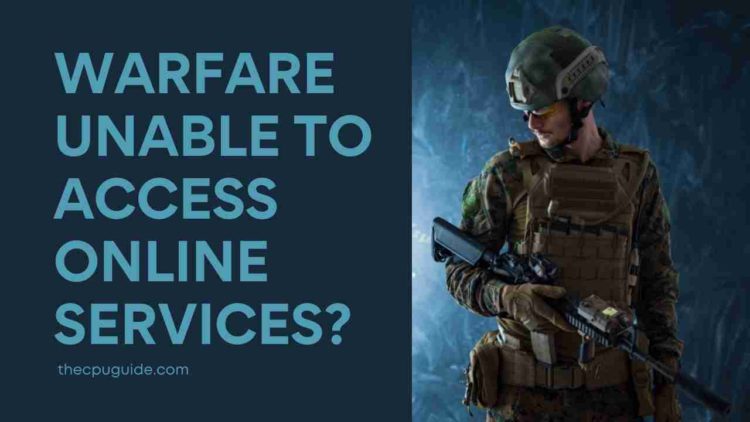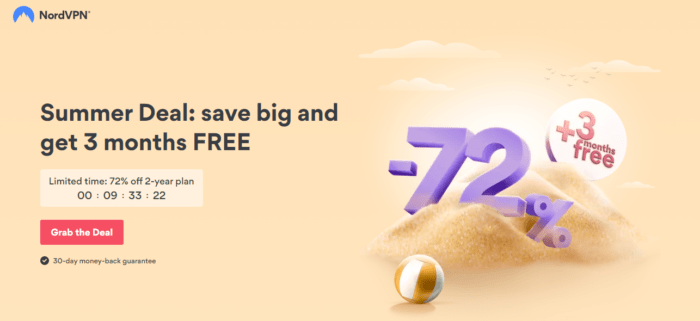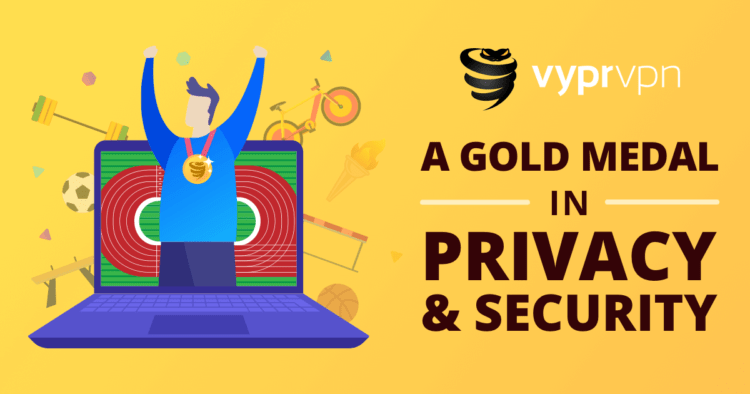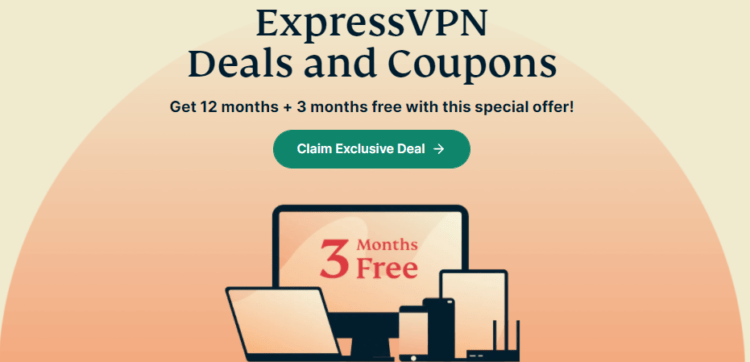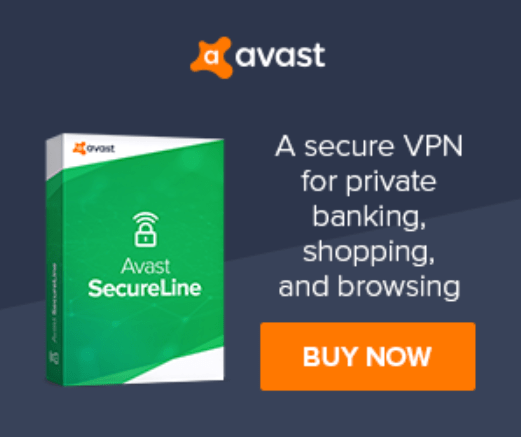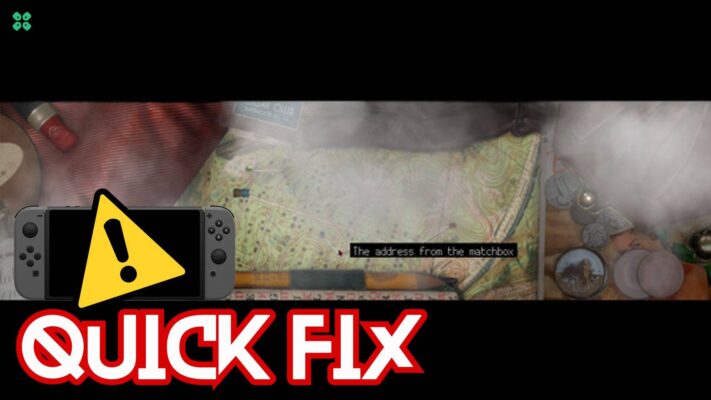Modern Warfare Unable to Access Online Services? Are call of Duty Servers down?
So whenever you try to join a multiplayer mode online it says Unable to Access Online Services
I know you will be worried because you planned a match with your friend and now Modern Warfare is Unable to Access Online Services.
So what you need to do is follow the solutions below and be happy:
Video Guide: How to Fix Modern Warfare Unable to Access Online Services:
Solution 1: Check if Activision Server is Down
How do I fix unable to access online services?
So, what you can do to check if the call of duty server is down or not:
- Check for Activision server status
- Visit Activision’s official Twitter account
If the call of duty server is down you will get to know from the status or by some tweets by Activision.
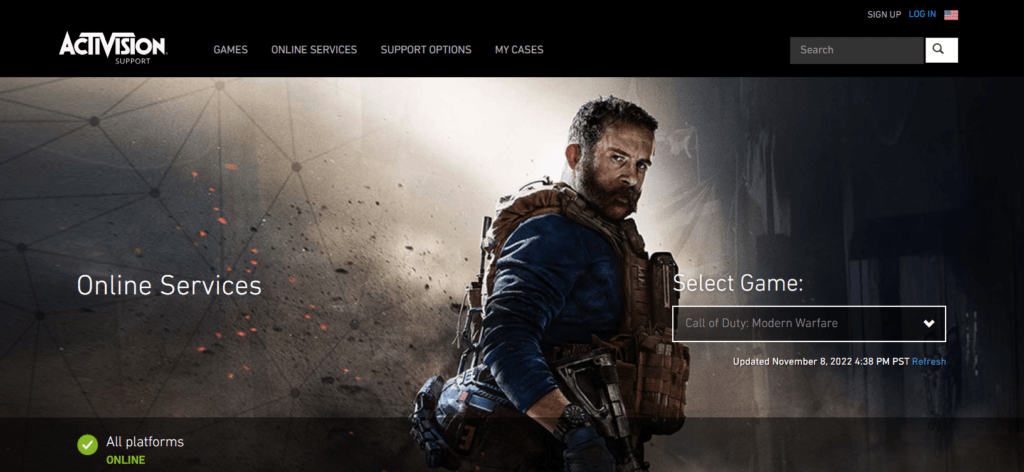
Then all you need to do is wait until the problem is solved from their end.
If this solution is no help then proceed to the next solution.
Solution 2: Improve Your Wi-Fi Speed
How do I improve my Wi-Fi Speed?
Call of Duty Modern Warfare Unable to Access Online Services error also occurs when the router is too far from your PC.
So try bringing your router close to your system and will receive strong signals leading to a stable internet connection.
Make sure you use a wireless device that is compatible with the 5GHz band instead of 2.4GHz.
And if you can’t do this then try buying a powerful router that will provide you strong and wide signals around your house.
Or you can establish a wired internet connection too.
And then check for the Modern Warfare Unable to Access Online Services issue solved.
After improving the Wifi speed if you still have warfare unable to access online services then move to the next solution.
Solution 3: Change the Region
Maybe the Modern Warfare Unable to Access Online Services problem lies in that specific region.
You can switch regions by also using a VPN too.
For your convince, I am listing down some most reliable plus they are working with other users without giving Modern Warfare Unable to Access Online Services.

There is another way to Switch regions in COD.
So why not switch to another region for a better server?
How do I change my Activision region?
Here is how you do it:
- Make sure Modern Warfare is not running in the background
- Open Battle.net client by Blizard launcher
- Click on Modern Warfare from the left pane
- Now select the Globe icon
- And choose the region of your own choice
- Relaunch Modern Warfare to check whether Unable to Access Online Services is fixed or not
READ ALSO: Call Of Duty Modern Warfare PC Crashing?FIXED
Solution 4: Power Cycle Your Router
If the above solution didn’t work then this solution has worked for some users in fixing the Modern Warfare Unable to Access Online Services problem.
How do I auto-power cycle my router?
All you need to do is follow these steps:
- Turn off your router completely by taking out the power cable from the power switch
- Now leave it for 5 to 10 minutes and then plug it back in
- And check if the COD Modern Warfare Unable to Access Online Services problem is solved
Make sure you restart those devices which are affected in the process for an accurate fix
You should have a powerful router like the one below to overcome Modern Warzone/Warfare Unable to Access Online Services
QUICK BUY: TP-Link AC1750 Smart WiFi Router (Archer A7) -Dual Band Gigabit Wireless

Solution 5: Change DNS Settings
What does changing your DNS settings do?
Reconfiguring DNS will solve your Modern Warfare Unable to Access Online Services if the above method didn’t suit you.
It will enable Modern warfare to establish a secure and faster connection.
Moreover, it will connect you to the nearest fastest server.
Let’s reconfigure:
- Press Windows Key + R to open the Run dialog box
- Type “ncpa.cpl” and press Enter
- Right-click on the internet connection you are using and click Properties
- Double click the “Internet Protocol Version 4(IPV4)” option
- Check the “Use the Following DNS Server Addresses” option
- For Preferred DNS Server type “8.8.8.8“
- For Alternate DNS Server type “8.8.4.4“
- Click OK to save settings
- Launch call of duty Modern warfare without any issue
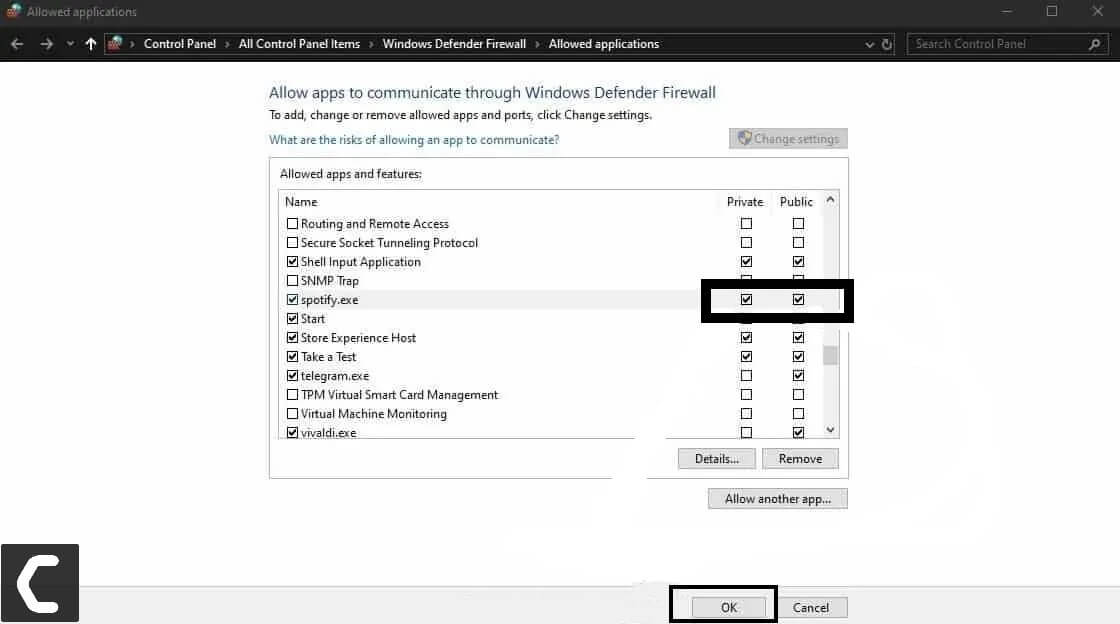
Try using “1.1.1.1” and “1.0.0.1” if the above didn’t work in fixing Modern Warfare Unable to Access Online Services.
If the error still persists then proceed to the next solution.
Solution 6: How to Change Your DNS Settings On PS4?
There are some faulty DNS servers that may cause PS4 Unable to Access Online Services in modern warfare.
How do I change DNS settings on Windows 10?
So let’s change the DNS Settings:
- Click Settings > Network Settings
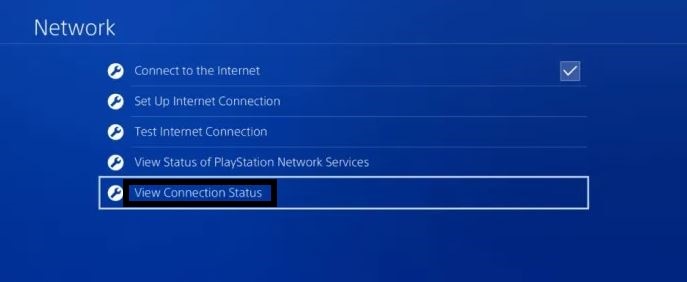
- Select View Connection status and write down IP Address, Subnet Mask, and the Default Gateway
- Then click Set Up Internet Connection
- Click on the network you are using
- Now select Custom > IP Address Settings > Manual
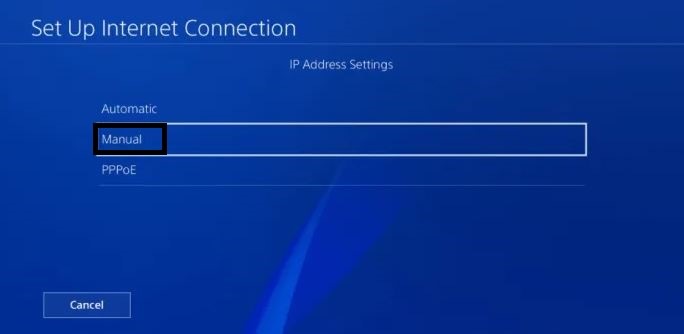
- For Primary settings enter 8.8.8.8 and for Secondary 8.8.4.4 to match the Google DNS
- Then click OK to save the changes
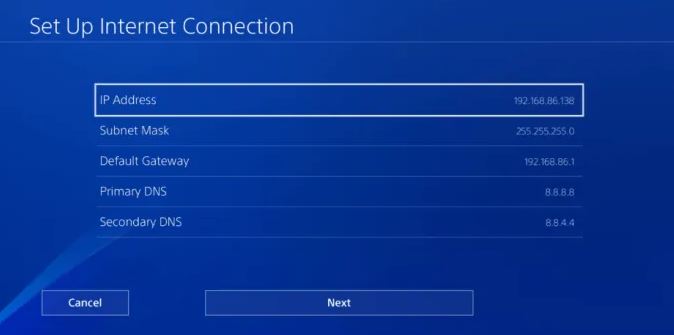
- And Reboot your PS4 to check if the PS4 Warzone unable to access online services error is gone
If the error still bothering then the next solution will definitely help you to eliminate the “Modern Warfare Unable to Access Online Services issue“
Solution 7: Call Your ISP
The least you can do to solve the call of duty server down is contact your Internet Service Provider(ISP).
They will access that data which you can’t and will know what’s going wrong with your internet connection
Moreover, tell your ISP to open the following ports:
- TCP: 80, 443, 3478, 3479
- UDP: 3478, 3479, 49152 ~ 65535
And if the situation is worse then they will be sending a professional and make it work for you.
I hope the above solutions solved your Modern Warfare Unable to Access Online Services issue
If you got any questions just let us know by commenting in the comment section down below.
FAQ’s
What do you do when Modern Warfare says unable to access online services?
Here’s what you can do when Modern Warfare says unable to access an online service.
1. Check if Activision Server
2. Improve Your Wi-Fi Speed
3. Change the Region
4. Power Cycle Your Router
5. Change DNS Settings
How do I fix Warzone online services?
If you are unable to connect with Activision Servers then follow the mentioned solution down below:
1. Update the network drivers
2. Power cycle the router
3. Change Your DNS Settings
4. Used a wired connection
Why is my Warzone not working?
Your warzone is might not be working due to any bug and glitch in your PC. So it recommended restarting the PC which will any bugs and glitches happen in-game.
Why is warzone stuck on checking for updates?
Your Warzone stuck on checking for updates is due to the outdated network drivers. To update the network drivers to avoid any interruption.
Why do I keep getting kicked from Warzone?
When you are inactive for a while in a multiplayer game the game will automatically kick out you of the game. When you try to re-join the game the warzone keeps kicking you out of the game.
Why can’t I connect to Online services on Warzone?
You can’t connect to online services in the warzone as:
1. The Activision servers may be down
2. Slow Internet speed
3. Too many users on one server