Are you looking to play all your favorite EA games in one place? Read this guide on how to install the EA desktop app on Steam Deck.
EA Desktop brings all the action from the Electronics Arts gaming studio in one place. But for handheld gaming consoles like Steam, this option seems pretty limited due to the restrictions of the Steam OS.
But we’re lucky enough to figure out a way to install game launchers like Ubisoft Games Launcher, Epic Games Launcher, and Origin Launcher on Steam Deck. Similarly, you can install the EA Desktop App on Steam Deck by following an easy step-by-step method.
Installing the EA Desktop App on Steam Deck
- Switch to Desktop Mode on Steam Deck and open a web browser.
- Download the EA Desktop App and save the file at an easy-to-find location like the downloads folder.
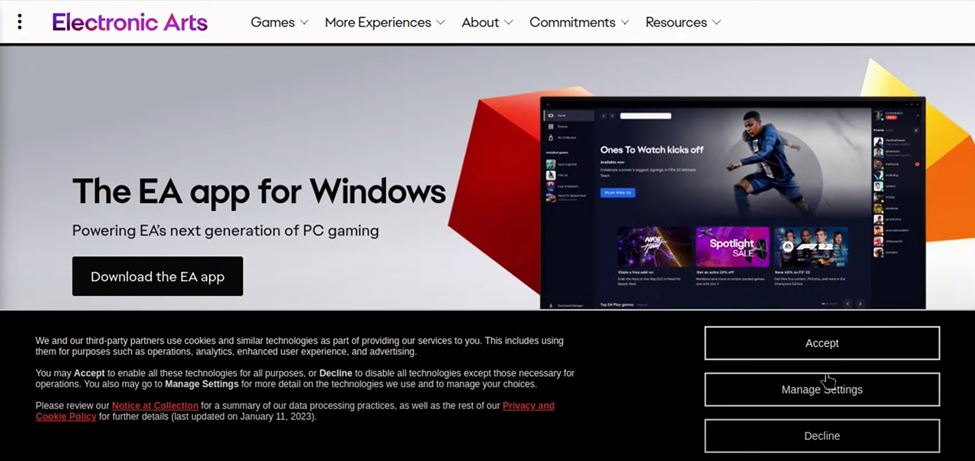
- Open Steam Client in Desktop Mode, click ‘Add a Game,’ and then select ‘Add a Non-Steam Game.’
- Now browse the path or location where you downloaded the EA Desktop App installer. If you cannot find the file in the browse window, set the File Type to All Files, and it will reveal the EA Desktop App Launcher setup file.
- Select the EA Desktop App Setup file and click Open to add it to the Game Library.
- Select EA Desktop App Setup from the list, which should be automatically done immediately, and then click ‘Add Selected Programs.’
- Right-click on the EAappinstaller.exe file from the game library and click ‘Properties.’
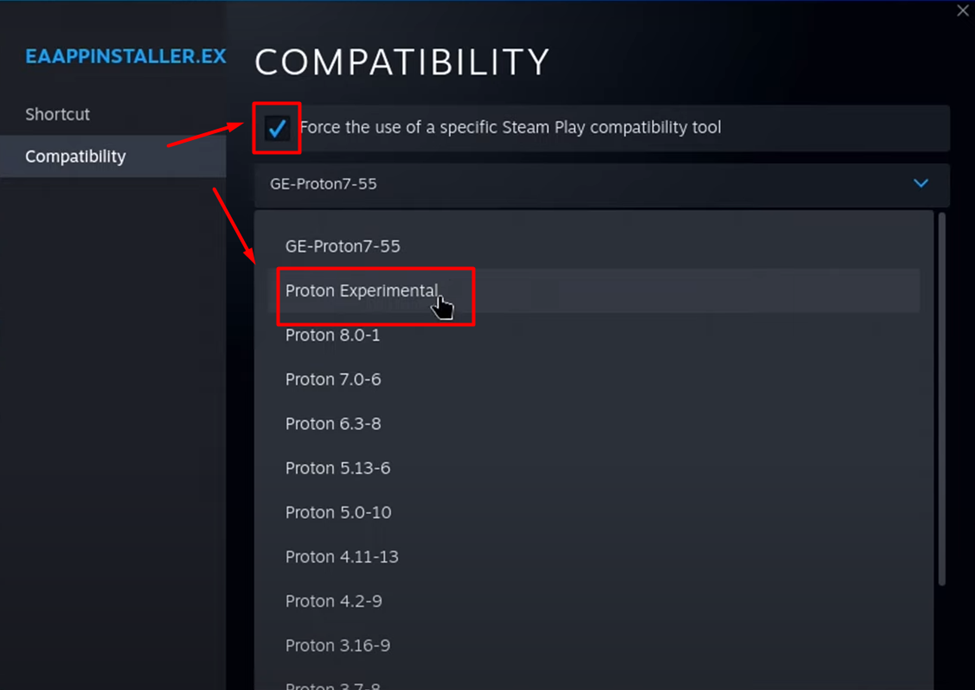
- Go to the Compatibility section checkmark the ‘Force using a specific Steam Play compatibility tool’, and select Proton Experimental from the dropdown menu.
- Once done, go to the Steam Library and click the ‘Play’ button to run the EA Desktop App.
- Before you log in and sign up, we have to change the target path. Click on the Properties of the EAappinstaller.exe.
- In the input box next to TARGET, enter the following path with the quotation marks.
“/home/deck/.steam/steam/steamapps/compatdata/3985788703/pfx/drive_c/Program Files/Electronic Arts/EA Desktop/EADesktop.exe”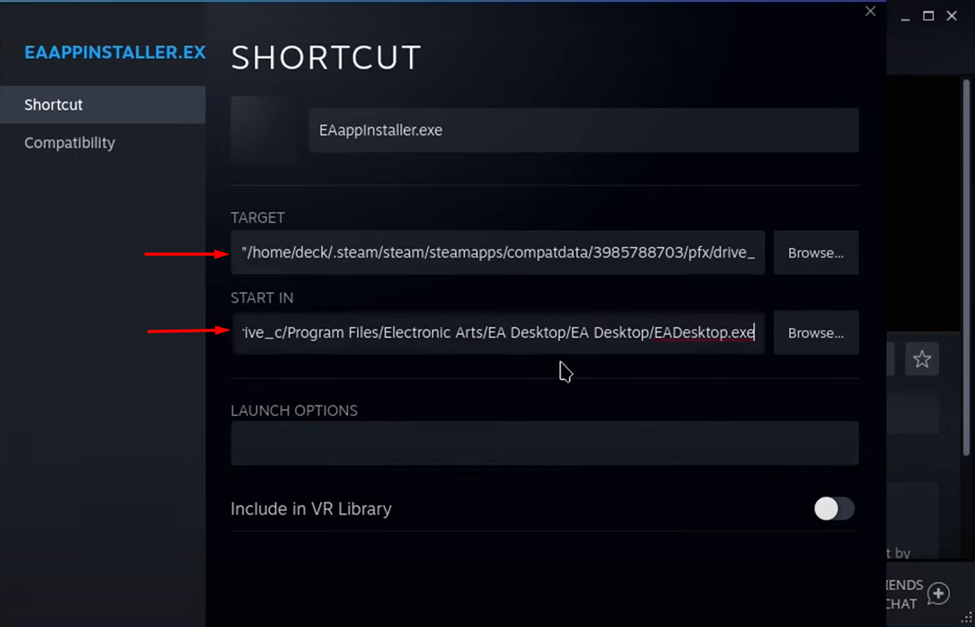
- In the START IN input box, enter the following path without the quotation marks.
/home/deck/.steam/steam/steamapps/compatdata/3985788703/pfx/drive_c/Program Files/Electronic Arts/EA Desktop/EADesktop.exe - You can choose to rename EA App or anything that you prefer.
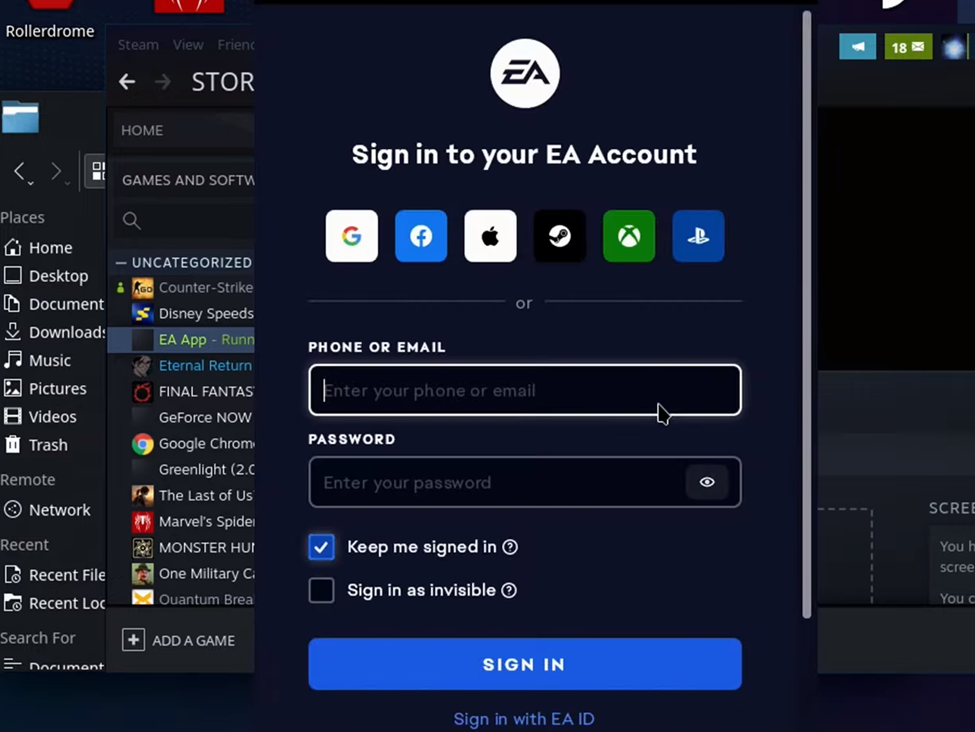
- Now you can login with your EA account, and we suggest running it in the Desktop Mode first to set it up completely.
And that’s about it, you can now install your favorite games and applications using the EA Desktop App on your Steam Deck console.
Final Words
EA Desktop App on Steam Deck extends your choice of games, and you can run the application in the Game Mode as long as you have followed the steps mentioned in these guidelines. If you find any issues or difficulties while setting up the EA desktop app on your Steam Deck console, let us know in the comments.







