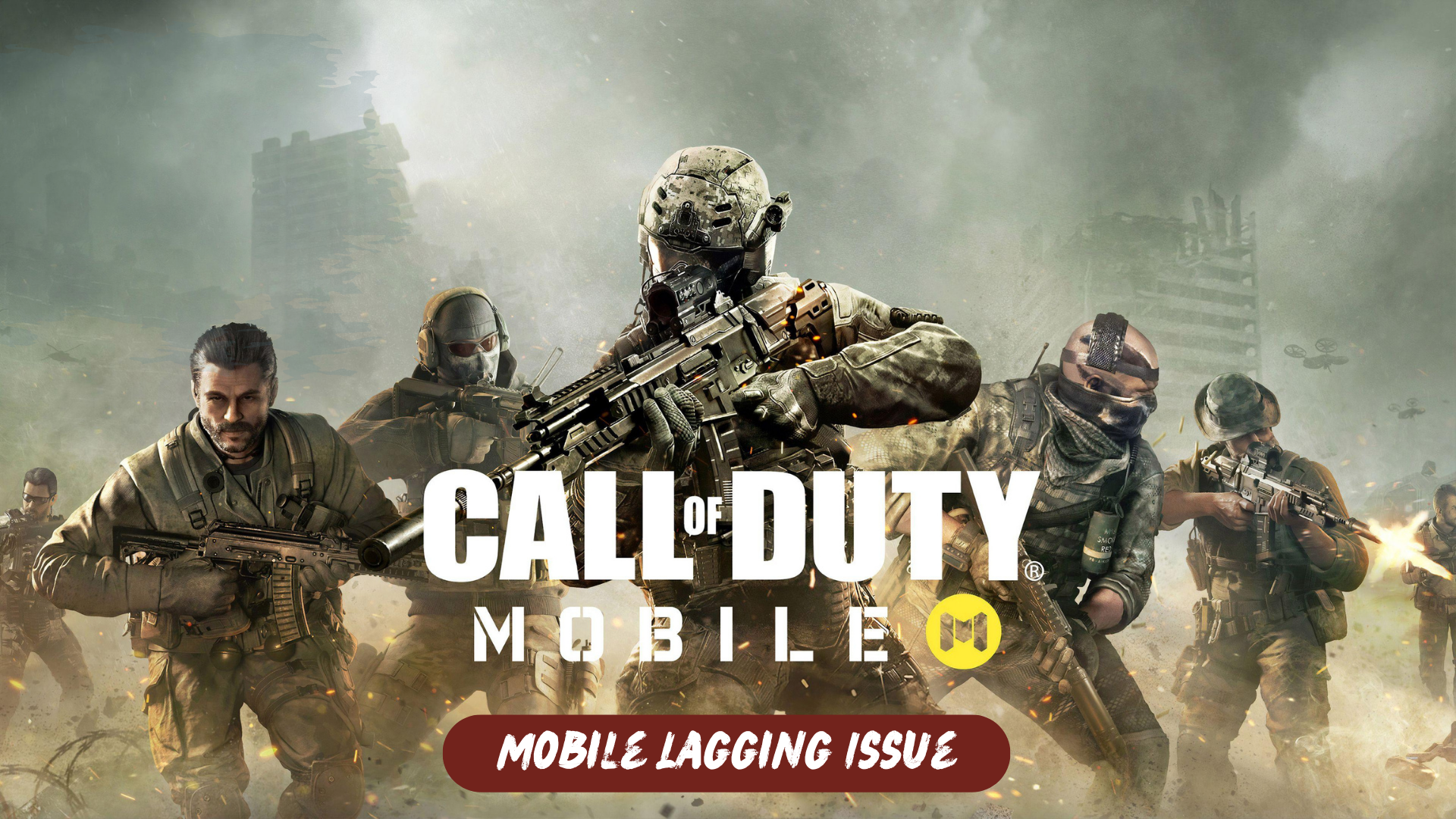The Call of Duty Mobile community has been expressing their dissatisfaction with the problem of lag during gameplay. Players have reported experiencing this issue in the midst of their games, leading to a significantly compromised gameplay experience.
To avoid encountering this problem, it is crucial to optimize your game settings and ensure a stable internet connection to guarantee a seamless gameplay experience.
Why Does COD Mobile Lag?
There can be several reasons why Call of Duty Mobile may experience lag during gameplay. Here are a few common factors that can contribute to the lagging issue:
- Device Performance: The hardware specifications of your device can impact the game’s performance. Older devices or those with lower RAM, slower processors, or limited graphics capabilities may struggle to handle the game smoothly, resulting in lag.
- Network Issues: A weak or unstable internet connection can cause lag in online multiplayer games like Call of Duty Mobile. High ping, packet loss, or fluctuations in network speed can lead to delayed responses and laggy gameplay.
- Server Congestion: If the game servers are under heavy load or experiencing congestion, it can result in lag for players. During peak hours or when there is a large number of players online, server performance may be affected, leading to laggy gameplay.
- Background Processes: Running resource-intensive applications or having multiple background processes on your device while playing Call of Duty Mobile can consume system resources, causing the game to lag.
- Outdated Game Version: Using an outdated version of the game can sometimes lead to compatibility issues and performance problems. Ensuring that you have the latest game updates can help resolve potential bugs and improve performance.
Remember to play with a fully charged battery for optimal performance and avoid playing while your device is plugged in, as it can cause overheating.
By implementing these tips, you should see an improvement in reducing lag while playing Call of Duty Mobile.
Solution 1: Check Your Internet Connection
To resolve internet connectivity issues on your phone and fix the Resource download failed error on Call of Duty Mobile, you can try the following steps:
- Disconnect and reconnect to your Wi-Fi network: Turn off Wi-Fi on your phone for a few seconds and then turn it back on. This action refreshes the wireless internet connection on your device and can resolve any network-related problems.
- Use Airplane Mode: Enable Airplane Mode on your phone for a few seconds and then disable it again. This method can also help resolve random internet problems on smartphones by resetting the network connection.
- Reboot the modem or wireless router: If the previous methods do not work, try restarting your modem or wireless router. Power cycling the modem or router can effectively solve various types of internet problems on devices connected to a wireless network.
Solution 2: Adjust Graphics Settings
To begin, it’s essential to adjust your graphics settings appropriately. Lowering the graphics to the lowest ground and increasing the frame rate to the highest will alleviate the strain on your device. Additionally, disabling features like real-time shadows and realistic scope will further enhance performance by reducing the graphical load.
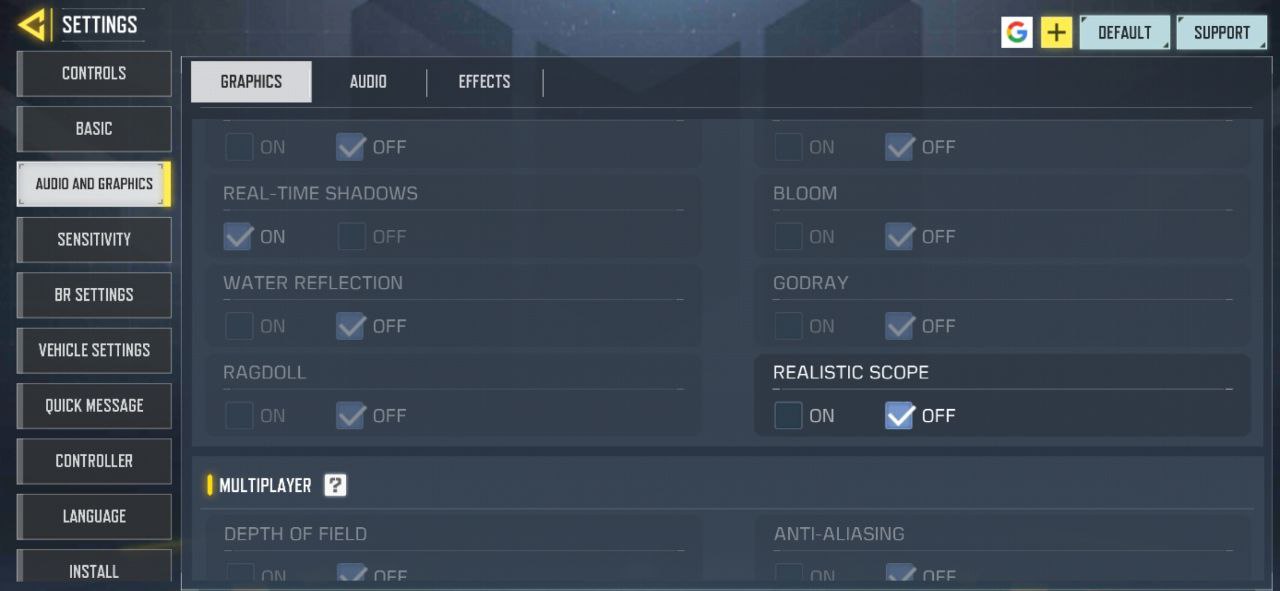
Solution 3: Utilize Shader Preload
One valuable but often overlooked setting is the Shader preload option. Located in the Audio and Graphics tab, enabling Shader preload loads a simplified version of the map before each match. This reduces the GPU load and prevents overheating, resulting in smoother gameplay. Although it takes a few minutes to complete, it only needs to be done once each time you open the game.
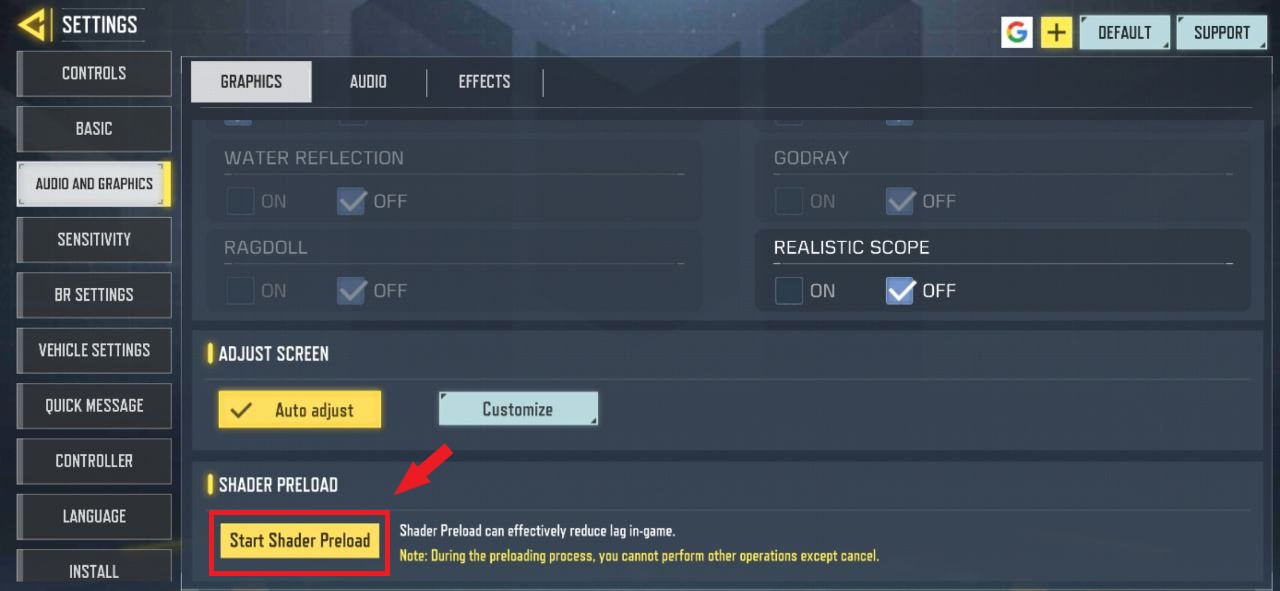
Solution 4: Manage Downloads
Another helpful solution is to manage your downloads effectively. Access the Download Manager, represented by a download symbol on the COD Mobile home screen. From there, delete maps that you don’t frequently play, as they consume a significant amount of storage space and contribute to lag. Additionally, consider removing unnecessary weapon camos and soldiers, as these cosmetic elements also occupy storage space and can impact performance.
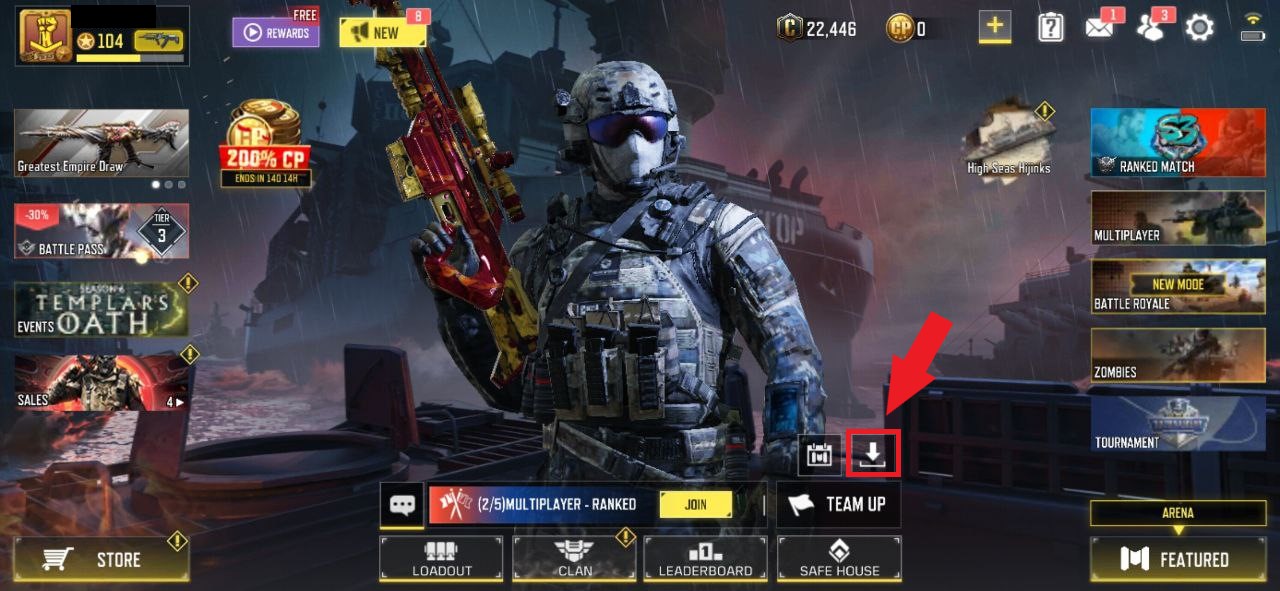
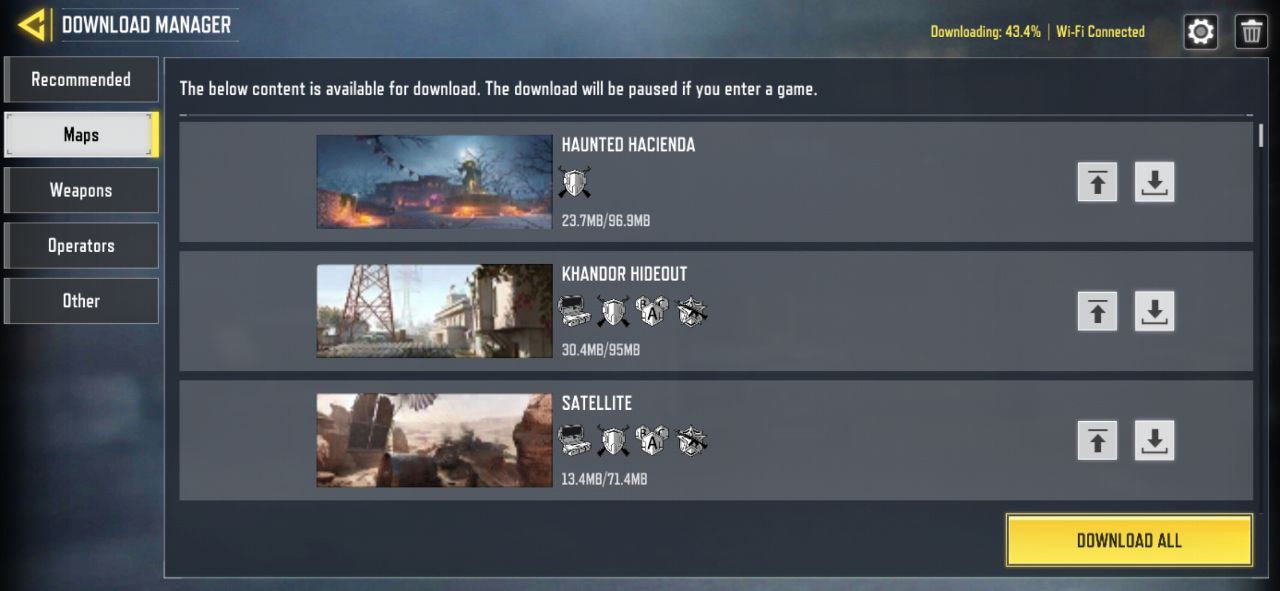
Solution 5: Adjust the Field of View (FOV)
A simple adjustment to the Field of View (FOV) setting can significantly reduce lag. Higher FOV values require more rendering and can strain your device, leading to performance issues. By setting a lower FOV value, such as 55 to 60, you can alleviate the stress on your device and minimize frame drops during gameplay.
Solution 6: Use a Phone Cooler
Overheating is a common cause of lag in mobile games. Investing in a phone cooler can effectively mitigate this issue. These coolers help maintain optimal device temperature during intense gaming sessions, preventing thermal throttling and subsequent lag. Consider purchasing a reliable phone cooler to enhance your gaming experience

Solution 7: Contact Supports
If none of the previously mentioned solutions have resolved the Lagging Issue in Call of Duty Mobile, it is recommended to contact the support team for further assistance.
When reaching out to COD Mobile support, explain the specific problems you are encountering in detail. Additionally, mention the solutions you have already attempted to address the Lagging Issue. By providing this information, the support team can better understand your situation and provide more targeted assistance.
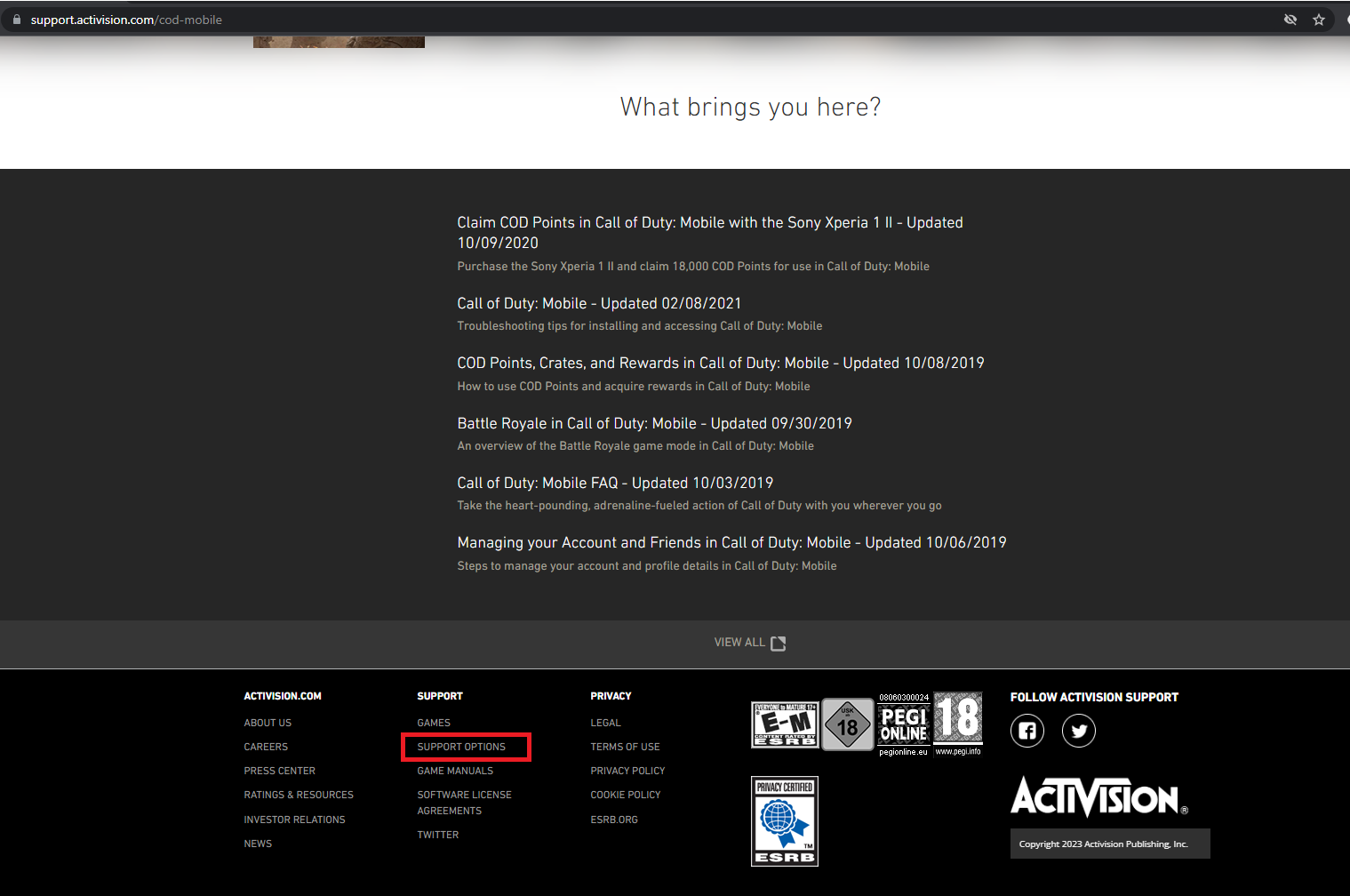
Typically, the COD Mobile support team aims to respond within 24-48 hours. They will address your issue and provide guidance or additional troubleshooting steps to help resolve the problem. Contacting the support team directly allows for personalized assistance tailored to your specific situation, increasing the likelihood of finding a resolution to the Lagging Issue in Call of Duty Mobile.
Hope all of the above solution help you to solve Call Of Duty Mobile Lagging.
FAQs
How can I check my internet connection’s stability?
You can check your internet connection’s stability by running a speed test using online tools or mobile apps. These tests measure your internet speed, ping, and packet loss. A stable connection typically has low ping (measured in milliseconds) and minimal packet loss.
Are there specific settings I should adjust in Call of Duty Mobile to reduce lag?
Yes, adjusting certain settings can help reduce lag in Call of Duty Mobile. You can lower the graphics quality, disable unnecessary visual effects, reduce the frame rate, and turn off features like anti-aliasing or shadows. Experimenting with these settings based on your device’s capabilities can improve performance.
Are there any known server issues with Call of Duty Mobile that could cause lag?
Occasionally, Call of Duty Mobile servers may experience congestion or technical issues, leading to lag for players. These issues are typically temporary and resolved by the game’s developers. Checking official Call of Duty Mobile social media accounts or forums can provide updates on any ongoing server issues or maintenance activities.