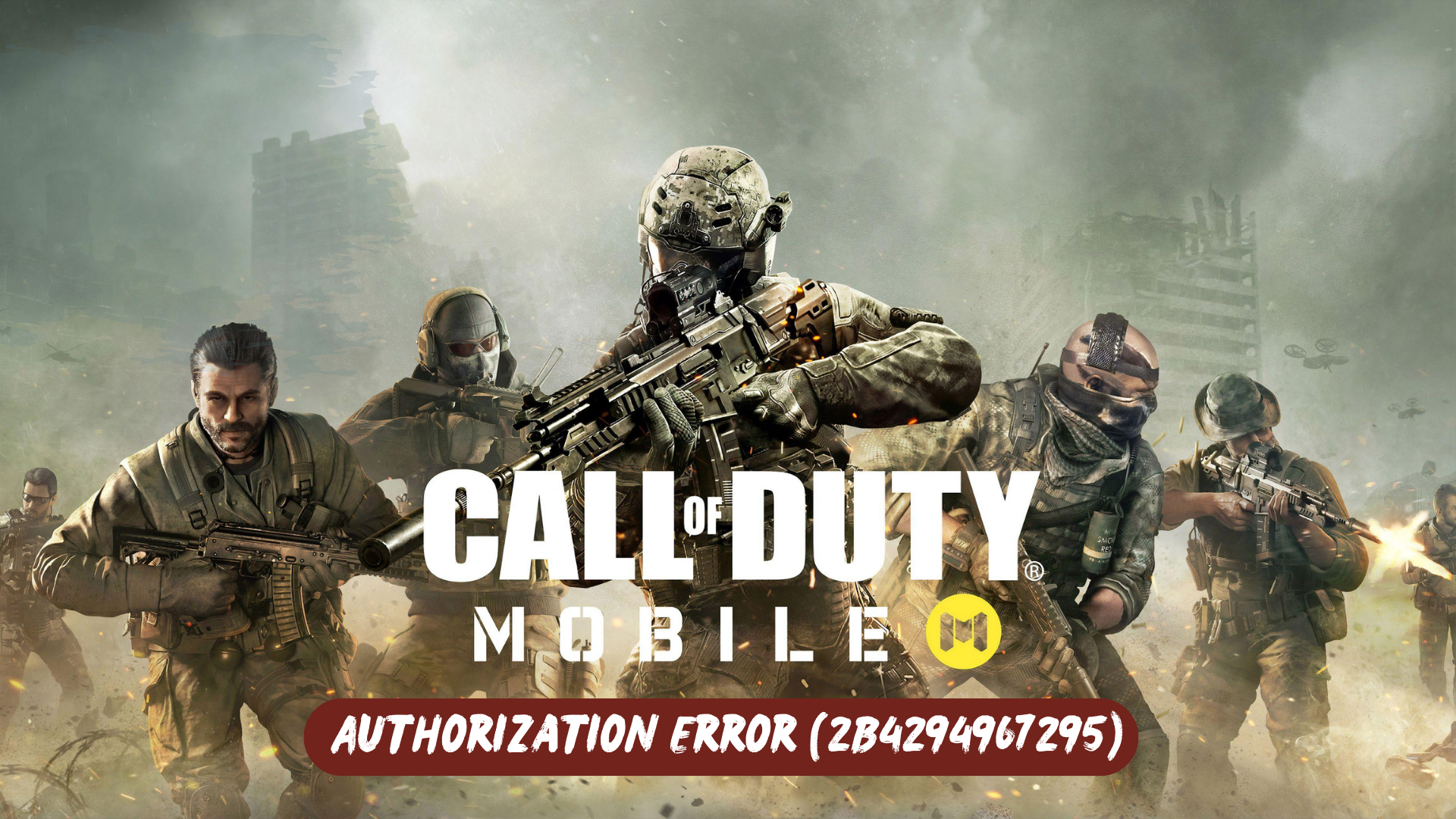Call of Duty Mobile players are encountering an Authorization Error (2B4294967295) when attempting to log into the game. This problem appears to be prevalent when players try to log in using their Facebook accounts on CODM. Additionally, some players have reported encountering similar errors when using other log in options as well.
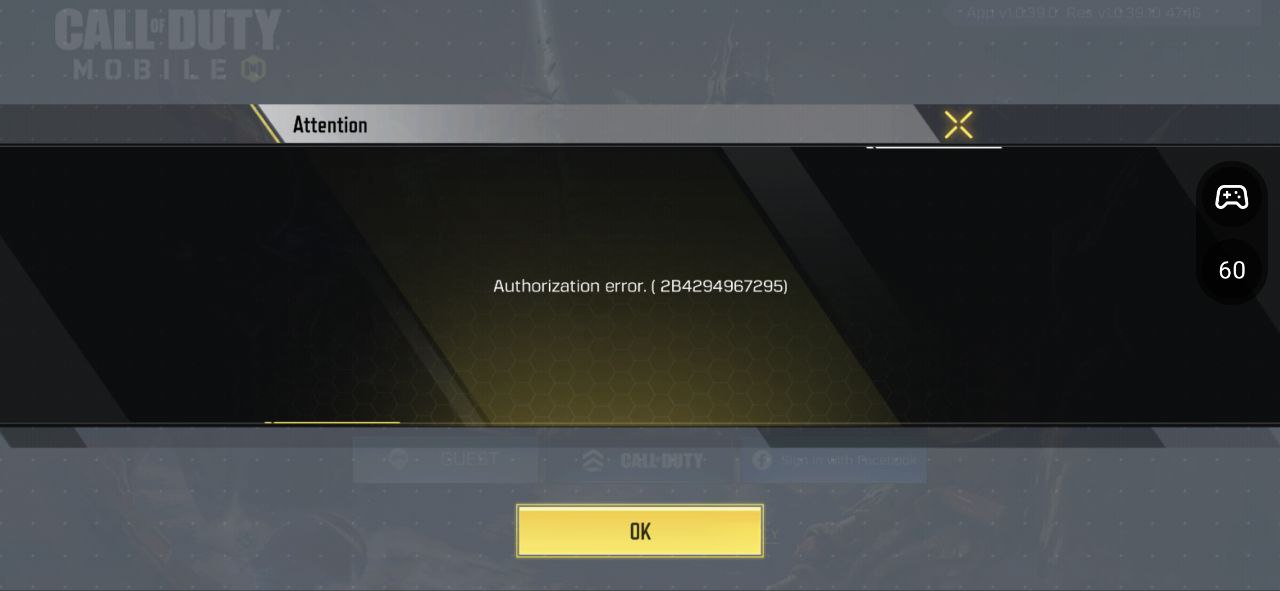
To prevent the occurrence of the Authorization Error (2B4294967295) in Call of Duty Mobile, it is essential to ensure a stable internet connection. Having network issues can lead to other errors during gameplay as well. Therefore, it is crucial to maintain a reliable and uninterrupted internet connection to avoid encountering this error.
Why I am getting Authorization Error (2B4294967295) on COD Mobile?
The Authorization Error (2B4294967295) in Call of Duty Mobile can occur due to various reasons. Some possible causes for encountering this error include:
- Connectivity Issues: If your internet connection is unstable or experiencing disruptions, it can result in the Authorization Error.
- Server Problems: The game servers may be experiencing technical difficulties or undergoing maintenance, leading to the error.
- Login Method: Using certain login methods, such as Facebook, might occasionally trigger the Authorization Error. It can also occur with other log in options.
- Account Issues: There could be specific issues with your game account or profile that are causing the error to appear.
- Game Updates: After a game update, compatibility issues may arise, leading to authorization errors.
Solution 1: Check Your Internet Connection
To resolve internet connectivity issues on your phone and fix problems with launching Call of Duty Mobile, you can try the following steps:
- Disconnect and reconnect to your Wi-Fi network: Turn off Wi-Fi on your phone for a few seconds and then turn it back on. This action refreshes the wireless internet connection on your device and can resolve any network-related problems.
- Use Airplane Mode: Enable Airplane Mode on your phone for a few seconds and then disable it again. This method can also help resolve random internet problems on smartphones by resetting the network connection.
- Reboot the modem or wireless router: If the previous methods do not work, try restarting your modem or wireless router. Power cycling the modem or router can effectively solve various types of internet problems on devices connected to a wireless network.
Solution 2: Check the Server Status
Before attempting any other troubleshooting steps, it is advisable to check the current server status of COD Mobile. This will help determine if the “Unable to Connect to Game” error is due to server-related issues.
To check the server status for COD Mobile, you can visit the official website or social media channels of the game developer or publisher. They often provide updates on server maintenance, downtime, or any known issues affecting the game’s connectivity. Additionally, you can also search online gaming forums or community websites where players discuss the current server status and any ongoing connectivity problems.
Solution 3: Uninstall Facebook App
Uninstalling Facebook will remove any existing files and data related to Call of Duty Mobile and provide a fresh installation. Here’s how you can reinstall Facebook:
PLZ switch from Facebook Lite to the regular Facebook app to avoid errors in the game, like the Authorization Error (2B4294967295), in Call of Duty.
- On iOS:
- Locate the Facebook app on your home screen or in the App Library.
- Tap and hold the app icon until a small menu will come
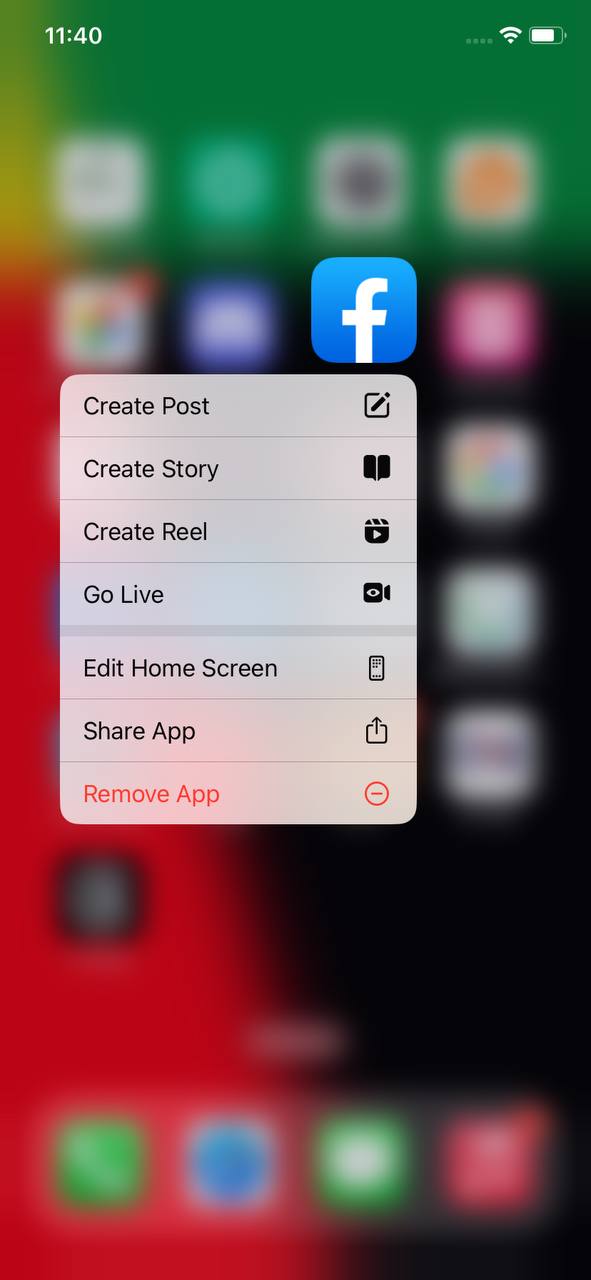
- Tap the “remove app”
- A new prompt pop up select “Delete App“
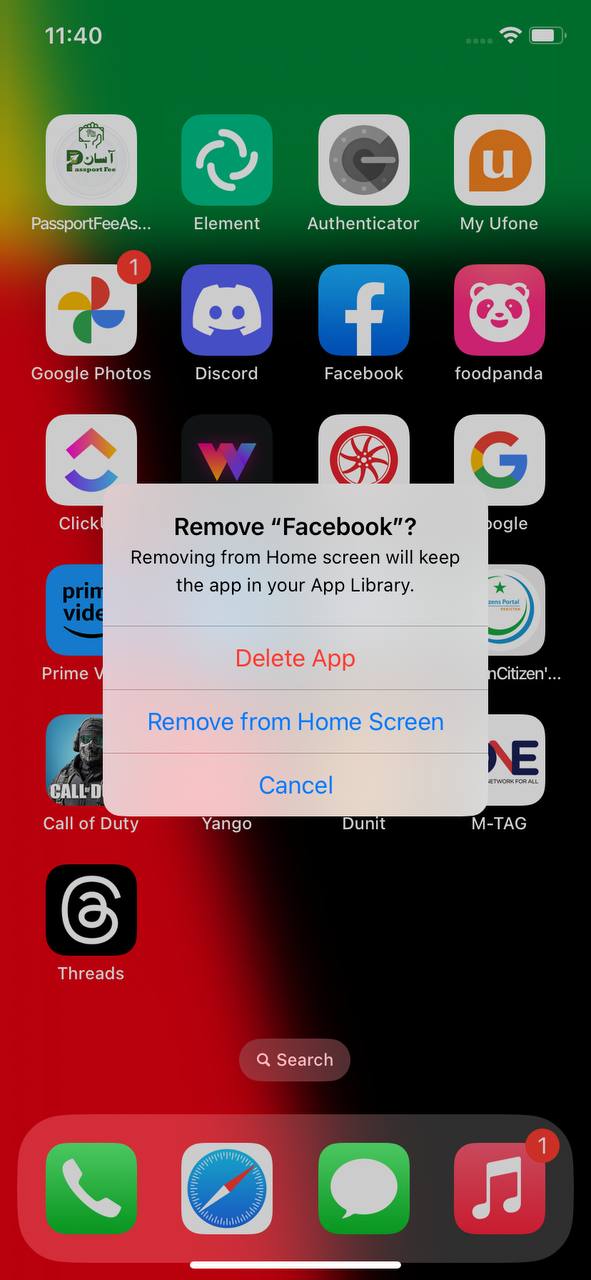
- On Android:
- Open the Settings app on your Android device.
- Tap on “Apps” or “Application Manager” depending on your device.
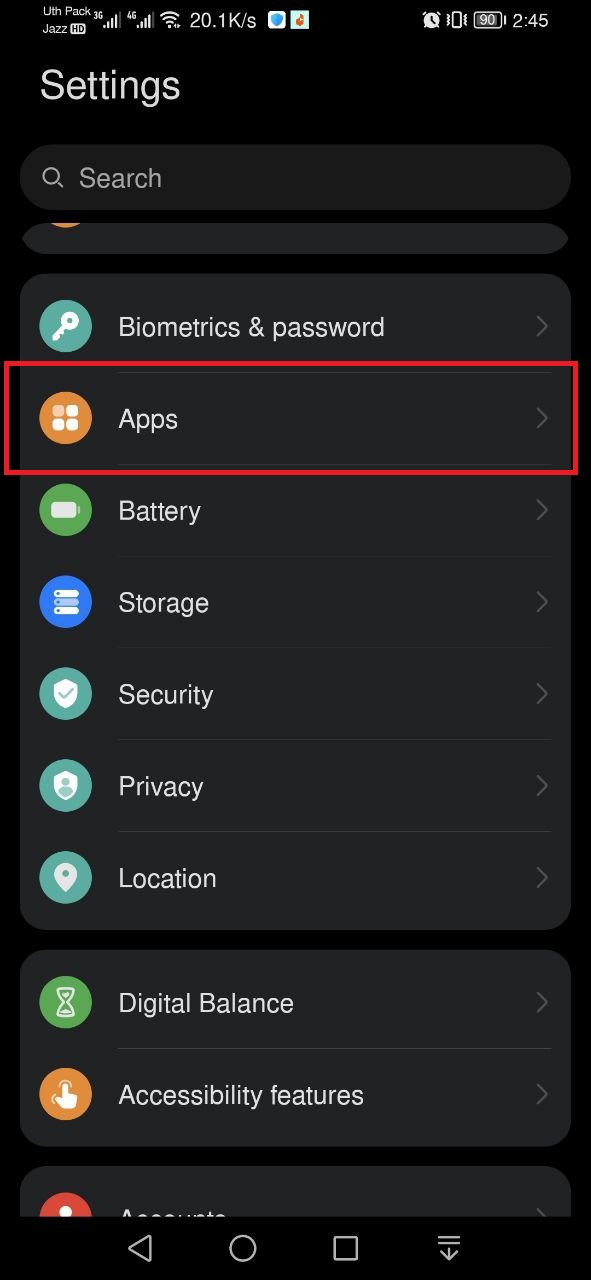
- Locate and tap on “Facebook” in the list of installed apps.
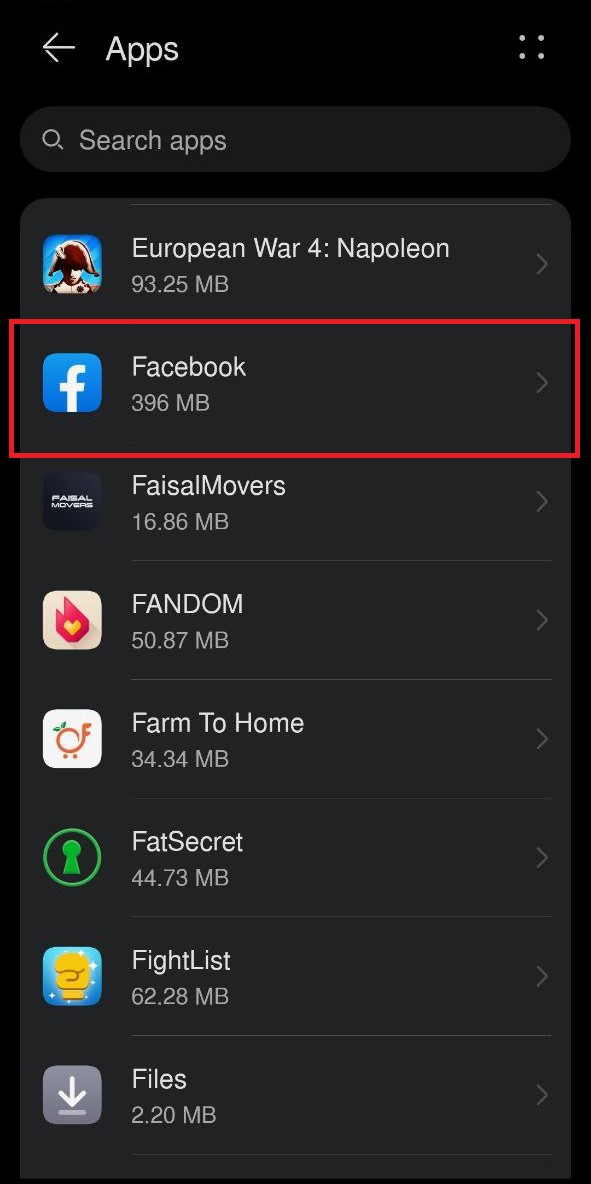
- Tap on “Uninstall” or “Uninstall updates” to remove the app from your device.
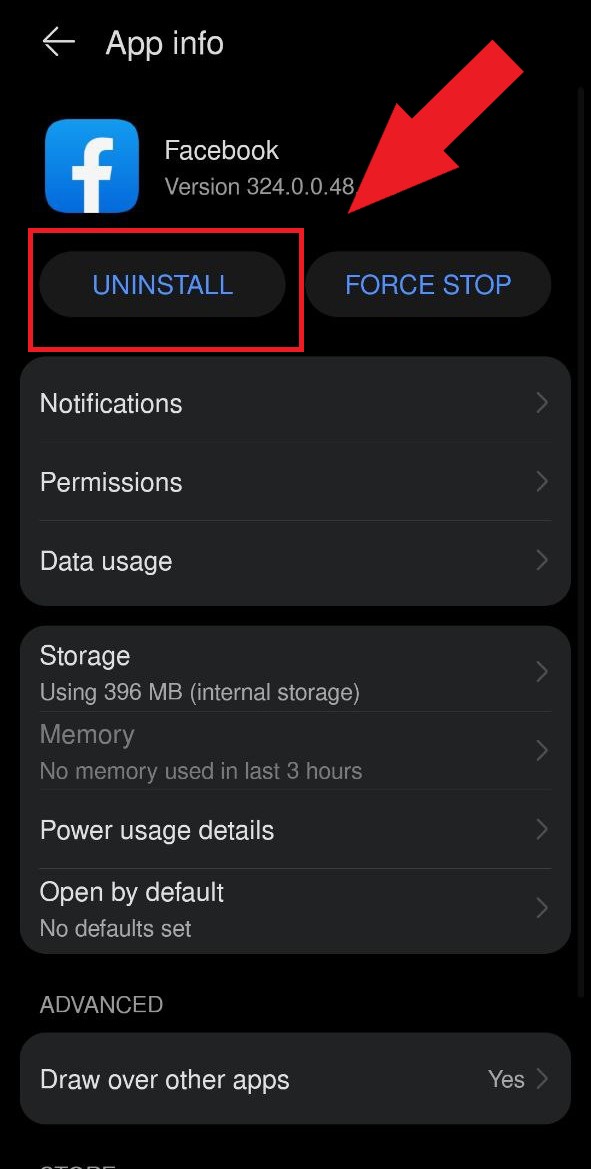
By uninstalling the Facebook app and logging in through the in-game browser, you can successfully bypass the Authorization Error and gain access to Call of Duty Mobile.
Solution 4: Contact Supports
If none of the previously mentioned solutions have resolved the Authorization Error (2B4294967295) in Call of Duty Mobile, it is recommended to contact the support team for further assistance. When reaching out to COD Mobile support, explain the specific problems you are encountering in detail.
Additionally, mention the solutions you have already attempted to address the loading screen issue. By providing this information, the support team can better understand your situation and provide more targeted assistance.
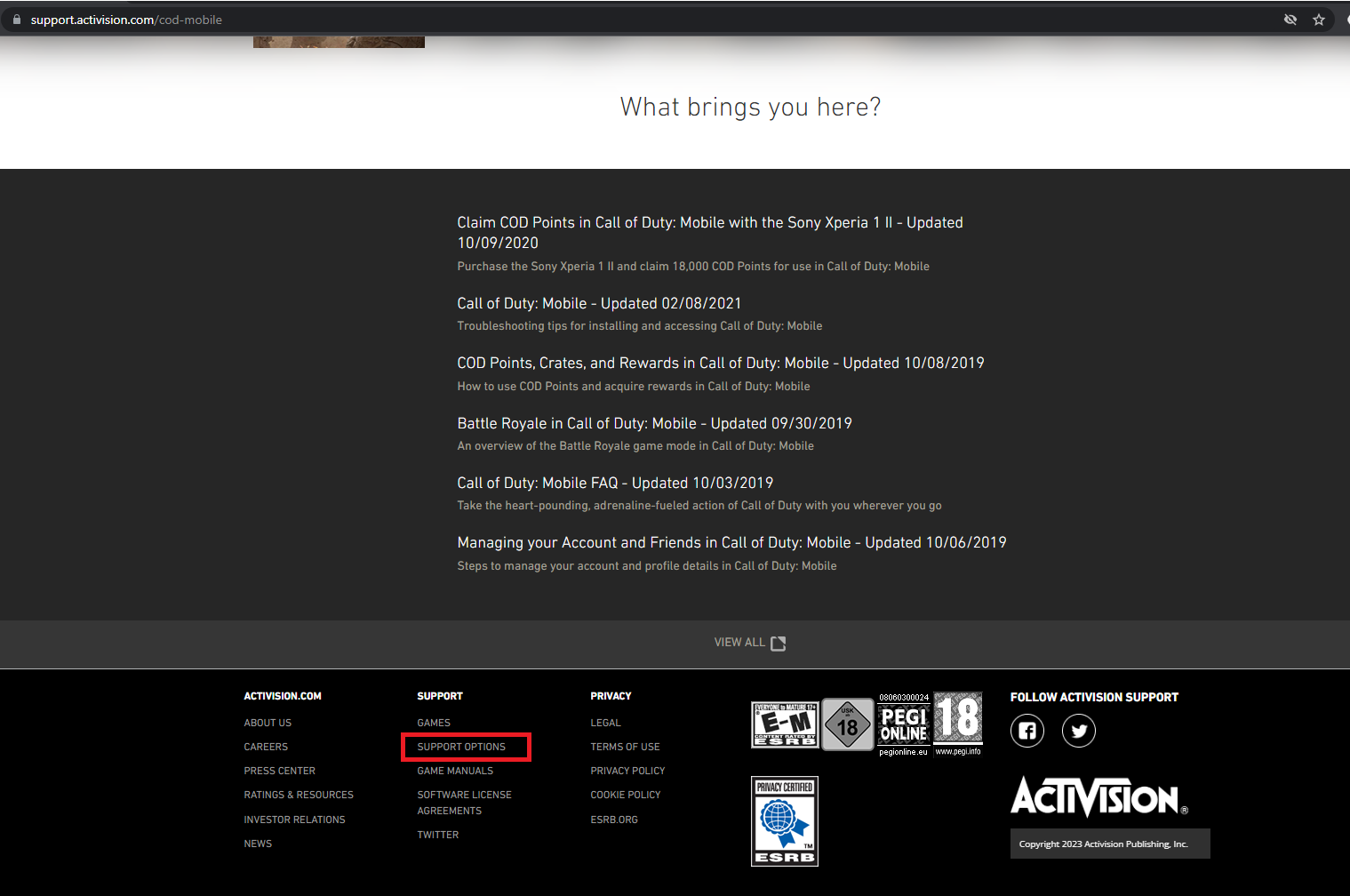
Hope all of the above solutions help you to solve the Authorization Error (2B4294967295) on Call of Duty Mobile.
FAQs
What is the Call of Duty Authorization Error (2B4294967295)?
The Call of Duty Authorization Error (2B4294967295) is an error code that players may encounter when trying to log in to the game.
What causes the Authorization Error (2B4294967295) in Call of Duty?
The error can occur due to various reasons, including connectivity issues, server problems, specific login methods (such as Facebook), account issues, or compatibility problems after game updates.