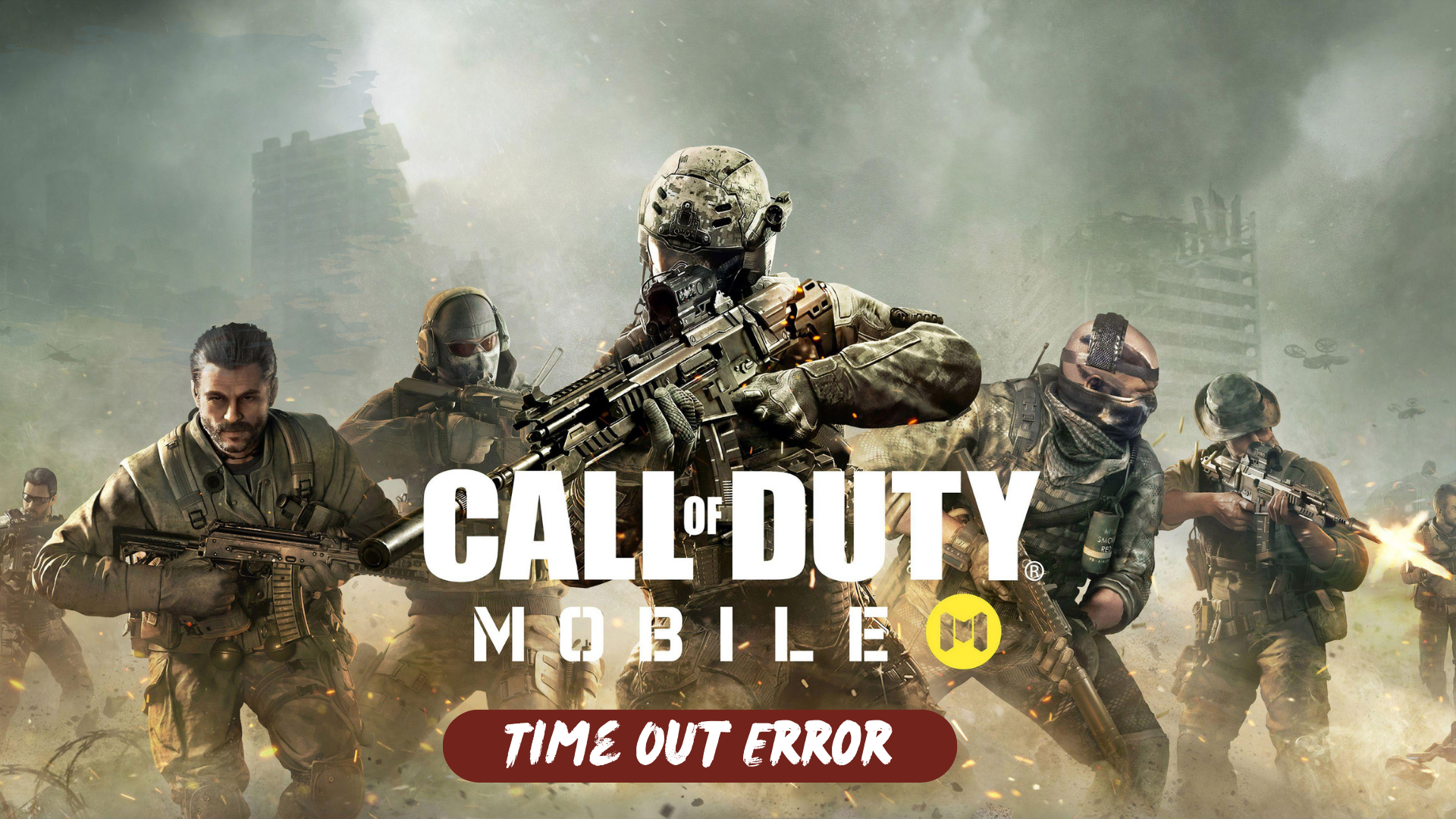COD Mobile players are currently encountering a Time Out error, which occurs when they attempt to engage in matchmaking or log into the game, as reported by the players.
Why I am getting Time Out Error on COD Mobile?
Here is a list of possible reasons why you might be experiencing a Time Out error on COD Mobile:
- Network Connectivity: Poor or unstable internet connection can lead to Time Out errors. Check your Wi-Fi or cellular data connection to ensure it is stable and strong enough to support online gaming.
- Server Issues: The game’s servers may be experiencing high traffic or undergoing maintenance, leading to connection timeouts. In such cases, the issue is on the server side, and you may need to wait for the developers to resolve it.
- Game Updates: If the game has recently undergone an update or patch, it could introduce bugs or compatibility issues that result in Time Out errors. Ensure that your game is up to date, as developers often release patches to address such issues.
- Device Performance: Older devices or devices with limited processing power may struggle to maintain a stable connection, resulting in Time Out errors. Close background applications and ensure that your device meets the game’s minimum system requirements.
- Temporary Glitches: Like any online game, COD Mobile can occasionally experience temporary glitches that may cause connection issues. These are often resolved automatically or with a game restart.
Solution 1: Check Your Internet Connection
To resolve internet connectivity issues on your phone and fix Time Out Error on Call of Duty Mobile, you can try the following steps:
- Disconnect and reconnect to your Wi-Fi network: Turn off Wi-Fi on your phone for a few seconds and then turn it back on. This action refreshes the wireless internet connection on your device and can resolve any network-related problems.
- Use Airplane Mode: Enable Airplane Mode on your phone for a few seconds and then disable it again. This method can also help resolve random internet problems on smartphones by resetting the network connection.
- Reboot the modem or wireless router: If the previous methods do not work, try restarting your modem or wireless router. Power cycling the modem or router can effectively solve various types of internet problems on devices connected to a wireless network.
By following these steps, you can attempt to fix internet-related issues that may be causing loading errors in internet-based apps like Call of Duty Mobile.
Solution 2: Check the Server Status
Before attempting any other troubleshooting steps, it is advisable to check the current server status of COD Mobile. This will help determine if the Time Out Error is due to server-related issues.
To check the server status for COD Mobile, you can visit the official website or social media channels of the game developer or publisher. They often provide updates on server maintenance, downtime, or any known issues affecting the game’s connectivity. Additionally, you can also search online gaming forums or community websites where players discuss the current server status and any ongoing connectivity problems.
Solution 3: Make Sure the Game Updated
To avoid encountering Time Out error issues with Call of Duty Mobile, it is crucial to keep the game updated. Outdated versions of games can occasionally lead to problems, including being stuck on the loading screen with Time out error.
To ensure that Call of Duty Mobile is up to date and to address any issues related to outdated versions, you can follow these steps:
On iOS:
- Open the App Store on your iOS device.
- Tap on your profile picture or the account icon in the top right corner.
- Scroll down and find the “Available Updates” section.
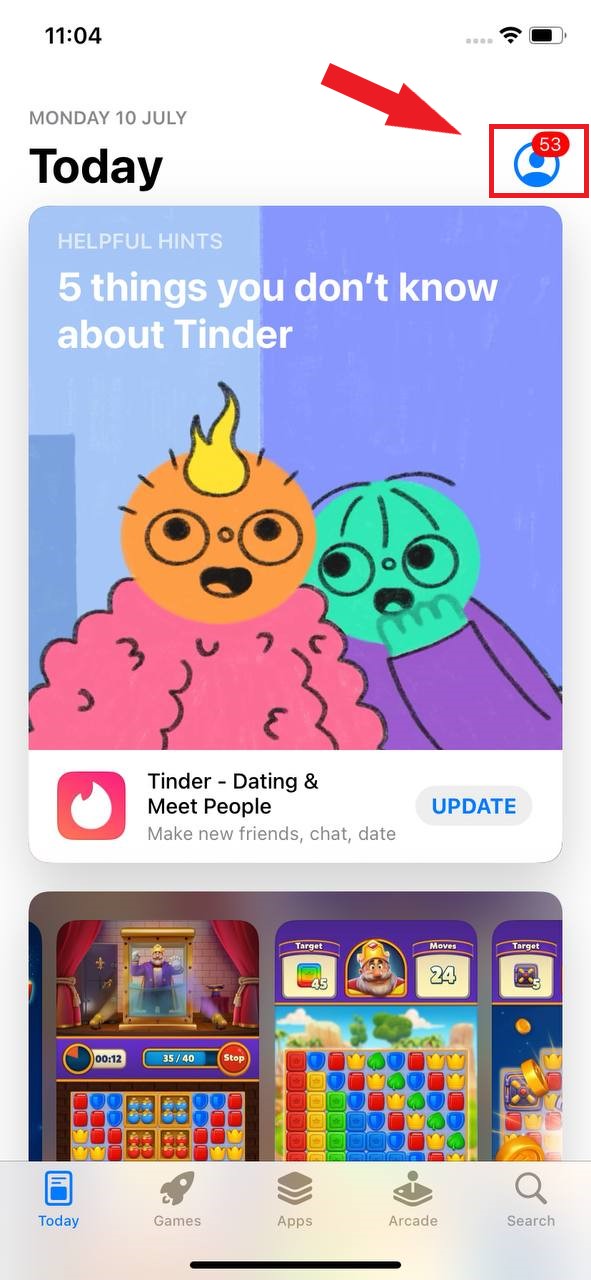
- Look for “Call of Duty Mobile” in the list of available updates.
- If there is an update available, tap the “Update” button next to the Call of Duty Mobile listing.
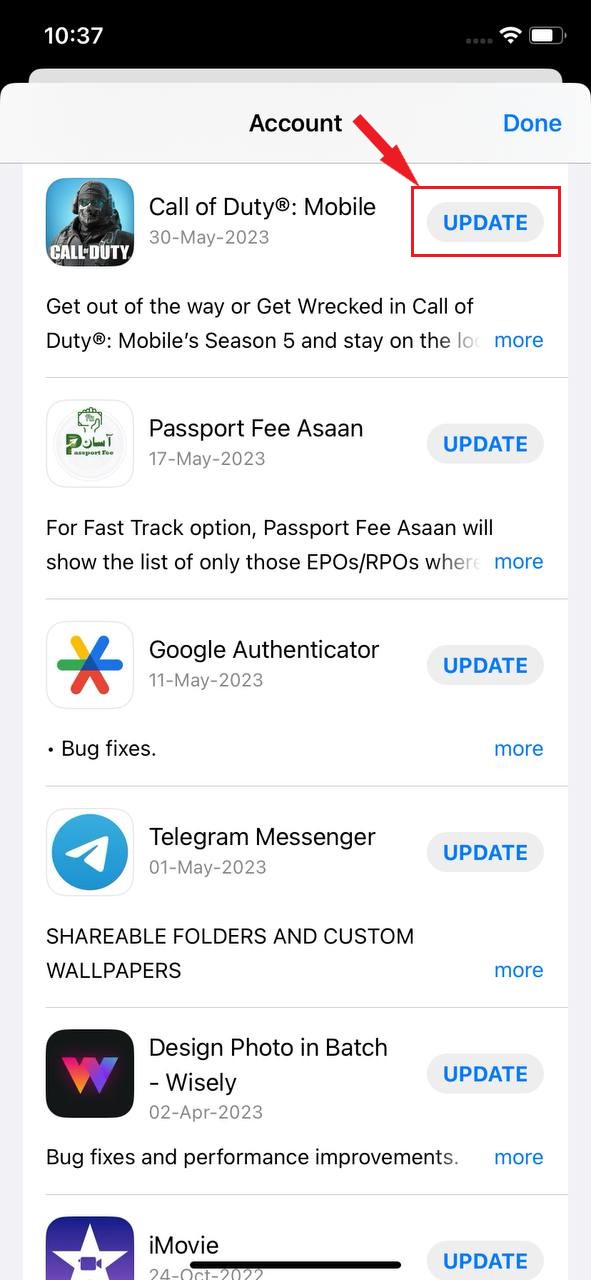
- Wait for the update to download and install on your device.
- Once the update is complete, launch Call of Duty Mobile and check if the loading issue is resolved.
On Android:
- Open the Google Play Store on your Android device.
- Tap on the profile picture on the right side of the screen
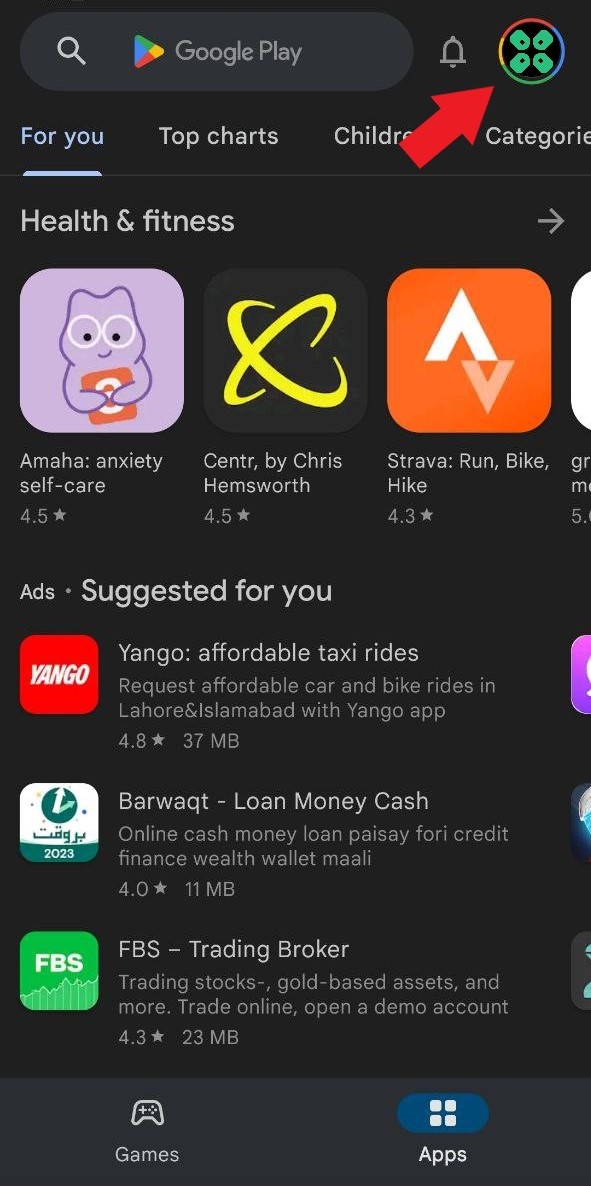
- A new menu will open
- Select the “Manage apps and device” Option
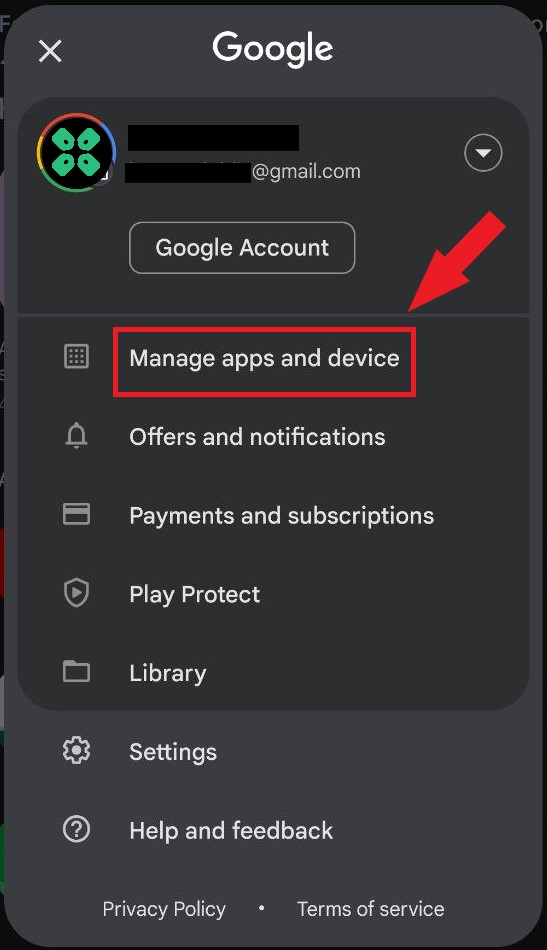
- In Overview Tab, select “Updated Available”
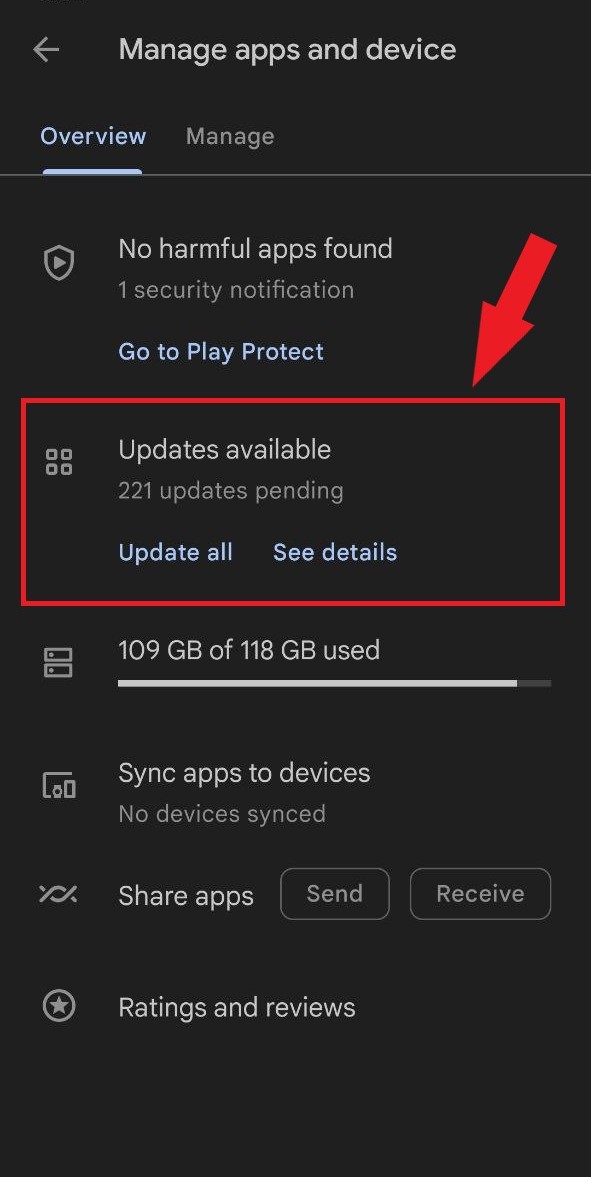
- The list will open now scroll down to and find COD Mobile
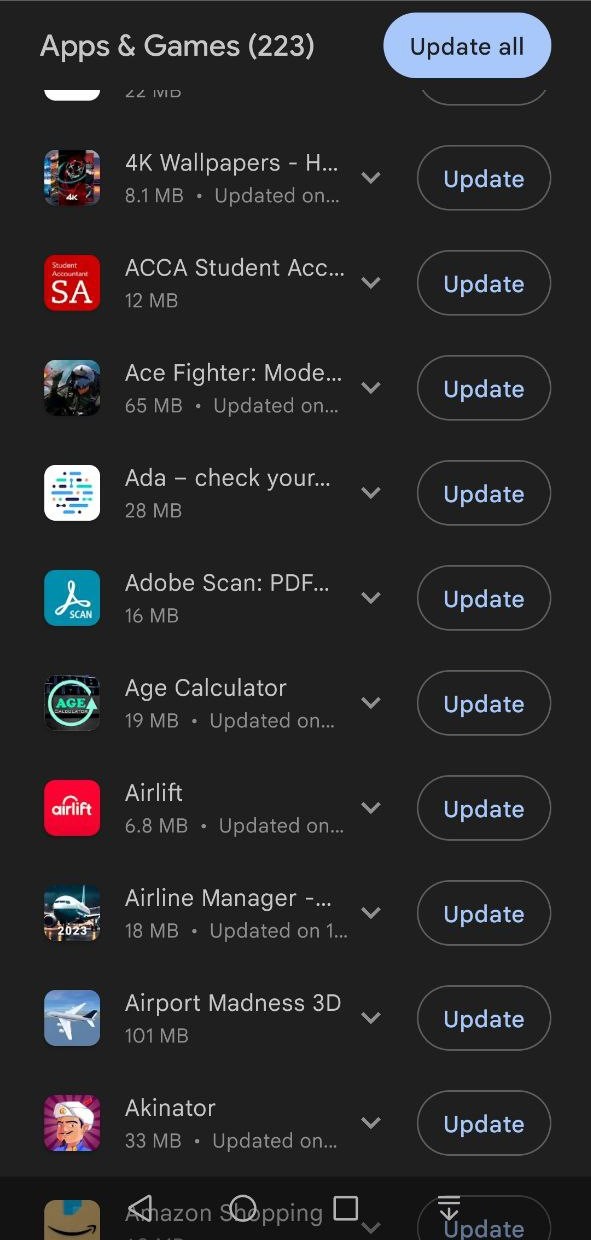
- Now Tap on the “Update button“
By ensuring that you have the latest version of Call of Duty Mobile installed on your device, you can minimize potential compatibility issues and benefit from any performance improvements or bug fixes provided by the game’s developers.
Hope all of the above solutions help you solve the Time Out Error on COD Mobile.
FAQs
What does the Time Out error mean in COD Mobile?
The Time Out error indicates a failure to establish a connection between your device and the game servers within a certain time frame, resulting in a disconnection or inability to join matches or log into the game.
Why am I experiencing a Time Out error on COD Mobile?
There can be various reasons for this error, including network connectivity issues, server problems, game updates, device performance limitations, firewall or antivirus settings, or temporary glitches within the game.
Is the Time Out error specific to a certain platform?
No, the Time Out error can occur on both Android and iOS devices. It is not limited to a particular platform.