Listening to songs while playing games or voice calls with friends on Discord, especially through AirPods to Asus ROG Ally, gives you a different experience.
But what if I tell you that you can experience this by just connecting your AirPods to Asus ROG Ally. We’ve already seen how you can connect a PS5 controller, run Diablo IV, or connect it to a monitor or TV.
So, to quickly connect your AirPods to Asus ROG Ally by following just follow the steps in the guide below
How to connect AirPods to Asus ROG Ally?
To connect:
- Tap on the Windows icon
- Search for Bluetooth and other device settings
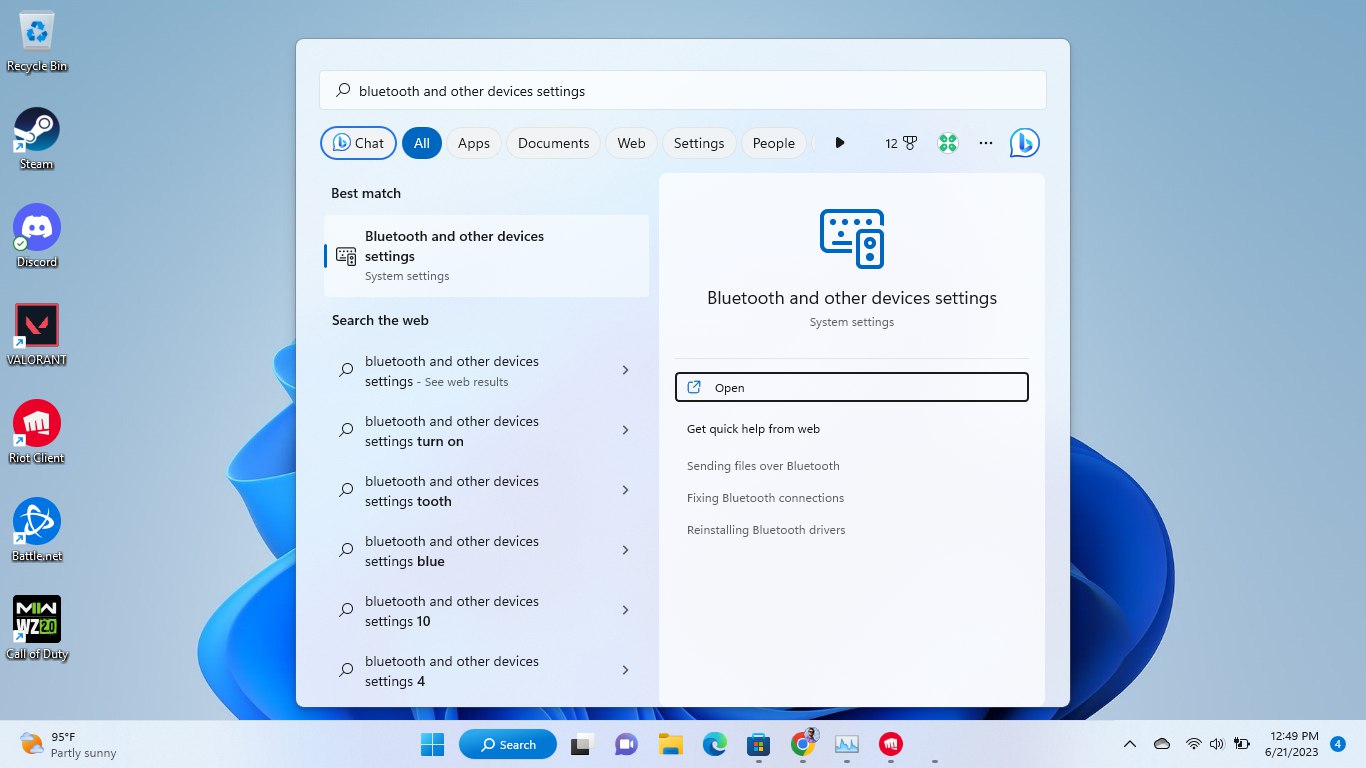
- After turning on Bluetooth, open the lid of the AirPods, but do not remove them from the case
- Tap on the Add Device option
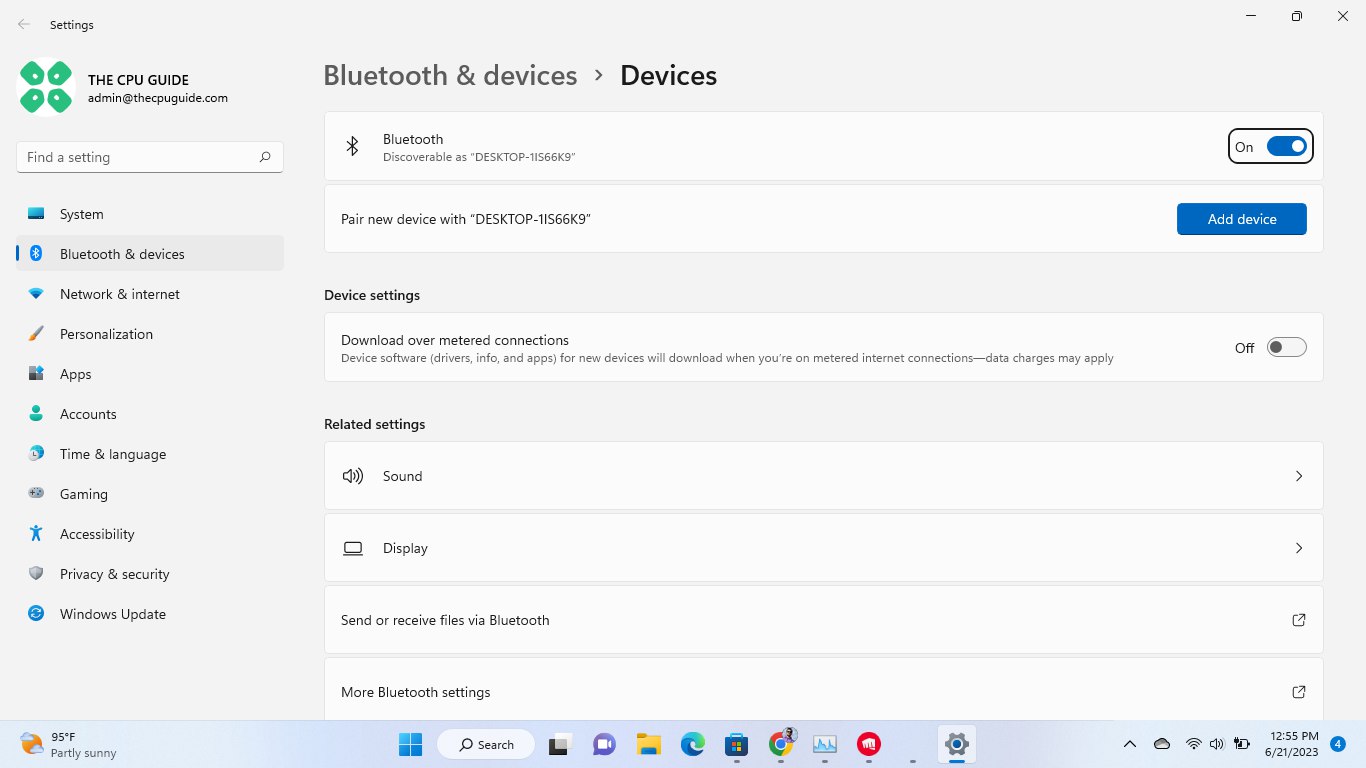
- Press and hold the setup button located on the back of the AirPods case until the light starts flashing white

- Select the AirPods name you want to connect and after the pairing, you will see a confirmation window showing that your AirPods are connected.
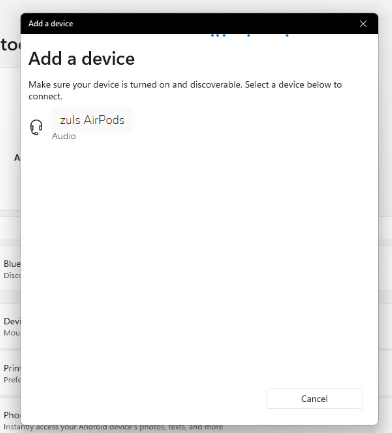
Hope this helped you, and if you got any questions, just let us know in the comments section below.







