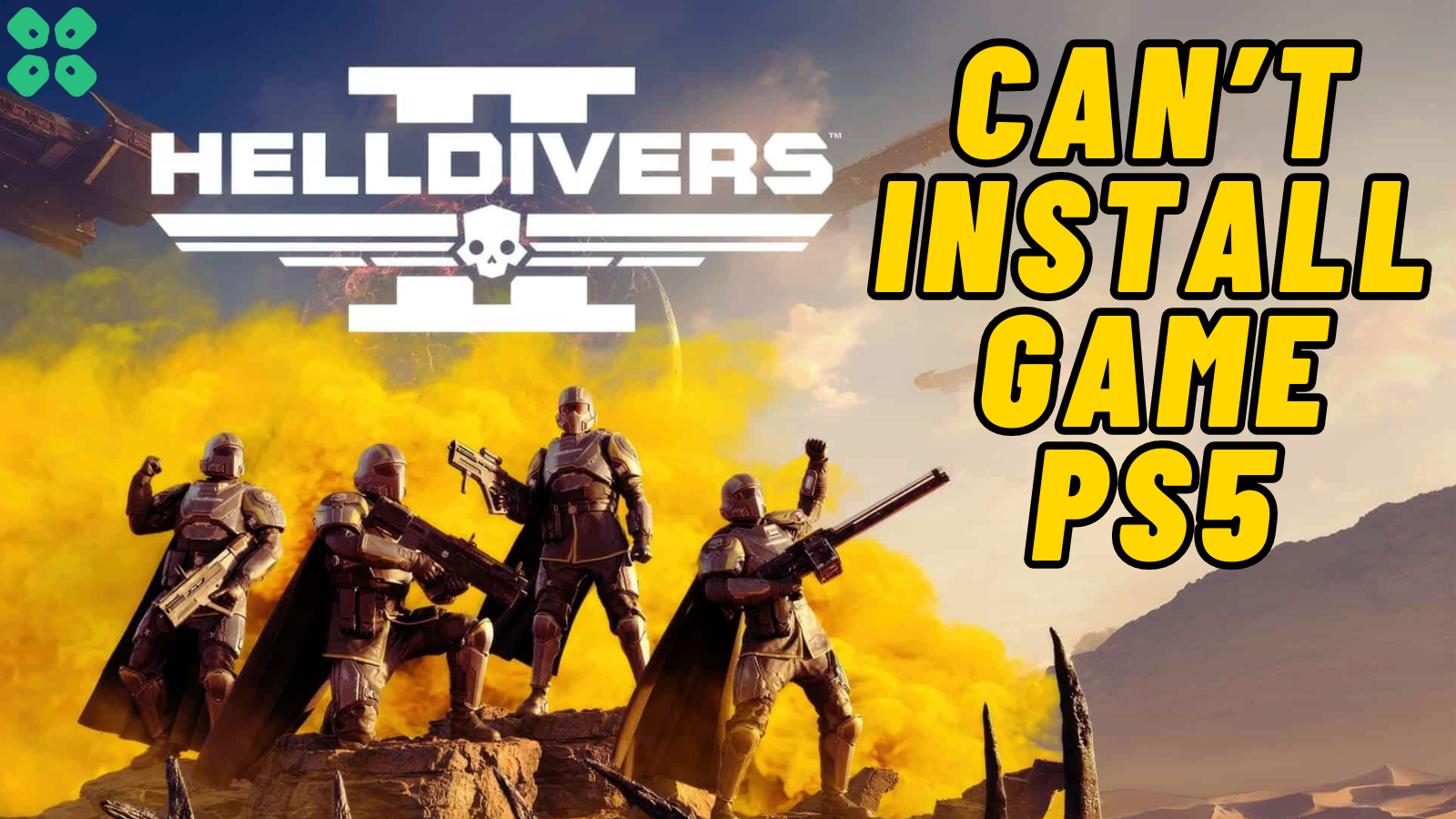HellDivers 2 “Can’t Install” Error on PlayStation 5 occurs due to server downtime or if your PS5 requires an update. It sure is a very frustrating situation when you are unable to install a game, being clueless on what to do except wait and pray. But we have found some effective solutions to this issue. In this article, we are going to discuss easy ways to fix the HellDivers 2 “Can’t Install” Error on PlayStation 5.
Solution 1: Check the Server Status
Since HellDivers 2 is a multiplayer exclusive game, it’s best to check the server status of the game before troubleshooting the issue on your end. Currently, there is no dedicated platform by Arrowhead to check the server status of HellDivers 2.
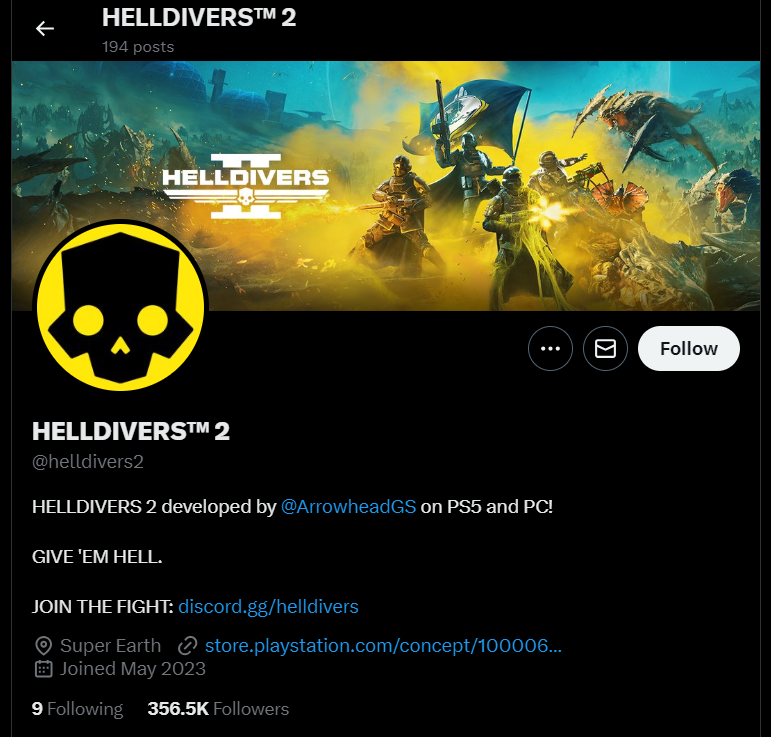
However, you can check if the HellDivers 2 servers are down by checking HellDiver’s social media platform (Twitter X) to see if they have posted about a server downtime or temporary repairs that might be causing the unavailability of the HellDivers 2 servers. Checking the server status will confirm why HellDiver 2 is crashing or having connectivity issues. If there is no update on server downtime, you can proceed to follow the next solutions to resolve HellDivers 2 “Can’t Install” Error on PS5.
Solution 2: Restore Licenses
Every game is licensed to verify you as its correct owner, but a bug/glitch can cause an issue with your licenses, leading to the HellDivers 2 “Can’t Install” Error on PS5.
These licenses are used to access the content on your PlayStation account and you can restore licenses if you are unable to make purchases, unable to find a game or your game has a padlock icon on it.
In case of damage to the licenses on PlayStation, the content may not work, leading to HellDivers 2 “Can’t Install” Error on PS5, but as long as you have purchased your game, you can restore its licenses pretty quickly.
So let’s Restore licenses PS5 in the coming steps:
- Select the Gear icon on the top right of your PlayStation 5 home screen to access PS5 Settings.
- Go to User and Accounts
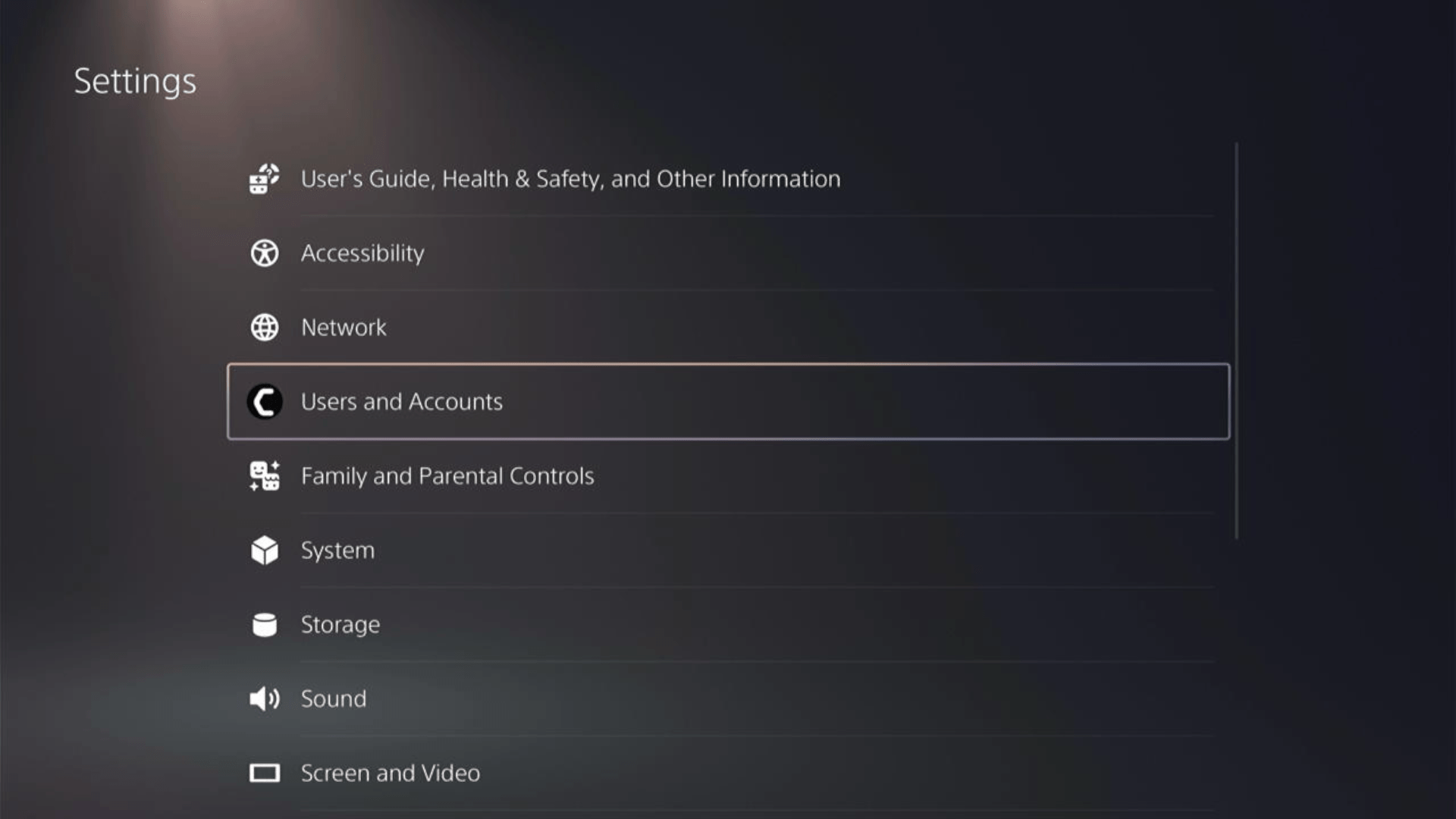
- In the Users and Accounts menu, select Other from the left sidebar and then choose to Restore Licenses by pressing X on your controller from the expanded menu.
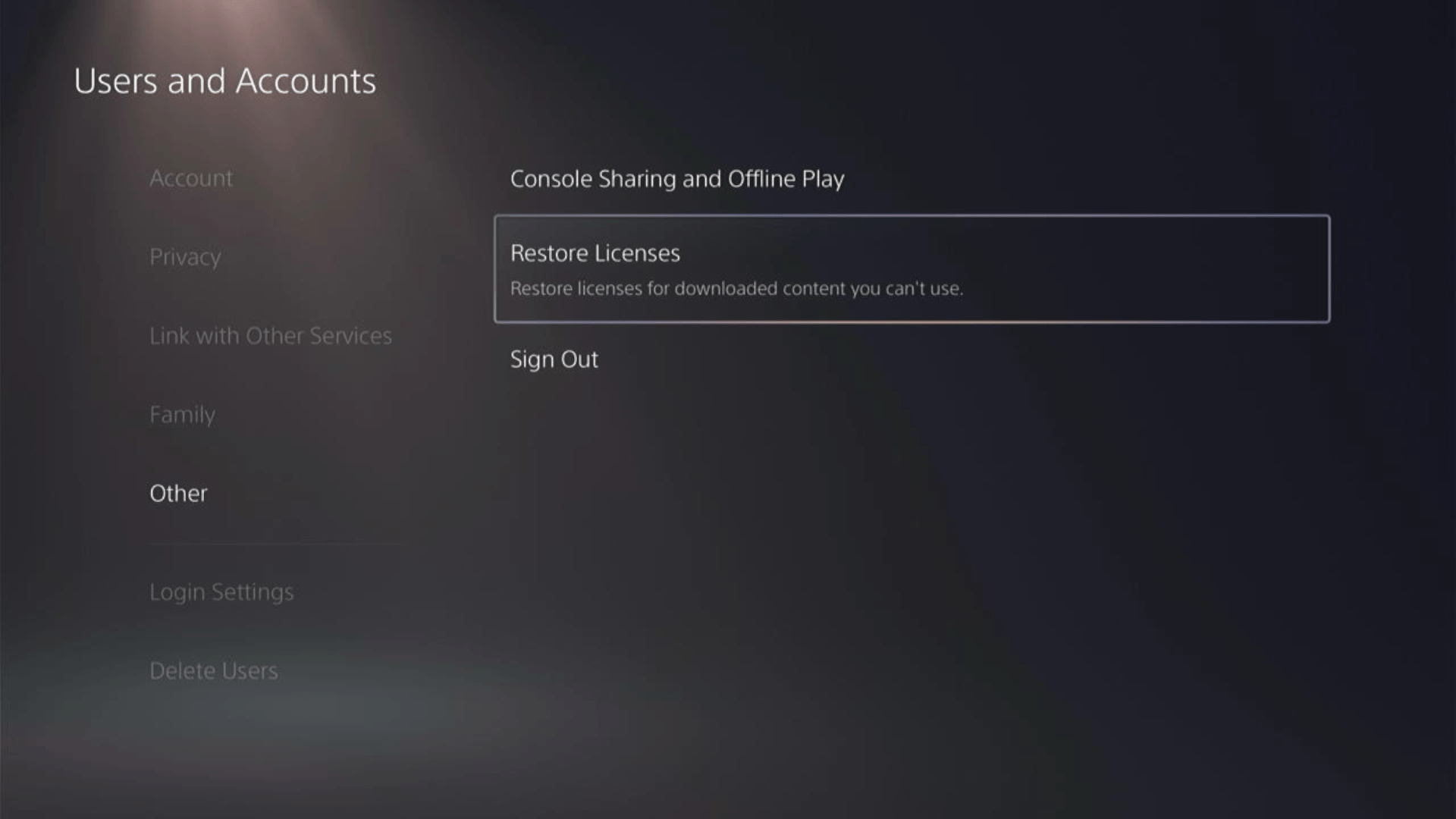
- Select the Restore button. Make sure you have no game in progress, as they will all be closed.
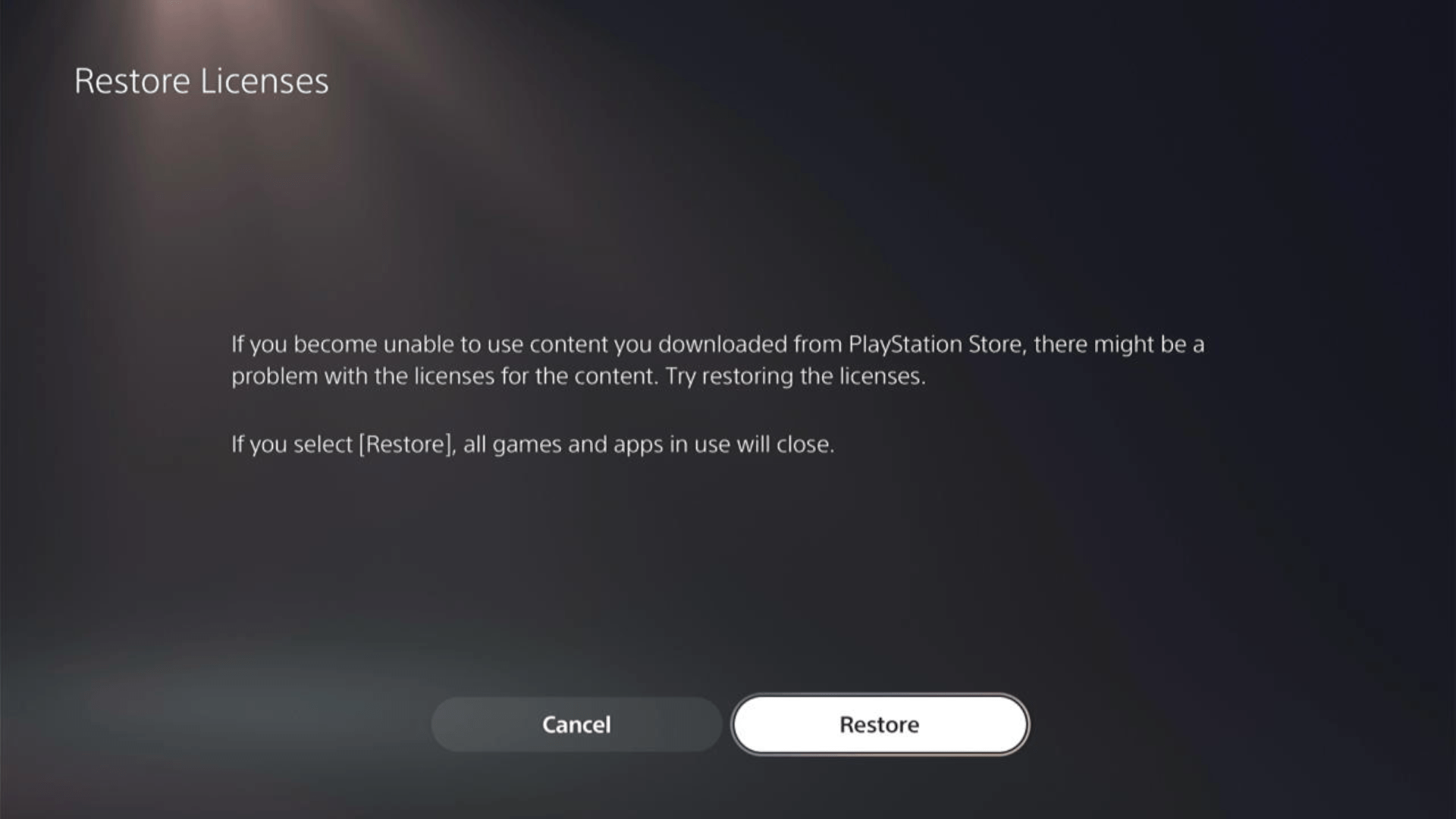
- This process will take a few seconds, but you will get to fix the HellDivers 2 “Can’t Install” Error on PlayStation 5.
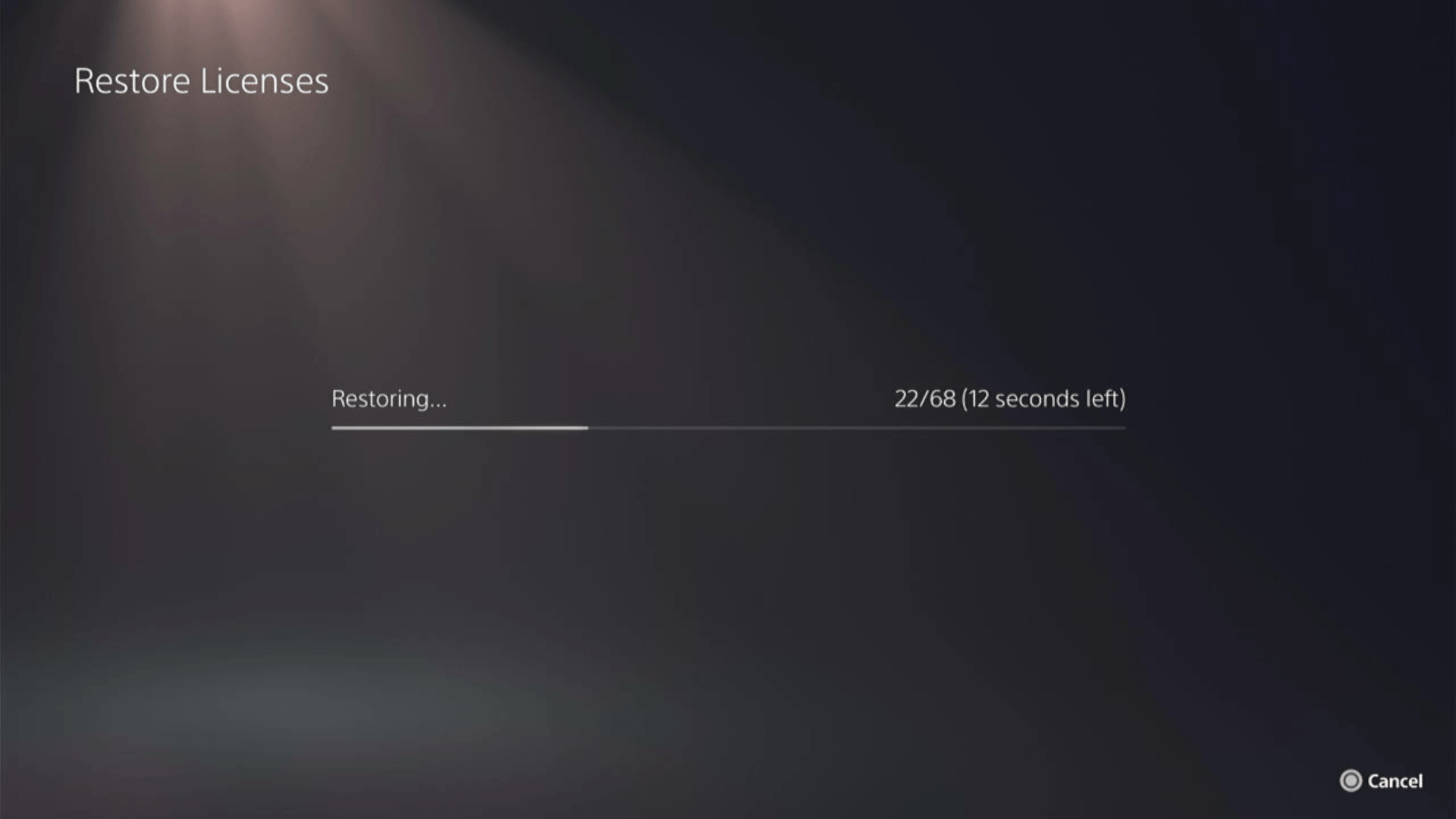
This has worked for a lot of users, and here’s a 48-second video guide to help you restore PS5 licenses.
Solution 3: Restart PS5
Whenever you encounter HellDivers 2 “Can’t Install” Error on PS5 or even if it’s a game bug/glitch, you should try restarting your PS5.
WHY?
Restarting the console will eliminate any temporary errors/glitches occurring due to the old/corrupted cache.
So, here is how you can restart your PS5:
- Press the PlayStation (PS) button on your controller.

- From the menu shown, Select the Power option (right-most)
- From the small menu that will appear on the power icon, select the last option “Restart PS5”
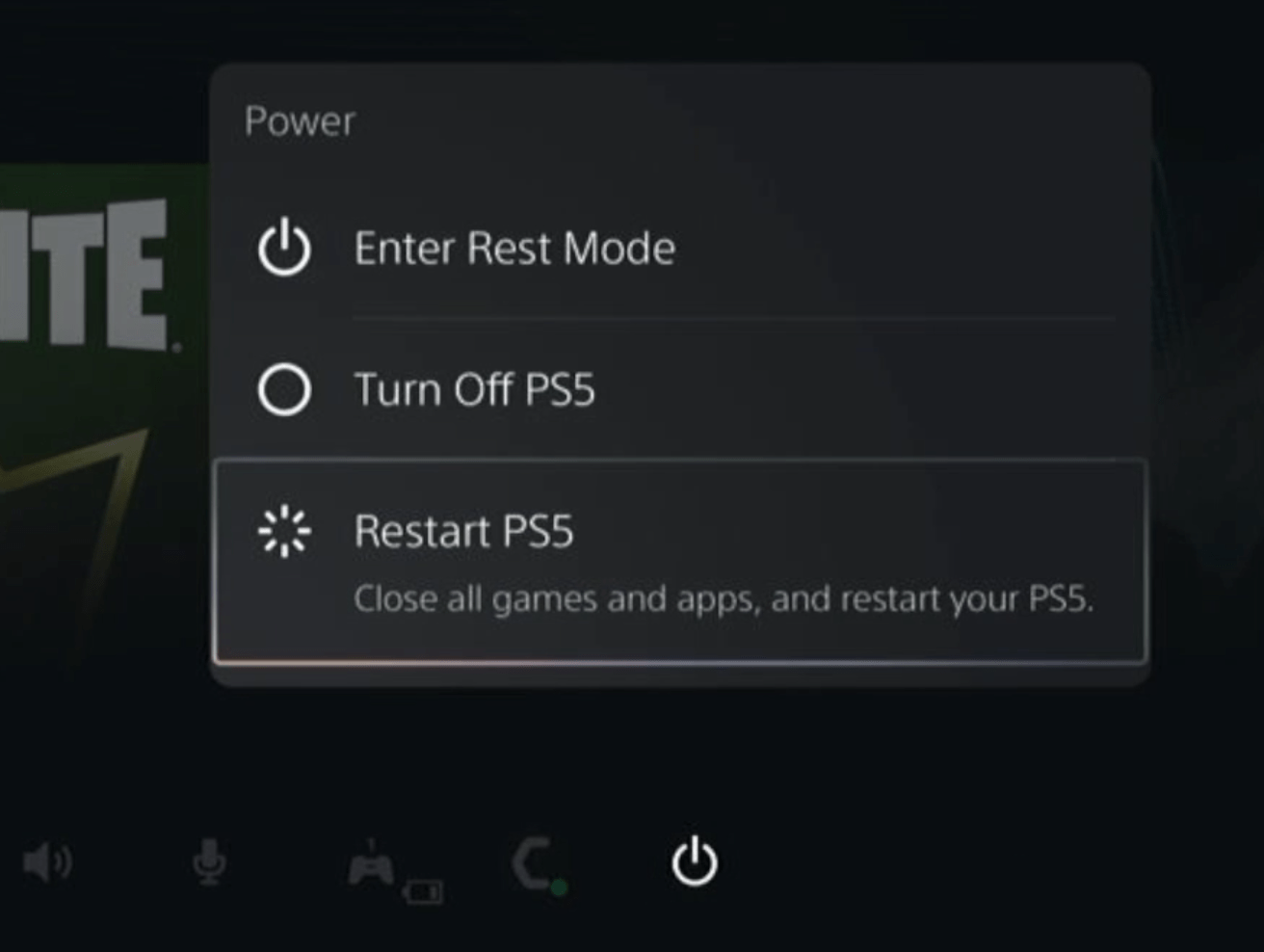
- While your PS5 restarts, don’t unplug any cord to avoid any hardware failure.
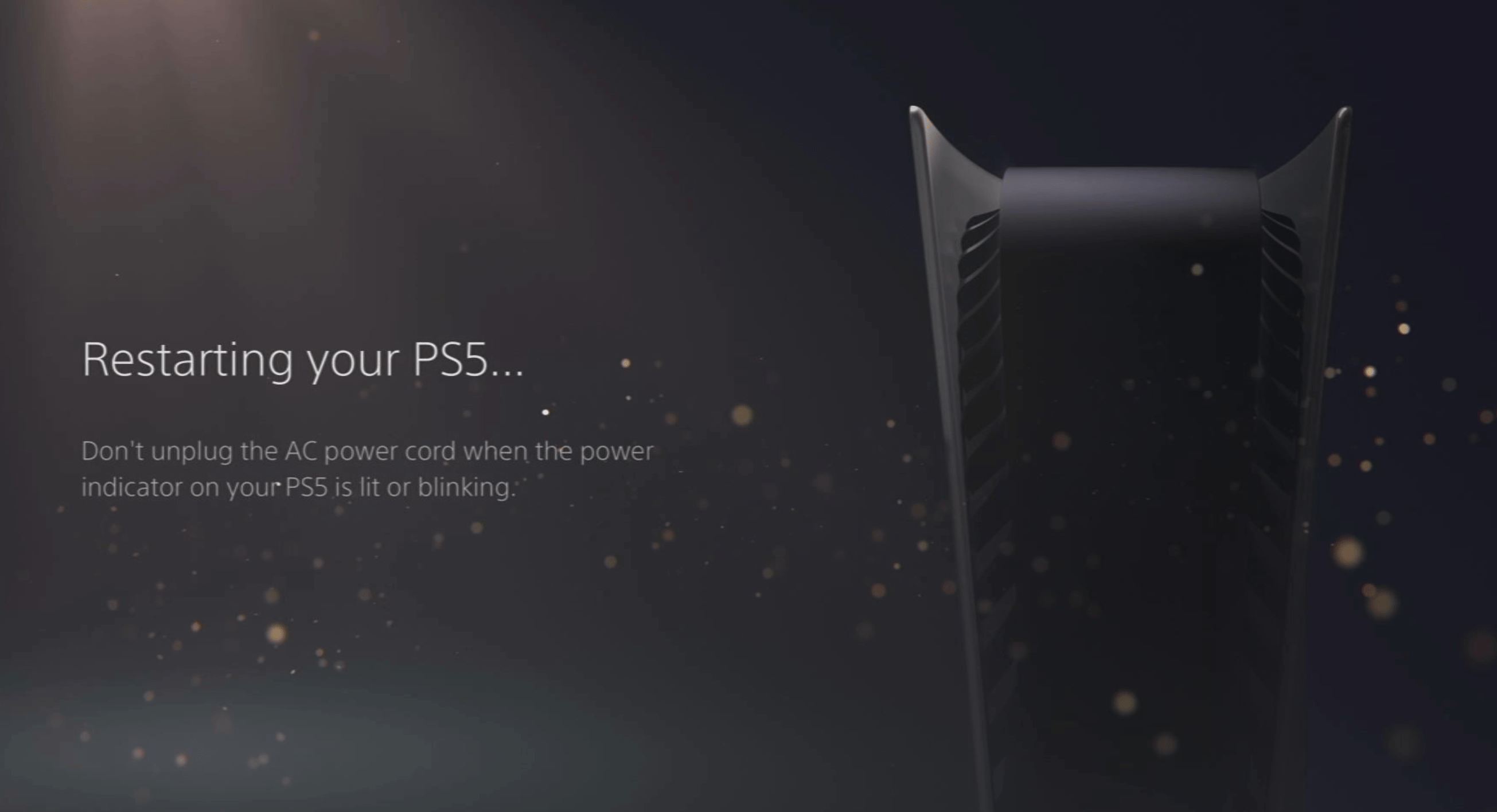
Here’s a supporting video to restart PS5 for your ease:
Solution 4: Update Your PS5 Firmware
Sony releases new updates regularly to remain up-to-date with upcoming bugs and issues users face either while playing HELLDIVERS II or some random bugs.
It’s highly recommended to have updated PS5 firmware to avoid issues like HellDivers 2 “Can’t Install” Error on PS5. You can enable automatic updates and check for them manually as well.
There are 2 ways to update PS5 firmware:
- Through USB
This way you would need to download the update over the internet into a USB which is an inconvenient way than PlayStation updating itself. - Through Internet
PlayStation searches for an update itself, downloads it, and installs it for you.
By default, automatic updates are enabled, and in case you are not sure, here’s how you can check if there’s a new update available and how to enable automatic updates on PS5 too using PS5 UI.
NOTE: Make sure the PS5 is connected to the internet.
- From the PS5 homepage, access Settings from the gear icon in the top right corner.
- Go to System
- Click on System Software from the left menu and choose the second option: System Software Update and Settings
- From the 2 options, select Update Using Internet.
- Now, wait for the system to check for updates and if it’s updating don’t try to turn off your PS5. In this case, the PS5 was already up-to-date.
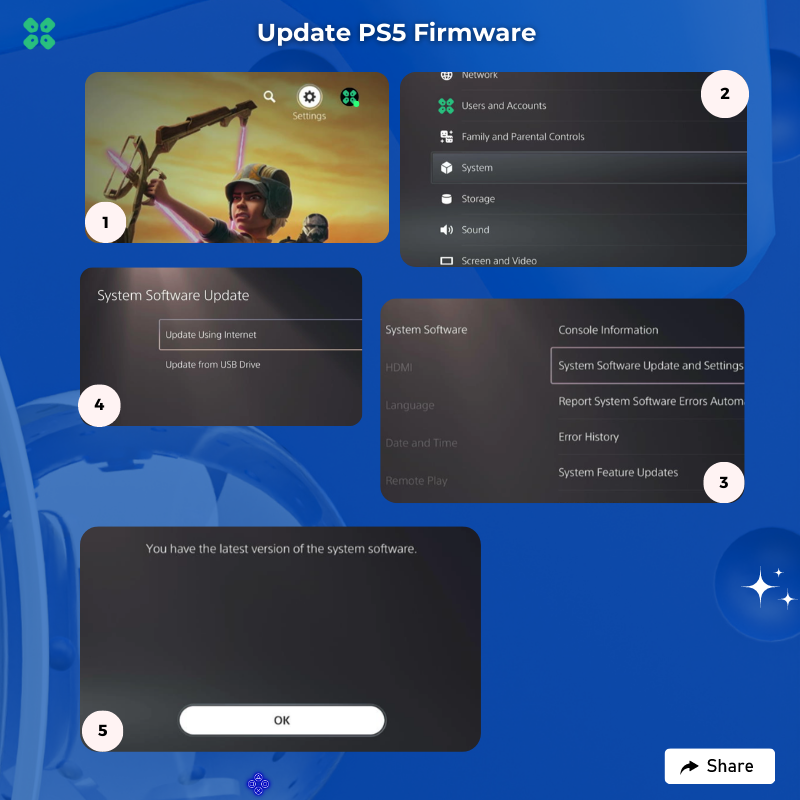
Your PS5 should be with its latest update by now, and you can try running the game to see if its still causes HellDivers 2 “Can’t Install” Error on PS5.
And if you want a video guide, here’s a quick video to update your PS5:
Solution 5: Disable Rest Mode
Many gamers have noted the ‘Rest Mode’ is a silent culprit. Based on insights from both PS4 and PS5, disabling this mode can improve stability and fix issues like HellDivers 2 “Can’t Install” Error on PS5. Let’s guide you through this quick fix.
- Go to Settings from the PS5 homepage

- Scroll down to Network and click on it to access Network Settings
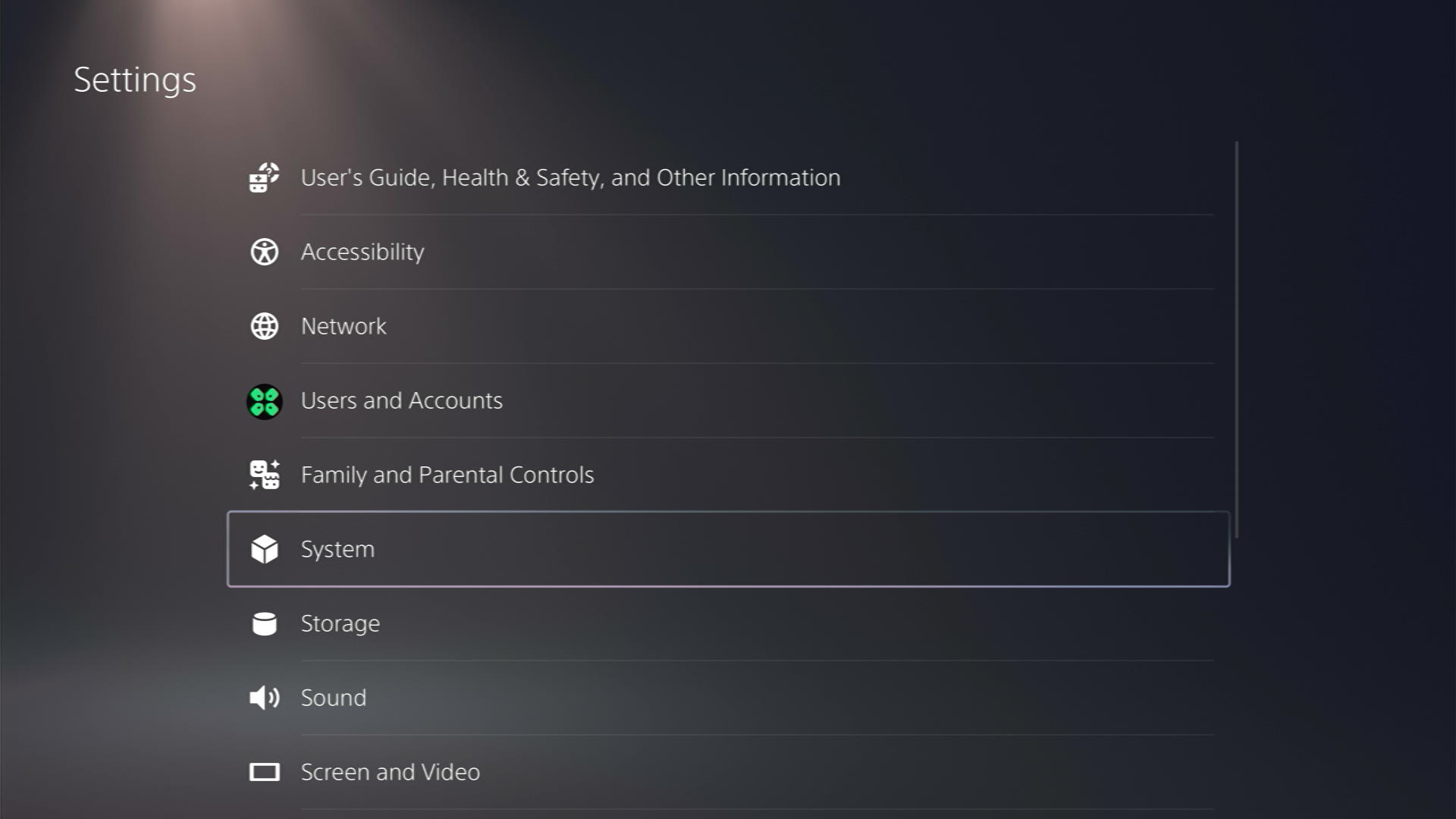
- Scroll down to “Power Saving.”
- Choose “Set Time Until PS5 Enters Rest Mode.”
- Select either or both options and choose the “Don’t Put in Rest Mode” option.
Note: After following the recommended steps, your PS5 will not enter Rest Mode automatically. Be mindful, as your console will remain on unless manually turned off.
Solution 6: Rebuild PS5 Database
Rebuilding Database on PS5 allows the console to sort out any issues related to its drive that are causing issues like HellDivers 2 “Can’t Install” Error on PS5.
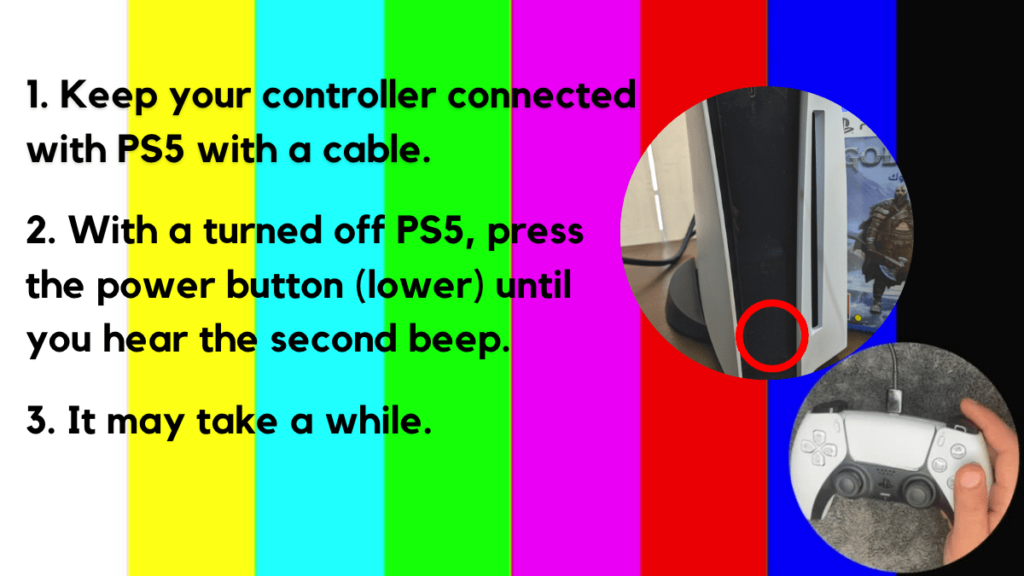
- Press and hold the power button until you hear the second beep. This will boot your PS5 in Safe Mode.
- Connect the PS5 DualSense controller to a USB cable and press the PS button on the controller to pair it.

- It may take a moment to display Safe Mode options. Select option 5: “Clear Cache and Rebuild Database“
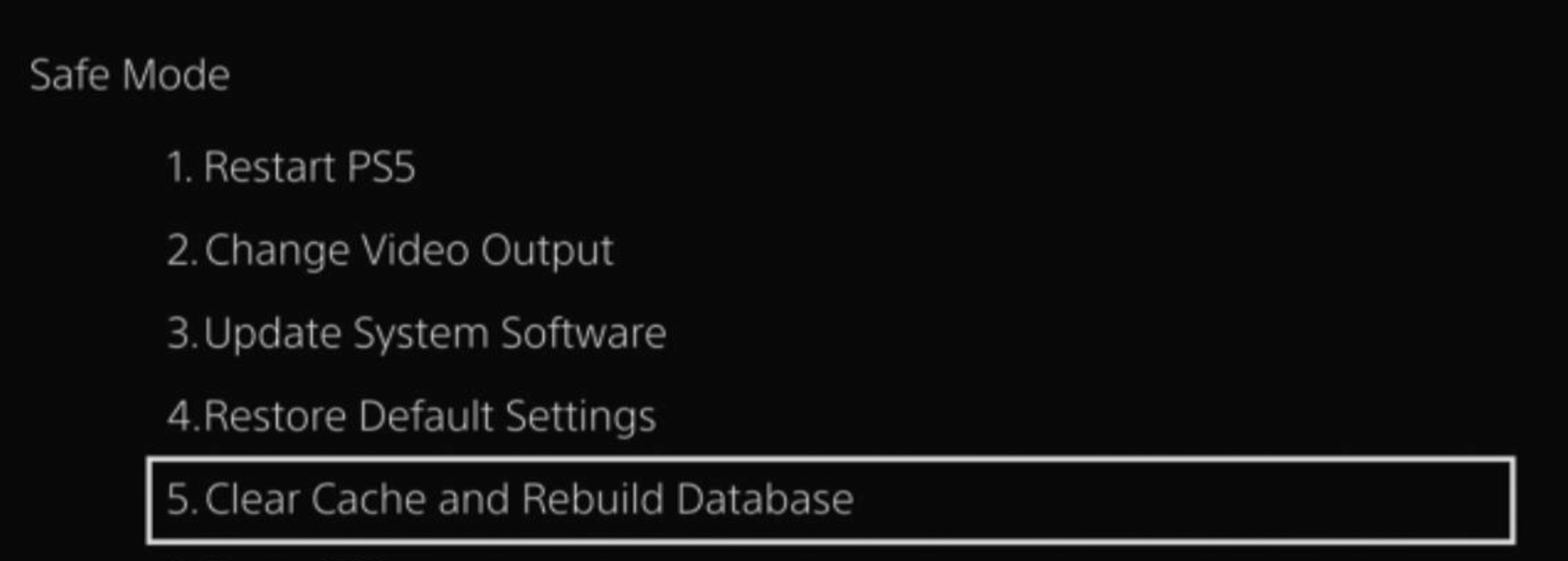
- Select the second option: “Rebuild Database“
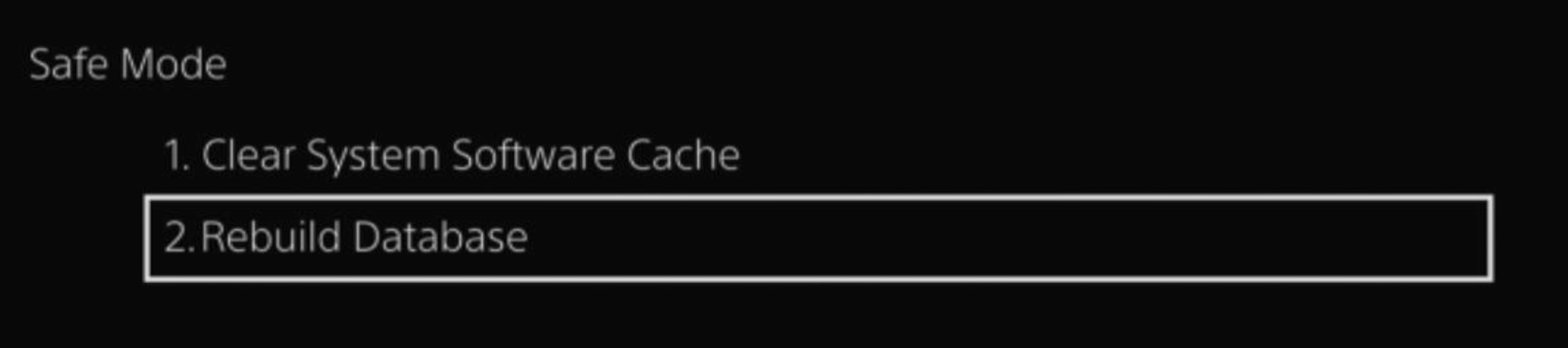
- Wait for the process to complete and your process will boot back.
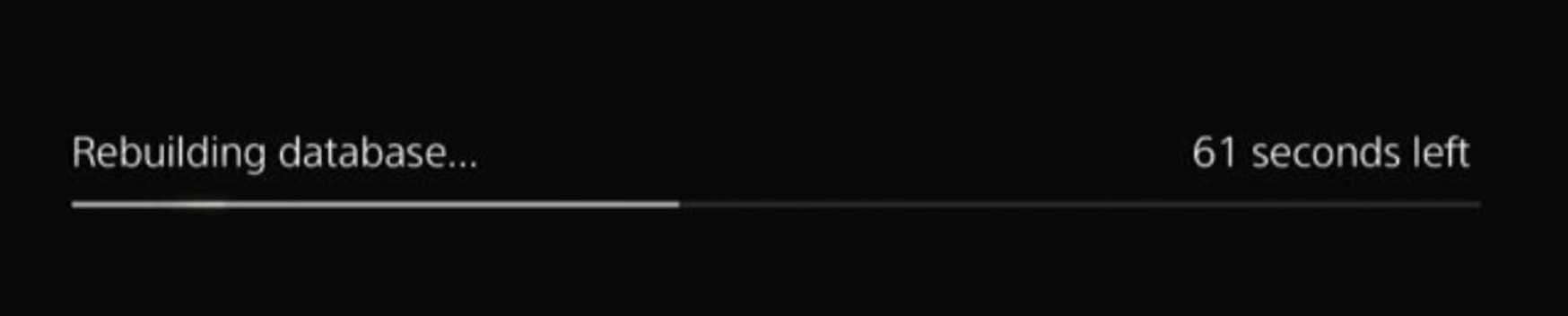
This usually doesn’t take much time and here’s a demo video where we rebuild the database on our PS5 taking less than a minute and making it feel faster too.
Solution 7: Reset PS5
This is the final resort that you can take before you contact PlayStation and you have tried all other fixes to play HELLDIVERS II. Being a PlayStation Plus member would make this easy for you as you would be able to save all your game’s progress which is really necessary for the hours of work that have been put in.
CAUTION:
Resetting PS5 will completely wipe off everything from the console whether it’s a game, save data, or any other content.
So its best to backup data first on your cloud storage and here’s how you can do it:
- Go to Settings and then select Saved Data and Game/App Settings.
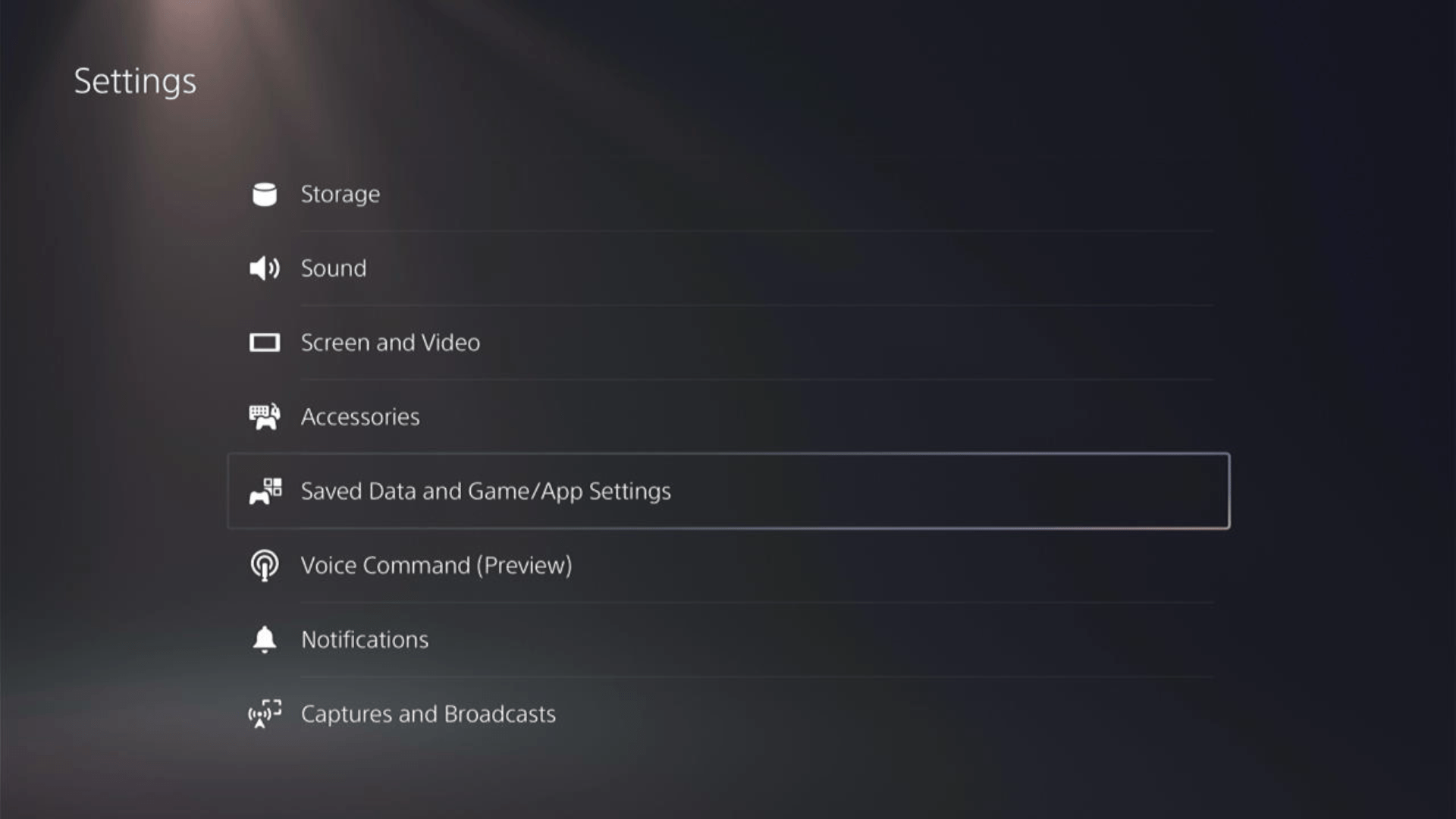
- Now choose the type of data you want to backup:
- PS5 Data:
Select Saved Data (PS5) > Console Storage and in the next Screen Upload to Cloud Storage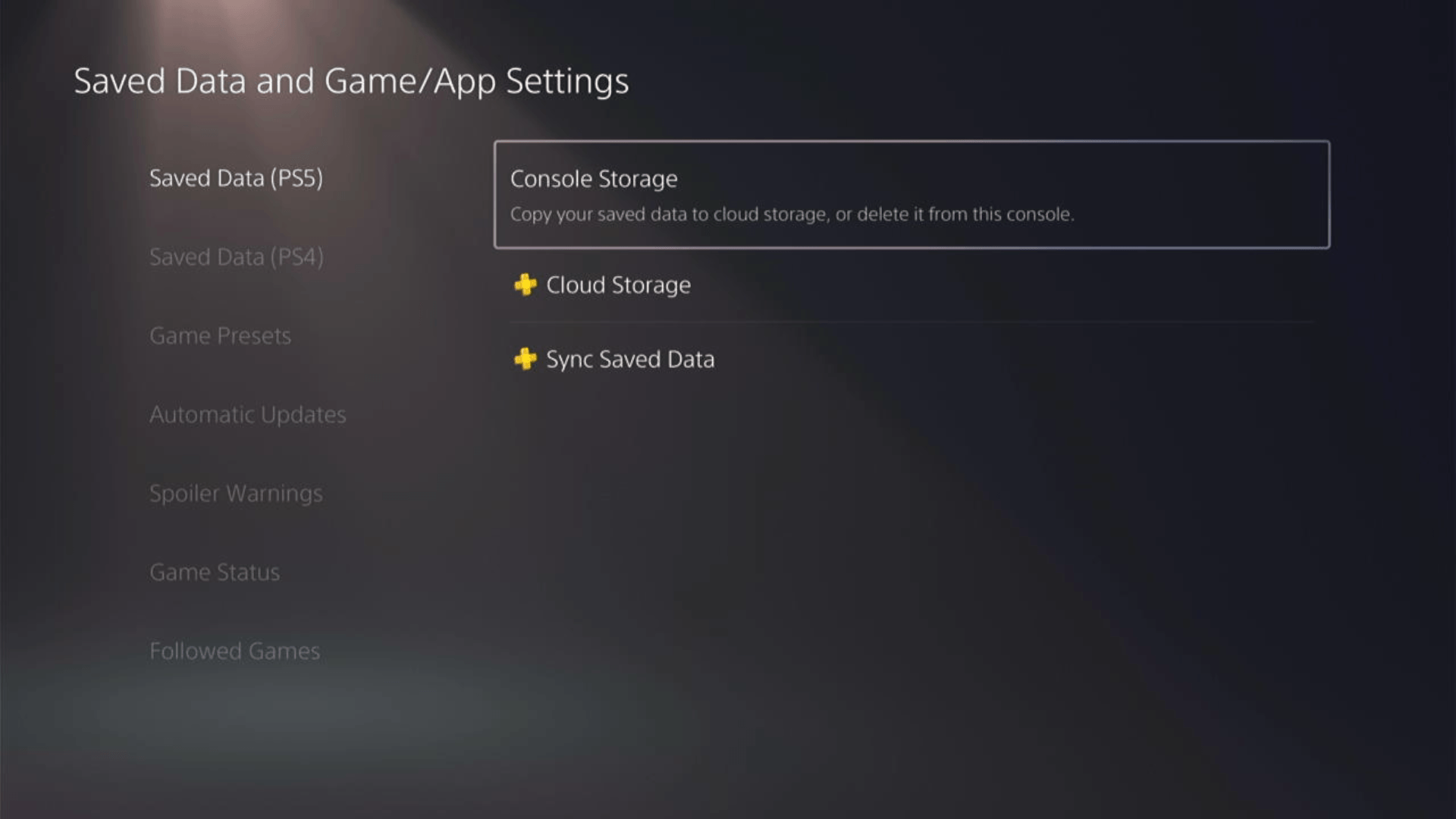
- PS4 Data
Select Saved Data (PS4) > Console Storage and in the next Screen Upload to Cloud Storage
- PS5 Data:
- And PS5 will upload your saved game data.
After backing up your data, now you can Reset your PS5:
- Go to Settings
- Then go to System
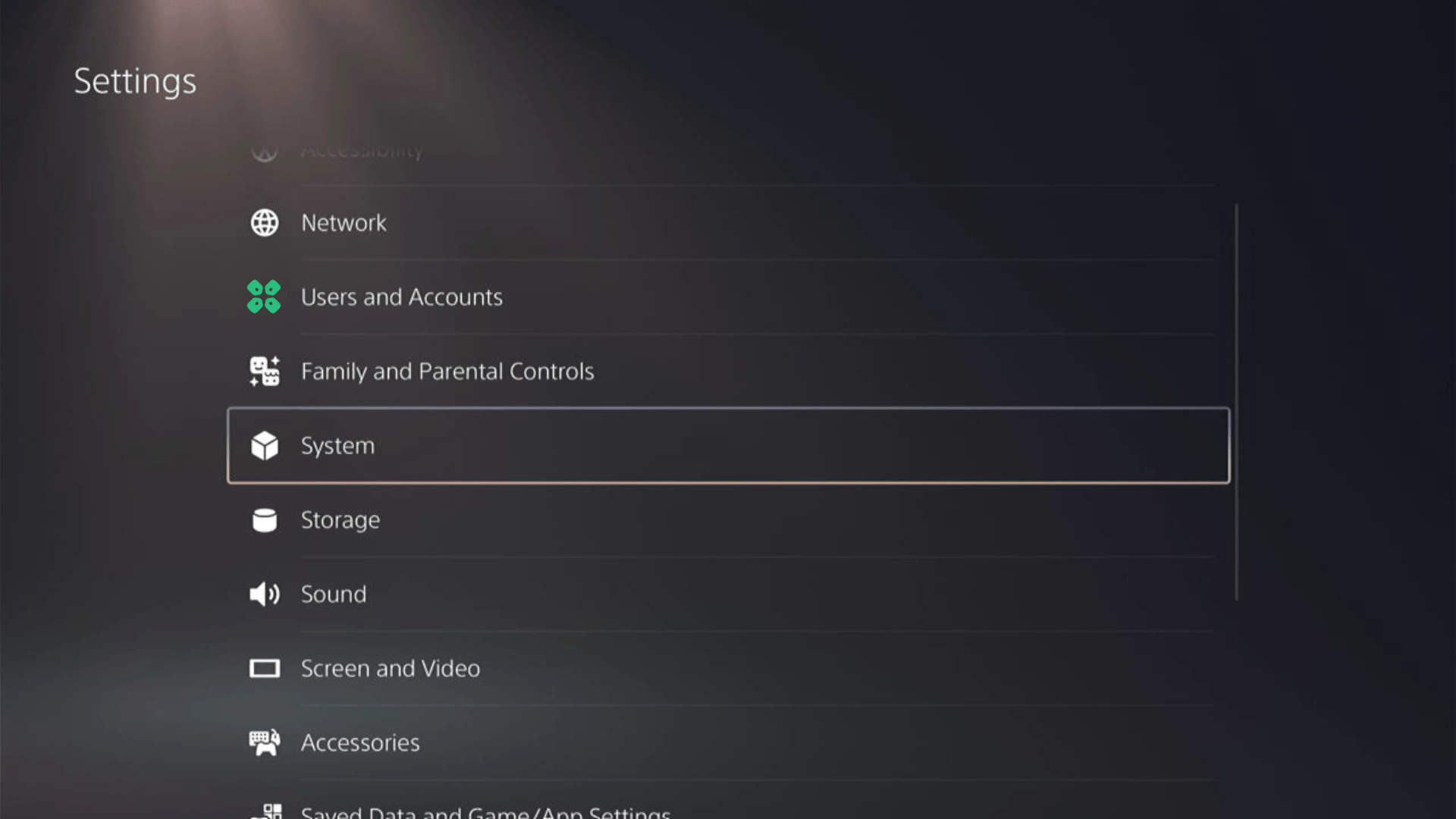
- Select System Software from the left menu and Reset Options (the last item in the expanded menu)
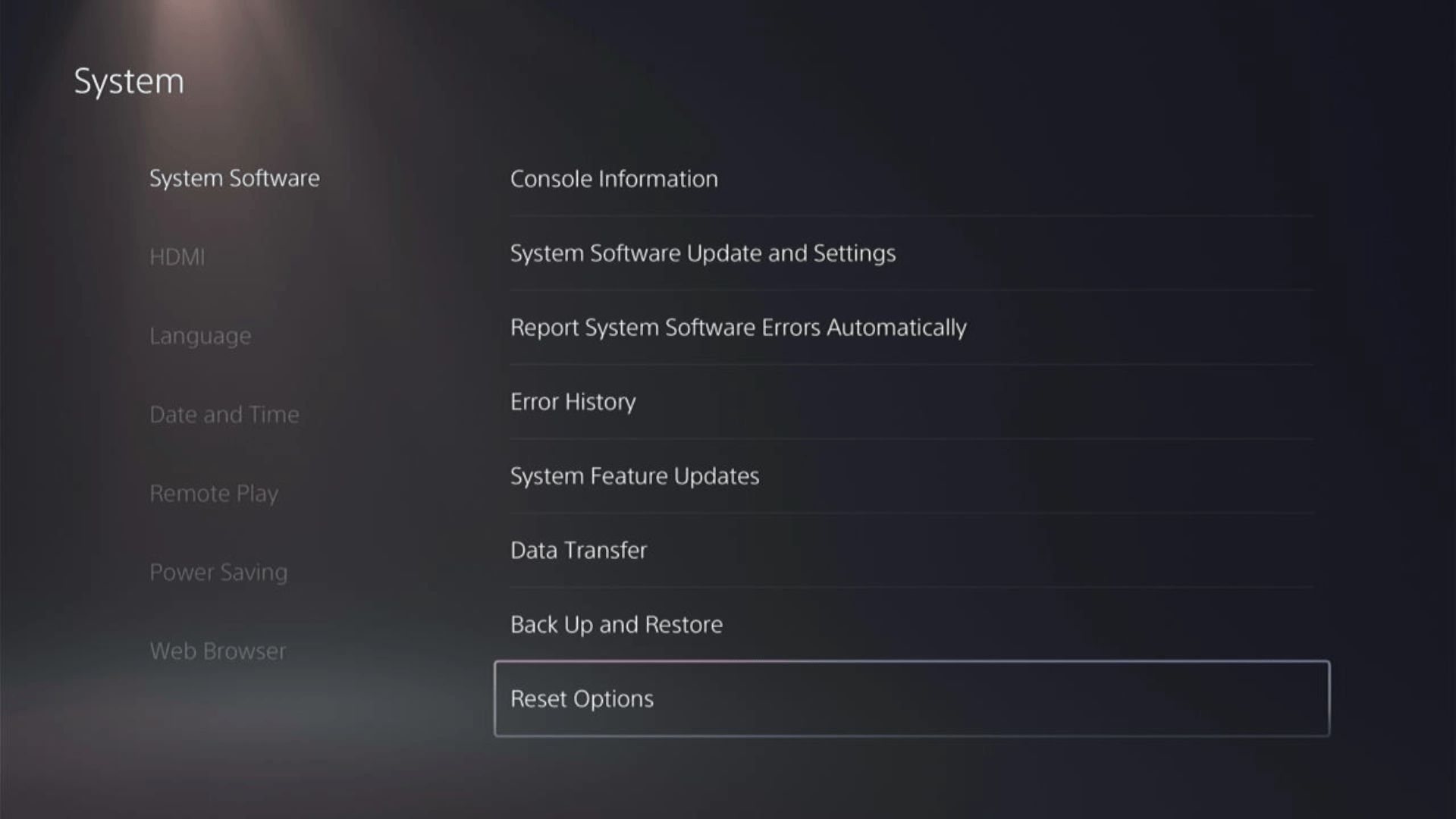
- Select Reset Your Console and follow the on-screen instructions. Wait until PS5 restarts and you are directed to the setup process.
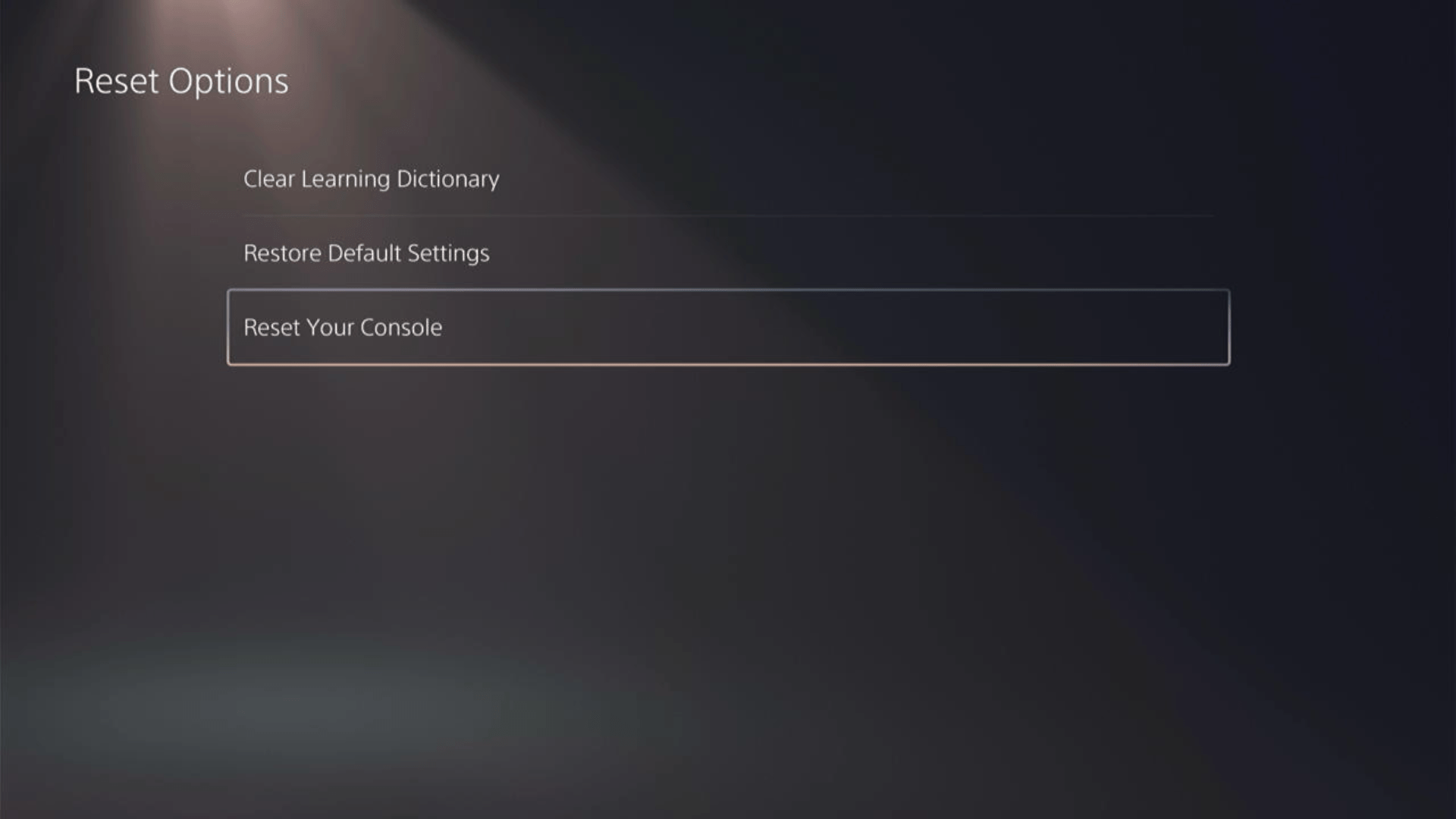
Here’s a video of this process.
Solution 8: Contact HELLDIVERS II Support
Tried everything, and still facing HellDivers 2 “Can’t Install” Error on PS5?
As a last resort, head to the Helldivers™ 2’s official website and click the ‘Submit a request’ button. Add all the required information, including your valid email address, and mention your error or issue in the subject line.
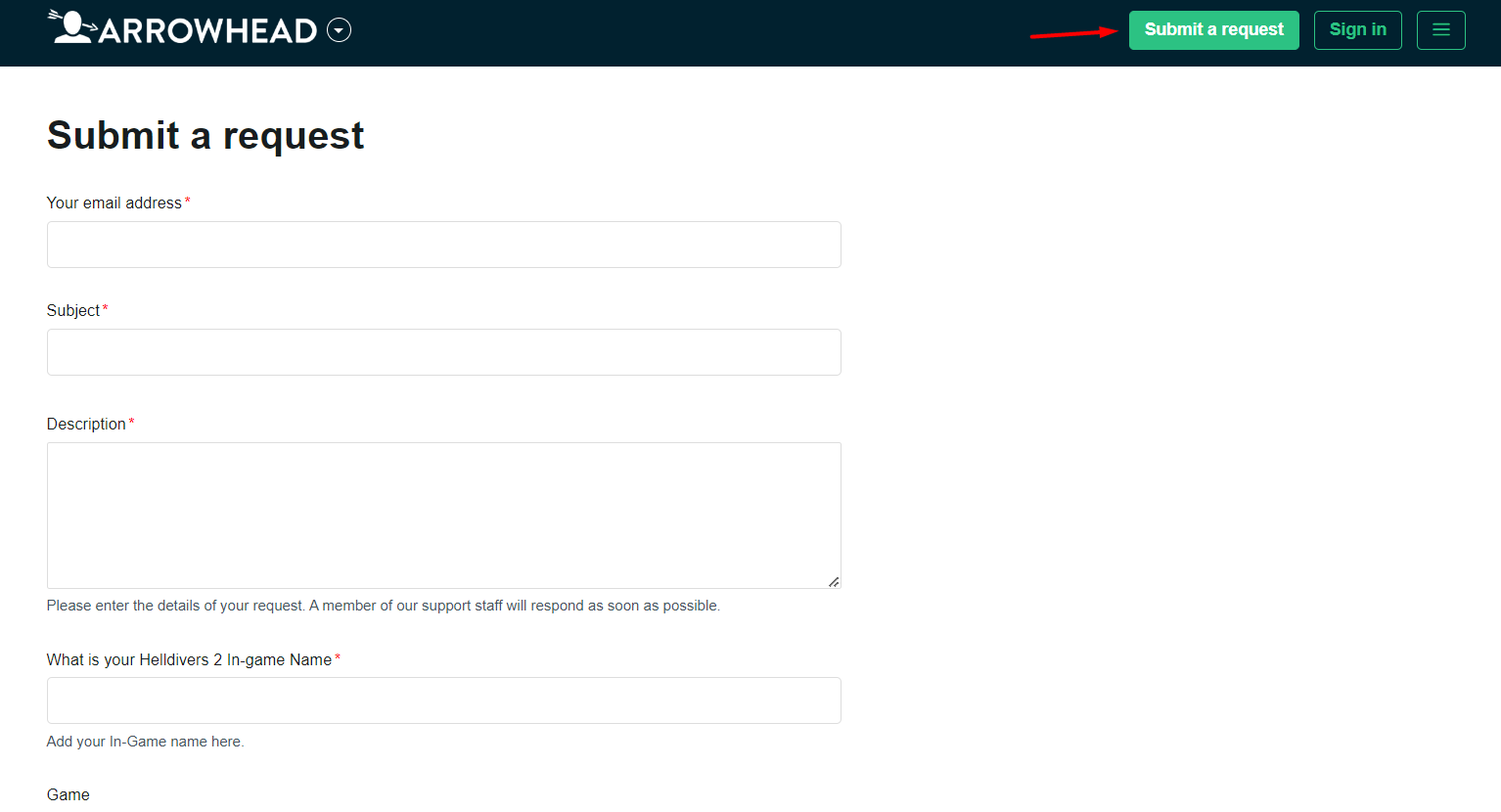
Share what’s happening and any error messages. Remember to double-check you’re on the official site. Sometimes, reaching out is the best way to get back to gaming!
Solution 9: Contact PS5 Support
If none of the above solutions work for you then there might be a chance that your PS5 has issues.
You can visit the PlayStation Official Website to get it repaired and choose the relevant issue which in your case would be according to shutdown.

Make sure you tell all the solutions you have applied to your console and let them know the issue you are facing is due to HELLDIVERS II. This will help the support agent to identify the main reason for this error. They should reply to you ideally within 24 hours, and if you don’t get any reply within 2-3 days, then you might need to make another support ticket.
Final Words
HellDivers 2 “Can’t Install” Error on PS5 is commonly due to a server downtime on the game’s end or if your PlayStation’s License has expired. To resolve this issue, you can restore the license or try rebuilding the database of your PlayStation 5 console which will resolve the installation issue on the hard drive. Hopefully, this guide has helped you to overcome the HellDivers 2 “Can’t Install” Error on PlayStation 5 and now you will be able to play the game without any hurdles.