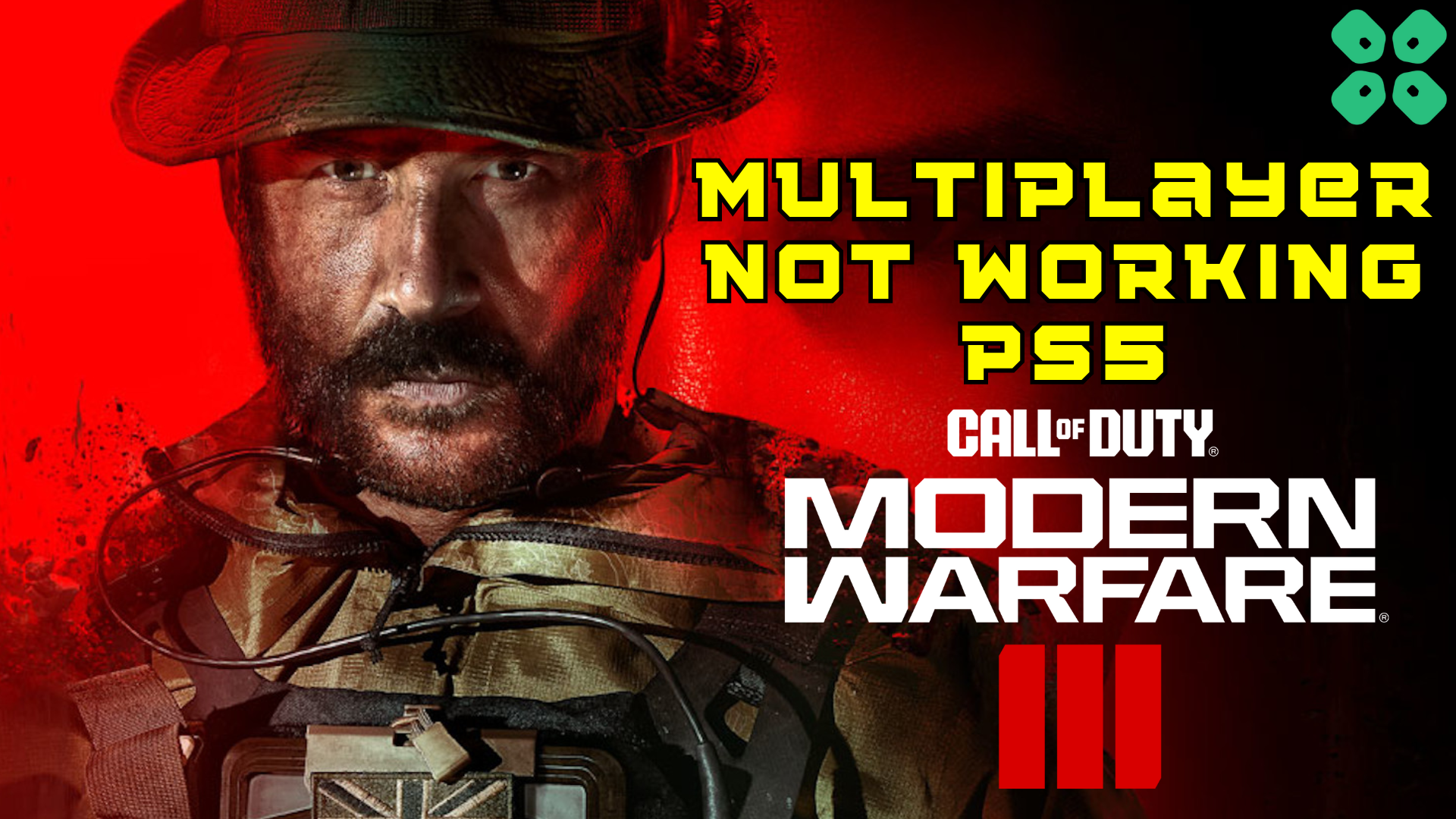Call of Duty Modern Warfare 3 is rated to be the worst Call of Duty single-player game because of its dull & dry graphics. On top of that, we have also experienced poor performance with choppy graphics and carrying frame rates on PS5 while playing CODMW3. The same issue is experienced in the multiplayer campaign as the CODMW 3 single player campaign crashing on Xbox.
Call of Duty MW3 Multiplayer not working Error occurs because of a network error or connection problem, and simply restarting your router can fix this issue. You can assign a new gateway or set the Wi-Fi frequency band to 5GHz on your PlayStation 5.
To explain things more clearly, we have written this detailed guide on how to fix the Call of Duty MW3 Multiplayer not working Error on PS5 by following a few easy methods. These methods can also work for the PS4 if you’re facing the same issue on your console.
Solution 1: Check the Server Status
Before trying anything, we recommend it to check the server status of Modern Warfare 3. If the servers are down, then this is the main cause behind Call of Duty MW3 HUENEME NEGEV Error on PS5
To confirm the server status, you can go to support Activision where they update the players about upcoming maintenance or any technical issue on the server. If the servers are working fine then follow the next solution.
Solution 2: Restart your Router to Fix Multiplayer not working Error
The next thing you need to do to get over Call of Duty MW3 Multiplayer not working Error on PS5 is to power cycle your router
Restarting your router will allow you to establish a new connection with your ISP without any bugs.
Just follow the steps below:
- Turn off your router entirely by taking out the power cable from the power switch
- Now leave it for 2 minutes and then plug it back in
- And check for your internet connection.
After checking the internet connection make sure you set the Wi-Fi frequency band to 5GHz and for that continue to the next solution.
Also Read: MW3 Dev Error 11557 on PS5/PS4
Solution 3: Set the Wi-Fi frequency band to 5GHz on PS5
Before trying this solution you need to make sure that your router is a 5GHz one. And if you don’t have one then you need can get one from the Above Solution
So, follow the steps below:
- Click Settings > Network > Settings.
- Then click Set Up Internet Connection.
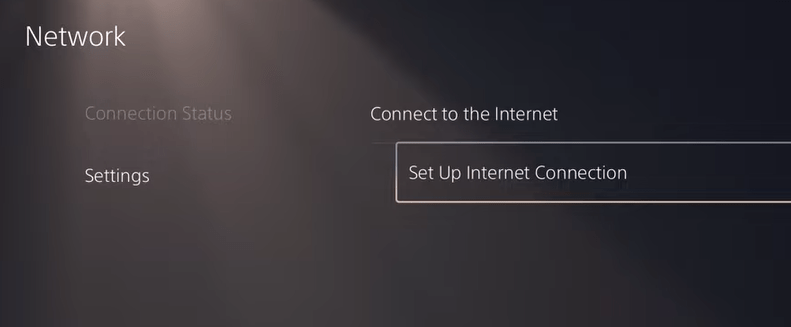
- Select the network you are using and press the Options button on the controller
- Select Wi-Fi Frequency Bands and set it to 5GHz
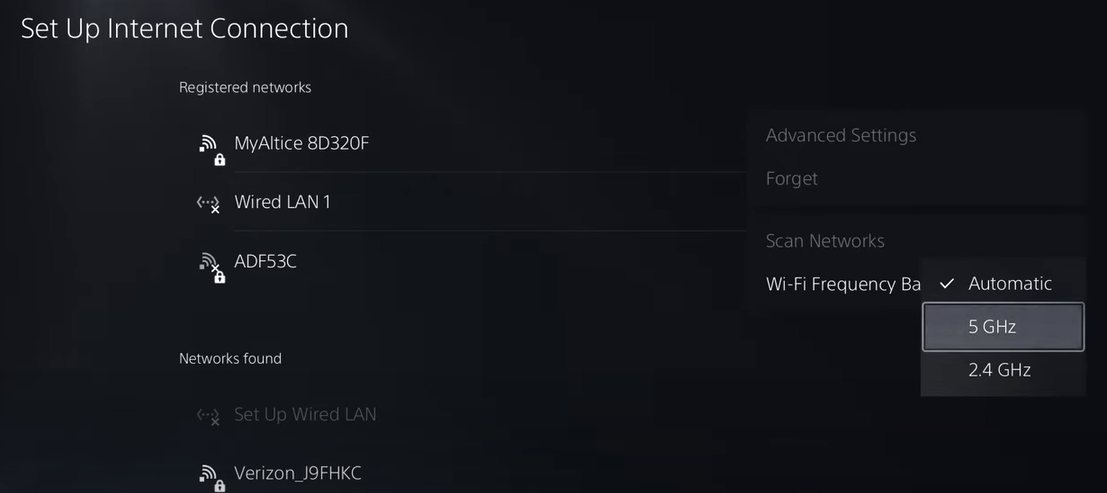
Also Read: Why is COD MW3 Lagging PS5? 9 Easy Fixes
Solution 4: Restart Your PS5
After restarting the router and changing the settings, make sure you restart your console to get over the Call of Duty MW3 Multiplayer not working Error on PS5. Restarting the console will eliminate any temporary error occurring due to the old cache.
So here is how you can restart your PS5:
- Turn on the PS5
- Press the Playstation button the quick menu will appear

- Select the Power option the small menu will appear
- Select the “Restart” Option
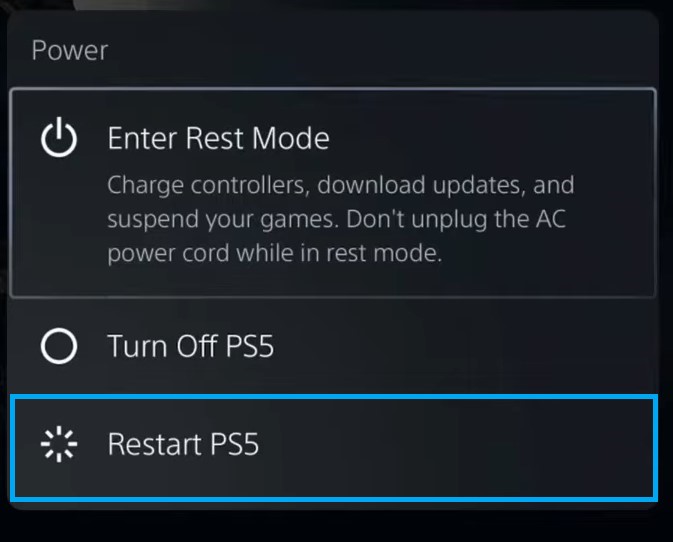
- Your PS5 restarts successfully
Still facing the error then proceed to update your router firmware.
Solution 5: Change DNS Settings on PS5
There are some faulty DNS servers that may cause the network to go offline.
So, let’s change the DNS Settings:
- Click Settings > Network > Settings.
- Then click Set Up Internet Connection.
- Click on the network you are using.
- Now click Advanced Settings > DNS Settings > Manual.
- For Primary settings enter 8.8.8.8 and for Secondary 8.8.4.4 to match the Google DNS.
- Then click OK to save the changes.
- And Reboot your PS5 to check if the error is gone.
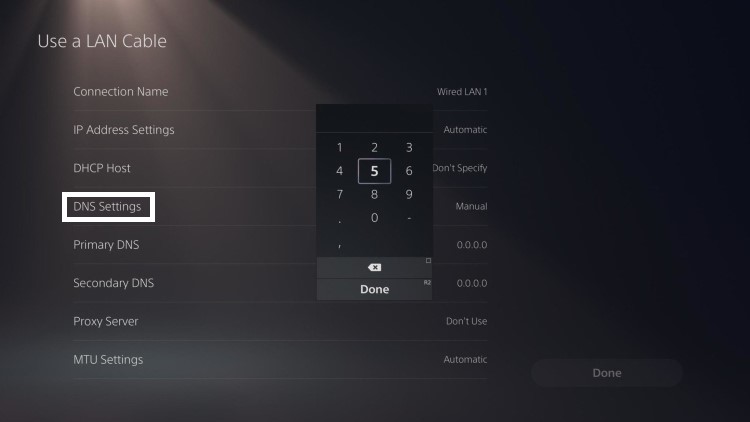
Solution 6: Call Your ISP
If changing DNS couldn’t help you solve the Call of Duty MW3 Multiplayer not working Error on PS5, then contact your Internet Service Provider(ISP).
They will access that data that you can’t and will know what’s going wrong with your internet connection.
Moreover, tell your ISP to open the following ports:
- TCP: 80, 443, 3478, 3479
- UDP: 3478, 3479, 49152 ~ 65535
And if the situation is worse then they will be sending a professional and make it work for you.
Solution 7: Update Your Router’s Firmware
Sometimes outdated router software leads to a drop in internet speed resulting in Call of Duty MW3 Multiplayer not working Error on PS5.
So, it’s best to update your router firmware to get over the error.
And here’s how you can update your router firmware:
- Go to your router login page.
- Sign in and look for the software update option.
- And then follow the on-screen instructions to complete the process
Solution 8: Contact PlayStation Support
If none of the above solutions didn’t work for you then all you can do is visit the PlayStation Official Website and tell them about the Call of Duty MW3 Multiplayer not working Error on PS5 on their support page and they will typically reply to you within 24 hours.

Make sure you tell all the solutions you have applied to your console. This will help the support agent to identify the main reason for this error.
Solution 9: Contact Activision Support
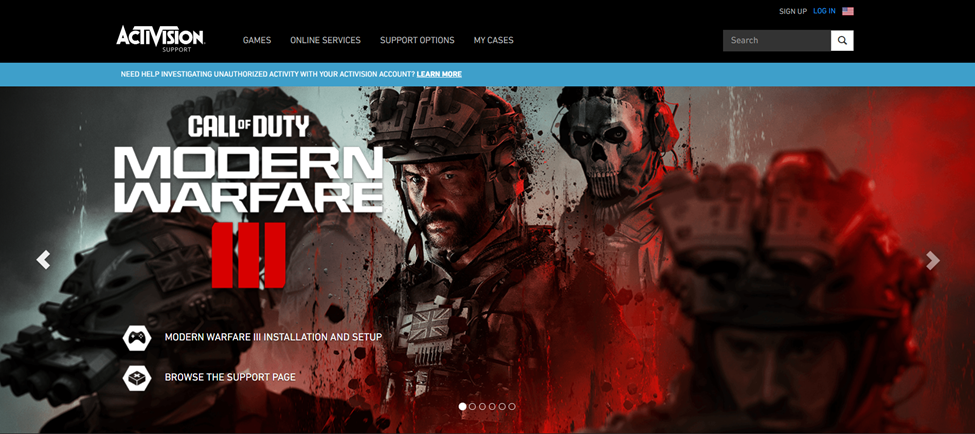
Finally, if none of the above-mentioned solutions has resolved the Call of Duty MW3 Multiplayer not working Error on PS5, you can contact Activision Support to address the issue. There could be a bug in the game or some other glitch that might be causing this issue, and you can resolve it by simply reporting it to the developers. Hopefully, they will release a new patch or respond to you with a possible fix.
Final Words
Call of Duty MW3 Multiplayer not working Error on PS5 commonly occurs due to the connection problem. This error can also occur due to a temporary server downtime since there is always an overwhelming demand for users joining the game. Hopefully, this guide was helpful for you to resolve the issue. If you have any queries, let us know in the comment section.