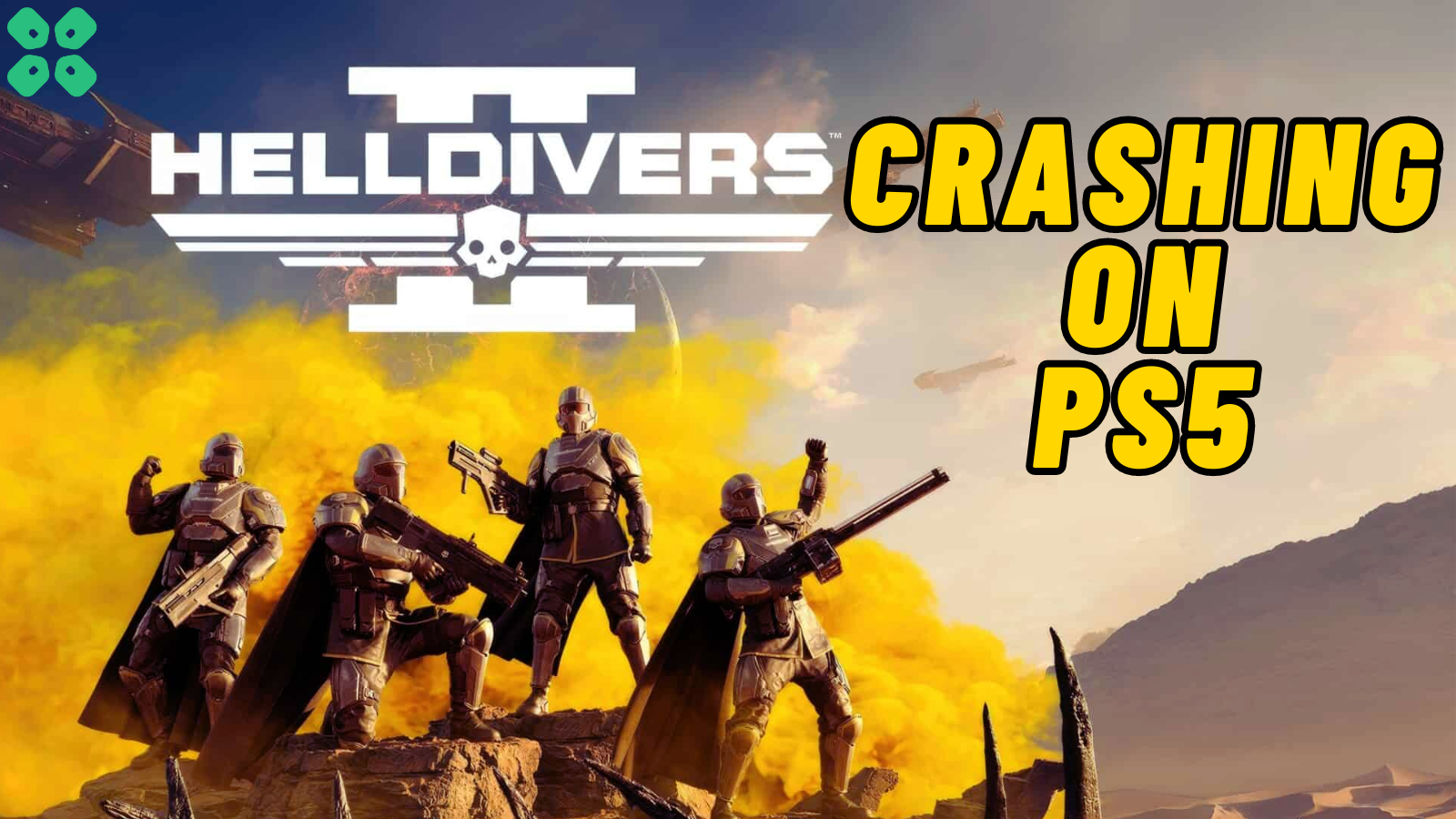HellDivers 2 is one of the best multiplayer exclusive games that brings shooting action to play with your friends. But ever since its release, the game has been facing a lot of errors and issues, such as HellDivers 2 crashing on PS5. It is a frustrating experience and most of the time, you are left clueless on what to do.
Solution 1: Check the Server Status
Since HellDivers 2 is a multiplayer exclusive game, its best to check the server status of the game before troubleshooting the issue at your end. Currently, there is no dedicated platform by Arrowhead to check the server status of HellDivers 2.
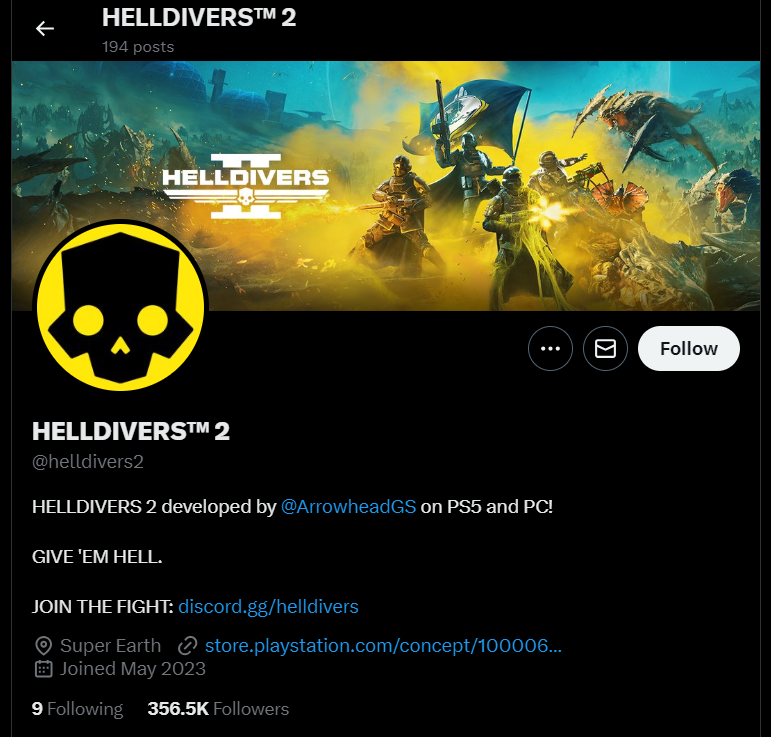
However, you can check if the HellDivers 2 servers are down by checking HellDiver’s social media platform (Twitter X) to see if they have posted about a server downtime or temporary repairs that might be causing the unavailability of the HellDivers 2 servers. Checking the server status will confirm why HellDiver 2 is crashing or having connectivity issues. If there is no update on server downtime, you can proceed to follow the next solutions to resolve connectivity or crashing issues with HellDivers 2.
Solution 2: Turn OFF Crossplay in the Game
This error often appears due to the Crossplay feature of the game. You can turn this feature off to see if the error still appears while playing the multiplayer game.
- Open ‘Options’ and go to Gameplay.
- Turn OFF the Crossplay.
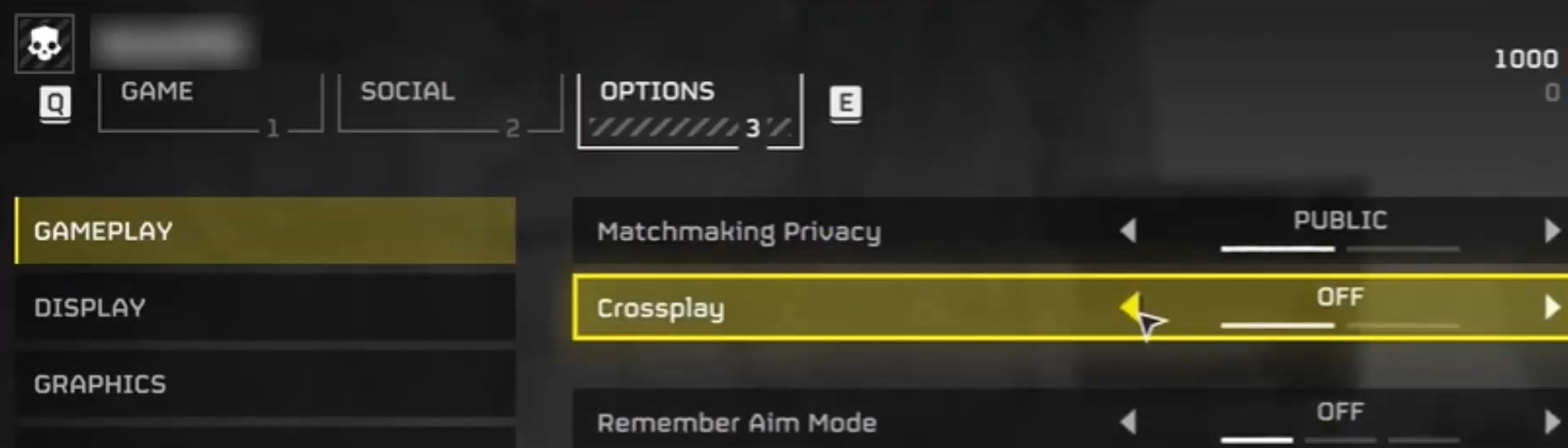
- Restart the game to see if the issue has been resolved.
Disabling crossplay will hopefully resolve the HellDivers 2 crashing on PS5.
Solution 3: Restart PS5
Whenever you encounter HellDivers 2 crashing on PS5 or even if it’s a game bug/glitch, you should try restarting your PS5.
WHY?
Restarting the console will eliminate any temporary errors/glitches occurring due to the old/corrupted cache.
So, here is how you can restart your PS5:
- Press the PlayStation (PS) button on your controller.

- From the menu shown, Select the Power option (right-most)
- From the small menu that will appear on the power icon, select the last option “Restart PS5”
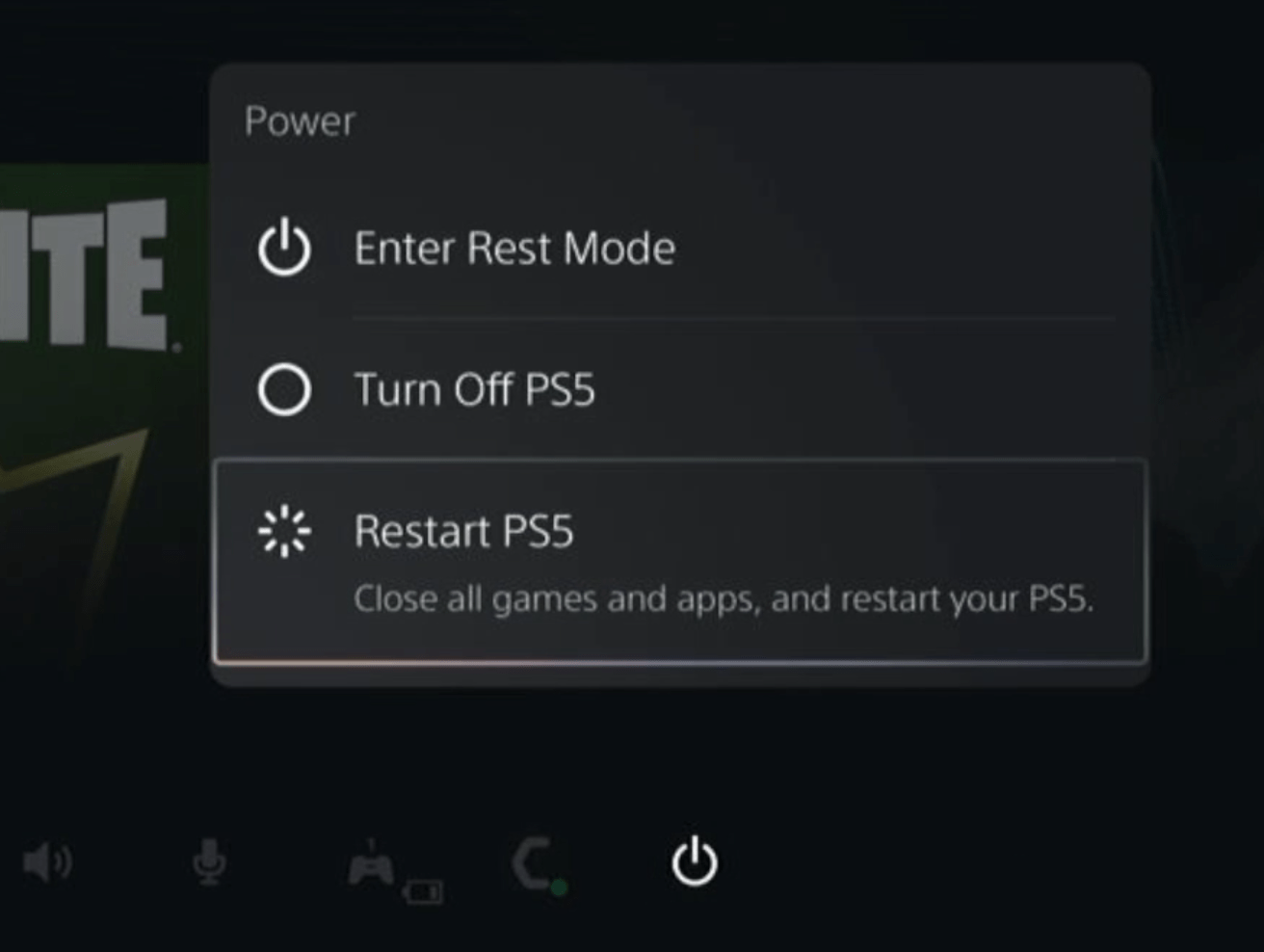
- While your PS5 restarts, don’t unplug any cord to avoid any hardware failure.
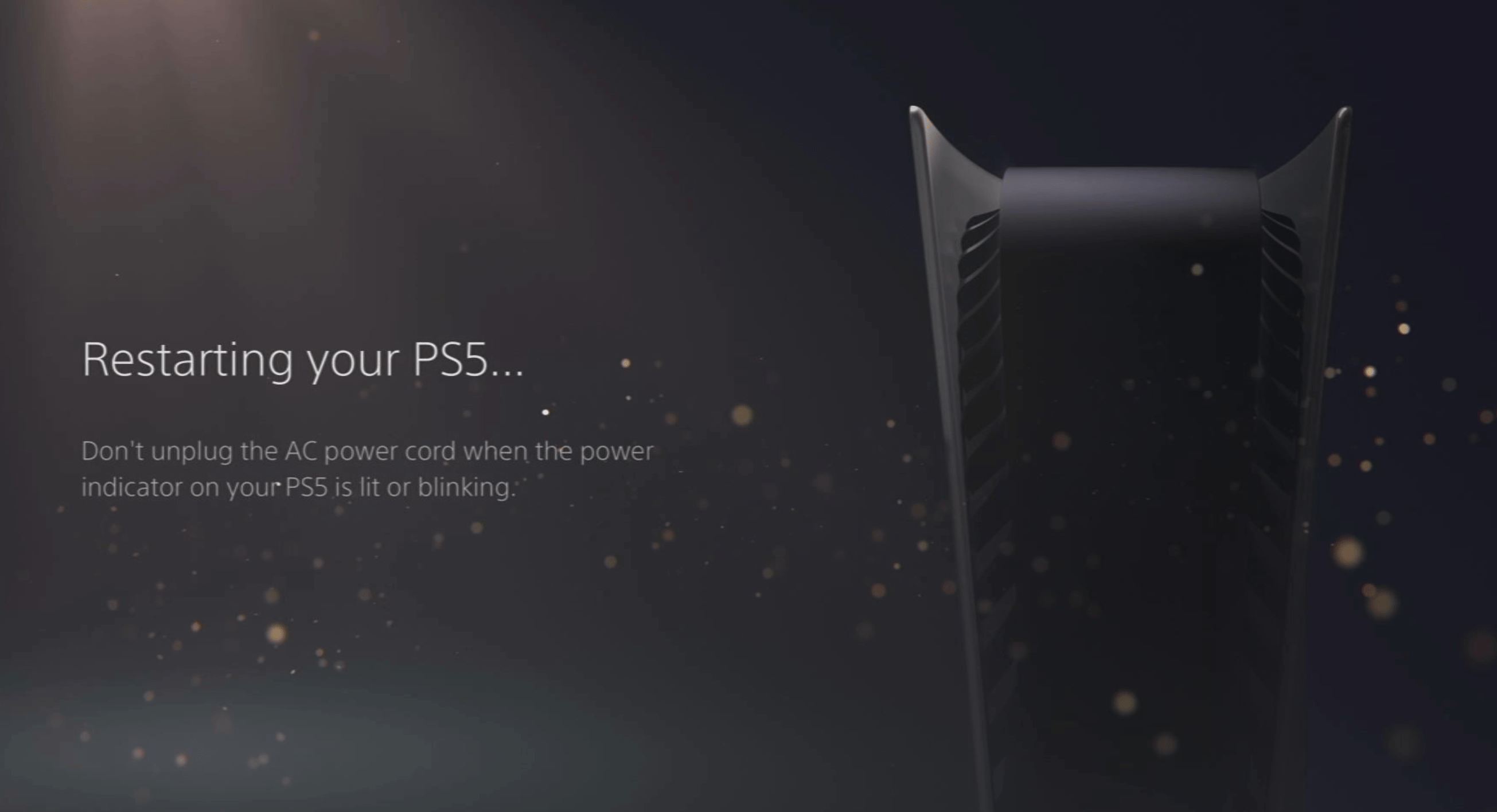
Here’s a supporting video to restart PS5 for your ease:
Solution 4: Enable Automatic Game Updates on PS5
It’s possible that you might have missed the new update notification of HELLDIVERS II and an older version of the game can be causing these issues.
To avoid HellDivers 2 crashing on PS5 and besides updating each game manually, we can set PS5 to update games automatically. Usually, they are set to automatic updates by default to avoid not loading. Here are 8 steps you can follow to allow automatic game updates on PS5:
- From the PS5 Homepage, go to the gear icon located in the top right corner to access PS5 settings.

- Select System
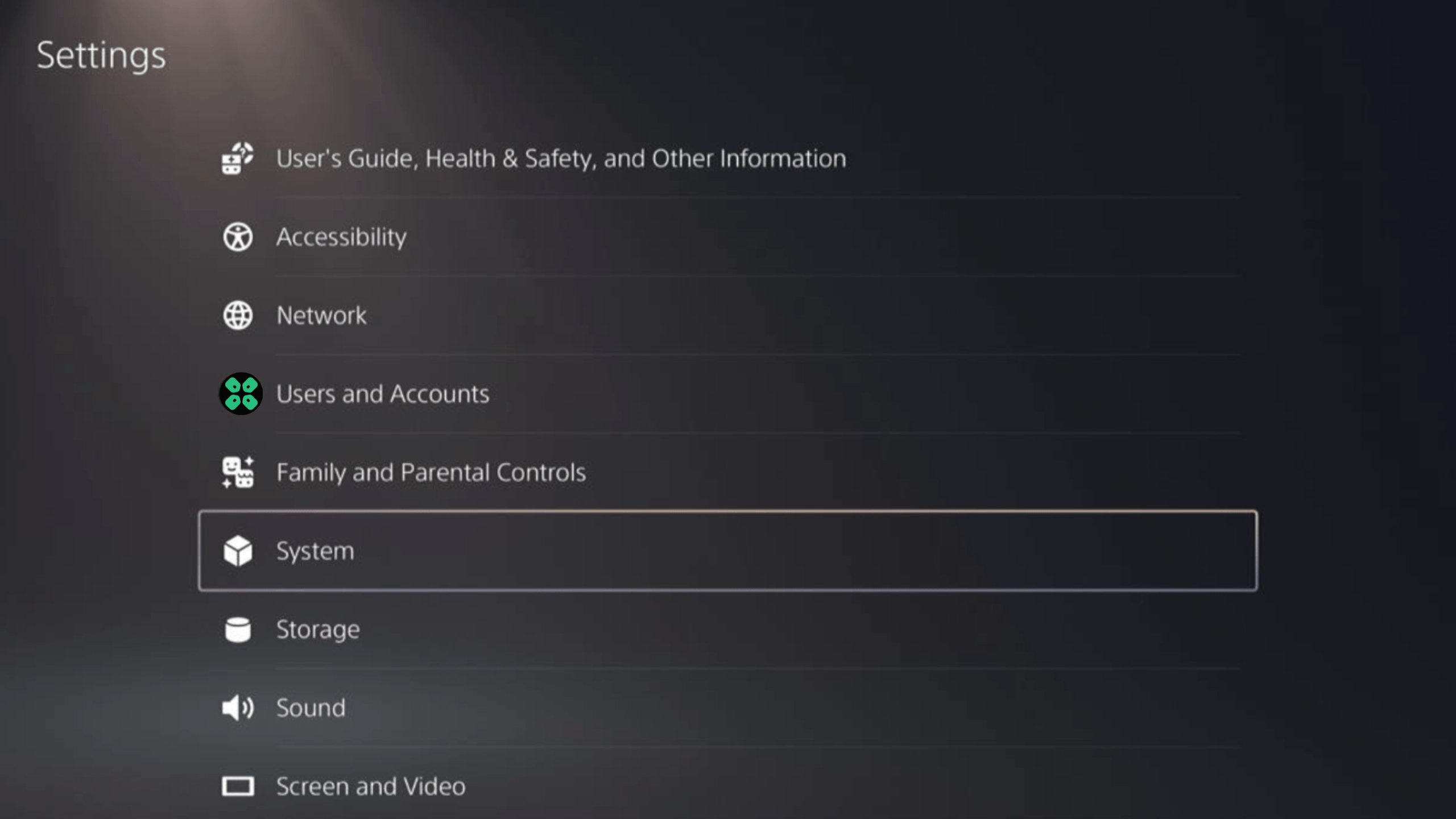
- In the System window, select Power Saving from the left sidebar and choose Features Available in Rest Mode from the expanded menu at the right.
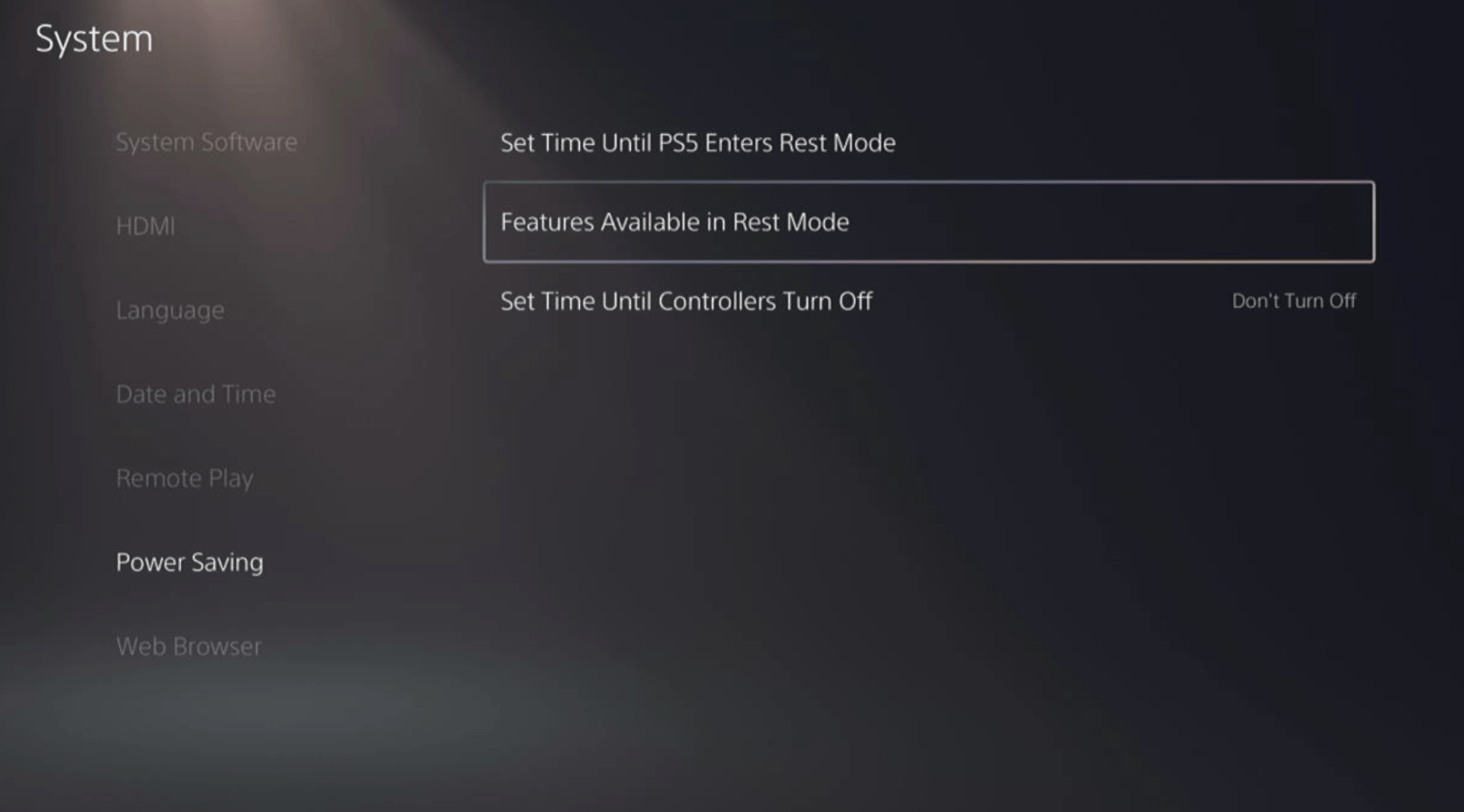
- Toggle “Stay Connected to the Internet“
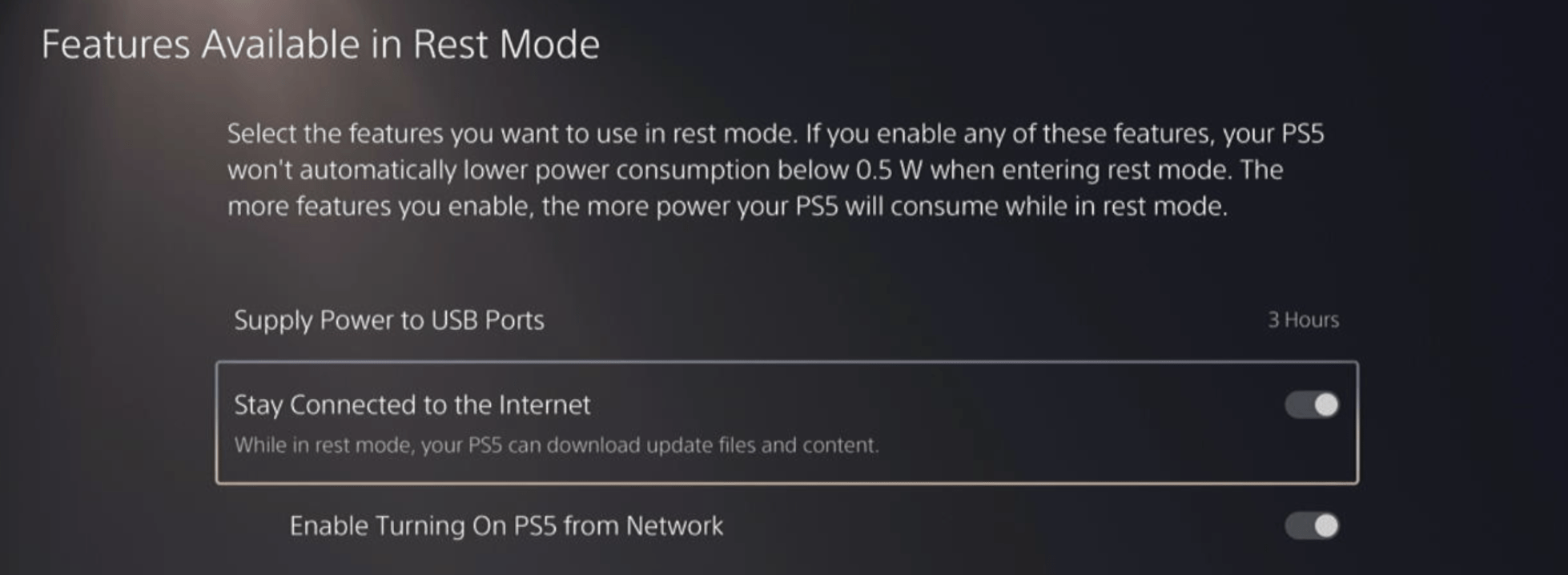
Halfway through, we have enabled PS5 to stay connected to the internet while in rest mode as games usually don’t update when the PS5 is actively being used. So, let’s enable automatic game updates.
- Go back to the main settings menu that you opened from the gear icon.
- Scroll down and select “Saved Data and Game/App Settings“
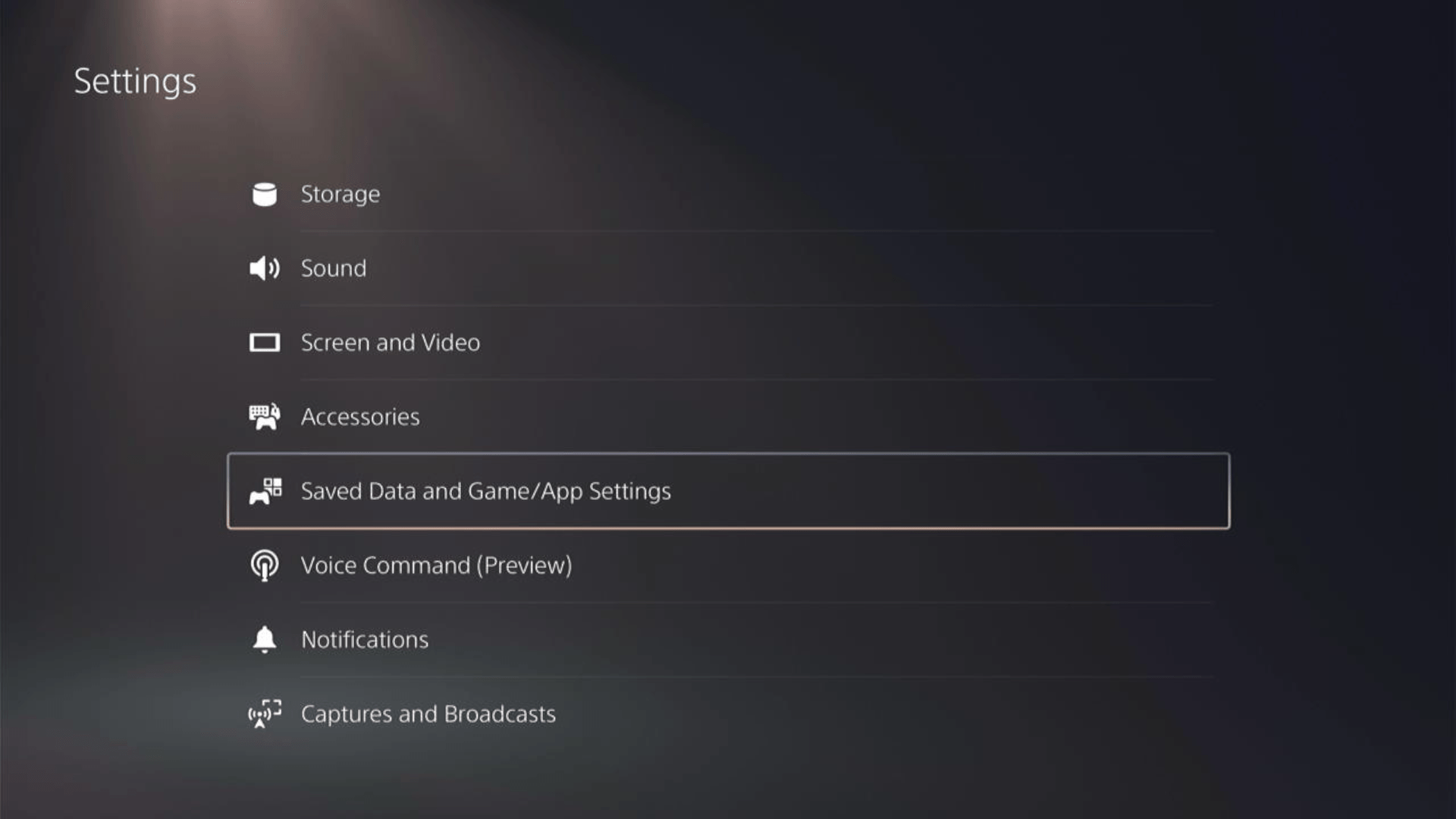
- In the Saved Data and Game/App Settings window, select Automatic Updates from the left sidebar
- Toggle both the “Auto-Download” and “Auto-Install in Rest Mode” options in the expanded menu at the right.
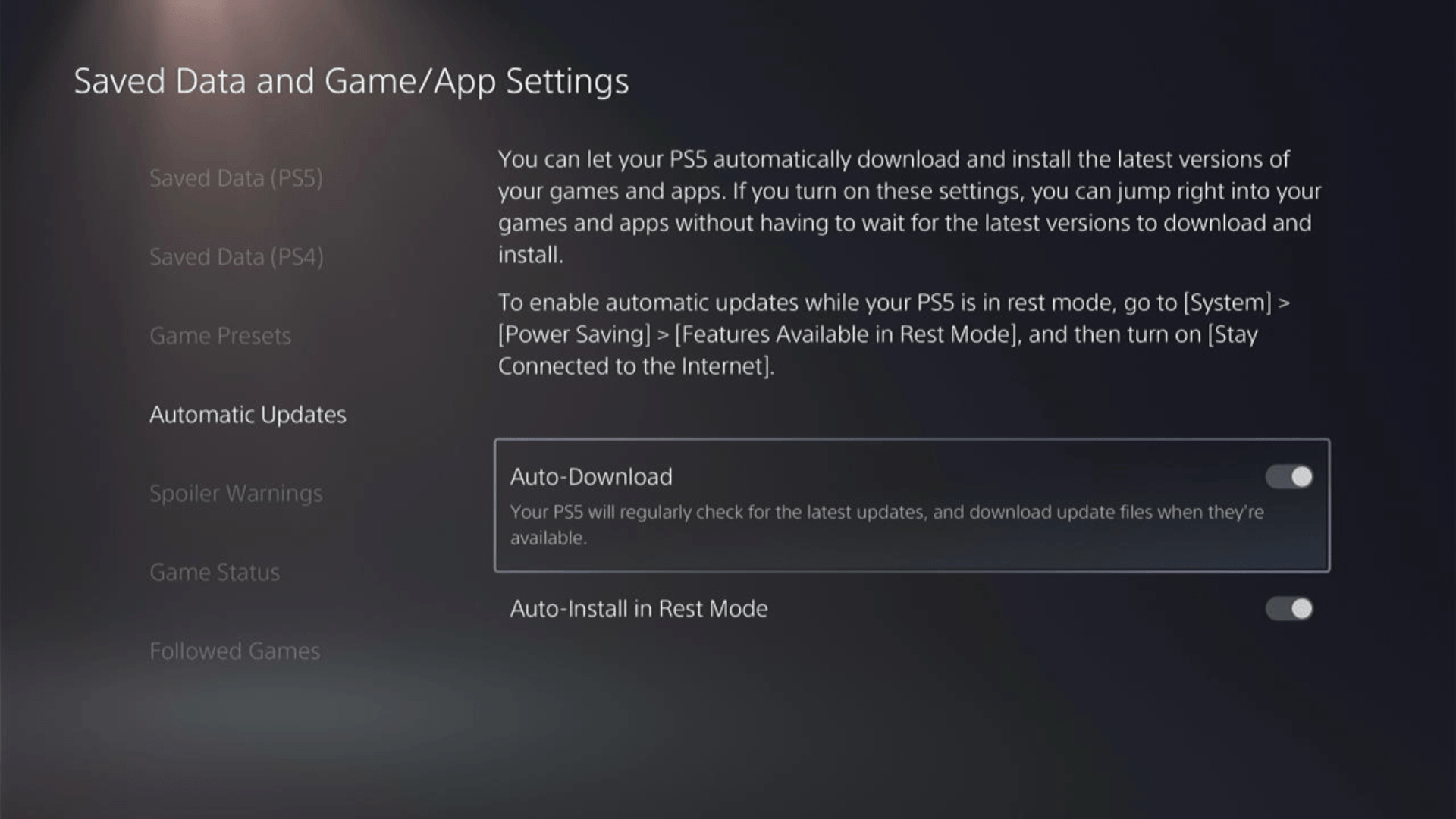
Now, your PS5 will be able to download updates over your internet whenever they would be available. Even if your PS5 is in rest mode, your Helldivers™ 2 will remain up-to-date.
A helpful video for you to never miss an update!
Solution 5: Update Your PS5 Firmware
Sony releases new updates regularly to remain up-to-date with upcoming bugs and issues users face either while playing HELLDIVERS II or some random bugs.
It’s highly recommended to have updated PS5 firmware to avoid issues like HellDivers 2 crashing. You can enable automatic updates and check for them manually as well.
There are 2 ways to update PS5 firmware:
- Through USB
This way you would need to download the update over the internet into a USB which is an inconvenient way than PlayStation updating itself. - Through Internet
PlayStation searches for an update itself, downloads it, and installs it for you.
By default, automatic updates are enabled, and in case you are not sure, here’s how you can check if there’s a new update available and how to enable automatic updates on PS5 too using PS5 UI.
NOTE: Make sure the PS5 is connected to the internet.
- From the PS5 homepage, access Settings from the gear icon in the top right corner.
- Go to System
- Click on System Software from the left menu and choose the second option: System Software Update and Settings
- From the 2 options, select Update Using Internet.
- Now, wait for the system to check for updates and if it’s updating don’t try to turn off your PS5. In this case, the PS5 was already up-to-date.
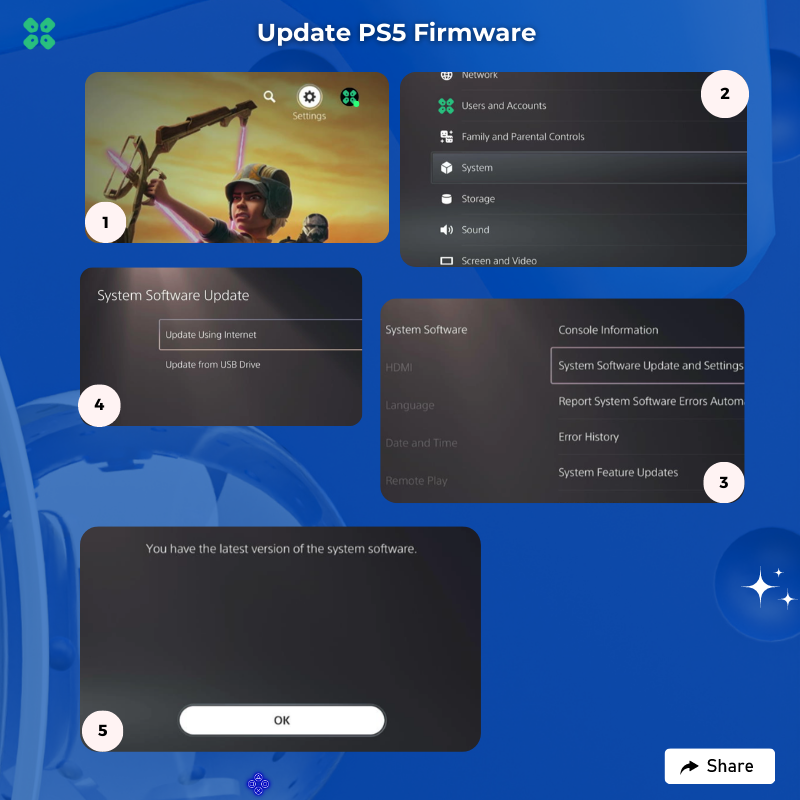
Your PS5 should be with its latest update by now, and you can try running the game to see if its still causes HellDivers 2 crashing on PS5.
And if you want a video guide, here’s a quick video to update your PS5:
Solution 6: Make Sure Your PS5 is NOT Overheating
Overheating is a potential cause of game crashes on the PS5, in particular for Helldivers 2. Certain games, prolonged usage, and environmental factors can push the console’s temperature beyond its safe limits, leading to system shutdowns or game crashes for protection.
Here’s How you can Check for Overheating:
- Touch Test: If the console feels unusually hot, it might be overheating.
- Listen: A louder-than-usual fan noise can indicate the system is working hard to cool down.
- Warnings: The PS5 may display an overheating warning message before shutting down.
- Crashes: Frequent, unexplained game or system crashes can be symptomatic of overheating issues.
Here is how you can manage PlayStation 5 overheating.
Solution 7: Switch to 60 FPS & Turn Off Performance Mode
While 120 FPS provides an enhanced gaming experience, there are instances when it’s more stable to opt for 60 FPS, especially if you experience HellDivers 2 crashing on PS5.
Here’s how to adjust your settings on PS5 for smoother gameplay:
- Launch PS5.
- Click the Gear icon on the top right of your PS5 home screen.
- Go to Save Data and Game/App Settings.
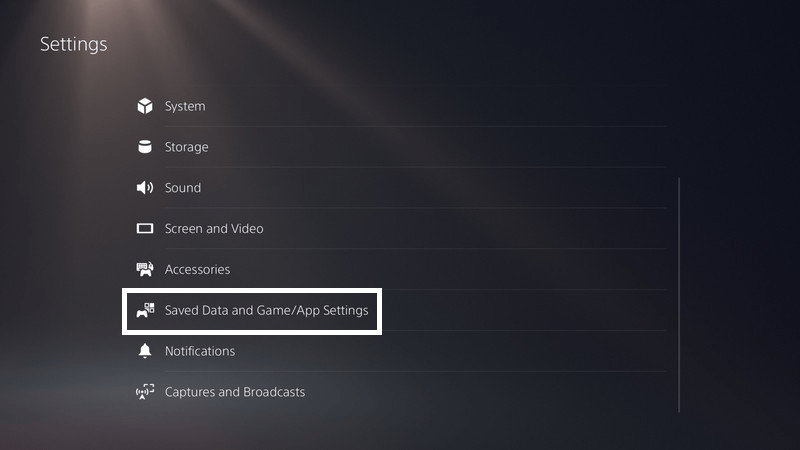
- Scroll down to Game Presets.
- Click on Performance Mode or Resolution Mode and Choose game Default
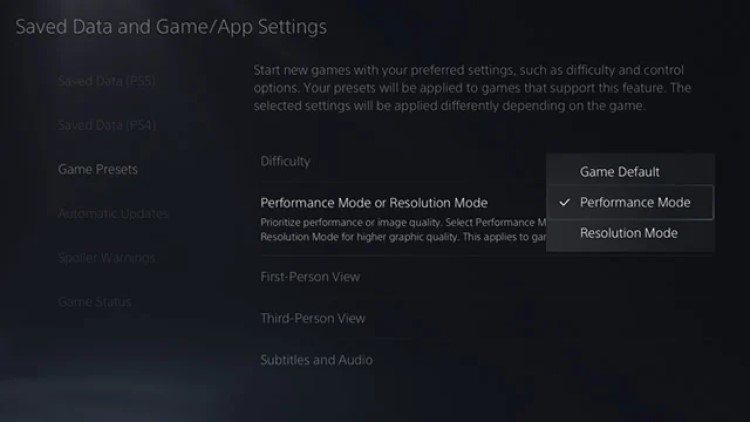
- Now launch Helldivers™ 2 and select the game mode in which you play.
- On the top right corner click on the menu icon.
- And select Settings > Video.
- TURN OFF 120FPS mode.
- Click Apply to stabilize your game on PS5.
This should consume fewer resources on your PlayStation 5, can potentially avoid overheating as well, and avoid shutdown.
Solution 8: Delete Saved Game Data
Sometimes, your game’s saved data can have some issues, and deleting it can resolve the HellDivers 2 crashing on PS5.
PRECAUTIONS:
- Before deleting the data, try running a new game and see if it works, then there’s a bug in your saved data.
- If you are a PlayStation Plus member, backup your data or download it to a flash drive to restore it later and not lose your progress.
- Saved data of PS5 games only can be uploaded to a flash drive.
- Keep it as one of the final solutions before you erase the saved data of HELLDIVERS II.
Once you are sure, here are the steps to delete PS5 Saved Game Data on PlayStation 5.
- Go to Settings by pressing the X button on the gear icon in the top menu.
- Now scroll down to Saved Data and Game/App Settings and open it by pressing the X button.
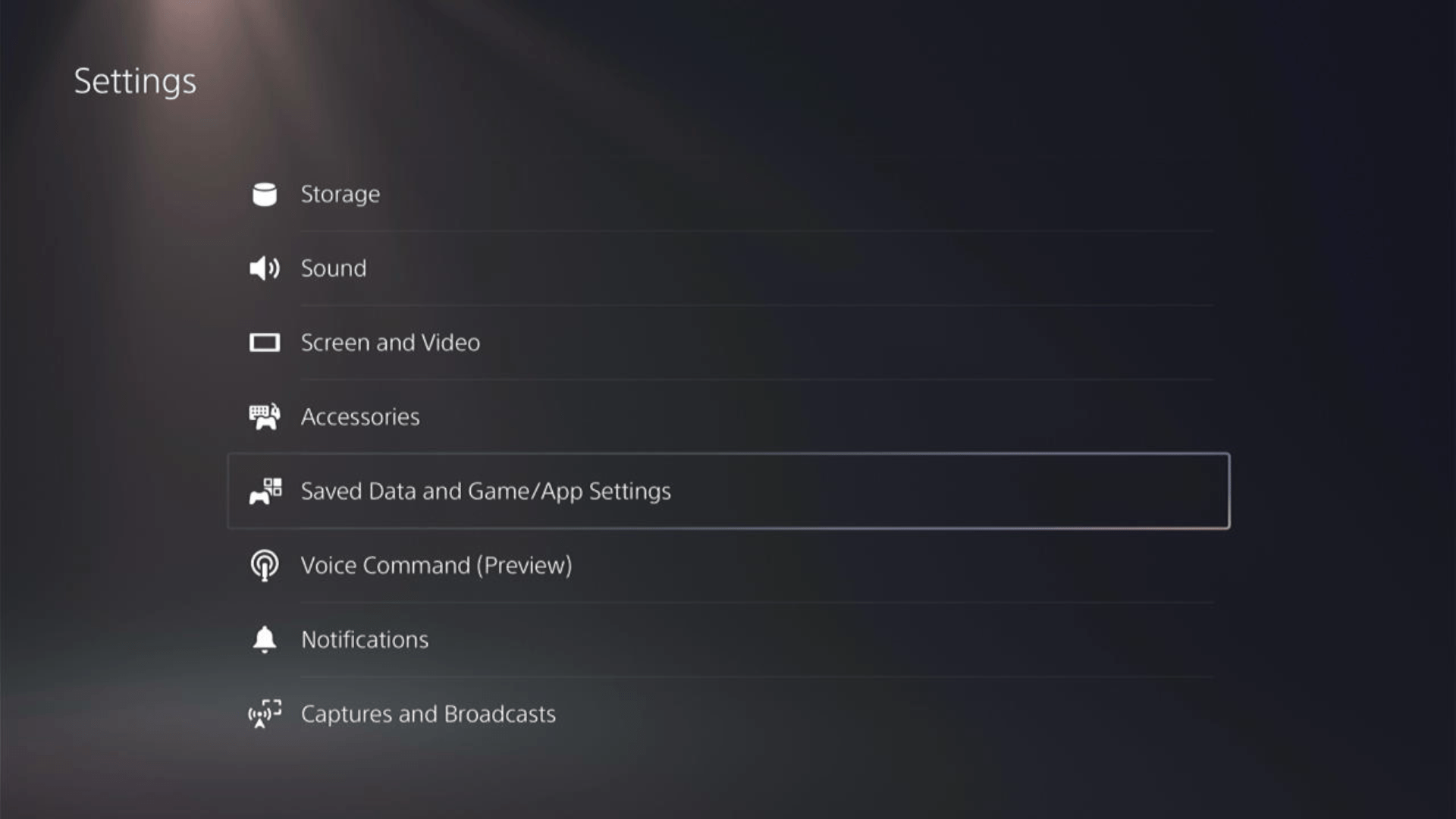
- Then click on Saved Data (PS5) for PS5 Games OR Saved Data (PS4) for PS4 Games.
- Open Console Storage from the expanded menu of your selected option.
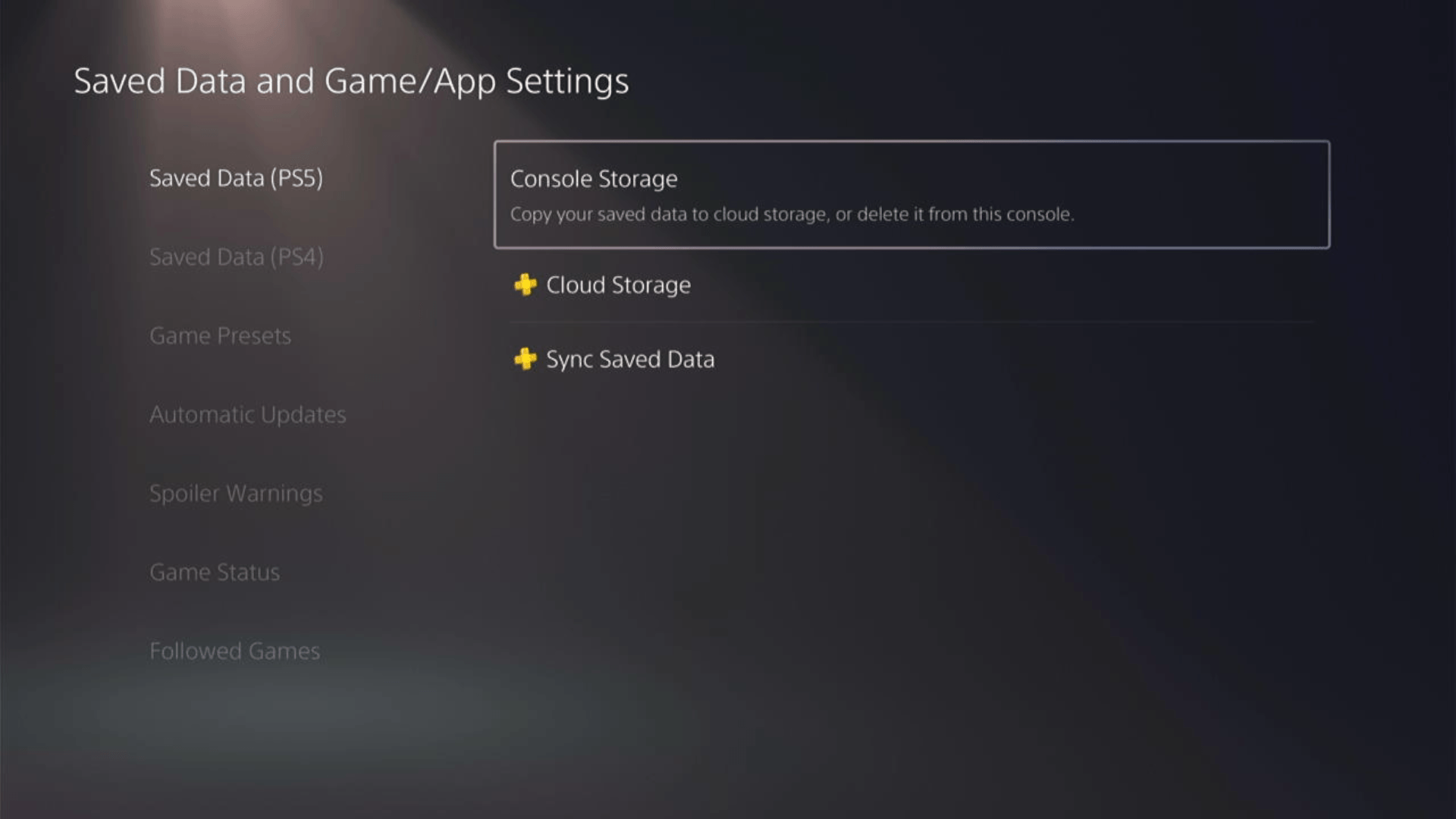
- If you are a PlayStation Plus member, save your game data by uploading it from the first option.
- Go to Delete from the top 2 tabs and then find your game that’s causing HELLDIVERS II Error CE-34878-0.
- Select your game and press the Delete button at the bottom of the right sidebar to delete saved data of HELLDIVERS II.
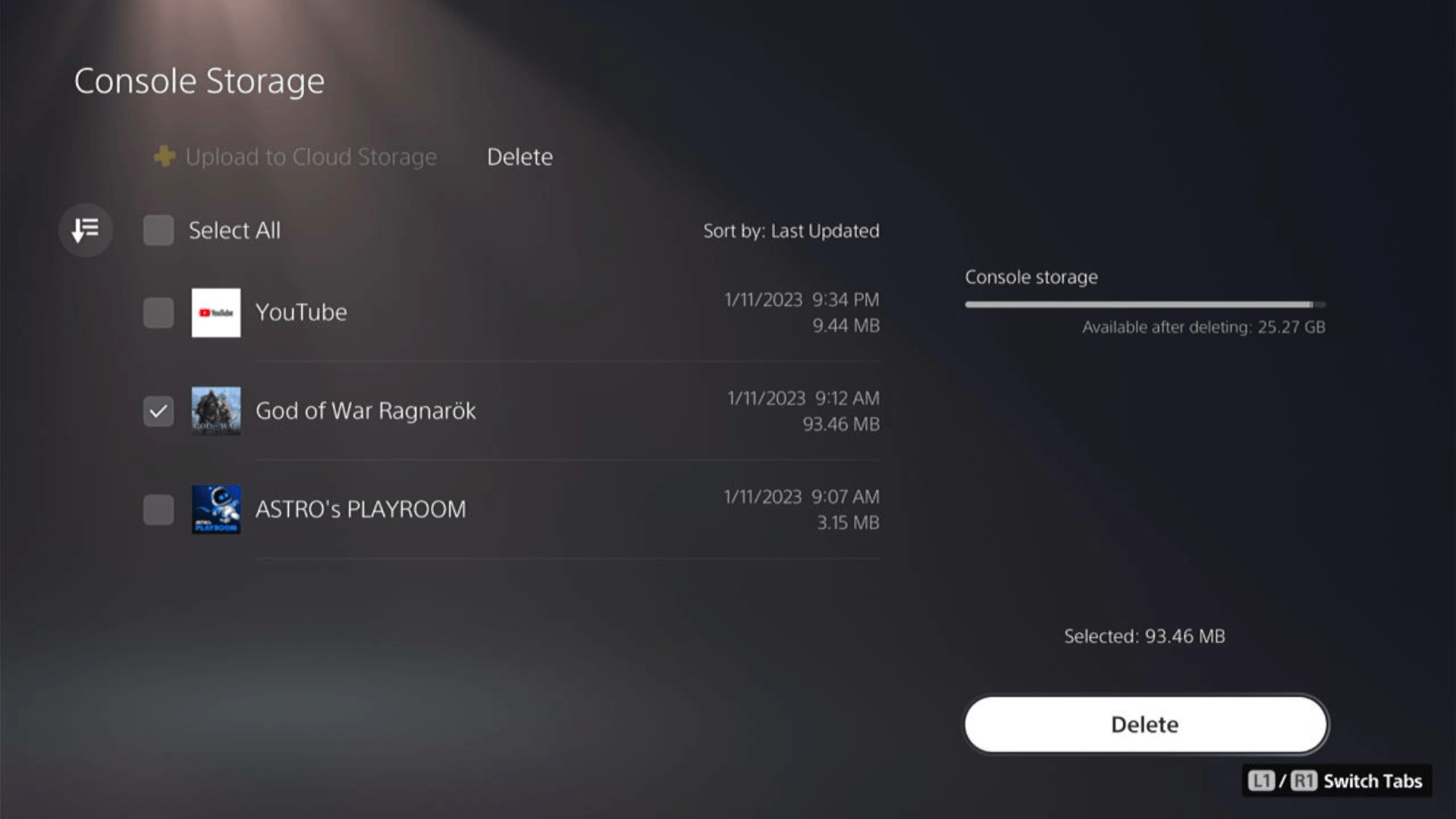
- Check if the game works and try restoring your game by using the Sync Saved Data option visible in step 4.
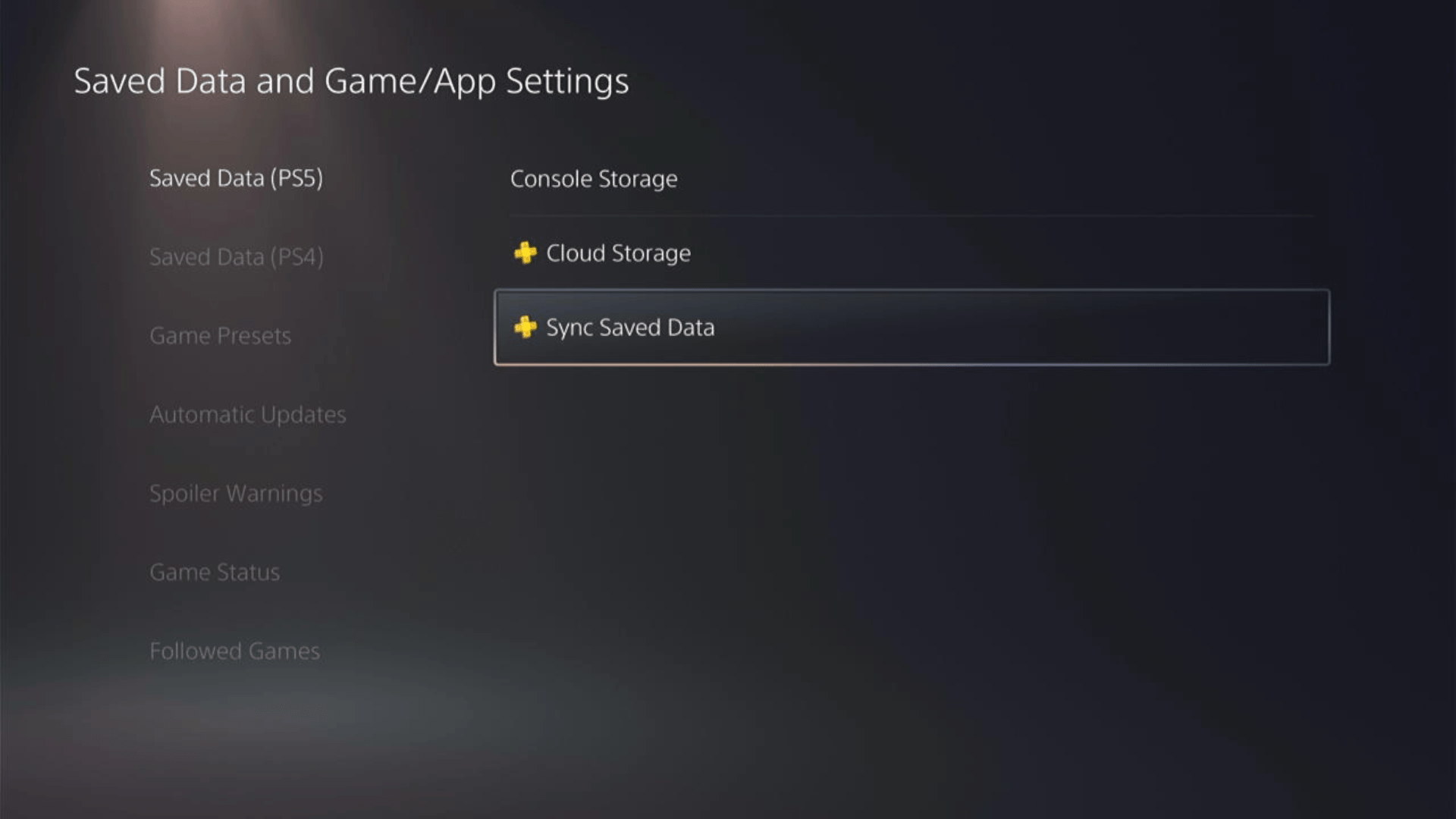
A helpful and short video where we delete saved game data of a PS4 game on PS5.
Solution 9: Disable Rest Mode
Many gamers have noted the ‘Rest Mode’ is a silent culprit. Based on insights from both PS4 and PS5, disabling this mode can improve stability and fix issues like HellDivers 2 crashing on PS5. Let’s guide you through this quick fix.
- Go to Settings from the PS5 homepage

- Scroll down to Network and click on it to access Network Settings
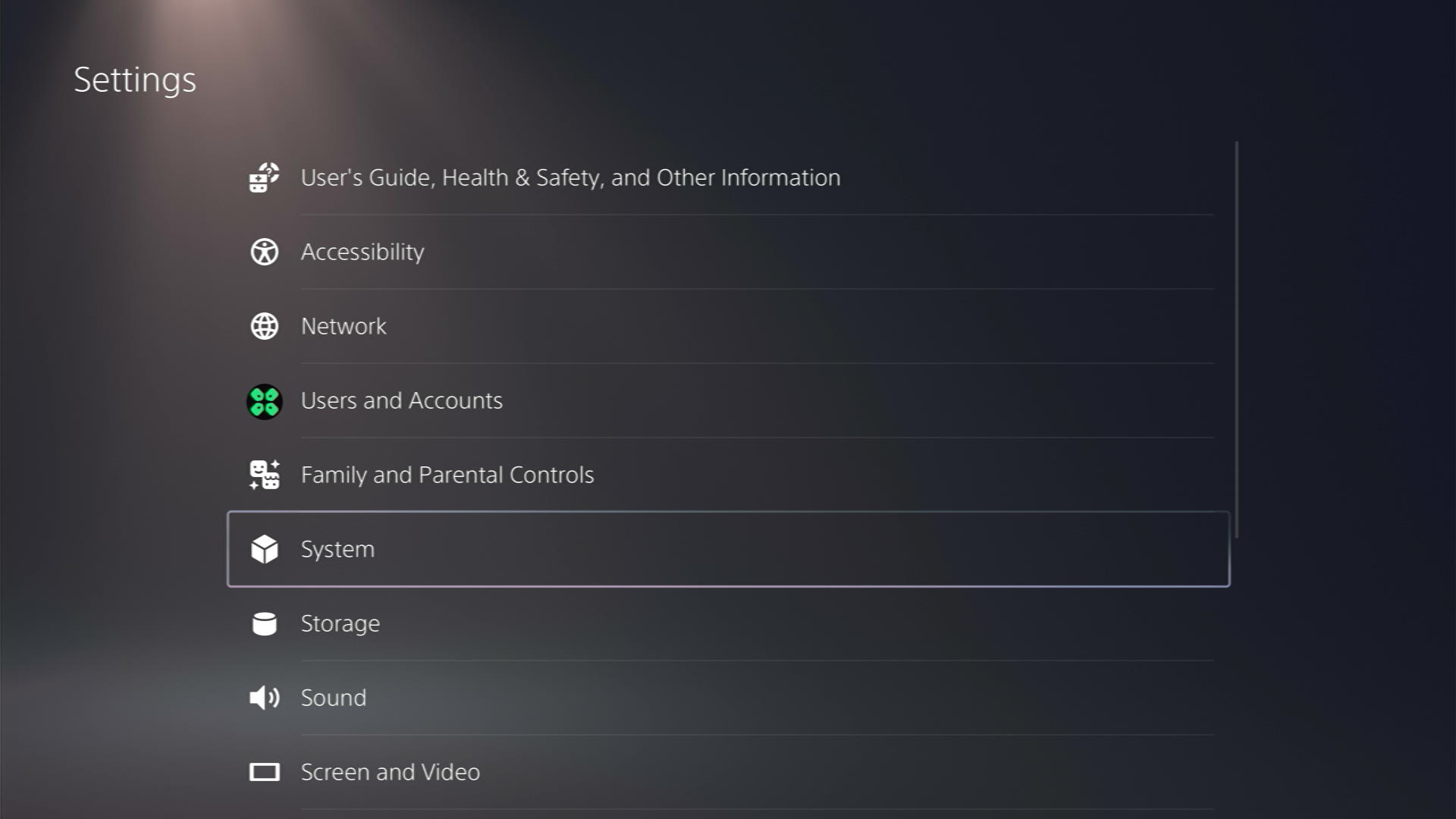
- Scroll down to “Power Saving.”
- Choose “Set Time Until PS5 Enters Rest Mode.”
- Select either or both options and choose the “Don’t Put in Rest Mode” option.
Note: After following the recommended steps, your PS5 will not enter Rest Mode automatically. Be mindful, as your console will remain on unless manually turned off.
Solution 10: Rebuild PS5 Database
Rebuilding Database on PS5 allows the console to sort out any issues related to its drive that are causing issues like HellDivers 2 crashing on PS5.
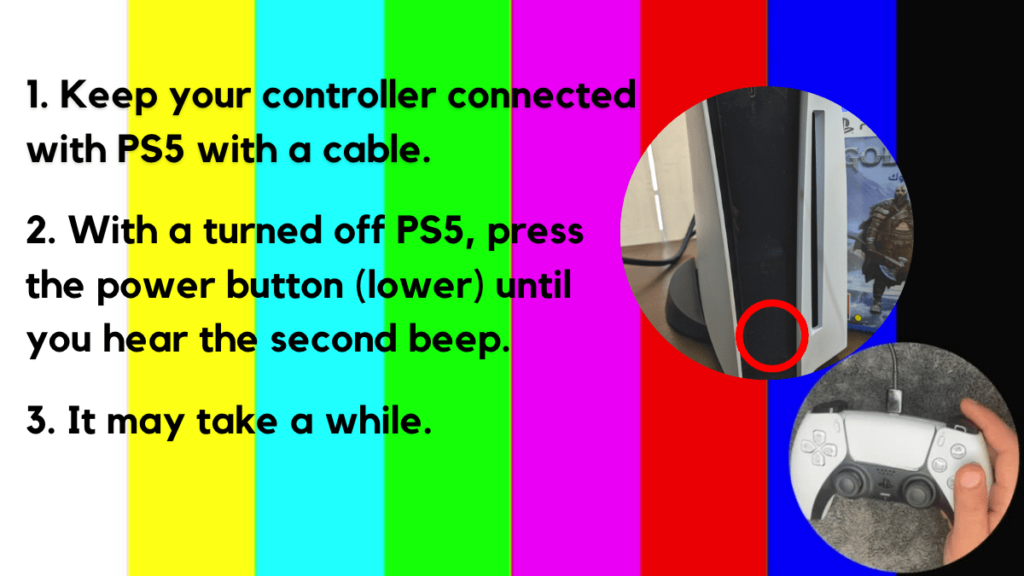
- Press and hold the power button until you hear the second beep. This will boot your PS5 in Safe Mode.
- Connect the PS5 DualSense controller to a USB cable and press the PS button on the controller to pair it.

- It may take a moment to display Safe Mode options. Select option 5: “Clear Cache and Rebuild Database“
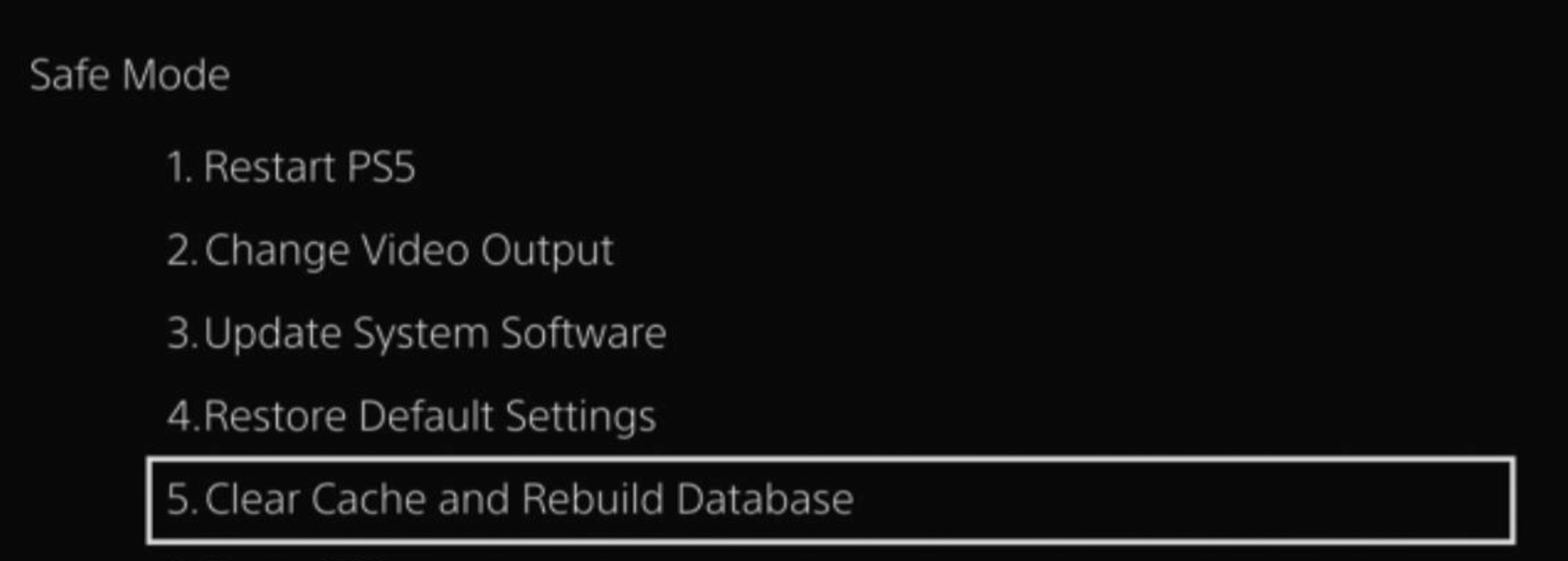
- Select the second option: “Rebuild Database“
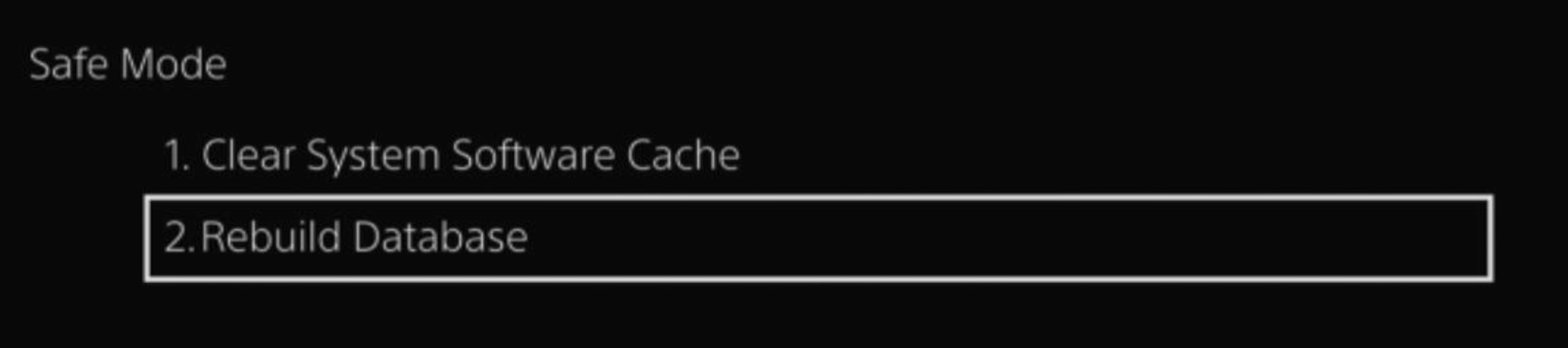
- Wait for the process to complete and your process will boot back.
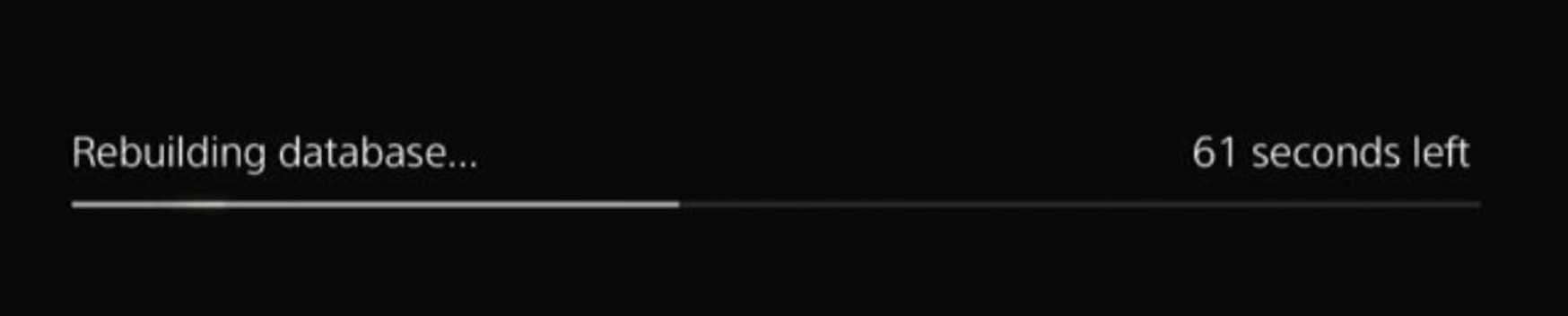
This usually doesn’t take much time and here’s a demo video where we rebuild the database on our PS5 taking less than a minute and making it feel faster too.
Solution 11: Reset PS5
This is the final resort that you can take before you contact PlayStation and you have tried all other fixes to play HELLDIVERS II. Being a PlayStation Plus member would make this easy for you as you would be able to save all your game’s progress which is really necessary for the hours of work that have been put in.
CAUTION:
Resetting PS5 will completely wipe off everything from the console whether it’s a game, save data, or any other content.
So its best to backup data first on your cloud storage and here’s how you can do it:
- Go to Settings and then select Saved Data and Game/App Settings.
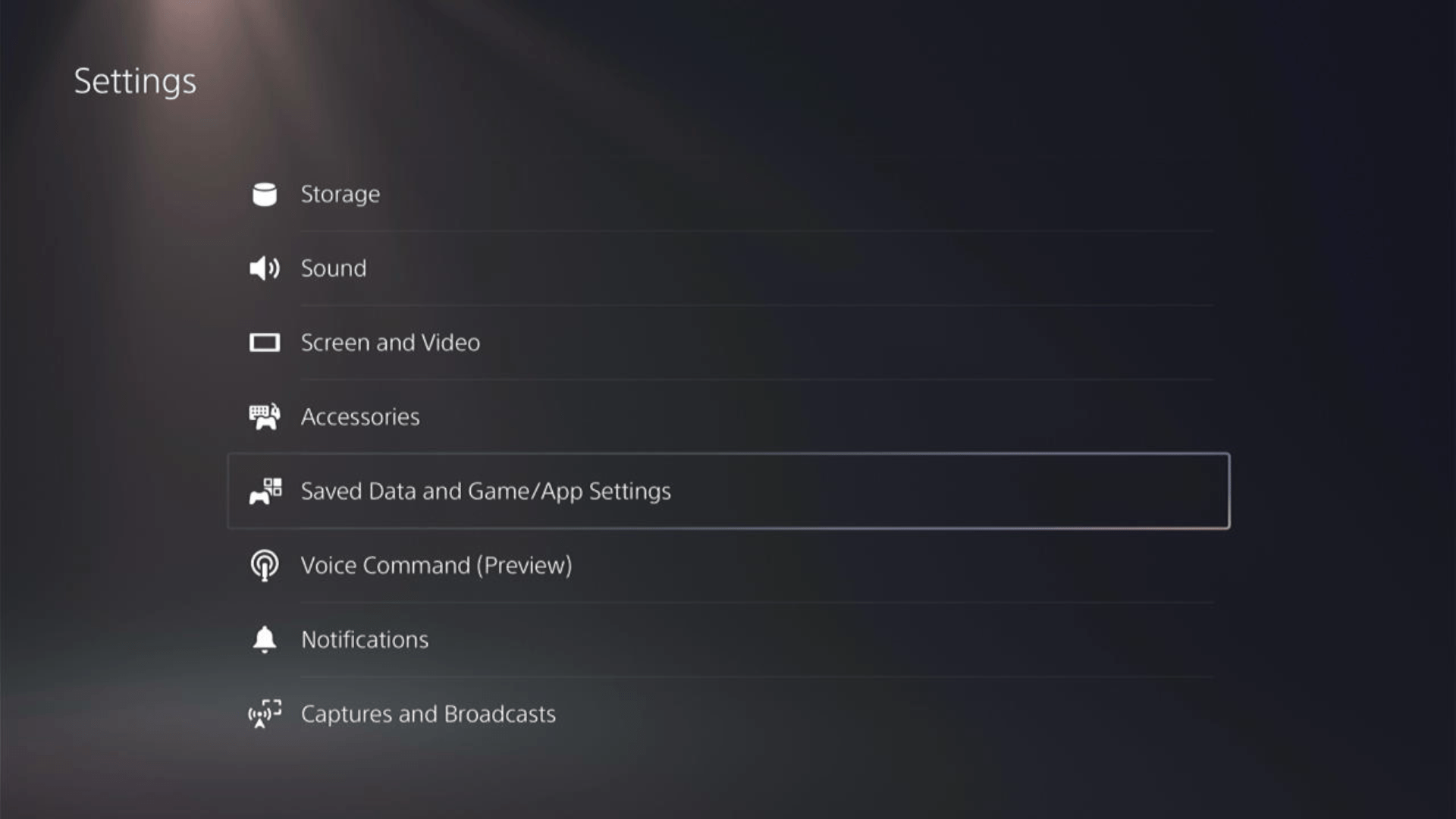
- Now choose the type of data you want to backup:
- PS5 Data:
Select Saved Data (PS5) > Console Storage and in the next Screen Upload to Cloud Storage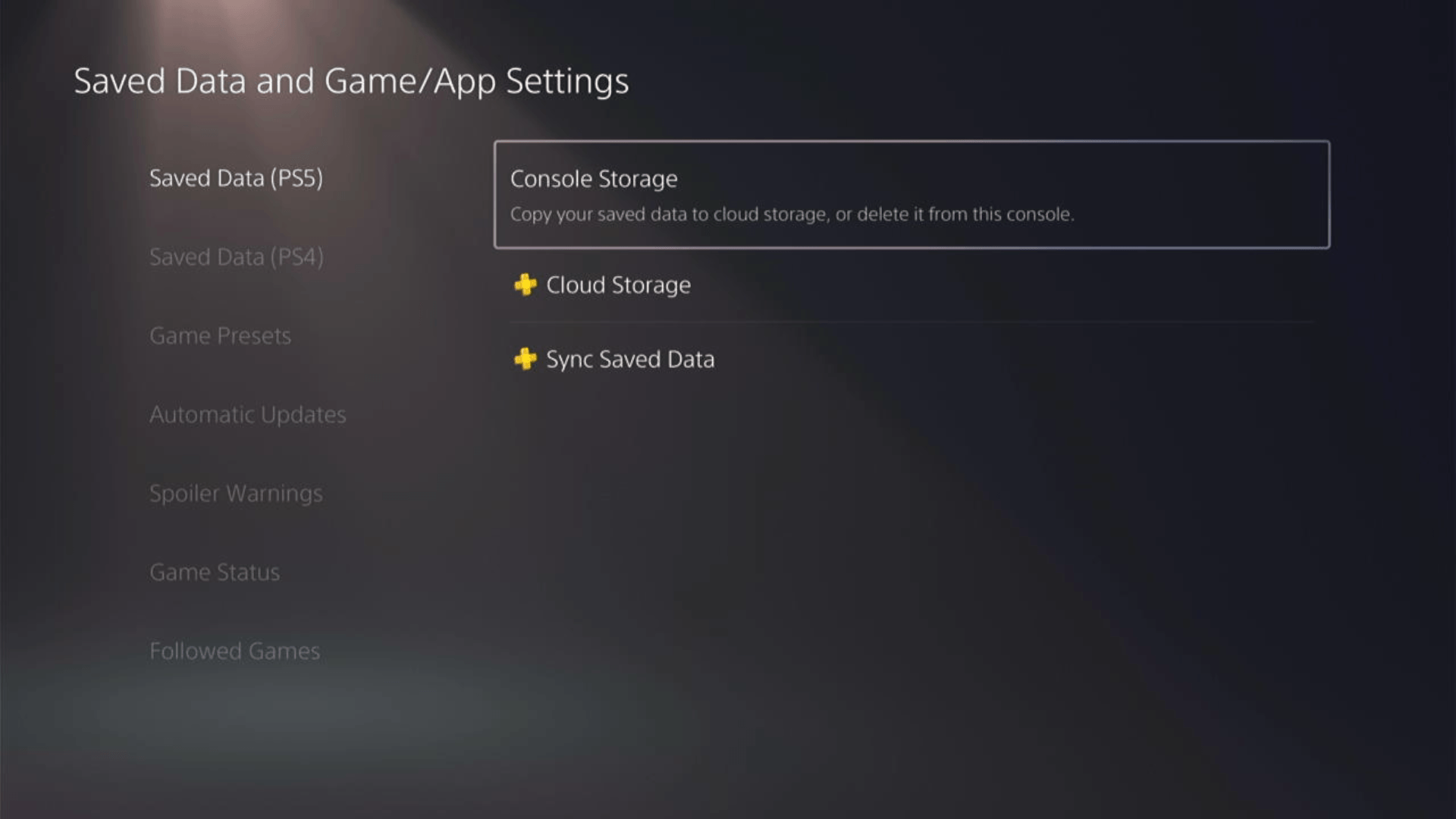
- PS4 Data
Select Saved Data (PS4) > Console Storage and in the next Screen Upload to Cloud Storage
- PS5 Data:
- And PS5 will upload your saved game data.
After backing up your data, now you can Reset your PS5:
- Go to Settings
- Then go to System
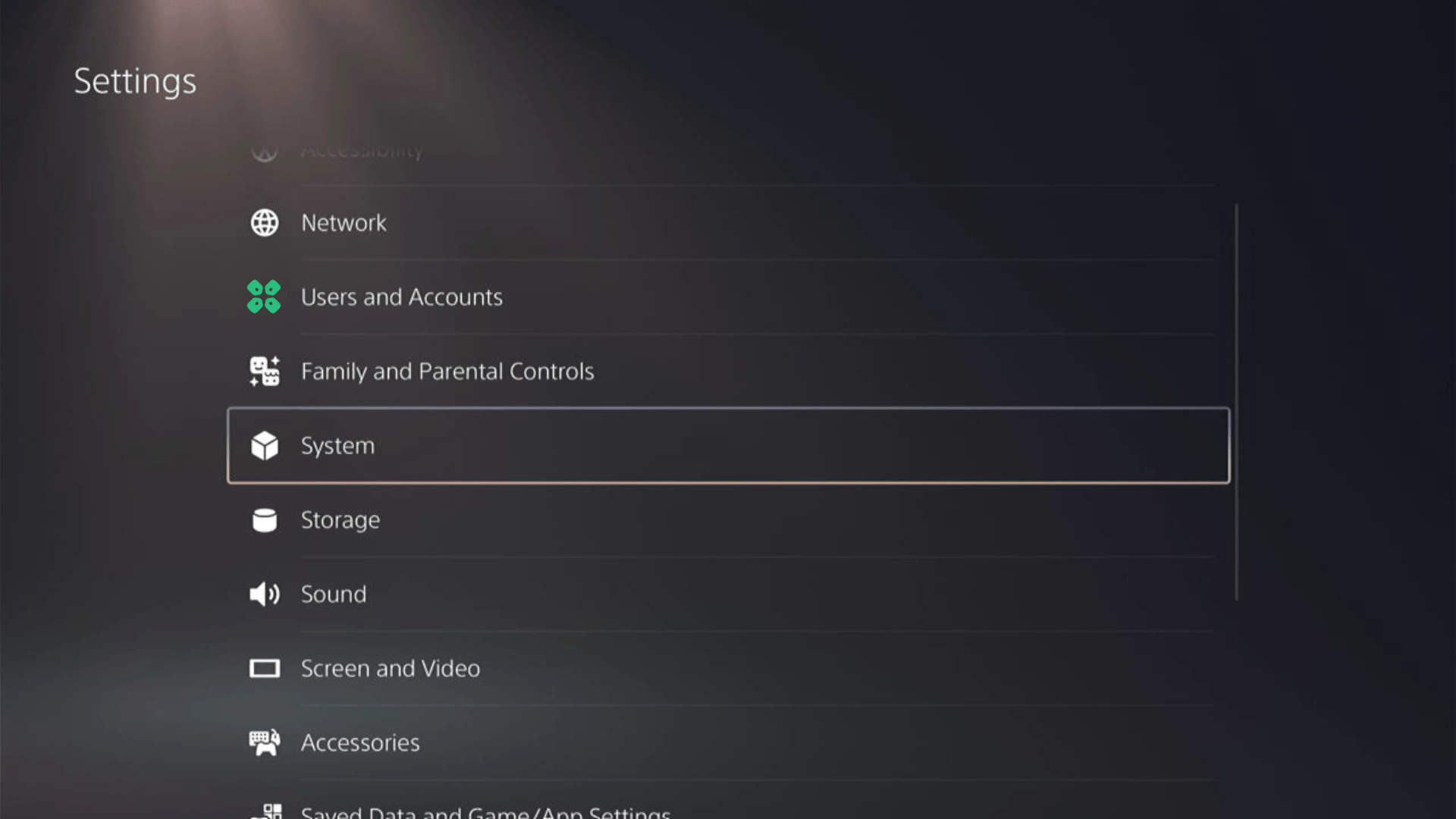
- Select System Software from the left menu and Reset Options (the last item in the expanded menu)
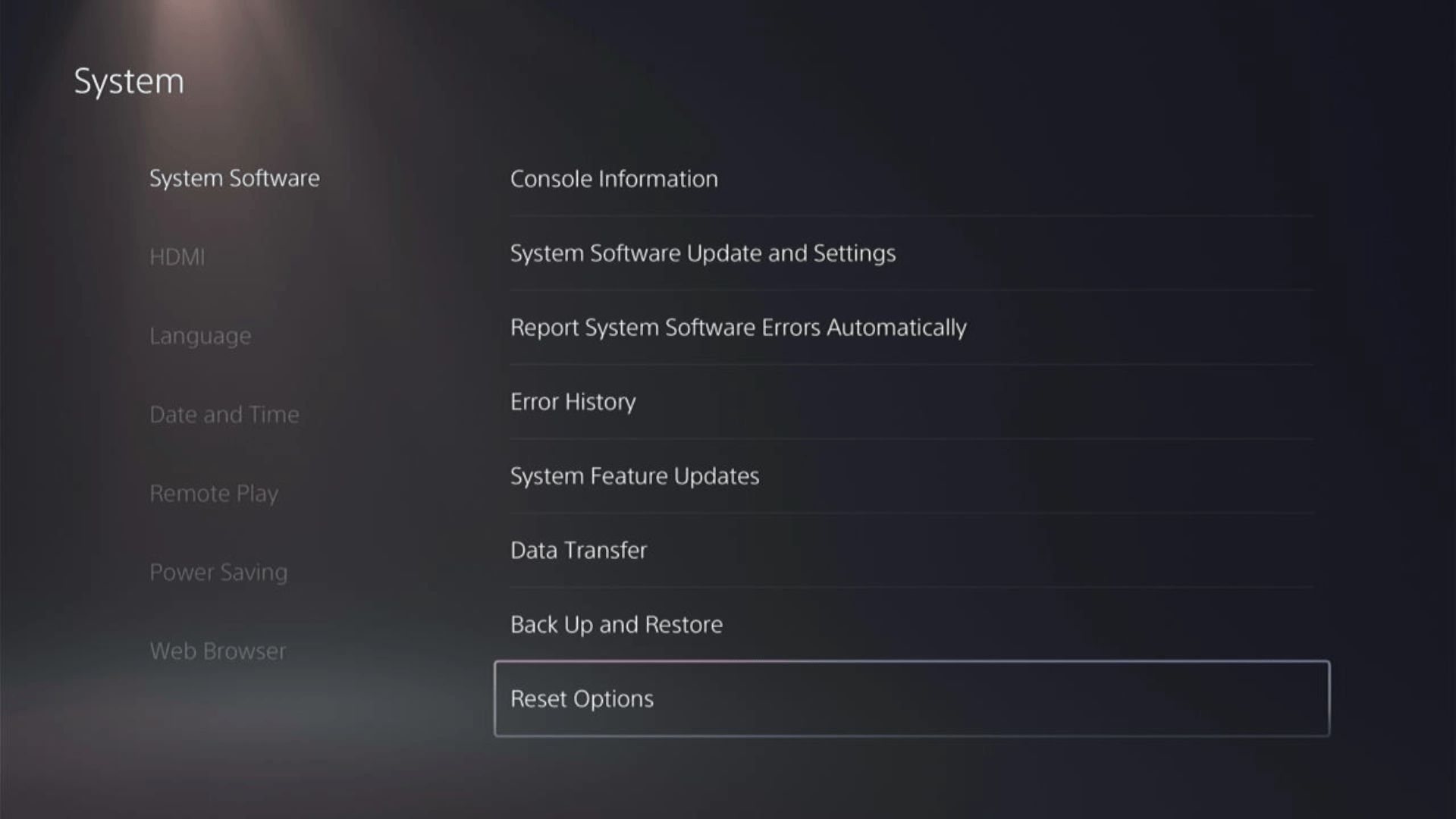
- Select Reset Your Console and follow the on-screen instructions. Wait until PS5 will restart and you are directed to the setup process.
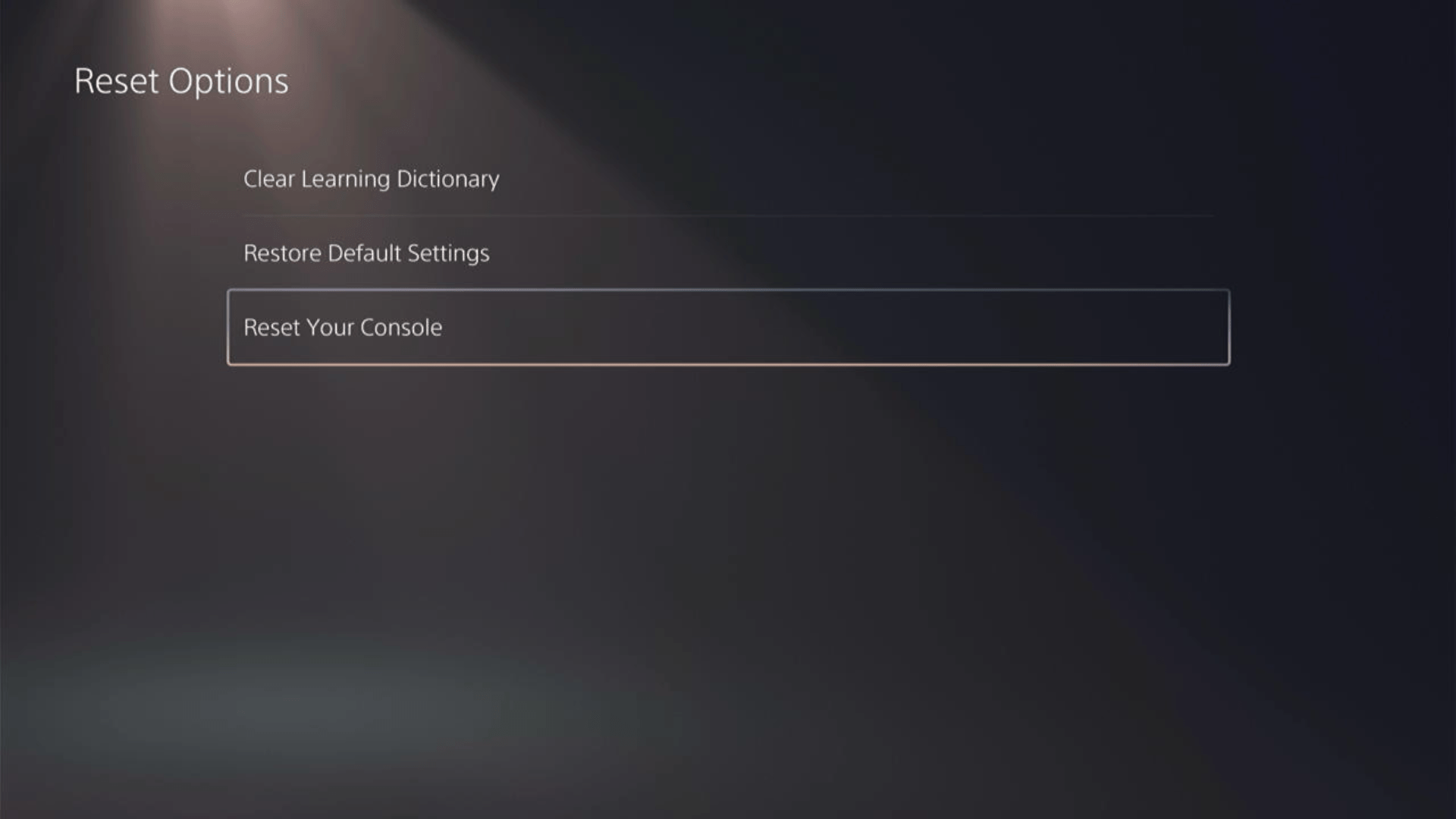
Here’s a video of this process.
Solution 12: Contact HELLDIVERS II Support
Tried everything, and HellDivers 2 is still crashing on PS5?
As a last resort, head to the Helldivers™ 2’s official website and click the ‘Submit a request’ button. Add all the required information, including your valid email address, and mention your error or issue in the subject line.
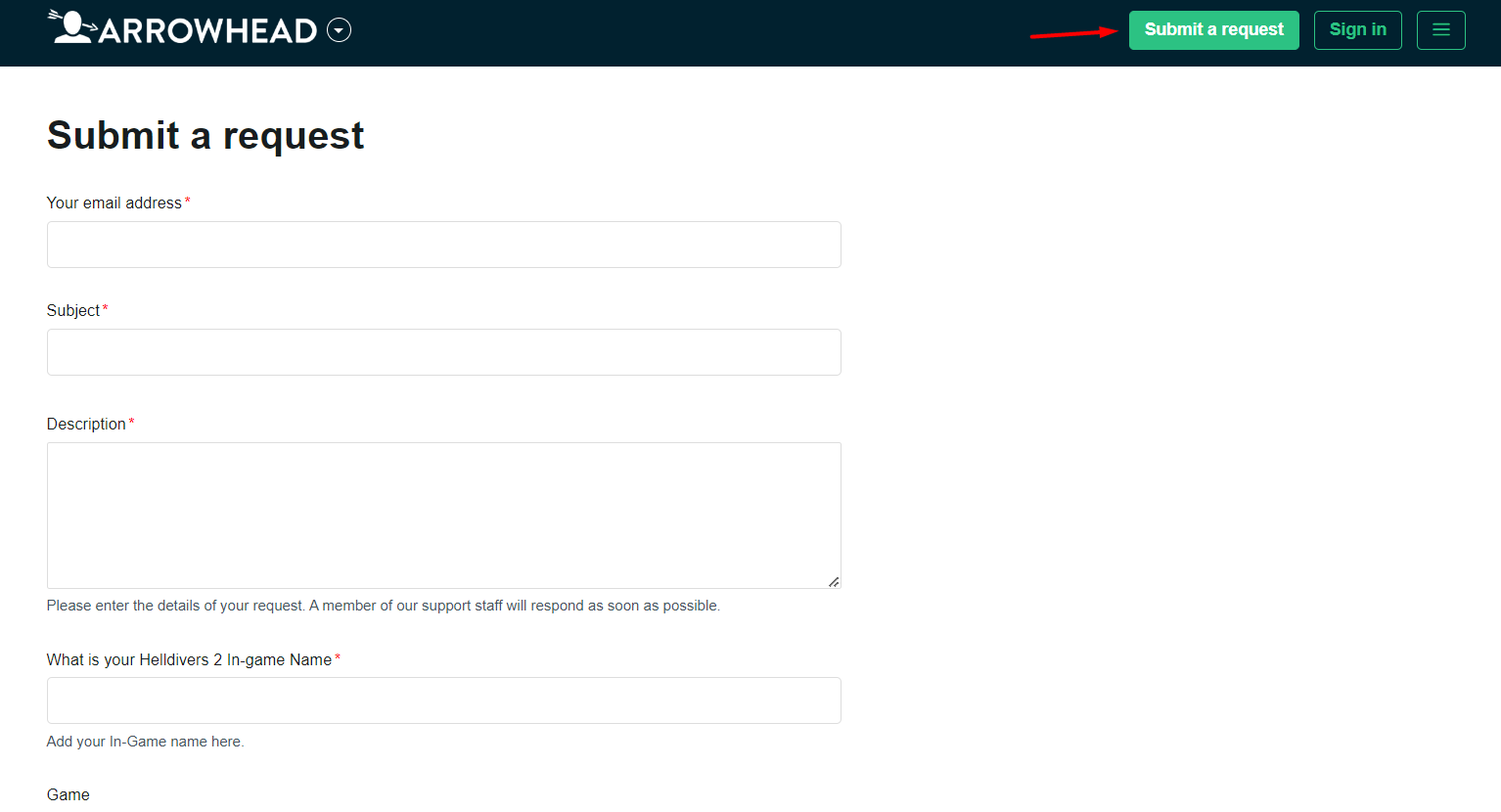
Share what’s happening and any error messages. Remember to double-check you’re on the official site. Sometimes, reaching out is the best way to get back to gaming!
Solution 13: Contact PS5 Support
If none of the above solutions work for you then there might be a chance that your PS5 has issues.
You can visit the PlayStation Official Website to get it repaired and choose the relevant issue which in your case would be according to shutdown.

Make sure you tell all the solutions you have applied to your console and let them know the issue you are facing is due to HELLDIVERS II. This will help the support agent to identify the main reason for this error. They should reply to you ideally within 24 hours and if you don’t get any reply within 2-3 days, then you might need to make another support ticket.
Final Words
HellDivers 2 crashing on PS5 can occur if your internet connection is not reliable enough since the game is strictly multiplayer and has no option to go into offline or single-player story mode.
However, if you are running into crashing issues with HellDivers 2 despite the fact that servers are not down and you are connected properly, then you can try the methods mentioned in this article to resolve the issue quickly. We hope this guide was helpful, and if you are still facing any issues, let us know in the comments and we’ll respond ASAP.