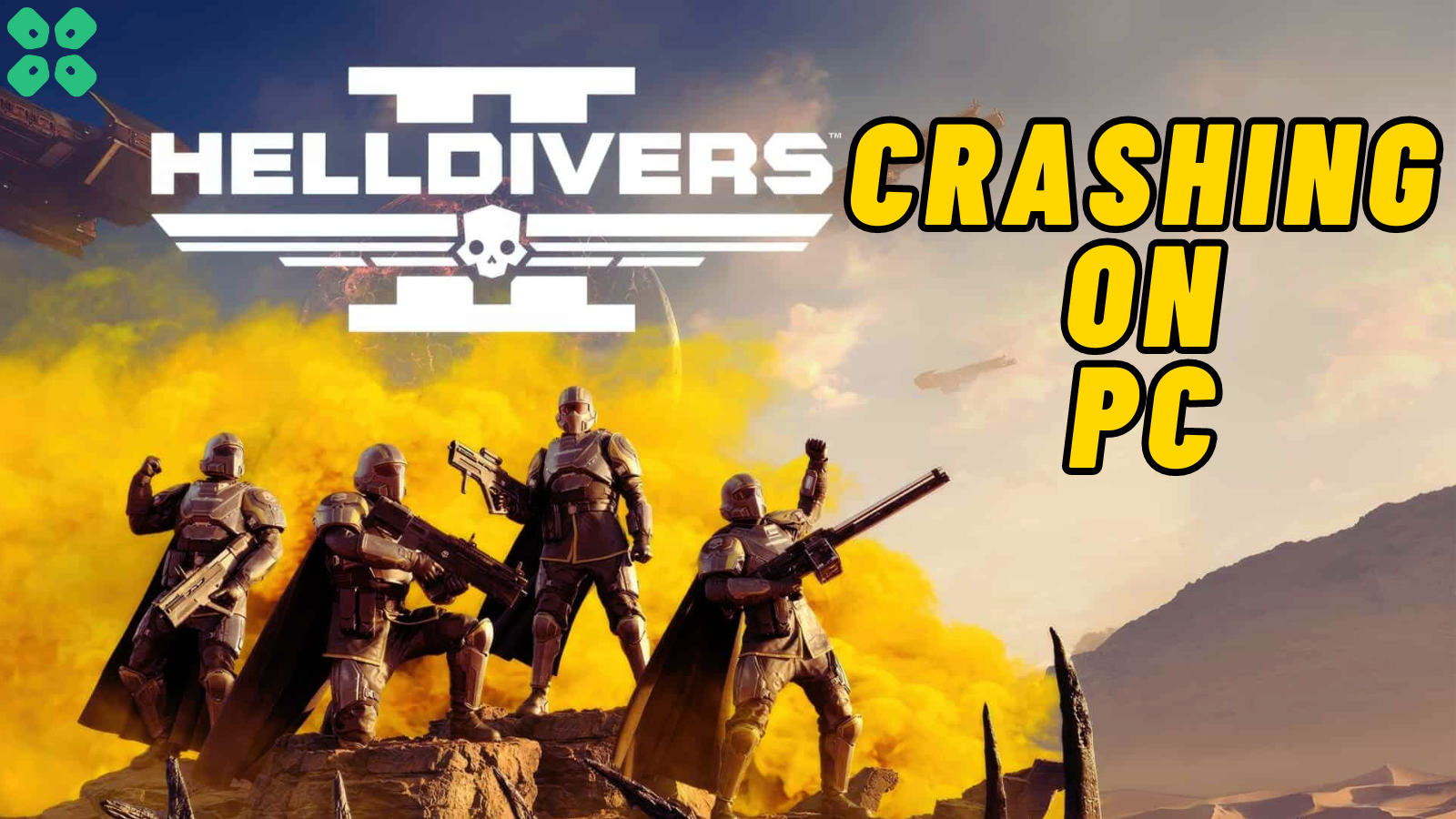HellDivers 2 is one of the best multiplayer exclusive games that brings shooting action to play with your friends. But ever since its release, the game has been facing a lot of errors and issues, such as HellDivers 2 crashing on PC. It is a frustrating experience and most of the time, you are left clueless on what to do.
But no need to worry, we have found tried and tested methods to fix HellDivers 2 crashing on PC. These methods to fix HellDivers 2 crashing on PC are applicable on Windows 10 and 11 as well.
Solution 1: Check the Server Status
Since HellDivers 2 is a multiplayer exclusive game, its best to check the server status of the game before troubleshooting the issue at your end. Currently, there is no dedicated platform by Arrowhead to check the server status of HellDivers 2.
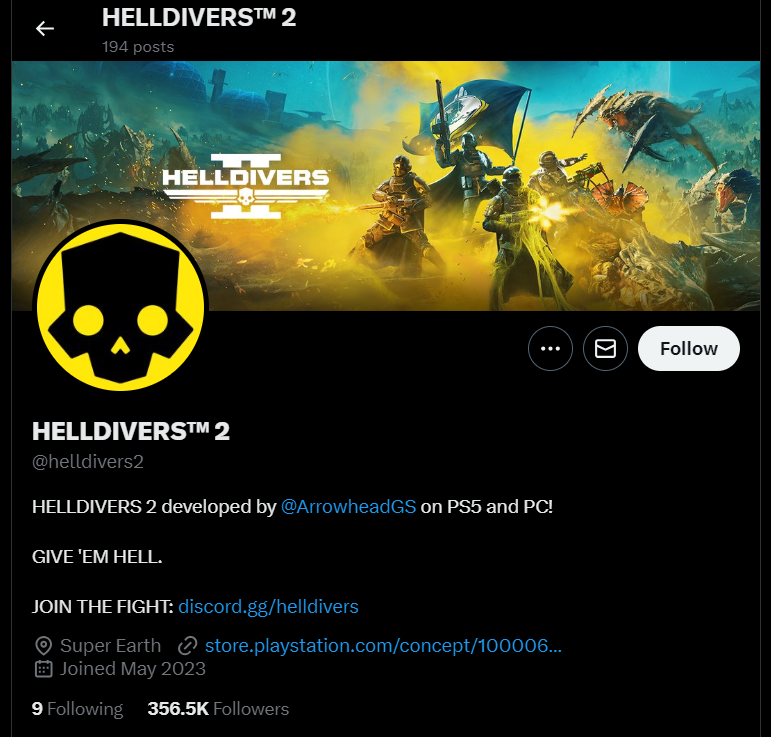
However, you can check if the HellDivers 2 servers are down by checking HellDiver’s social media platform (Twitter X) to see if they have posted about a server downtime or temporary repairs that might be causing the unavailability of the HellDivers 2 servers. Checking the server status will confirm why HellDiver 2 is crashing or having connectivity issues. If there is no update on server downtime, you can proceed to follow the next solutions to resolve connectivity or crashing issues with HellDivers 2.
Solution 2: Run the Game in Compatability Mode
One effective solution to fix HellDivers 2 crashing on PC is to run the game in compatibility mode for Windows 8 or Windows 7 by following these steps:
- Go to the folder/Application
- Right-click on it
- A menu will open
- Select Properties
- A new window will open
- Navigate to the “Compatibility Tab“
- Under the ‘Compatability Mode’ check the box ‘Run this program in compatibility mode for’
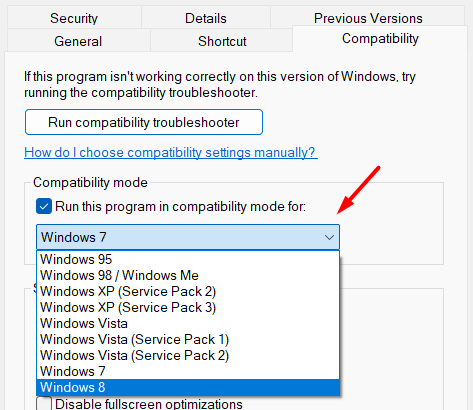
- Select Windows 8 or Windows 7 from the list of compatibility mode options.
- Click ‘Apply’ and then ‘OK’ to save the changes.
After changing the compatibility mode, run the HellDivers 2 to see if its still crashing on your PC.
Solution 3: Run the Program as an Administrator (Permanently) PC
When running Helldivers 2 on PC, there may be times when you need to give the program administrative privileges in order to access certain features or settings and in our case to get rid of black screen on startup or crashing issues with HellDivers 2 on PC.
One way of doing it is by simply right-clicking on the program and selecting “Run as administrator”, but it may not always be enough, as you may need to grant these privileges permanently in order to avoid constantly having to repeat the process.
Here’s how to run a program as an administrator permanently on Windows 11/10:
- Go to the folder/Application
- Right-click on it
- A menu will open
- Select Properties
- A new window will open
- Navigate to the “Compatibility Tab“
- Under the Settings heading
- Find “Run this Program as an administrator“

- Check the box for this option
- Click “Apply“
Now, your program successfully runs as an administrator on Windows 11/10 (Permanently), and you can easily open it without repeating the steps. After running the program as administrator, it will hopefully resolve HellDivers 2 crashing on PC issue.
Solution 4: Check for Corrupted Game Files
First thing you need to do is to check the HellDivers 2 game files to resolve crashing issues by following these steps.
- Open Steam Library.
- Right-click on HellDivers 2 and select Properties.
- Find the Local Files Menu and select ‘Verify Integrity of Game Files’.
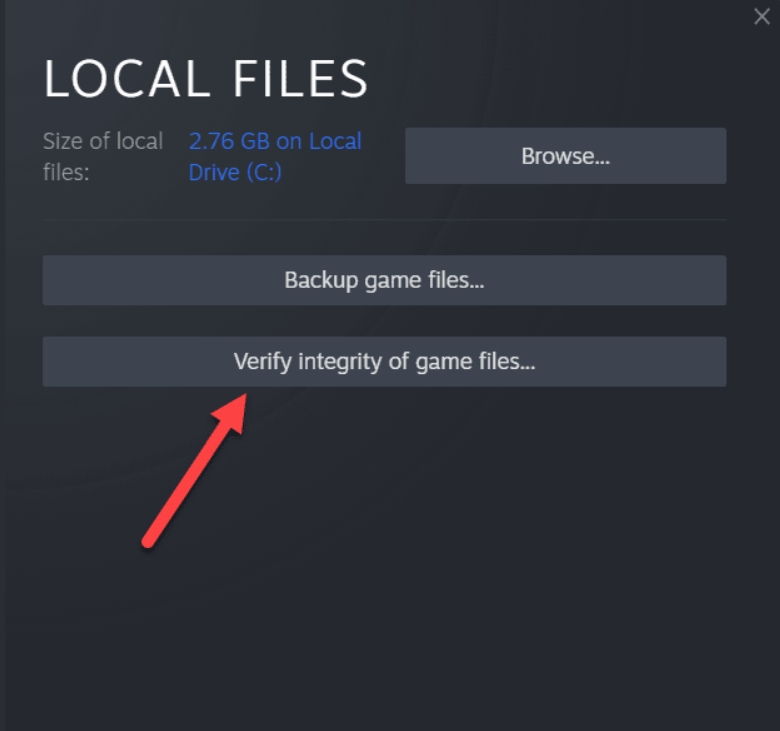
- Wait until Steam checks for game files to resolve any corrupted files.
Solution 5: Update HELLDIVERS II
For critical errors like HellDivers 2 crashing on PC or showing a black screen on startup, publishers release updates for an optimized and smooth gaming experience. It’s wise to check for any update released before troubleshooting other possible issues.
Playing with outdated versions can also lead to technical glitches, compatibility issues, or even missing out on new content. Here’s how to keep any game updated using its dedicated launcher:
Open the Game Launcher and from its settings locate “Update” Options. Either enable automatic updates or do a manual update if there are any. Restart the Launcher and check if you are still facing not opening.
Solution 6: Close Intensive/Unwanted Programs Or Settings
Your game/PC can be set to maximum performance, try running the game on lower settings to consume fewer resources to avoid HellDivers 2 crashing on PC. This can include:
- A lower resolution(From 4k to 1080p or 1080p to 720p)
- A lower frame rate (try playing at 60Hz)
If there are too many programs running in the background, using too much internet/RAM/Disk can cause Helldivers 2 not to open on Windows 11.
Closing unwanted programs will help you eliminate the shutdown issue on your PC as your game would be able to get the required resources from Windows 11/10/7.
- Press Ctrl + Shift + ESC keys to open Task Manager
- Now check which program is using more Resources, usually indicated by a darker background.
- Right-click on that program and select End task

Now check if the HellDivers 2 crashing on PC is solved or not.
Solution 7: Try Enabling/Disabling VPN while playing Helldivers 2
Still running into HellDivers 2 crashing on PC Windows 11/10?
If you’ve got a VPN on, try turning it off to see if it makes a difference. If it’s off, switch it on and check again. But heads up! Don’t jump between too many regions; you don’t want to get blocked.
Remember, the right VPN can be a game-changer.
Solution 8: Add Game Exceptions on Antivirus PC
Sometimes antivirus thinks game files are bad guys and stops them, causing the black screen on startup.
To fix this, tell your antivirus that HELLDIVERS II files are cool by adding them to the “exceptions” list. This way, you can play without the antivirus messing things up!
Follow the steps below to add an exception on Antivirus (This guide is for Avast, and would be similar for other antiviruses):
- Launch Avast on your PC.
- Select Menu at the top-right corner of Avast.
- Choose Settings from the menu.

- From the left sidebar, choose General > Exceptions

- Click ADD EXCEPTION and then type the URL you want to add to it.
- Click ADD EXCEPTION to save the URL and check if you can access the URL

If you are still facing HellDivers 2 crashing on PC, continue to the next solution.
Solution 9: Turn OFF Crossplay in the Game
This HellDivers 2 crashing on PC often occurs due to the Crossplay feature of the game. You can turn this feature off to see if the error still appears while playing the multiplayer game.
- Open ‘Options’ and go to Gameplay.
- Turn OFF the Crossplay.
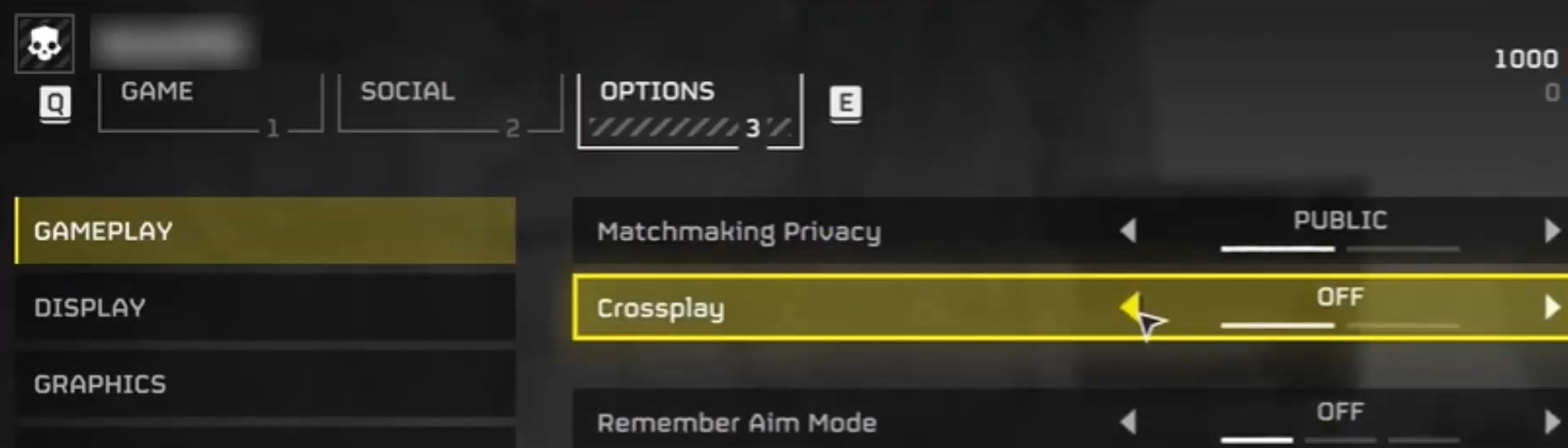
- Restart the game to see if the issue has been resolved.
Hopefully, disabling crossplay will resolve HellDivers 2 crashing on PC.
Solution 10: Check Your Internet Connection for any Issues
To fix HellDivers 2 crashing on PC, it’s important to examine your internet connection.

Here are 5 steps to troubleshoot any connection issues:
- Check Wi-Fi signal strength: Move closer to your Wi-Fi router, ensuring the connection is not unstable.
- Test internet speed: Use a reliable tool like SpeedTest.net to measure your internet speed. If the speed is slow or below the recommended requirements for Helldivers™ 2, contact your internet service provider to address the issue.
- Restart your networking devices: Turn off your Wi-Fi router and cable modem, then wait for a few seconds(20) before turning them back on.
- Minimize bandwidth usage: Make sure no other devices or applications on your network are consuming excessive bandwidth while playing any game.
- Consider a wired connection: If possible, connect your gaming device directly to the router using an Ethernet cable. Wired connections tend to be more stable and reliable for online gaming.
If these connection fixes don’t work, you can try resetting your network settings on Windows 11 to resolve HellDivers 2 crashing on PC.
Solution 11: Check if Windows or Any Driver is Outdated
Sometimes, your outdated PC is the main cause of the Outdated Graphics Card Driver on Windows. Outdated drivers in your PC or your current Windows Version cannot support gaming software. As you update your Windows all running drivers are updated too in order to fix HellDivers 2 crashing on PC.
So, here is how you can update your PC:
- Click on the Windows icon

- Click on the Settings icon
- A new window will pop up
- Select Windows Update from the left menu

- The new Windows will pop up
- Then click on Check for updates.

- If there is any update it will start updating the PC.

Often, it’s all about the updates. First off, head to your Windows settings and see if there’s an update waiting. While you’re on this updating spree, dive into your device manager and update your Wi-Fi drivers and update graphics drivers making sure they are on the latest versions.
Solution 12: Restart the PC
When you experience a shutdown on Windows or any bug like HellDivers 2 crashing on PC, it’s recommended to start by restarting the computer before attempting any other fixes.
This is because restarting the computer can resolve any temporary errors caused by outdated cookies and cache or conflicts with other software on your system by simply restarting Windows.
Solution 13: Contact HELLDIVERS II Support
Tried everything, and that game error’s still bugging you?
As a last resort, head to the Helldivers™ 2’s official website and click the ‘Submit a request’ button. Add all the required information, including your valid email address, and mention your error or issue in the subject line.
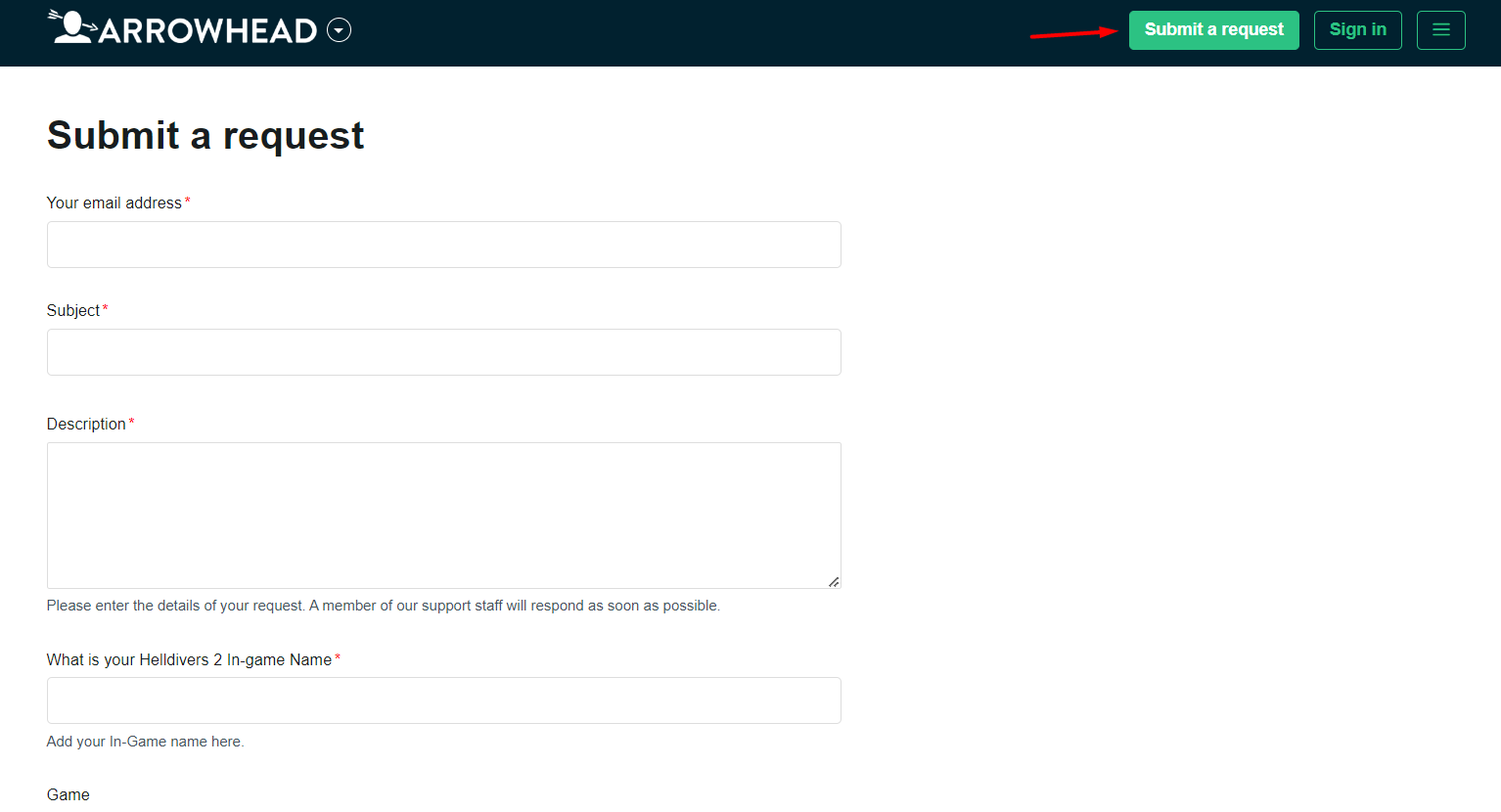
Share what’s happening and any error messages. Remember to double-check you’re on the official site. Sometimes, reaching out is the best way to get back to gaming!
Final Words
HellDivers 2 crashing on PC can occur if your internet connection is not reliable enough since the game is strictly multiplayer and has no option to go into offline or single-player story mode.
However, if you are running into crashing issues with HellDivers 2 despite the fact that servers are not down and you are connected properly, then you can try the methods mentioned in this article to resolve the issue quickly. We hope this guide was helpful, and if you are still facing any issues, let us know in the comments and we’ll respond ASAP.