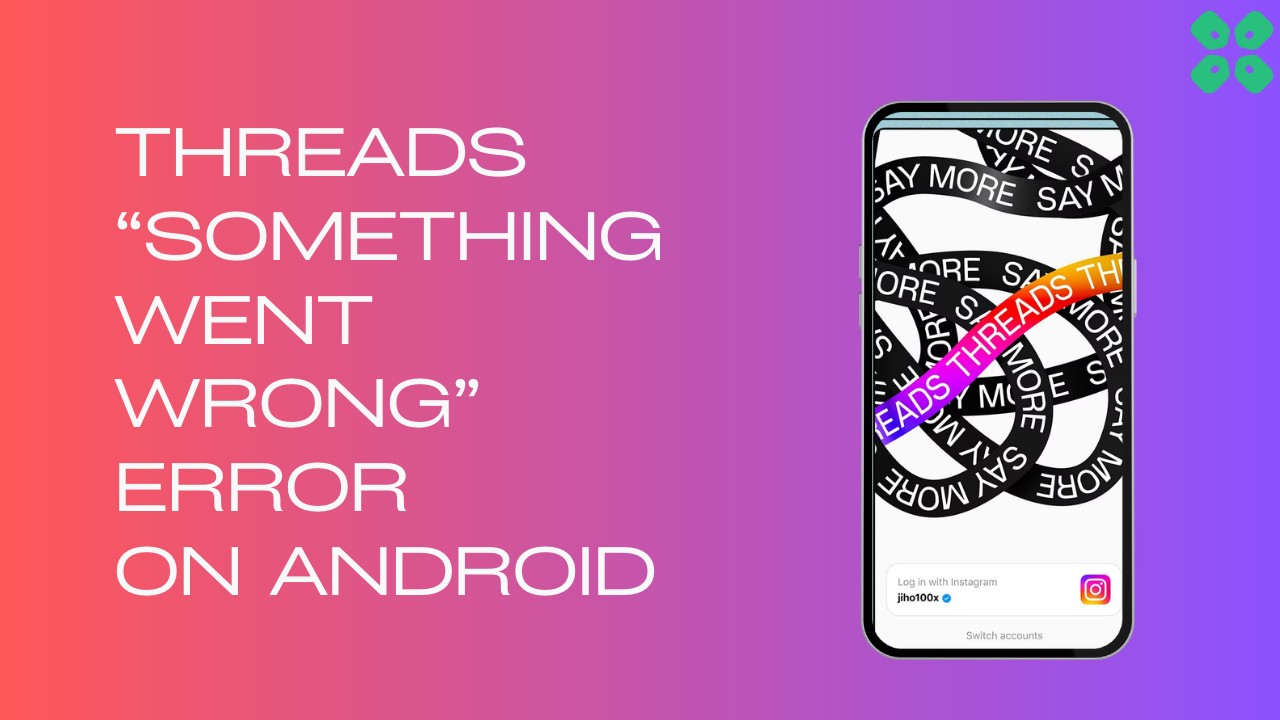Many users are getting an error message on their screens while using threads saying “Something Went Wrong” which could be due to server down or corrupted cache.
However, some users got it fixed by just resetting the network settings
and if this didn’t work for you then we have some quick fixes for you in the guide below.
Why Am I Getting Threads ‘Sorry Something Went Wrong’ Error On Android?
Threads ‘Sorry something went wrong’ error on Android could be due to:
- Due to the server being down
- The cache is not cleared
- Internet connection is poor
- There is a technical glitch in the app itself.
Solution 1: Check the Server Status
To determine if server issues are causing Threads App to malfunction, it’s recommended to verify the online status of the server by visiting the Threads app network status page on DownDetector. If the page indicates that the Threads app is experiencing an outage, it’s best to wait until the server is operational again, as there isn’t much else that can be done.
Typically, an investigation will be initiated, and the servers will be restored in due time.
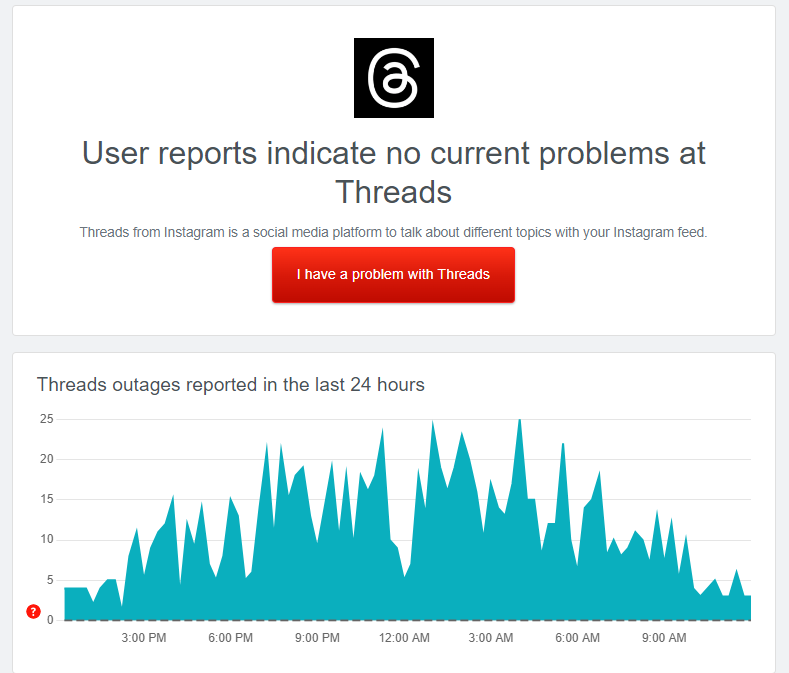
If the servers are up and running then continue to the next solution.
Solution 2: Power Cycle Your Router to Fix Threads “Something Went Wrong” Error on Android
Power cycling your router could help you establish a better internet connection and potentially solve the problem like Threads crashing while you upload images
Here’s how to do it:
- Completely turn off your router by disconnecting the power cable from the power switch.
- Leave it turned off for 5 to 10 minutes before plugging it back in.
- Check if the Wi-Fi network is visible and properly connected to your devices.
By power cycling your router, you may be able to reset its internal memory and establish a fresh connection with your devices, which could potentially resolve any connectivity issues.
Solution 3: Reset Network Settings
If your connection is working fine but facing signal drops can also lead to Threads ‘Sorry Something Went Wrong’ Error so all you need to do is reset the network settings on your Phone.
Note: that resetting your network settings will erase your Wi-Fi passwords and cellular settings, so you’ll need to re-enter them after the reset
- Go to phone Settings.
- Scroll down to System and tap on it
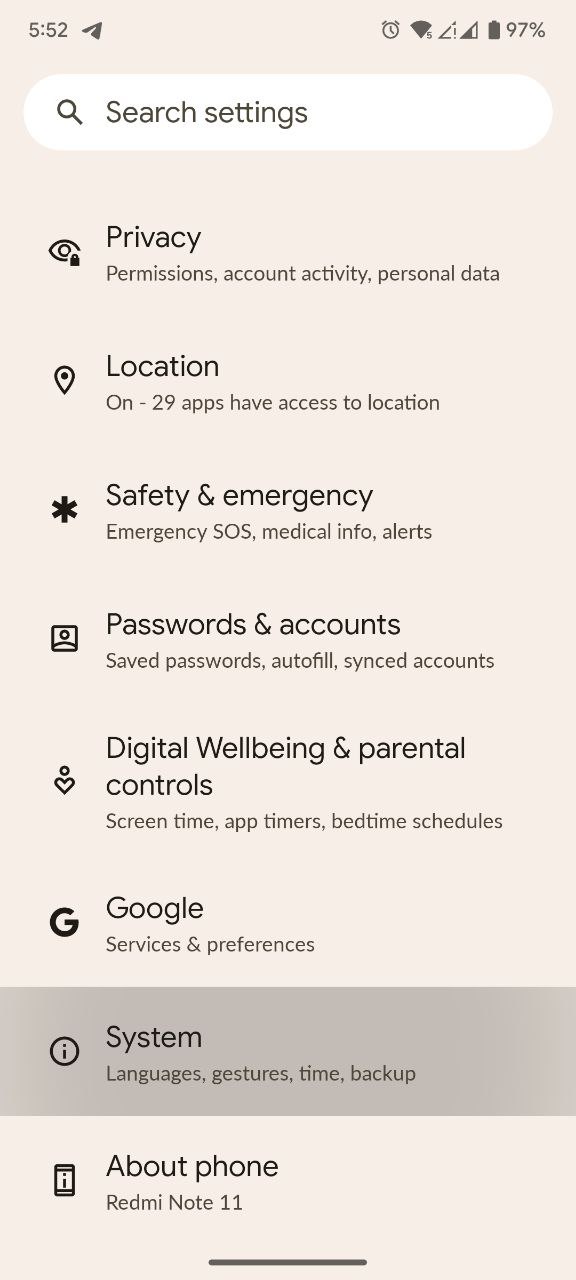
- Now look for Reset options and tap on it
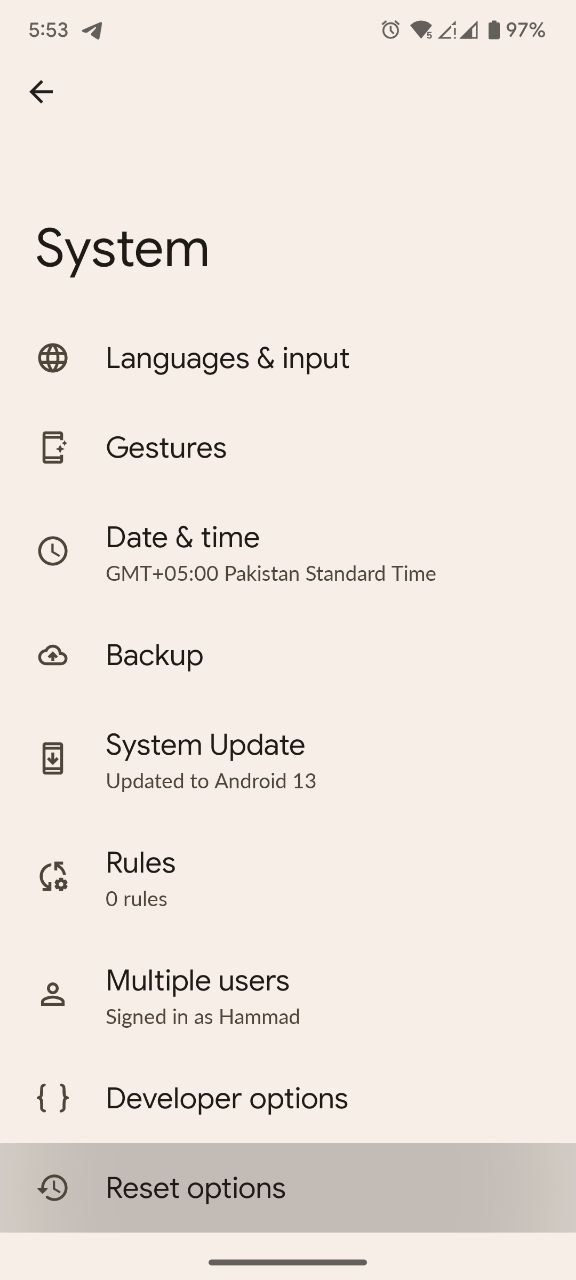
- Tap on Reset Wi-Fi, mobile & Bluetooth
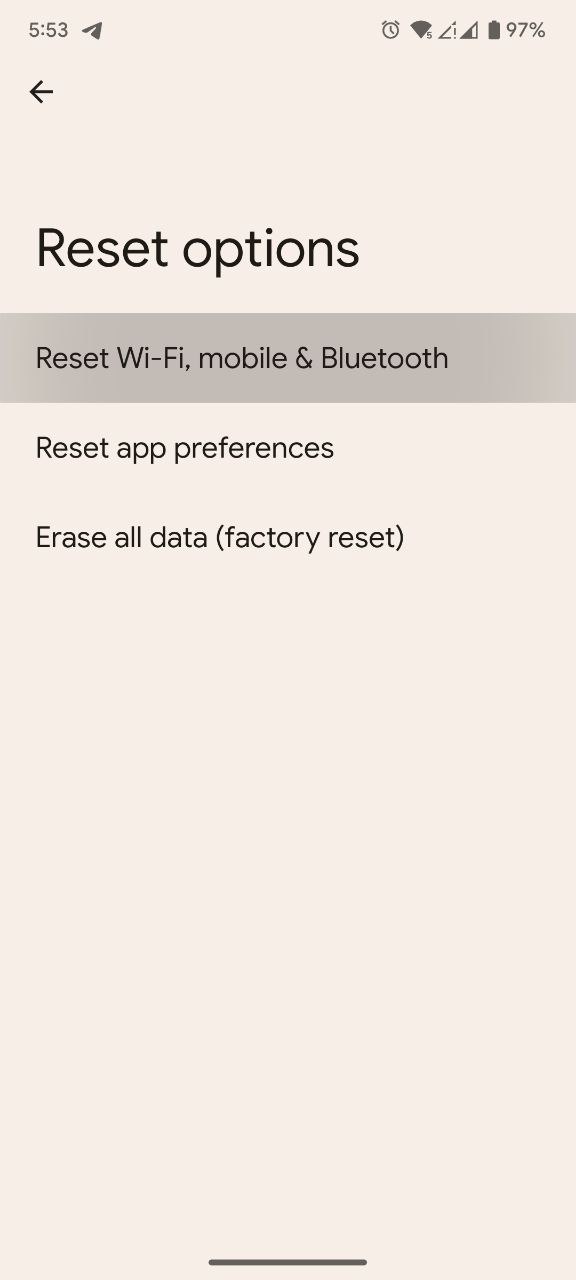
- Choose Reset Settings and type the device’s unlock code to confirm it
If you are still facing the issue then continue to the next solution.
Solution 4: Clear Instagram Threads App Cache & Data
Try clearing cache data as the cache folders contain trash and corrupted data leading to Threads “Something Went Wrong” on Android.
- Go to phone Settings.
- Scroll down to Apps and tap on it
- Now look for Threads and tap on it
- Tap on Storage and Cache
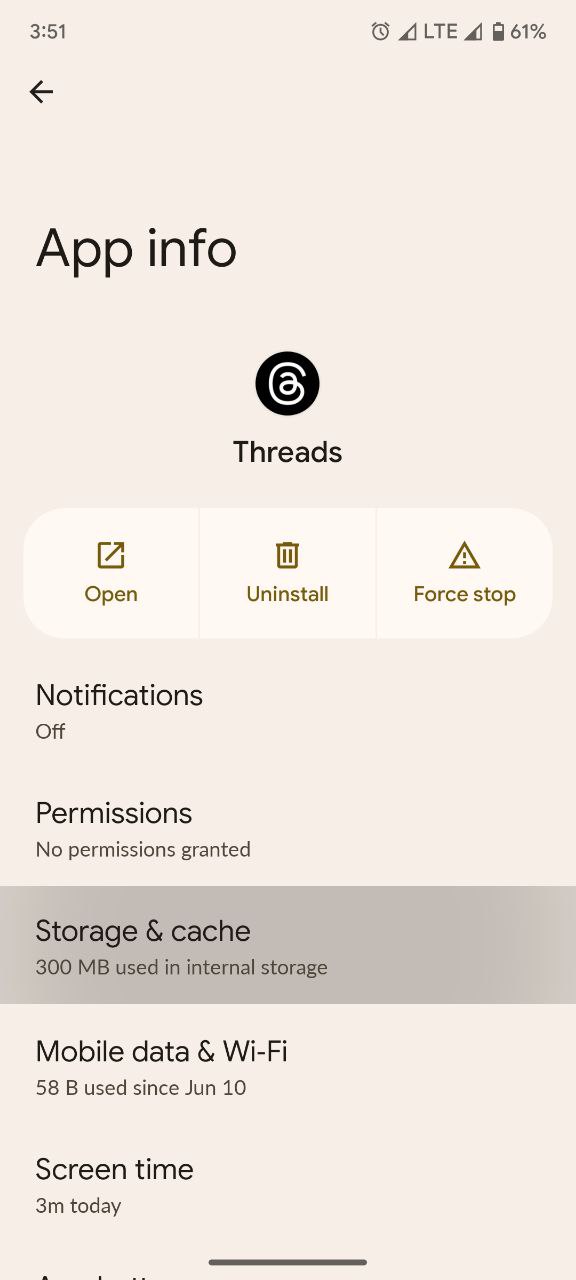
- Now tap on Clear Cache

Solution 5: Try Using a Different Device
If the solutions mentioned earlier don’t fix the problem with Threads, you can try using the app on a different device. This will help determine if the issue is specific to your current device or account. If you can log in successfully on a different device, it suggests that there might be compatibility or settings conflicts on your primary device that are causing the problem.
Solution 6: Update the Threads App
To ensure you have the latest version of the Threads app on your device, it’s important to regularly check for updates. The Threads app, which is a part of the Instagram family, frequently releases updates that improve the app’s functionality by fixing bugs and glitches. You can easily update the Threads app by accessing the Play Store on your device.
Solution 7: Reinstall Threads App
If none of the above solutions worked for you then try to uninstall the app and then reinstall it. By uninstalling and reinstalling Threads, you can give the app a fresh start and potentially resolve any issues you were facing
Just follow the steps below:
- Go to phone Settings.
- Scroll down to Apps and tap on it
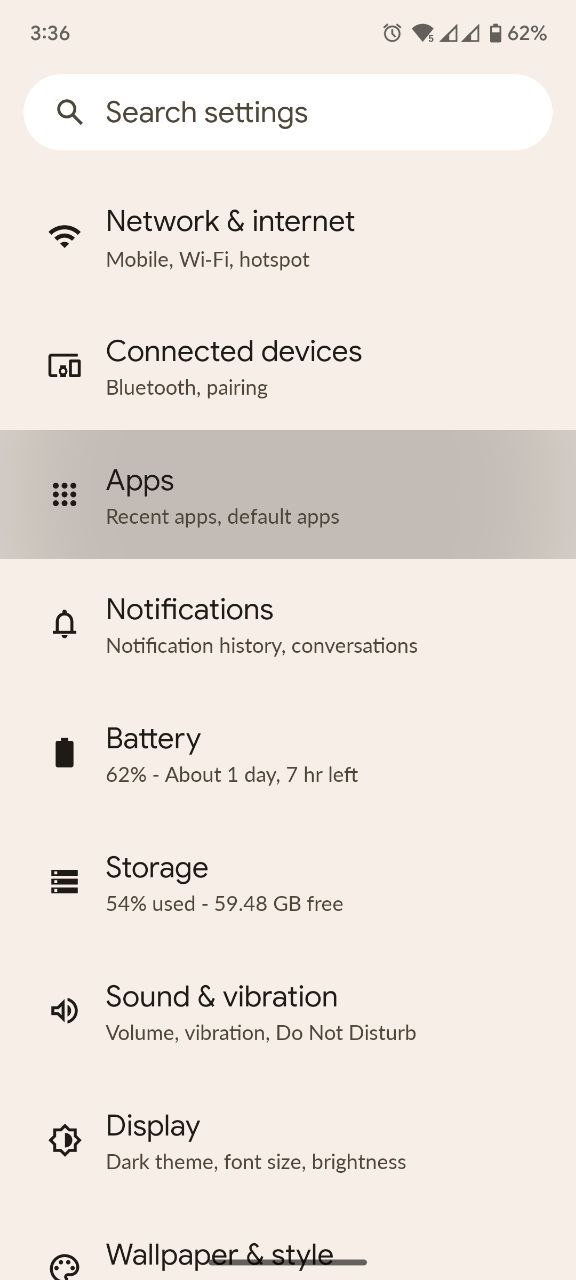
- Now look for Threads and tap on it
- Tap on Uninstall
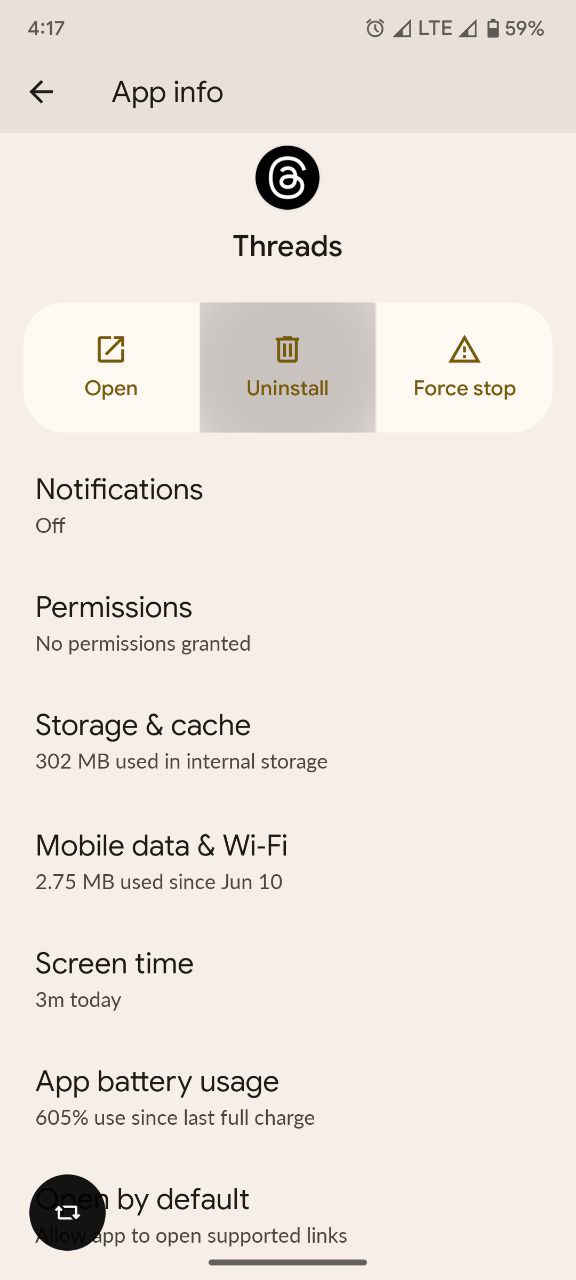
- Once uninstalled launch PlayStore and install the Threads app again
Solution 8: Contact Threads Support Team
If you are unable to fix Instagram Threads “Something Went Wrong” erro on Android then all you need to do is contact Threads Support and let them know about the situation in detail.
Their team of professionals will be able to solve the issue for you.