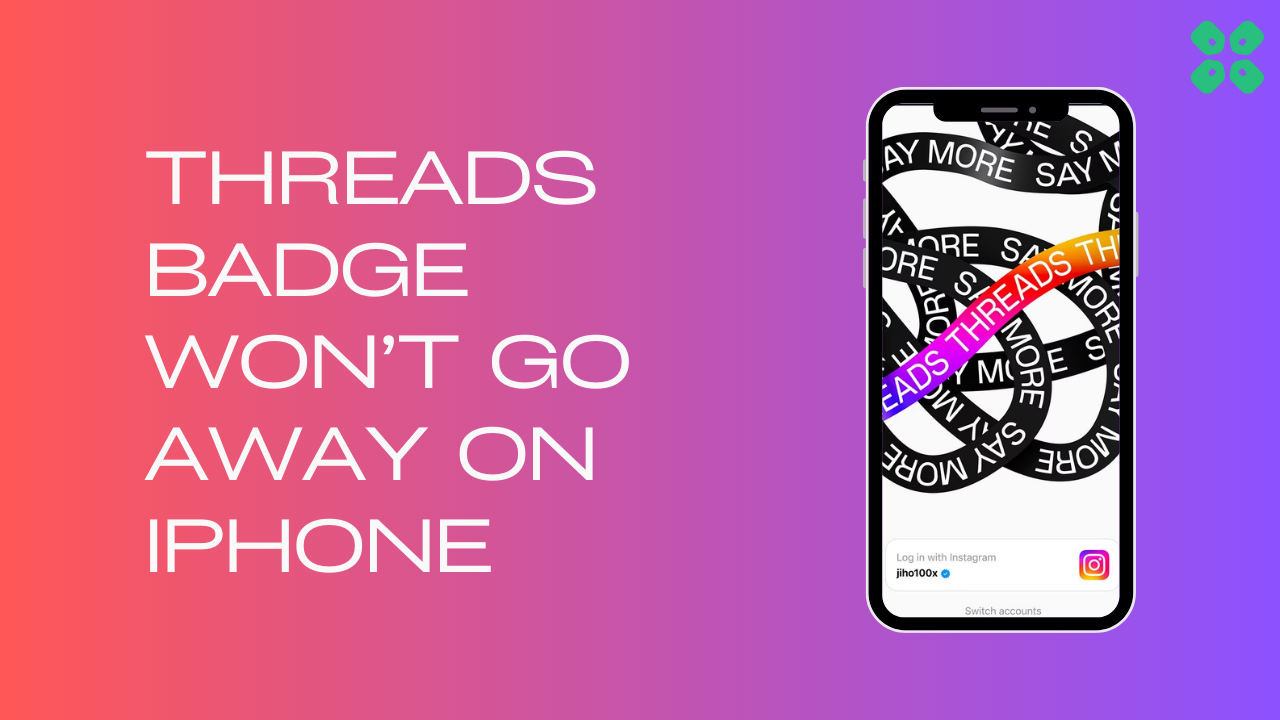The Instagram Threads badge is a temporary feature that will be removed by the team after some time however if the Threads badge won’t go away on iPhone then it could be due to some technical glitch just like the An Unknown Error Occurred
To fix this we have some quick fixes for you in the guide below
How To Hide the Threads Badge From Your Instagram Profile?
Just remember once the badge is removed you won’t be able to recover it and it will be gone permanently.
- Go to your profile on your Instagram and tap on the number (with the Threads symbol) in your bio. It’s right underneath your name.
- Select the option Hide badge
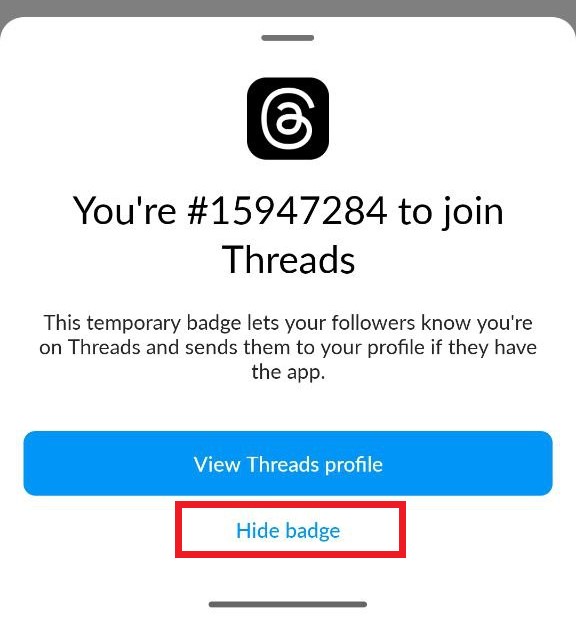
- And then tap on Remove badge to confirm
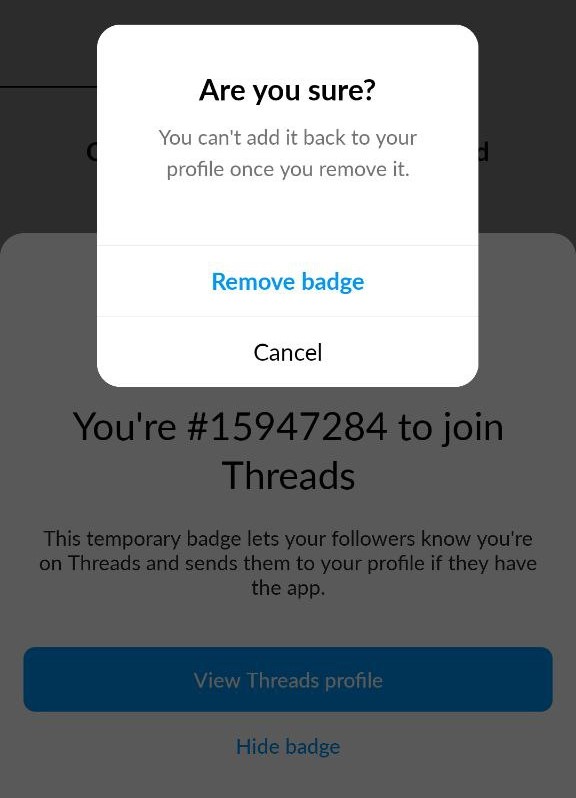
So, it is possible to remove the Instagram Threads badge.
If your Badge still doesn’t go away on your iPhone, you can try the following solutions below.
Solution 1: Clear Threads Cache & Data
Try clearing cache data as the cache folders contain trash and corrupted data leading to Instagram Threads Badge Won’t Go Away on iOS.
This has also fixed Threads “Sorry Something Went Wrong” Error for iPhone users.
- Go to Settings on your iPhone.
- Tap on General > iPhone Storage.
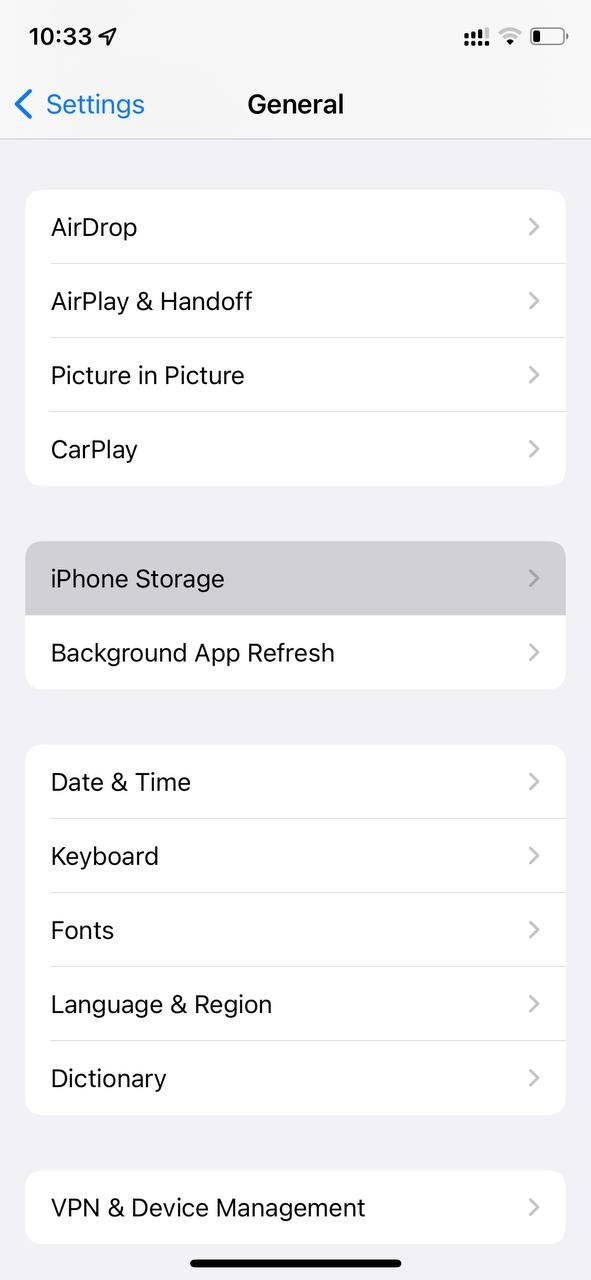
- Look for Threads
- Tap on it and then select Offload App
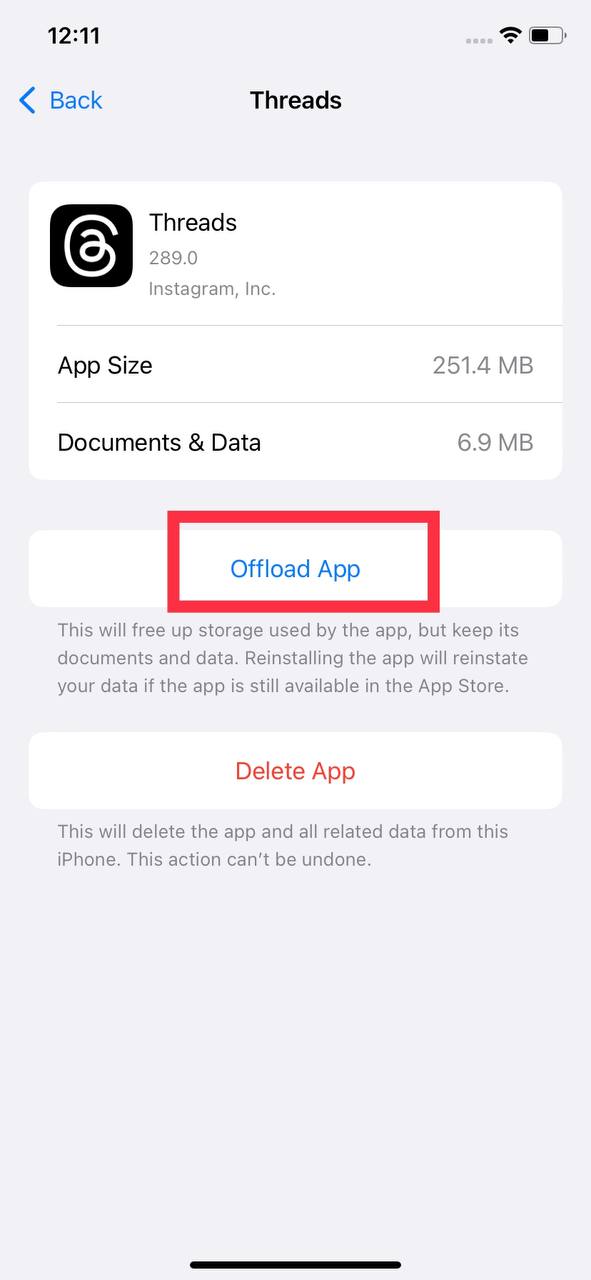
Solution 2: Reinstall Threads App
If the above solution didn’t work for you then try to uninstall the app and then reinstall it. By uninstalling and reinstalling Threads, you can give the app a fresh start and potentially resolve any issues you were facing
Just follow the steps below:
- Tap and hold the Instagram Threads app icon on your iPhone’s homepage
- A pop-up menu appears; tap to Remove App
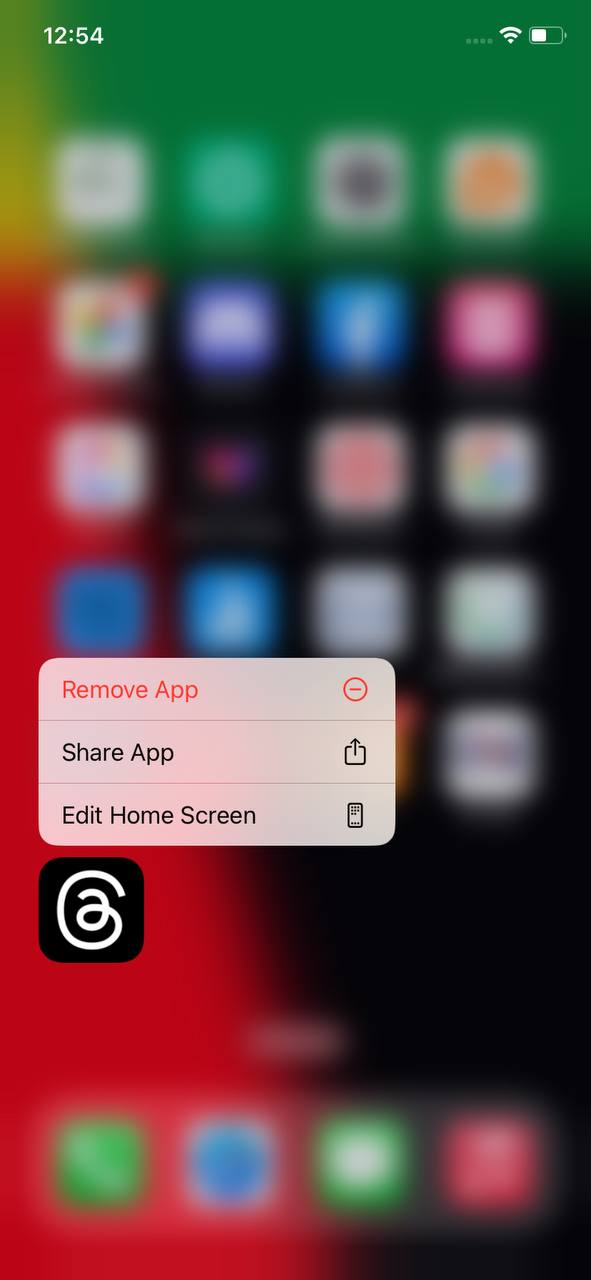
- A prompt warning will show, and Tap on Delete
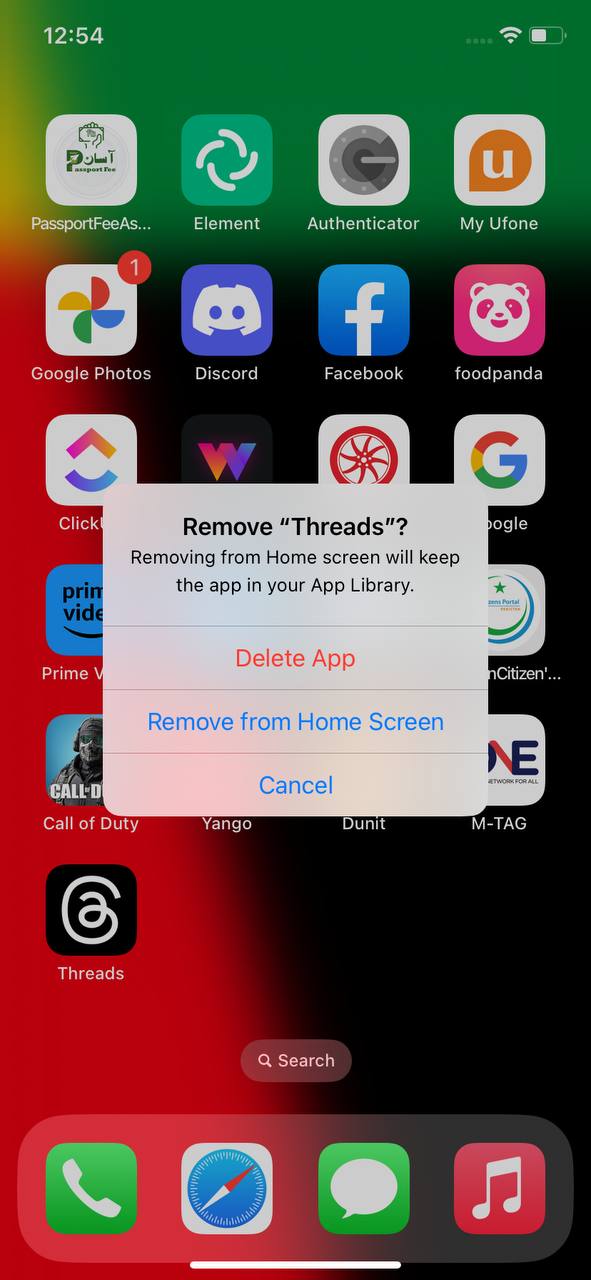
- Once uninstalled launch App Store and install the Threads app again
Solution 3: Contact Threads Support Team
If you are unable to fix Instagram Threads Badge Won’t Go Away on iPhone then all you need to do is contact Threads Support and let them know about the situation in detail.
Their team of professionals will be able to solve the issue for you