Samsung Galaxy phones have come a long way to dominate the Android smartphone ecosystem with their user-friendly firmware, outrageous specifications, and camera quality. Over the years, Samsung has significantly enhanced its camera hardware with multiple camera setups that capture stunning images and videos with 4K and 8K recording capabilities.
Photography features have no boundaries with Samsung’s One UI based on Android, which is upgradable. However, when this powerful camera hardware is paired with Google Camera, it can do wonders. Google Camera for Samsung Galaxy smartphones can get that extra definition of detail, vividness, and sharpness in your captures.
If you want to use Google Camera on a Samsung Galaxy smartphone, this guide is for you. In this article, we will share the Samsung Galaxy smartphone Gcam APK with you for capturing exceptionally vivid and high-quality images.
What is Google Camera?
Google Camera application was initially released on Google Nexus 5 in 2015, and now it is supported on all the Google Nexus and Google Pixel devices. Google has officially released the Gcam app on PlayStore, making installing it on any Android device convenient.
The Gcam application adds enhanced details to your images and videos captured from the stock Android camera lens. This application works efficiently for your Android device’s front and back cameras, with a noticeable difference in color vividness, sharpness, and brightness. To show you the difference, here is a comparison between the stock Android Camera and the Google Camera.
Does the Google Camera Application Work on Samsung Galaxy Phones?
Gcam application was initially released on Google Nexus 5 in 2015, and now it is supported on all the Google Nexus and Google Pixel devices. But if you want to use Google Camera on Samsung, you can always download Gcam from the Google PlayStore.
However, the Gcam app from the Google Play Store may not have all the features and options originally pre-installed on the Google Pixel’s camera application. Some of the options from the Google Camera would be hidden in the official application since they may not support the camera configuration of your smartphone.
Therefore, we have brought you the compatible Gcam APK for the Samsung Galaxy smartphone that will give you access to all the latest features and options on the Google Camera for capturing stunningly beautiful images.
Download Samsung Galaxy Phones Gcam APK
Here, we have featured all the compatible versions of Gcam APK files to install Google Camera on Samsung Galaxy smartphones.
| Google Camera for Samsung Galaxy A72 | Download Gcam Port APK |
| Google Camera for Samsung Galaxy 52 | Download Gcam Port APK |
| Google Camera for Samsung Galaxy 23 | Download Gcam Port APK |
| Google Camera for Samsung Galaxy 21 | Download Gcam Port APK |
| Google Camera for Samsung Galaxy 21 Ultra | Download Gcam Port APK |
| Google Camera for Samsung Galaxy 22 Ultra | Download Gcam Port APK |
| Google Camera for Samsung Galaxy 23 Ultra | Download Gcam Port APK |
| Google Camera for Samsung Galaxy ZFold 2 | Download Gcam Port APK |
| Google Camera for Samsung Galaxy ZFold 4 | Download Gcam Port APK |
| Google Camera for Samsung Galaxy Note 10 | Download Gcam Port APK |
| Google Camera for Samsung Galaxy Note 20 | Download Gcam Port APK |
| Google Camera for Samsung Galaxy A15 | Download Gcam Port APK |
| Google Camera for Samsung Galaxy A25 | Download Gcam Port APK |
| Google Camera for Samsung Galaxy A14 | Download Gcam Port APK |
| Google Camera for Samsung Galaxy M51 | Download Gcam Port APK |
| Google Camera for Samsung Galaxy A71 | Download Gcam Port APK |
| Google Camera for Samsung Galaxy S10 Plus | Download Gcam Port APK |
| Google Camera for Samsung Galaxy S9 | Download Gcam Port APK |
| Google Camera for Samsung Galaxy 21 Plus | Download Gcam Port APK |
| Google Camera for Samsung Galaxy S22 Ultra | Download Gcam Port APK |
| Google Camera for Samsung Galaxy Note 9 | Download Gcam Port APK |
| Google Camera for Samsung Galaxy Note 8 | Download Gcam Port APK |
| Google Camera for Samsung Galaxy 20 FE | Download Gcam Port APK |
| Google Camera for Samsung Galaxy 20 Ultra | Download Gcam Port APK |
| Google Camera for Samsung Galaxy A50 | Download Gcam Port APK |
| Google Camera for Samsung Galaxy A51 | Download Gcam Port APK |
| Google Camera for Samsung Galaxy M20 | Download Gcam Port APK |
| Google Camera for Samsung Galaxy A20S | Download Gcam Port APK |
| Google Camera for Samsung Galaxy M31 | Download Gcam Port APK |
| Google Camera for Samsung Galaxy A30 | Download Gcam Port APK |
| Google Camera for Samsung Galaxy A30s | Download Gcam Port APK |
| Google Camera for Samsung Galaxy J7 Prime | Download Gcam Port APK |
| Google Camera for Samsung Galaxy J5 Prime | Download Gcam Port APK |
| Google Camera for Samsung Galaxy A80 | Download Gcam Port APK |
| Google Camera for Samsung Galaxy A6 2018 | Download Gcam Port APK |
| Google Camera for Samsung Galaxy J7 Pro | Download Gcam Port APK |
| Google Camera for Samsung Galaxy M11 Lite | Download Gcam Port APK |
How to Install Google Camera on Samsung Galaxy Smartphones
Once you have downloaded the compatible Samsung Galaxy smartphone Gcam APK, follow the steps below to install Google Camera on the Samsung Galaxy smartphones.
Step #1: Allow Third Party App Installation
Before installing Gcam on Samsung Galaxy smartphones, you first have to enable app installation from unknown sources by following these settings.
- Open Settings on your Samsung Smartphone.
- Scroll down and tap on ‘Lock Screen and Security.’
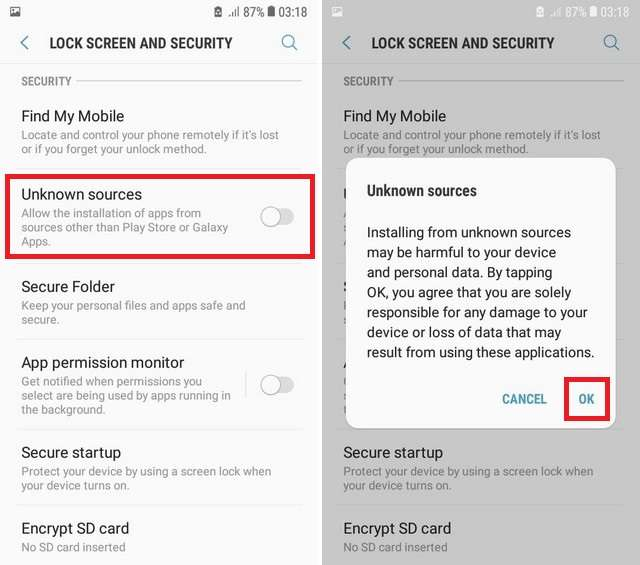
- Tap the toggle button next to ‘Unknown sources’ to enable third-party app installation.
Step #2: Install Gcam APK on Samsung
Once you have downloaded the compatible version of Gcam for your Samsung Galaxy smartphone, follow these steps to complete the installation.
- Open the My Files on your Samsung Smartphone and tap the ‘Installation Files’ button with the APK logo.
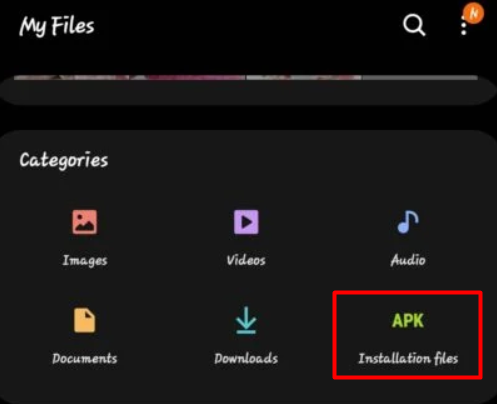
- Here you will find the Gcam APK file for the Samsung Galaxy smartphone. Tap on the file to run it.
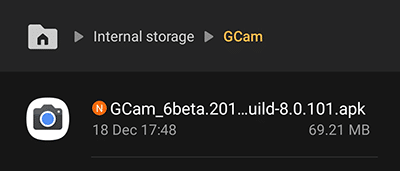
- Select ‘Install’ from the pop-up notification.
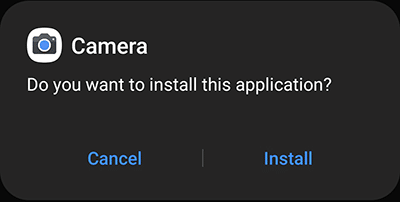
- Wait for the installation to complete and then select ‘Open’ to run the Google Camera application on the Samsung Galaxy smartphone.
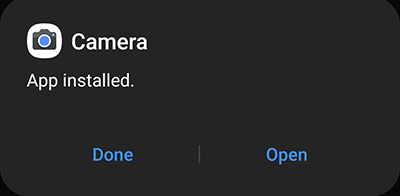
If the Google Camera app does not open on your Samsung Galaxy smartphone, go to Settings > Application and find ‘Google Camera.’ Ensure you have provided the Google Camera app permissions to access Mic, Camera, or any other relevant accessibility permissions it requires.
Why Should You Install Google Camera on Samsung Galaxy Smartphone?
Here, we have discussed some cool features of the Google Camera, which also define why you should use the Samsung Galaxy smartphone Gcam Port. Let’s compare the photos taken from the stock camera and Google Camera.
HDR+ Enhanced

The combination of HDR+ technology from the Google Camera focuses on the dark parts of the picture to make it more vivid without pasting the white brightness effect. The HDR+ enhanced technology takes multiple photos via the high-quality triple-camera setup of the Samsung Galaxy smartphone and combines them into a single frame without waiting to take each picture.
Portrait Mode

Portrait mode is one of the coolest image-capturing features of the Google Camera. It combines the focusing capabilities of the camera lens with a little software magic to make a photo appear like it has been taken from a professional camera. With the Samsung Galaxy smartphone Gcam port, you can fully utilize the dual cameras to capture stunning portraits with your smartphone.
Night Sight Mode
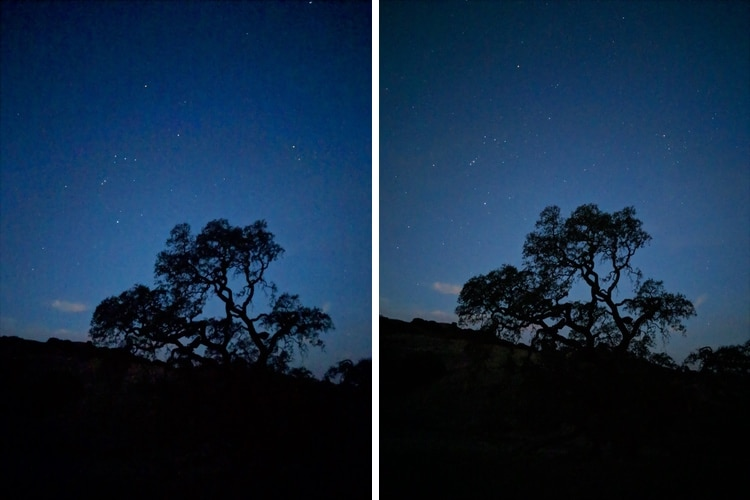
If you are a fan of nighttime photography, then you will fall in love with the Google Camera option and feature that lets you play with the aperture of your Samsung Galaxy smartphone’s camera to capture perfectly lit pictures in low light. Low Light photography is the Google Pixel’s strongest suit, and now you can get a similar imaging quality with the Samsung Galaxy smartphone Gcam port.
Stable Panoramic Photography

The panorama picture trend began with the iOS 6 in the iPhone but with some criticism on the stability of the lens and software’s capability to sync the photos. That’s where the enhanced software features from the Google Camera combine with the Exynos or Snapdragon processor and stable Samsung Galaxy smartphone camera to capture more vivid, sharp, and precise panoramic photos.
Conclusion
Samsung Galaxy smartphone Gcam Port unlocks a range of camera features on your smartphone, like the Night Sight feature, portrait mode, motion photos, panorama, lens blur, 60fps video, and super slow motion. The Google Camera application is supported on almost every smartphone. However, you may require a customized Gcam APK for the Samsung Galaxy smartphone, as mentioned in our article, to get access to all the features of the Google Camera app.







