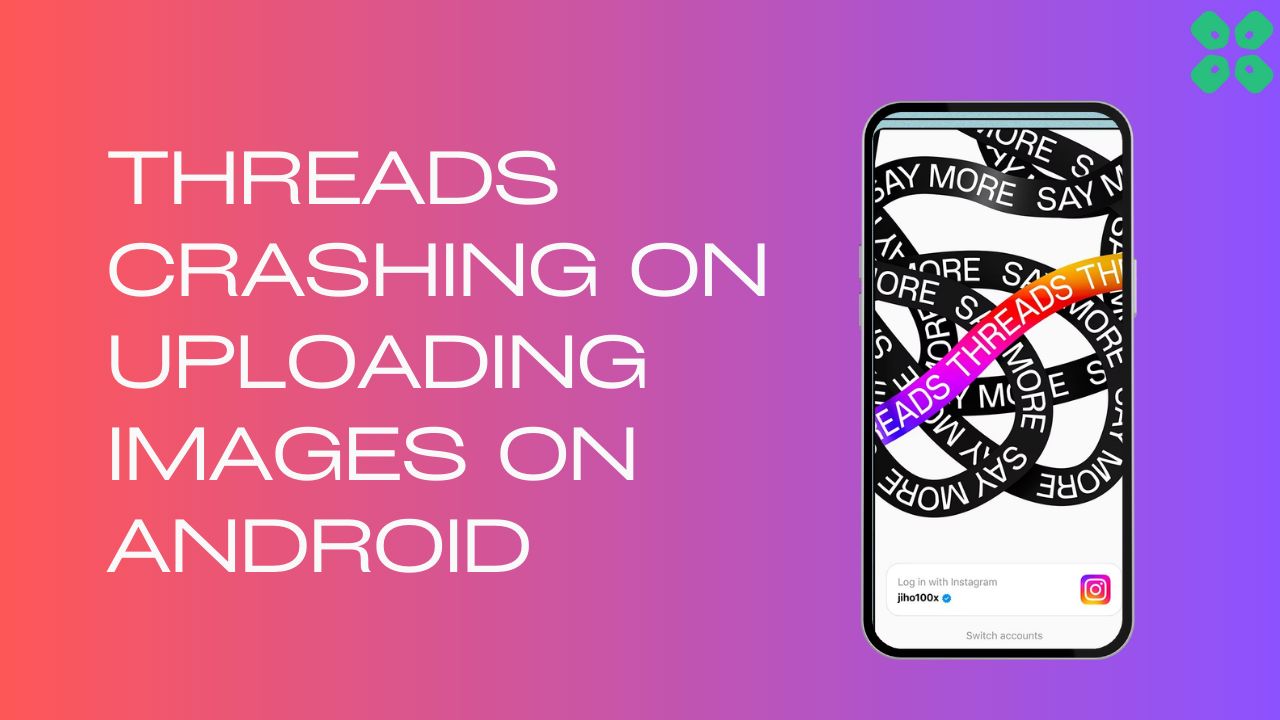Threads App Crashing On Uploading Images is a major problem being faced by every user that can be caused due to server down or other software bugs
However, if you will upload the image from your gallery to Threads then it will not crash
But if this didn’t work for you then we have some quick fixes for you in the guide below.
Solution 1: Check the Server Status
To determine if server issues are causing Threads App to malfunction, it’s recommended to verify the online status of the server by visiting the Threads app network status page on DownDetector. If the page indicates that the Threads app is experiencing an outage, it’s best to wait until the server is operational again, as there isn’t much else that can be done.
Typically, an investigation will be initiated, and the servers will be restored in due time.
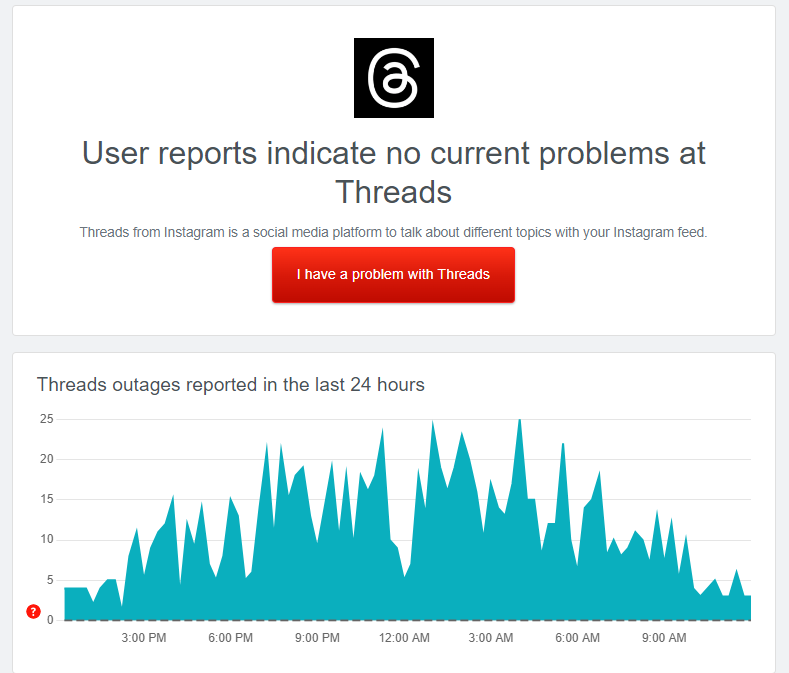
If the servers are up and running then continue to the next solution
Solution 2: Upload Directly From Your Gallery to Fix Threads App Crashing On Uploading Images
You can try the sharing option in your phone gallery and post your images directly on Threads without facing the crashing issue on Android.
Just follow the steps below:
- Open the Google Photos app on your and select the image you want to upload
- Select the Share option and then choose Threads app from the given options
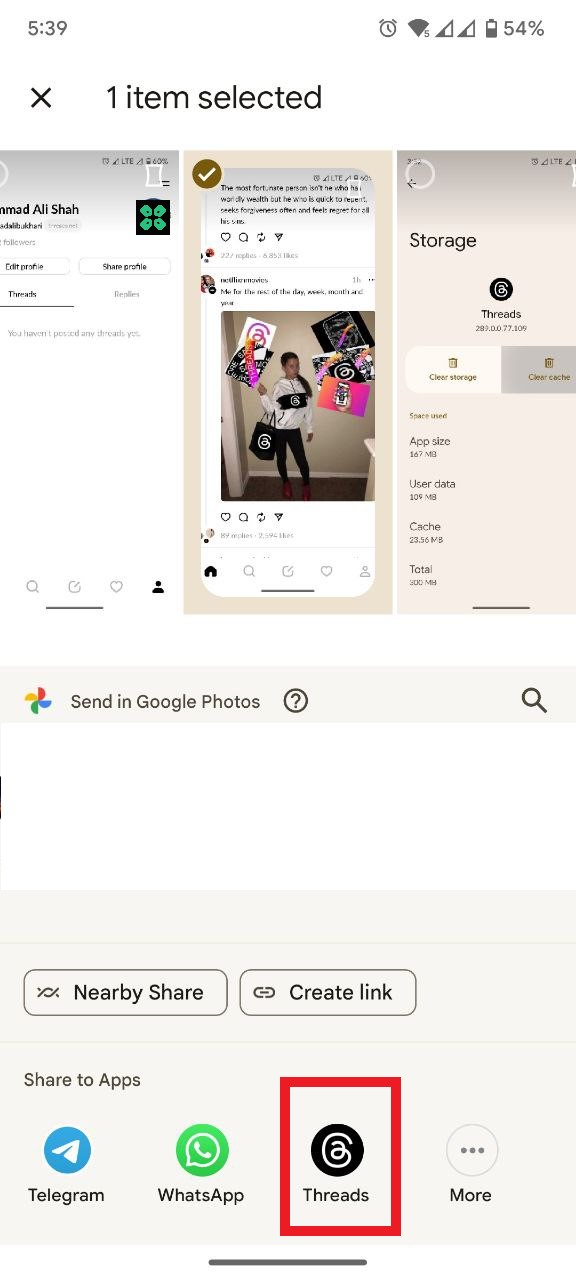
- Finally, select the caption and post the image to the Threads app
Solution 3: Restart the Thread App
Sometimes on the Android phone, if any app creates any issue after restarting the app, this problem will solve just like users were able to solve Threads not working too
- Go to phone Settings.
- Scroll down to Apps and tap on it
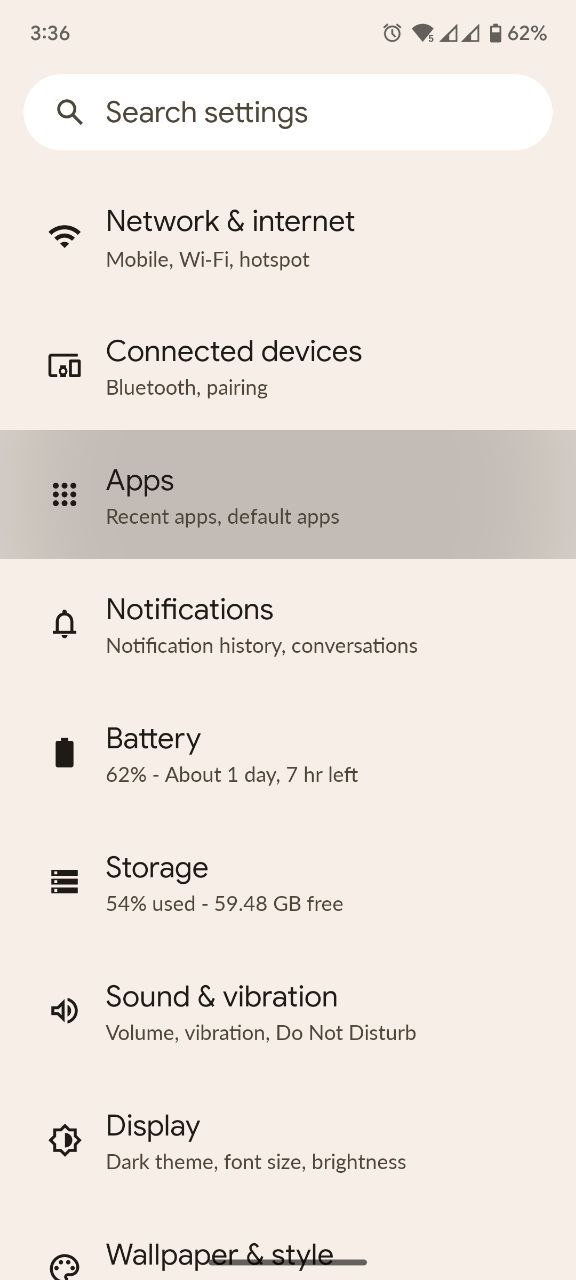
- Now look for Threads and tap on it
- Tap on Force Stop and then restart the phone.
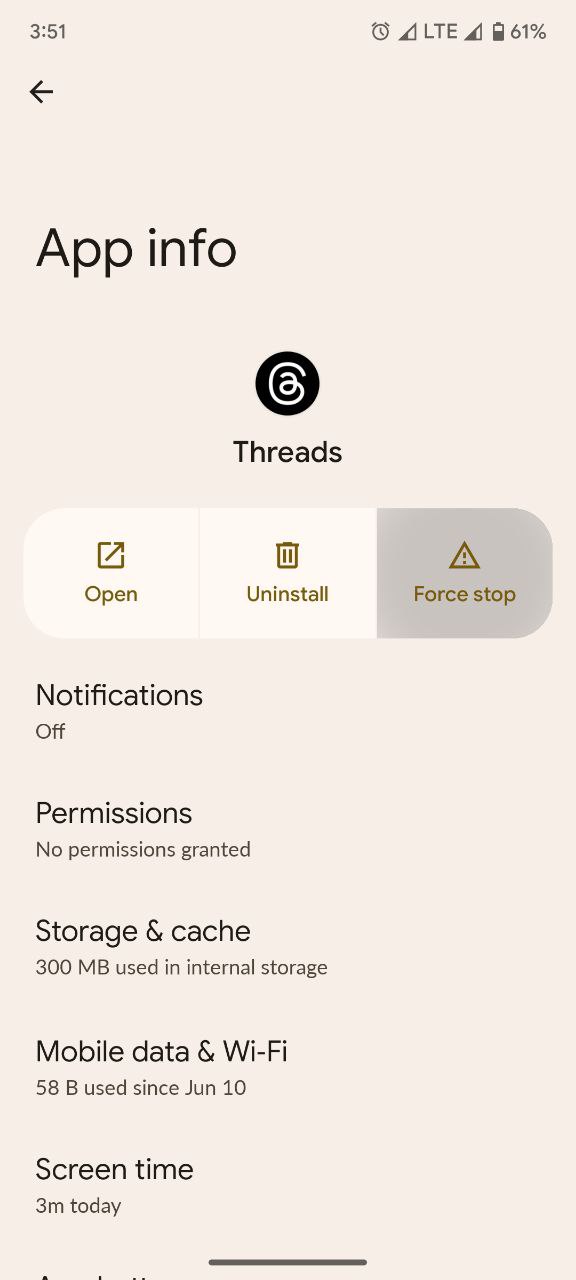
Solution 4: Clear Instagram Threads App Cache & Data
If restarting the router does not work then try clearing cache data as the cache folders contain trash and corrupted data leading to Threads App Crashing On Uploading Images on Android.
- Go to phone Settings.
- Scroll down to Apps and tap on it
- Now look for Threads and tap on it
- Tap on Storage and Cache
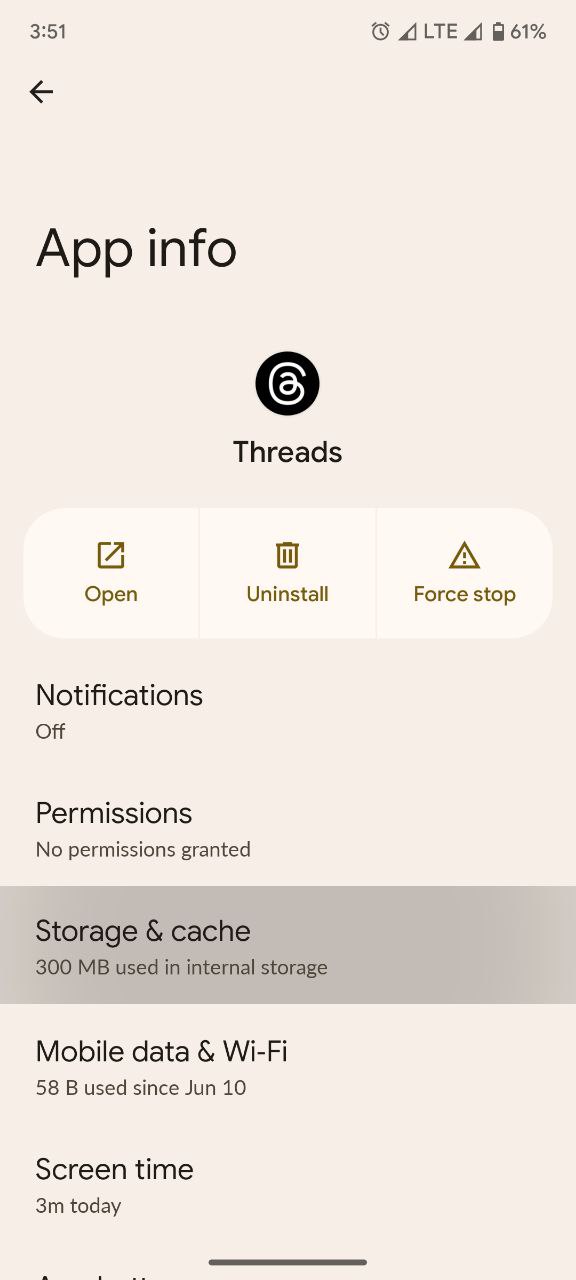
- Now tap on Clear Cache

Solution 5: Sign out & Sign Back in
Sign out and sign back in is the simple solution for any glitch. If your Threads App Crashing On Uploading Images on Android, you can apply this trick.
- Tap the Profile tab on the bottom navigation bar in the app
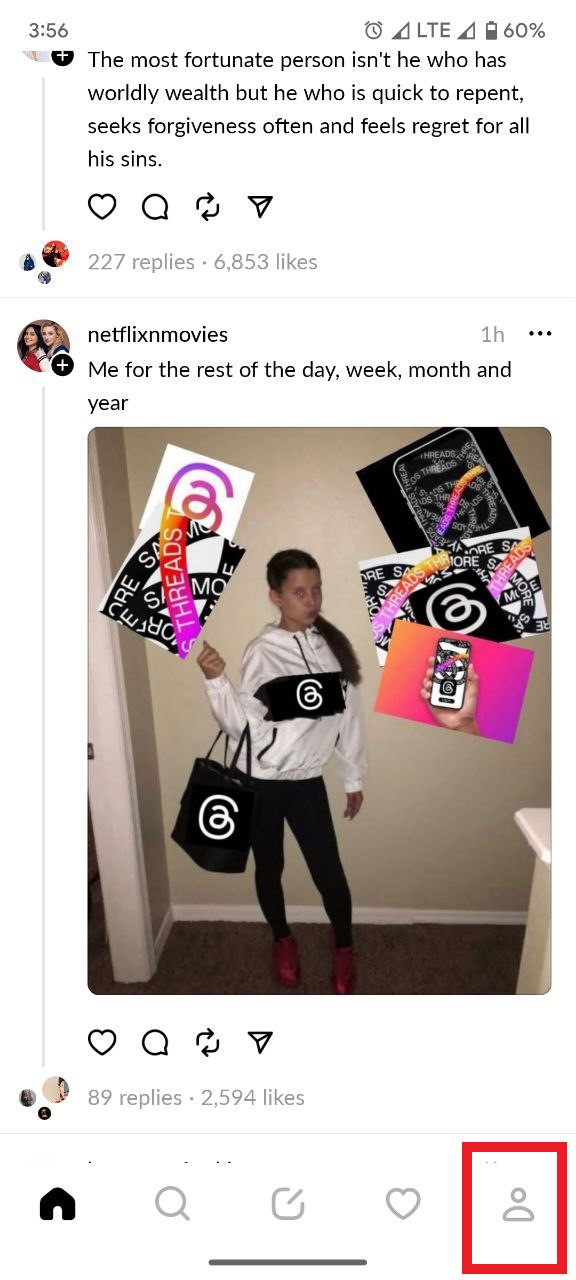
- Tap the two-line/ Settings button in the upper right corner.
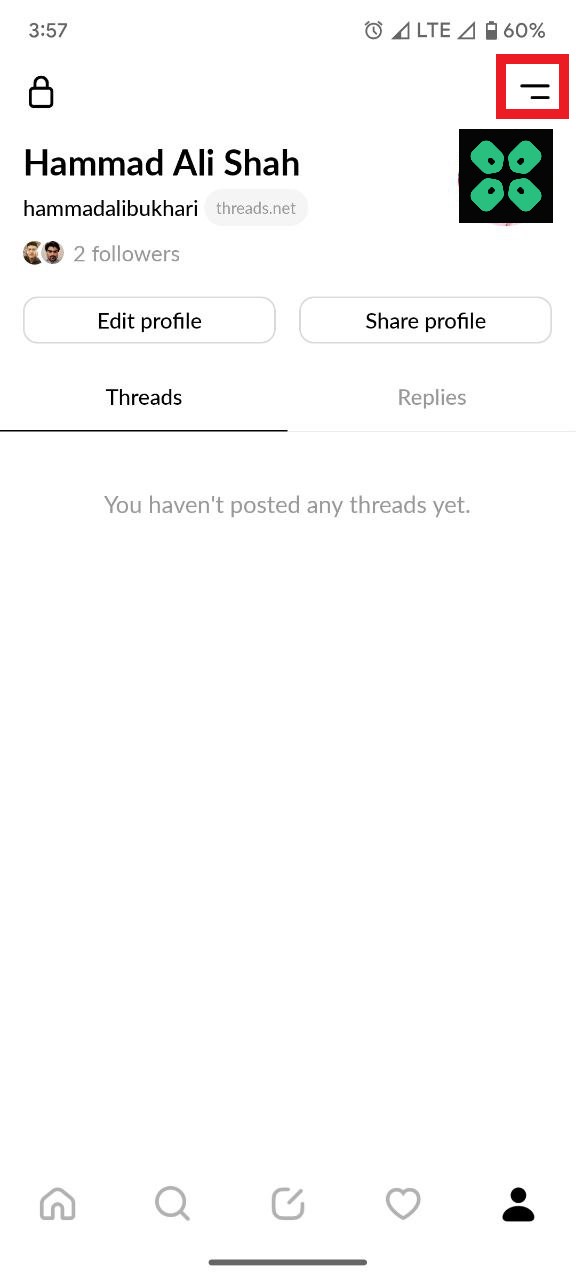
- On the Settings page, tap the Log Out button at the bottom.
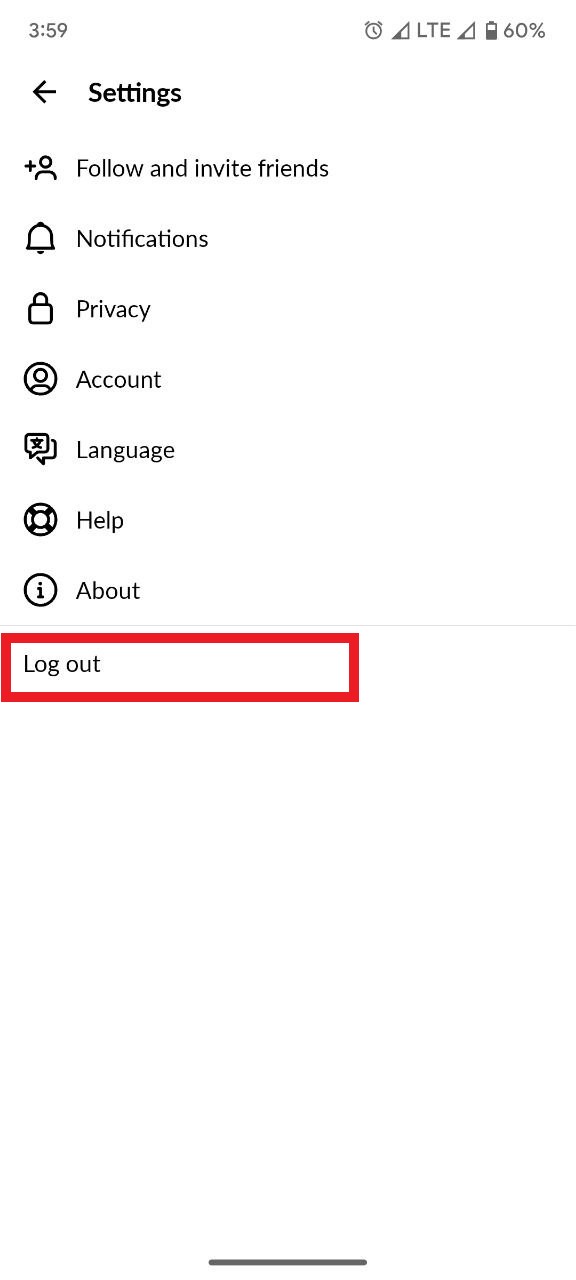
- Confirm your action to log out of your Threads account.
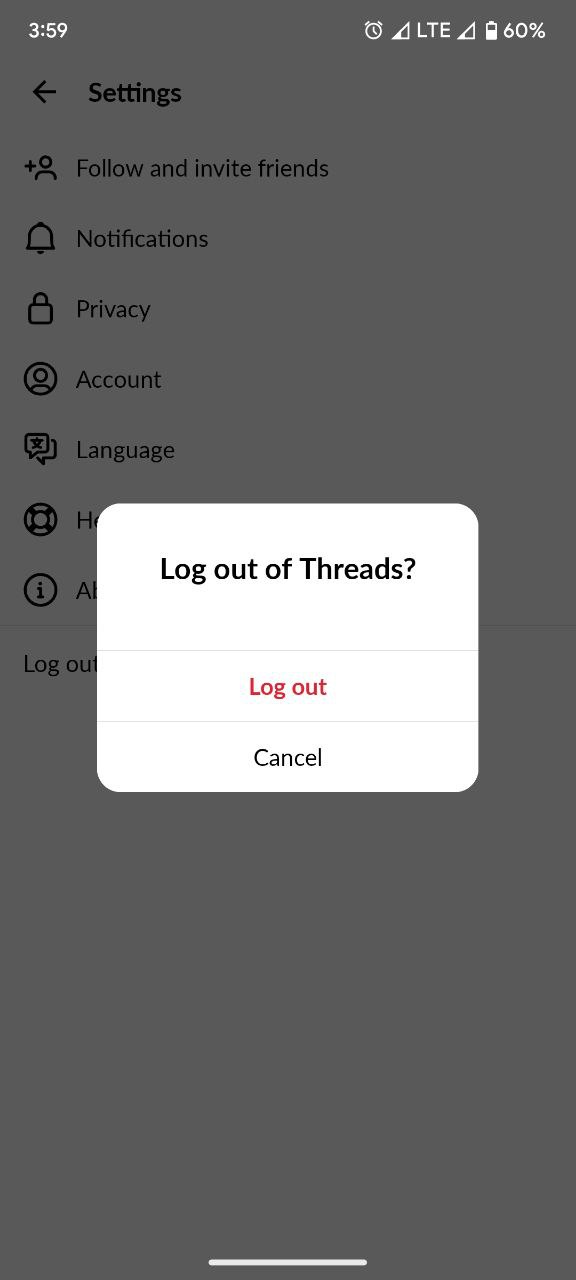
- Now login back to your account and check if Threads is working fine.
If not then continue to the next solution.
Solution 6: Update the Threads App
To ensure you have the latest version of the Threads app on your device, it’s important to regularly check for updates. The Threads app, which is a part of the Instagram family, frequently releases updates that improve the app’s functionality by fixing bugs and glitches. You can easily update the Threads app by accessing the Play Store on your device.
Solution 7: Reinstall Threads App
If none of the above solutions worked for you then try to uninstall the app and then reinstall it. By uninstalling and reinstalling Threads, you can give the app a fresh start and potentially resolve any issues you were facing
Just follow the steps below:
- Go to phone Settings.
- Scroll down to Apps and tap on it
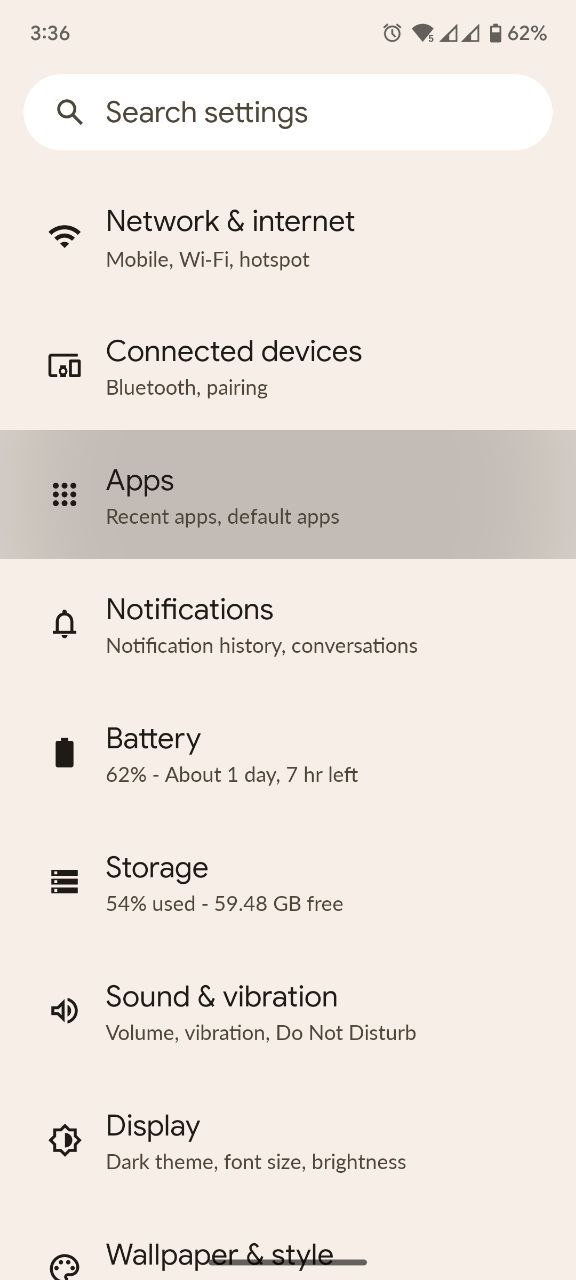
- Now look for Threads and tap on it
- Tap on Uninstall
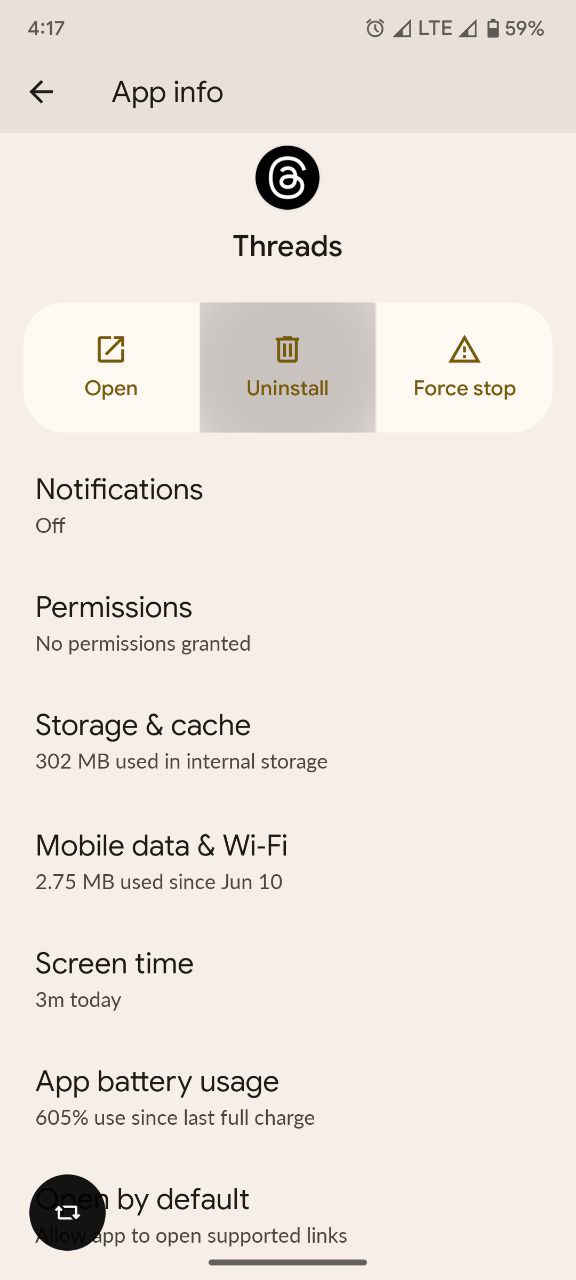
- Once uninstalled launch PlayStore and install the Threads app again
Solution 8: Contact Threads Support Team
If you are unable to fix Instagram Threads App Crashing On Uploading Images on Android then all you need to do is contact Threads Support and let them know about the situation in detail.
Their team of professionals will be able to solve the issue for you.