If you are someone who wants to enhance the camera quality and photography features of their Vivo smartphone, then we have a simple trick for you. Now you can get features of the Google Pixel’s digital camera by installing the Google Camera on the Vivo phone Gcam Port supported to run with your smartphone.
The idea is to utilize the hard resources of the Vivo camera by unlocking them with the Google Camera app. So you get the advanced Google Camera features like the HDR+ technology for amazing low-light photography.
To assist you in taking stunning pictures with your Vivo smartphone, we have brought you the latest Vivo phone Gcam Port APK files for installing Google Camera on your Android smartphone. We will also guide you on how to install the Vivo smartphone Gcam Port APK on your Vivo smartphone by following a step-by-step method.
What is Google Camera?
Google Camera application was initially released on Google Nexus 5 in 2015, and now it is supported on all the Google Nexus and Google Pixel devices. Google has officially released the Gcam app on PlayStore, making installing it on any Android device convenient.
The Gcam application adds enhanced details to your images and videos captured from the stock Android camera lens. This application works efficiently for your Android device’s front and back cameras, with a noticeable difference in color vividness, sharpness, and brightness. To show you the difference, here is a comparison between the stock Android Camera and the Google Camera.
Does Google Camera Application Work on Vivo Phone?
Gcam application was initially released on Google Nexus 5 in 2015, and now it is supported on all the Google Nexus and Google Pixel devices. But if you want to use Google Camera on a Vivo smartphone, you can always download Gcam from the Google PlayStore.
However, the Gcam app from the Google Play Store may not have all the features and options that were originally pre-installed on the Google Pixel’s camera application. Some of the options from the Google Camera would be hidden in the official application since they may not support the camera configuration of your smartphone.
Therefore, we have brought you the compatible Gcam APK for the Vivo smartphone that will give you access to all the latest features and options on the Google Camera for capturing stunningly beautiful images.
Download Vivo Smartphone Gcam Port APK
We have mentioned Gcam APK files you can download to use the Google Camera on a Vivo smartphone without configuration files.
| Google Camera for Vivo Y21 | Download Gcam Port APK |
| Google Camera for Vivo Y20 | Download Gcam Port APK |
| Google Camera for Vivo 11 Pro | Download Gcam Port APK |
| Google Camera for Vivo V15 Pro | Download Gcam Port APK |
| Google Camera for Vivo V19 | Download Gcam Port APK |
| Google Camera for Vivo V20 | Download Gcam Port APK |
| Google Camera for Vivo V20 SE | Download Gcam Port APK |
| Google Camera for Vivo V20 Pro | Download Gcam Port APK |
| Google Camera for Vivo S1 | Download Gcam Port APK |
| Google Camera for Vivo S1 Pro | Download Gcam Port APK |
| Google Camera for Vivo U3 | Download Gcam Port APK |
| Google Camera for Vivo U10 | Download Gcam Port APK |
| Google Camera for Vivo Y9 | Download Gcam Port APK |
| Google Camera for Vivo Y11 | Download Gcam Port APK |
| Google Camera for Vivo Y12 | Download Gcam Port APK |
| Google Camera for Vivo Y15 | Download Gcam Port APK |
| Google Camera for Vivo Y17 | Download Gcam Port APK |
| Google Camera for Vivo Y20 | Download Gcam Port APK |
| Google Camera for Vivo Y30 | Download Gcam Port APK |
| Google Camera for Vivo Y30i | Download Gcam Port APK |
| Google Camera for Vivo Y50 | Download Gcam Port APK |
| Google Camera for Vivo Y50 Lite | Download Gcam Port APK |
| Google Camera for Vivo Y89 | Download Gcam Port APK |
| Google Camera for Vivo Z1 Lite | Download Gcam Port APK |
| Google Camera for Vivo Z3x | Download Gcam Port APK |
| Google Camera for Vivo Z5 | Download Gcam Port APK |
| Google Camera for Vivo Z5i | Download Gcam Port APK |
| Google Camera for Vivo X23 | Download Gcam Port APK |
| Google Camera for Vivo X70 Pro | Download Gcam Port APK |
| Google Camera for Vivo X70 Pro Plus | Download Gcam Port APK |
| Google Camera for Vivo Nex A | Download Gcam Port APK |
| Google Camera for Vivo Nex X | Download Gcam Port APK |
How to Install Vivo Gcam Port (Step-by-Step Guide)
Once you have downloaded the compatible Vivo phone Gcam Port APK file, the installation process is pretty easy, which follows a two-step process as mentioned below.
Step #1: Download Manual Camera Compatability
First, you have to enable manual camera compatibility by following these steps to ensure the Google Camera works with your Vivo smartphone.
- Open the Google Play Store on your Vivo Smartphone and search for Manual Camera Compatibility.
- Download the Manual Camera Compatibility application and then open it.
- Tap ‘Start’ to begin the camera compatibility test.
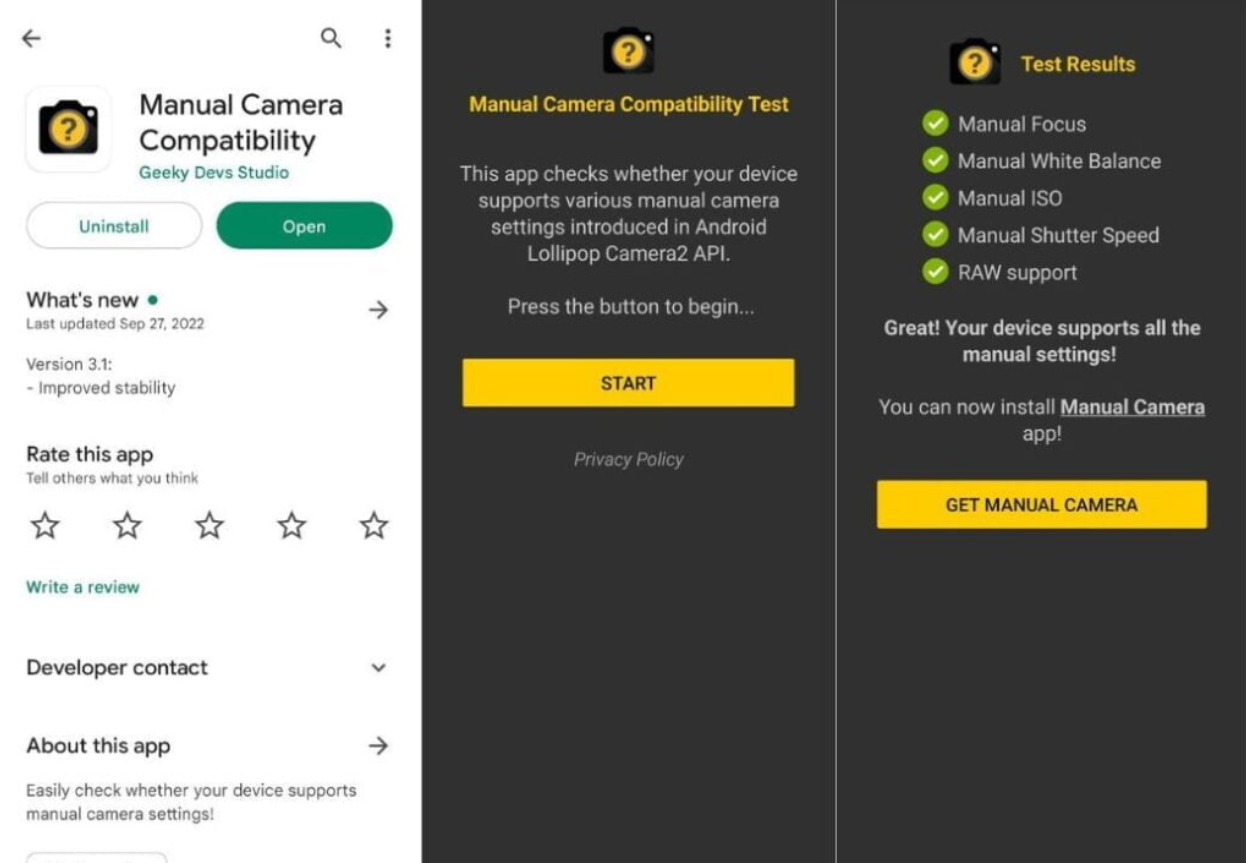
- Wait until the Test Result appears, and all the options should turn out to be ‘green’. If any of the options are checked ‘Red’, then the Google Camera will not work compatibly with your device.
Step #2: Install Vivo Gcam Port APK
Now that you have checked that your Vivo smartphone is capable of being set up with a manual camera, you can follow the steps mentioned below to install Google Camera APK for the Vivo phone.
- First, you have to download the Vivo Gcam Port APK from the list of compatible Google Camera APKs we mentioned.
- Open the Downloads section from your browser.
- Tap on the downloaded APK file. A pop-up will appear from where you have to select settings.
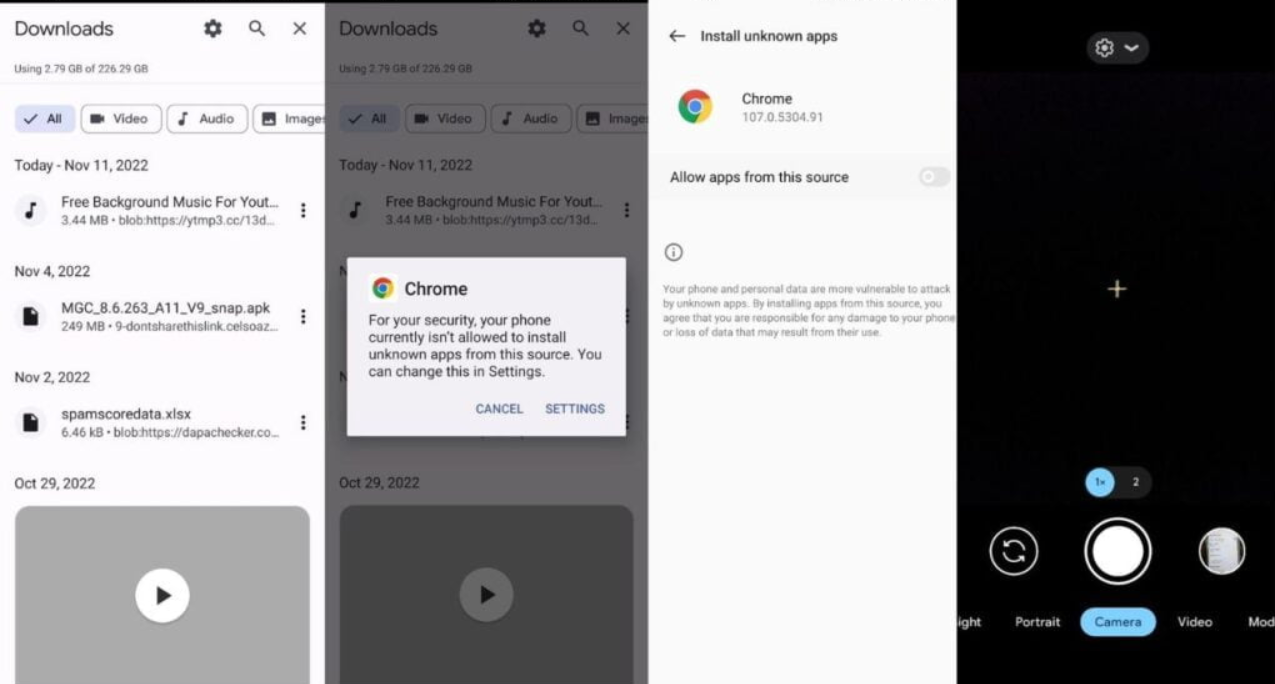
- Toggle the button next to ‘Allow apps from this source’ and then run the file again. Sometimes, the file will run automatically after selecting the toggle button.
- Wait for the Vivo Gcam Port APK to install, and then run the Google Camera Application from the main menu of your device.
Note: If you are installing Gcam on Vivo Y20 or any other Vivo smartphone, then you have to apply the process mentioned above to check compatibility and then install the Google Camera APK.
Why Should You Install Google Camera on Vivo Smartphone?
Here, we have discussed some of the cool features of the Google Camera, which also define why you should use the Vivo Gcam Port.
HDR+ Enhanced
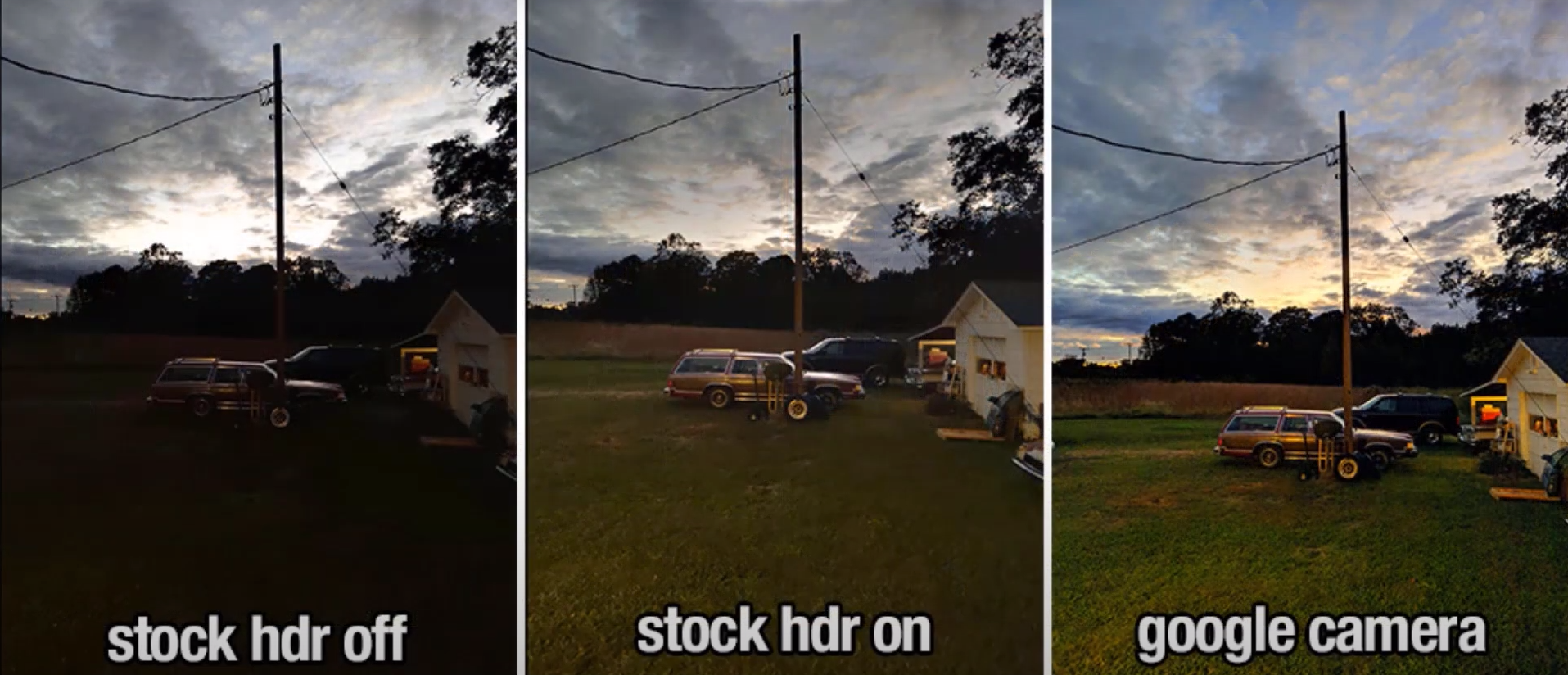
The combination of HDR+ technology from the Google Camera focuses on the dark parts of the picture to make it more vivid without pasting the white brightness effect. The HDR+ enhanced technology takes multiple photos via the high-quality camera of the Vivo smartphone and combines them into a single frame without waiting to take each picture.
Portrait Mode

Portrait mode is one of the coolest image-capturing features of the Google Camera. It combines the focusing capabilities of the camera lens with a little software magic to make a photo appear like it has been taken from a professional camera. With the Vivo Gcam port, you can fully utilize the dual cameras to capture stunning portraits with your smartphone.
Night Sight Mode

If you are a fan of nighttime photography, then you will fall in love with the Google Camera option and feature that lets you play with the aperture of your Vivo smartphone’s camera to capture perfectly lit pictures in low light. Low Light photography is the Google Pixel’s strongest suit, and now you can get a similar type of imaging quality with the Vivo Gcam port.
Stable Panoramic Photography
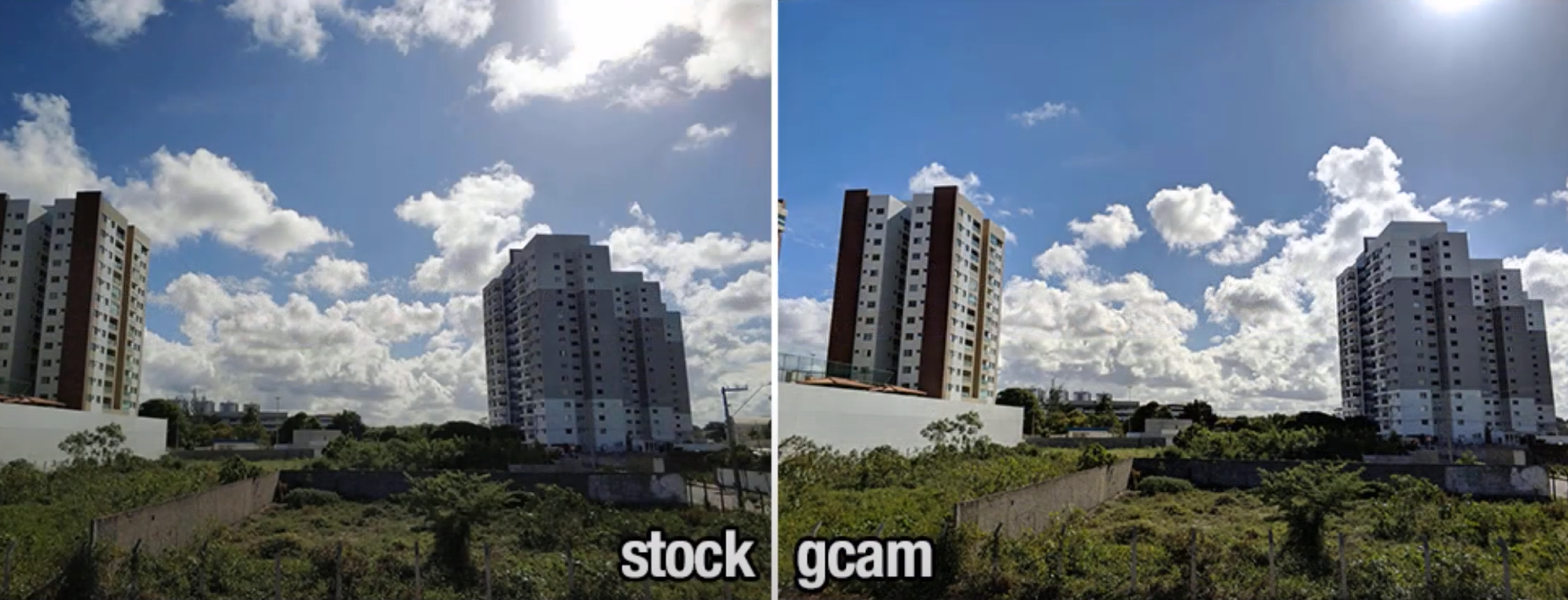
The panorama picture trend began with the iOS 6 in the iPhone but with some criticism on the stability of the lens and software’s capability to sync the photos. That’s where the enhanced software features from the Google Camera combine with the MediaTek processor and stable Vivo smartphone camera to capture more vivid, sharp, and precise panoramic photos.
Conclusion
Vivo Gcam Port unlocks a range of camera features on your smartphone, like the Night Sight feature, portrait mode, motion photos, panorama, lens blur, 60fps video, and super slow motion. The Google Camera application is supported on almost every smartphone. However, you may require a customized Gcam APK for the Vivo smartphone, as mentioned in our article, to get access to all the features of the Google Camera app.







