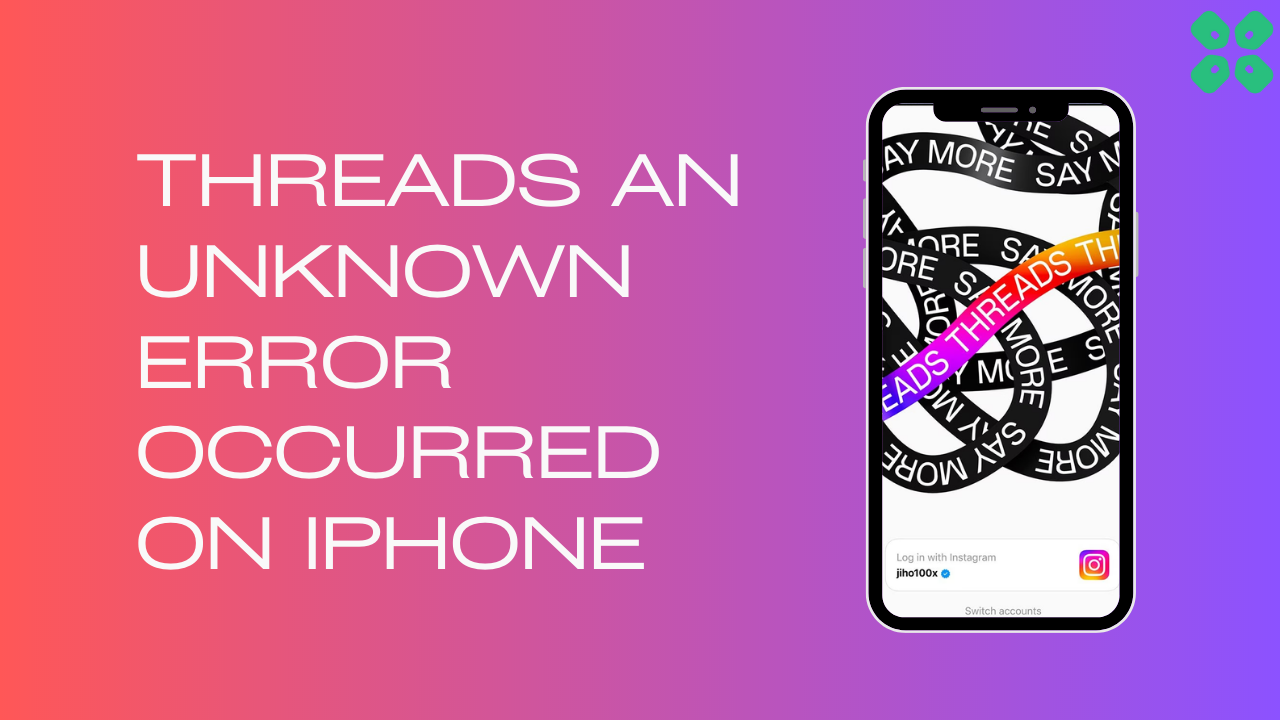Many users are getting an error message on their screens while using threads saying “An Unknown Error Occurred” which could be due to server down or corrupted cache.
However, some users got it fixed by just re-logging into the app
And if this didn’t work for you then we have some quick fixes for you in the guide below.
What Does Thread “An Unknown Error Occurred” Mean?
Thread “An Unknown Error Occurred” on iOS means that there are some corrupted data on the app or there might be some glitch in it leading to this.
Solution 1: Check the Server Status
To determine if server issues are causing Threads App to malfunction, it’s recommended to verify the online status of the server by visiting the Threads app network status page on DownDetector. If the page indicates that the Threads app is experiencing an outage, it’s best to wait until the server is operational again, as there isn’t much else that can be done.
Typically, an investigation will be initiated, and the servers will be restored in due time.
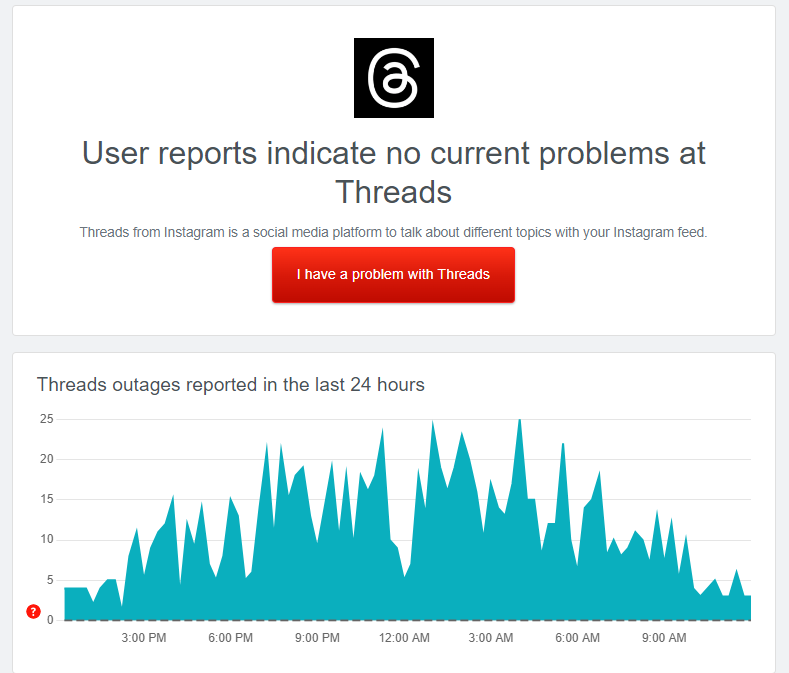
If the servers are up and running then continue to the next solution.
Solution 2: Power Cycle Your Router to Fix Threads an Unknown Error Occurred on iPhone
Power cycling your router could help you establish a better internet connection and potentially solve the problem.
Here’s how to do it:
- Completely turn off your router by disconnecting the power cable from the power switch.
- Leave it turned off for 5 to 10 minutes before plugging it back in.
- Check if the Wi-Fi network is visible and properly connected to your devices.
By power cycling your router, you may be able to reset its internal memory and establish a fresh connection with your devices, which could potentially resolve any connectivity issues.
Solution 3: Clear Threads Cache & Data
If checking the internet connection does not work then try clearing cache data as the cache folders contain trash and corrupted data leading to Threads an Unknown Error Occurred on iOS.
- Go to Settings on your iPhone.
- Tap on General > iPhone Storage.
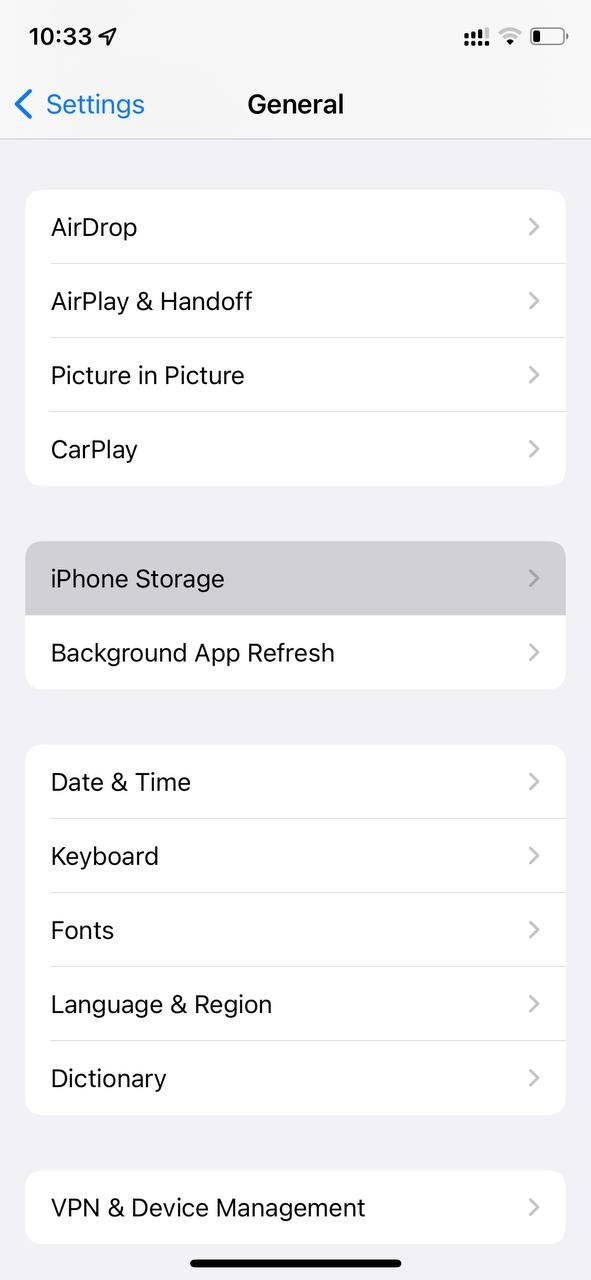
- Look for Threads
- Tap on it and then select Offload App
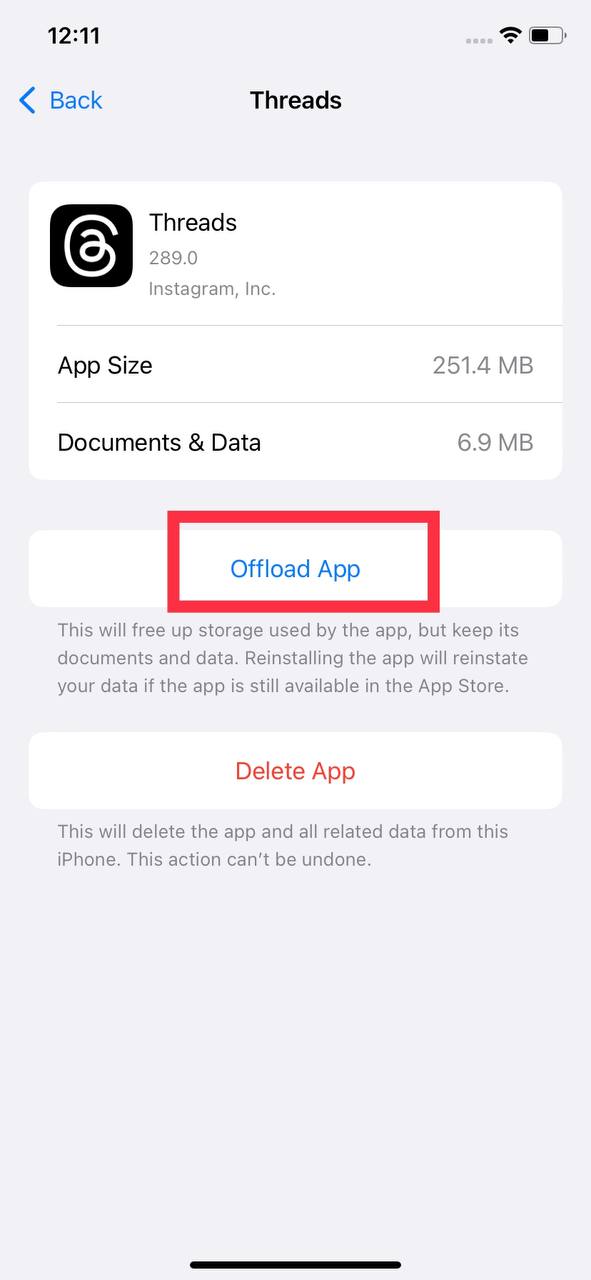
And if you are still facing the issue then continue to the next solution.
Solution 4: Update the Threads App
To ensure you have the latest version of the Threads app on your device, it’s important to regularly check for updates. The Threads app, which is a part of the Instagram family, frequently releases updates that improve the app’s functionality by fixing bugs and glitches. You can easily update the Threads app by accessing the App Store on your device.
Solution 5: Contact Threads Support Team
If you are unable to fix Instagram Threads an Unknown Error Occurred on iPhone then all you need to do is contact Threads Support and let them know about the situation in detail.
Their team of professionals will be able to solve the issue for you