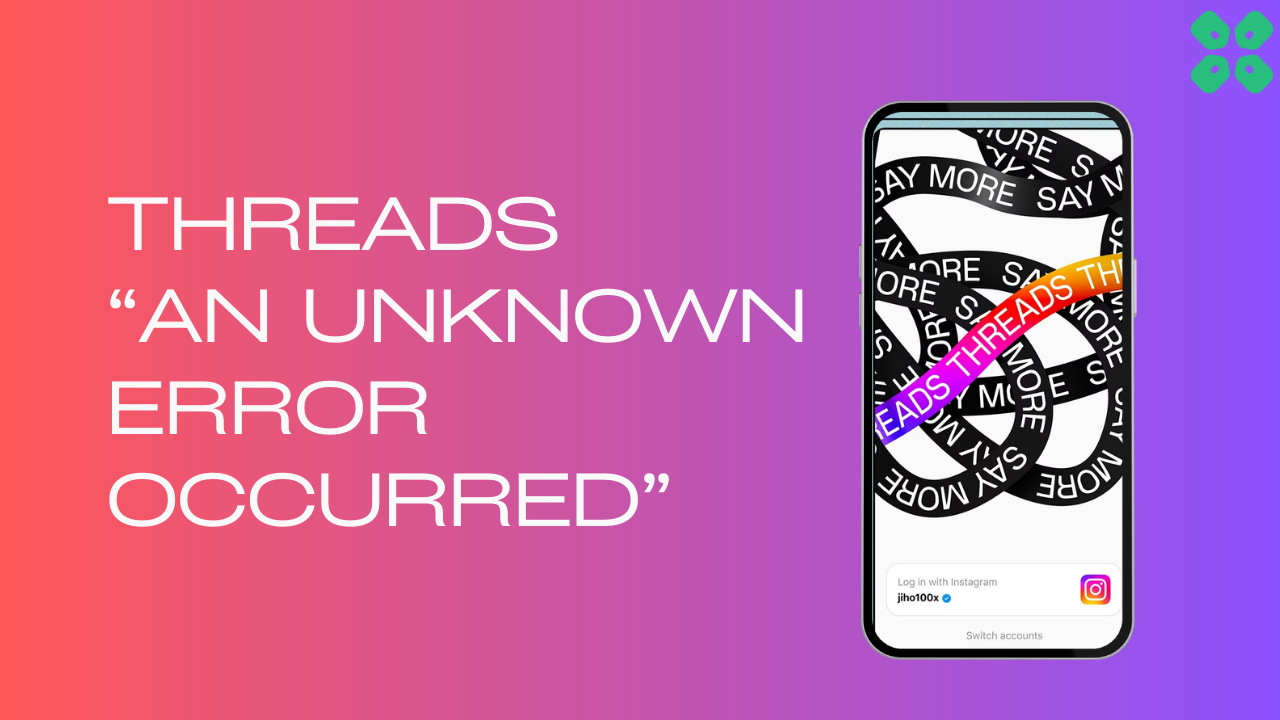Many users are getting an error message on their screens while using threads saying “An Unknown Error Occurred” which could be due to server down or corrupted cache.
However, some users got it fixed by just re-logging into the app and if this didn’t work for you then we have some quick fixes for you in the guide below.
What Does Thread “An Unknown Error Occurred” Mean?
Thread “An Unknown Error Occurred” means that there are some corrupted data on the app or there might be some glitch in it leading to this.
Solution 1: Check the Server Status
To determine if server issues are causing Threads App to malfunction, it’s recommended to verify the online status of the server by visiting the Threads app network status page on DownDetector. If the page indicates that the Threads app is experiencing an outage, it’s best to wait until the server is operational again, as there isn’t much else that can be done.
Typically, an investigation will be initiated, and the servers will be restored in due time.
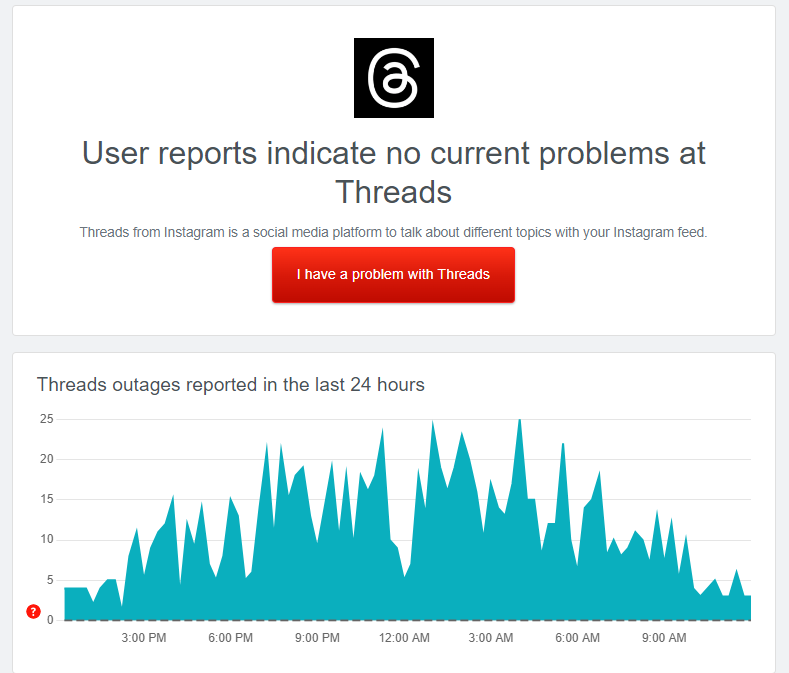
If the servers are up and running then continue to the next solution.
Solution 2: Power Cycle Your Router to Fix Threads “An Unknown Error Occurred” on Android
Power cycling your router could help you establish a better internet connection and potentially solve the problem.
Here’s how to do it:
- Completely turn off your router by disconnecting the power cable from the power switch.
- Leave it turned off for 5 to 10 minutes before plugging it back in.
- Check if the Wi-Fi network is visible and properly connected to your devices.
By power cycling your router, you may be able to reset its internal memory and establish a fresh connection with your devices, which could potentially resolve any connectivity issues.
Solution 3: Clear Instagram Threads App Cache & Data
If restarting the router does not work then try clearing cache data as the cache folders contain trash and corrupted data leading to Threads “An Unknown Error Occurred” on Android.
- Go to phone Settings.
- Scroll down to Apps and tap on it
- Now look for Threads and tap on it
- Tap on Storage and Cache
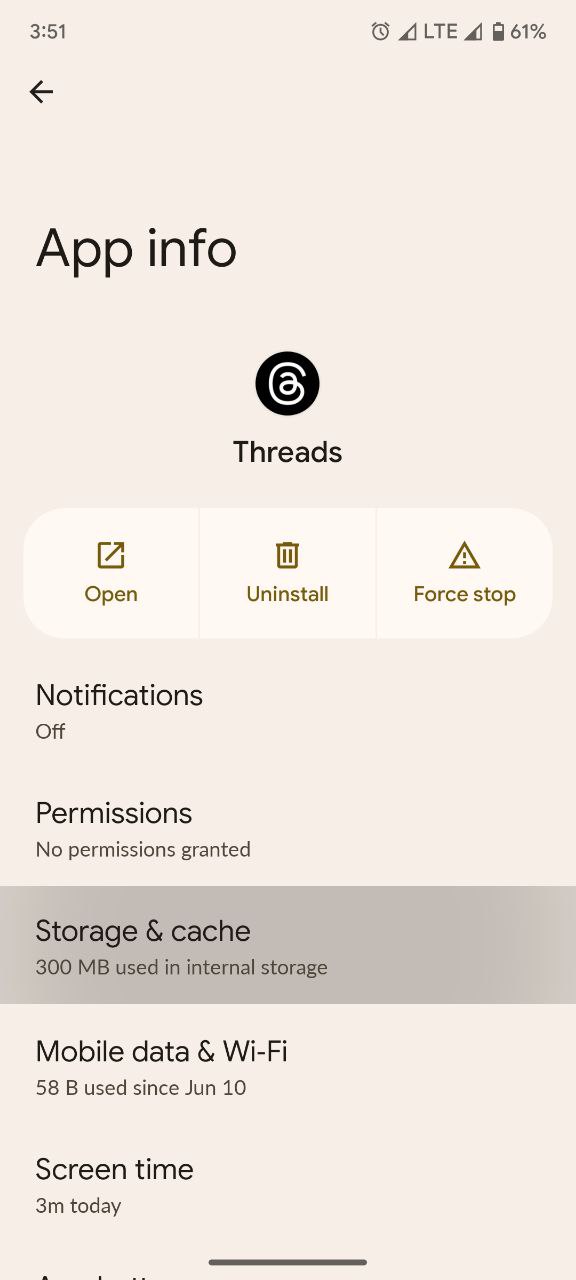
- Now tap on Clear Cache

Solution 4: Sign out & Sign Back in
Sign out and sign back in is the simple solution for any glitch. If your Threads “An Unknown Error Occurred” on Android, you can apply this trick.
- Tap the Profile tab on the bottom navigation bar in the app
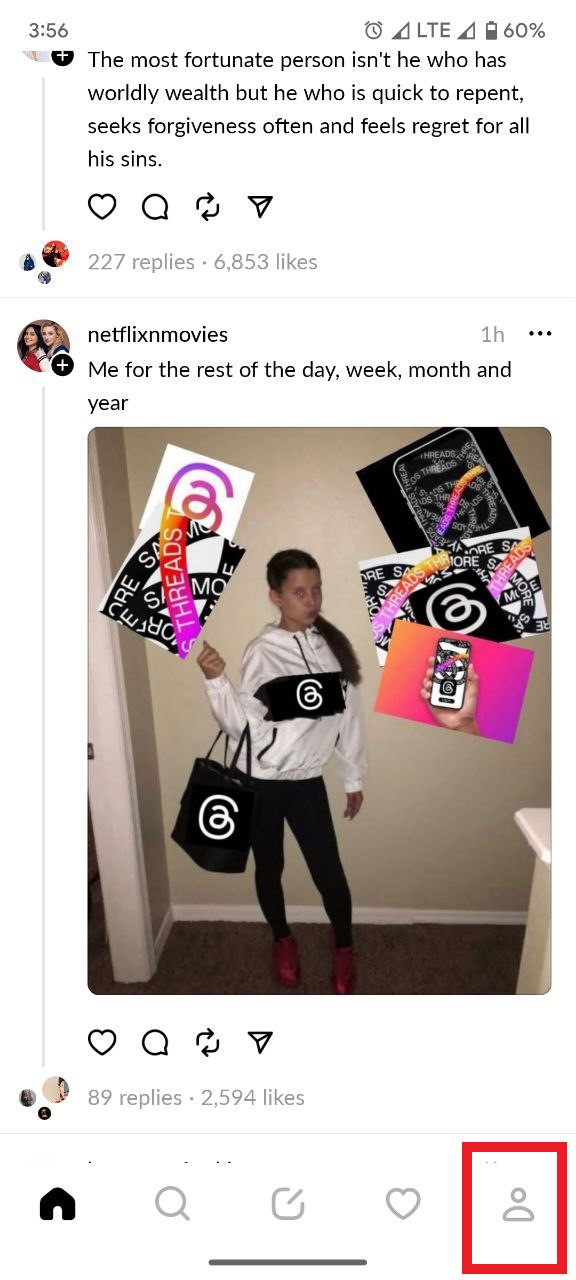
- Tap the two-line/ Settings button in the upper right corner.
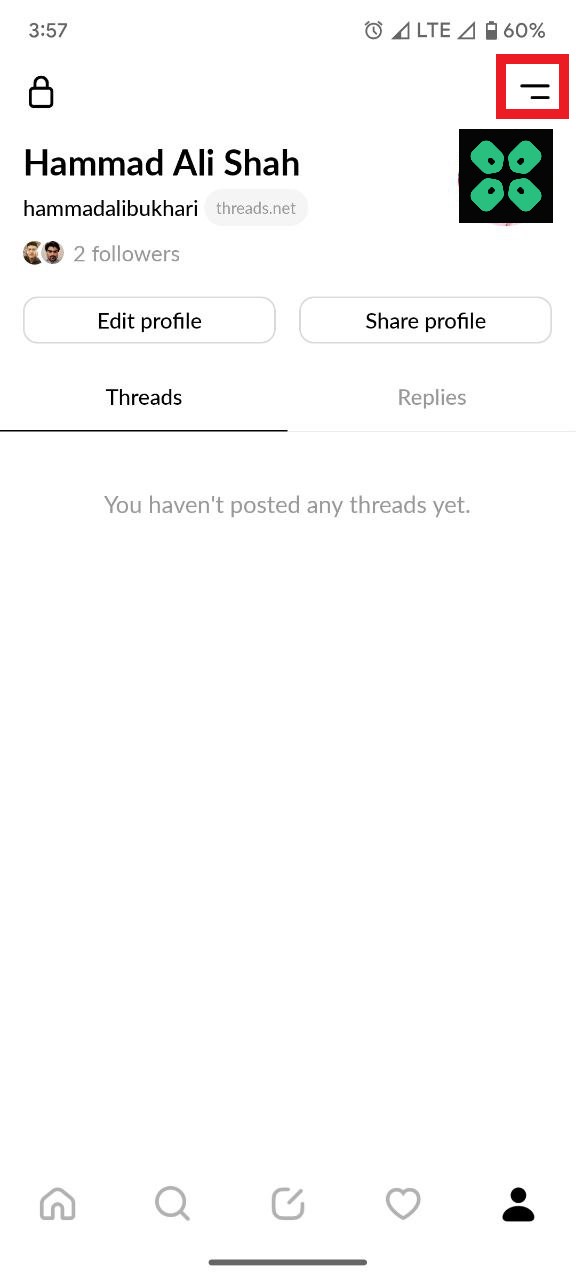
- On the Settings page, tap the Log Out button at the bottom.
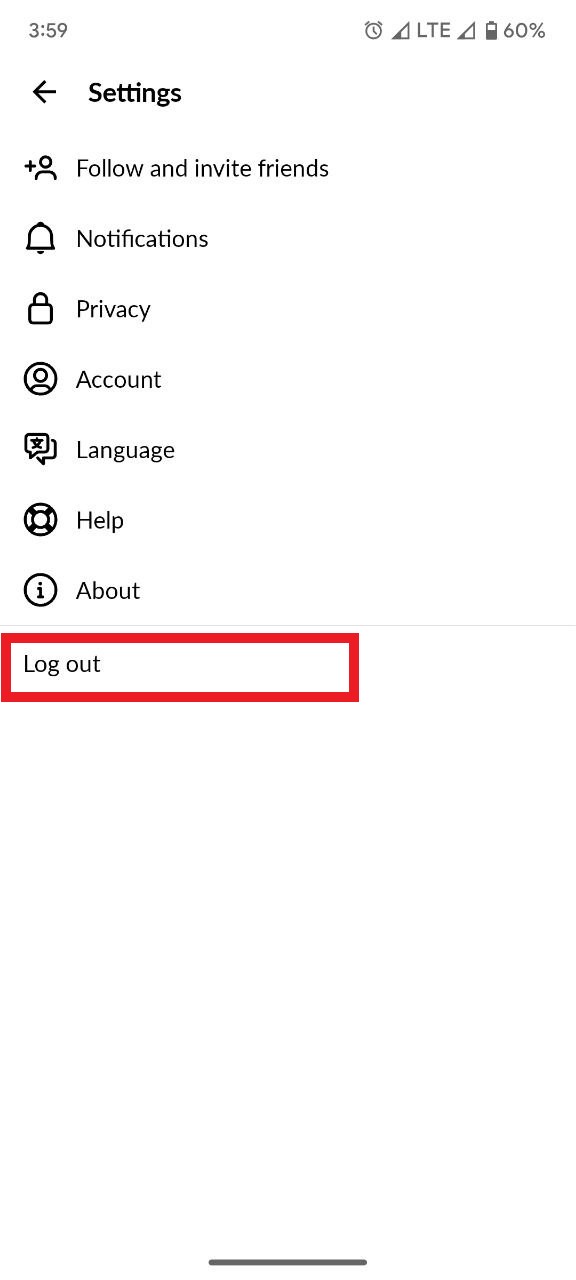
- Confirm your action to log out of your Threads account.
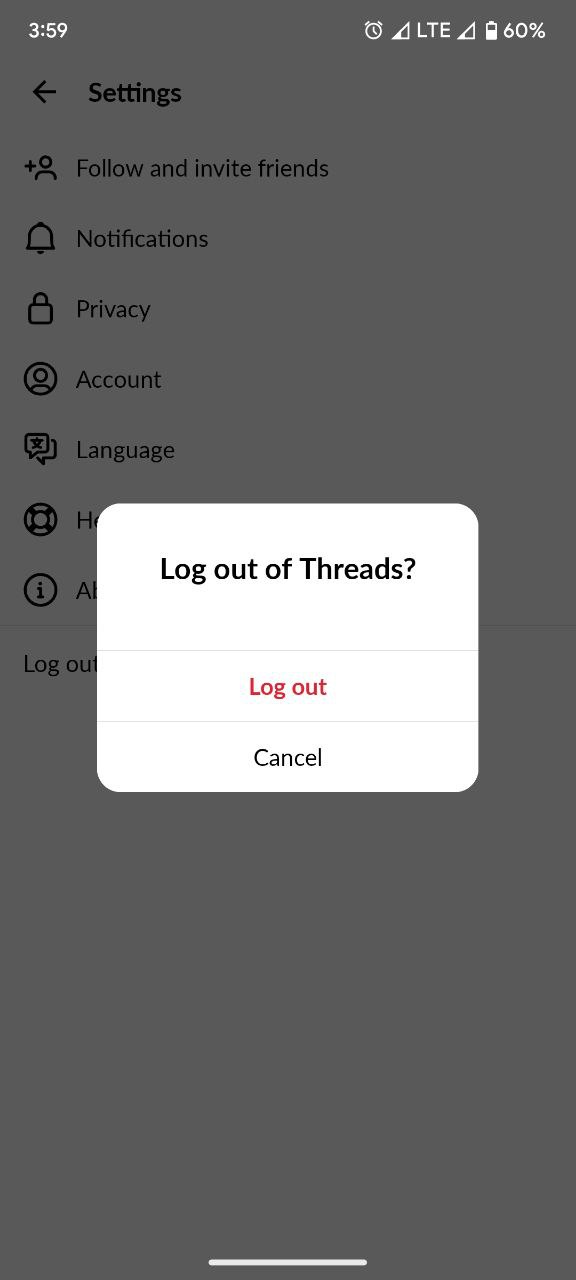
- Now login back to your account and check if Threads is working fine.
If not then continue to the next solution.
Solution 5: Update the Threads App
To ensure you have the latest version of the Threads app on your device, it’s important to regularly check for updates. The Threads app, which is a part of the Instagram family, frequently releases updates that improve the app’s functionality by fixing bugs and glitches. You can easily update the Threads app by accessing the Play Store on your device.
Solution 6: Contact Threads Support Team
If you are unable to fix Instagram Threads “An Unknown Error Occurred” on Android then all you need to do is contact Threads Support and let them know about the situation in detail.
Their team of professionals will be able to solve the issue for you.