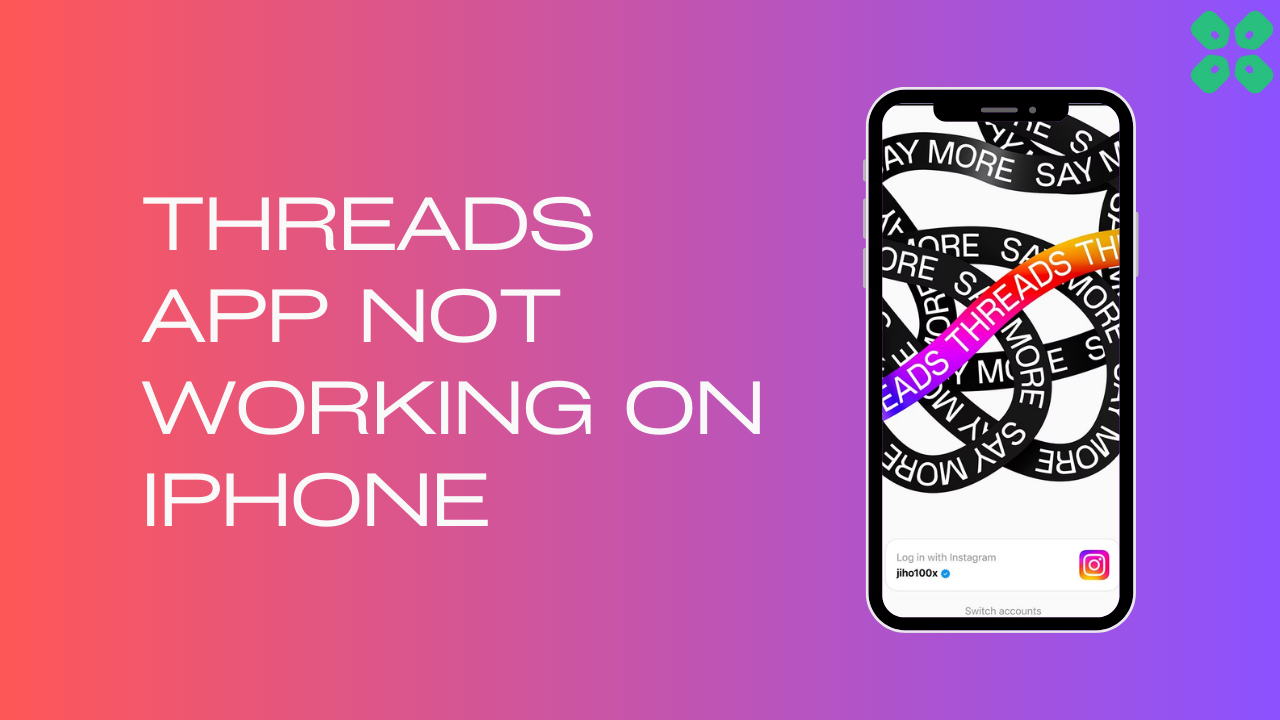Threads App Not Working on iPhone is really frustrating many users just after the fresh release of the app
The issue could be due to the server being down or the app not being available in your region
However, some users were able to fix it after logging out and then logging back into the app
And if it didn’t for you then we have some more solutions for you in the guide below
Why is my Threads App Not Working on my iPhone?
The Instagram Thread app not working on iPhone could be due to many reasons but here are some common ones:
- No stable internet connection
- Server outage or scheduled maintenance in Threads
- Threads had collected too many files in Cache files.
- You have VPN running on your device.
Solution 1: Check the Server Status
To determine if server issues are causing Threads App to malfunction, it’s recommended to verify the online status of the server by visiting the Threads app network status page on DownDetector. If the page indicates that the Threads app is experiencing an outage, it’s best to wait until the server is operational again, as there isn’t much else that can be done.
Typically, an investigation will be initiated, and the servers will be restored in due time.
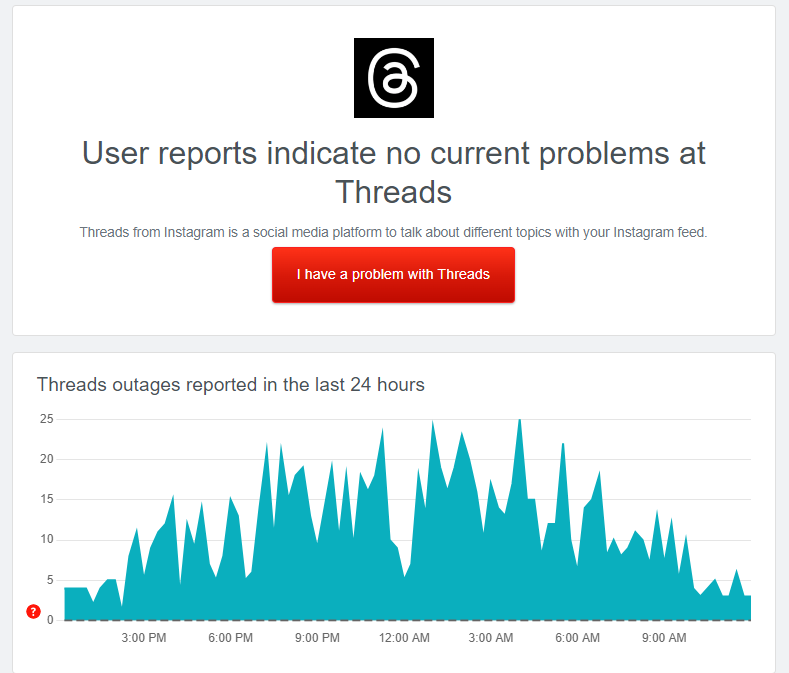
If the servers are up and running then continue to the next solution.
Solution 2: Power Cycle Your Router to Fix Threads app not working on iPhone
Power cycling your router could help you establish a better internet connection and potentially solve the problem.
Here’s how to do it:
- Completely turn off your router by disconnecting the power cable from the power switch.
- Leave it turned off for 5 to 10 minutes before plugging it back in.
- Check if the Wi-Fi network is visible and properly connected to your devices.
By power cycling your router, you may be able to reset its internal memory and establish a fresh connection with your devices, which could potentially resolve any connectivity issues.
Solution 3: Restart the Thread App
Sometimes on the iPhone, if any app creates any issue after restarting the app, this problem will solve.
- Open the App Switcher by either swiping up from the bottom of the screen and then pausing in the middle or (if you have a Home button) double pressing the Home button.
- You’ll see an overlapping view of all your open apps. Swipe to the right or left until you find the app you want to quit.
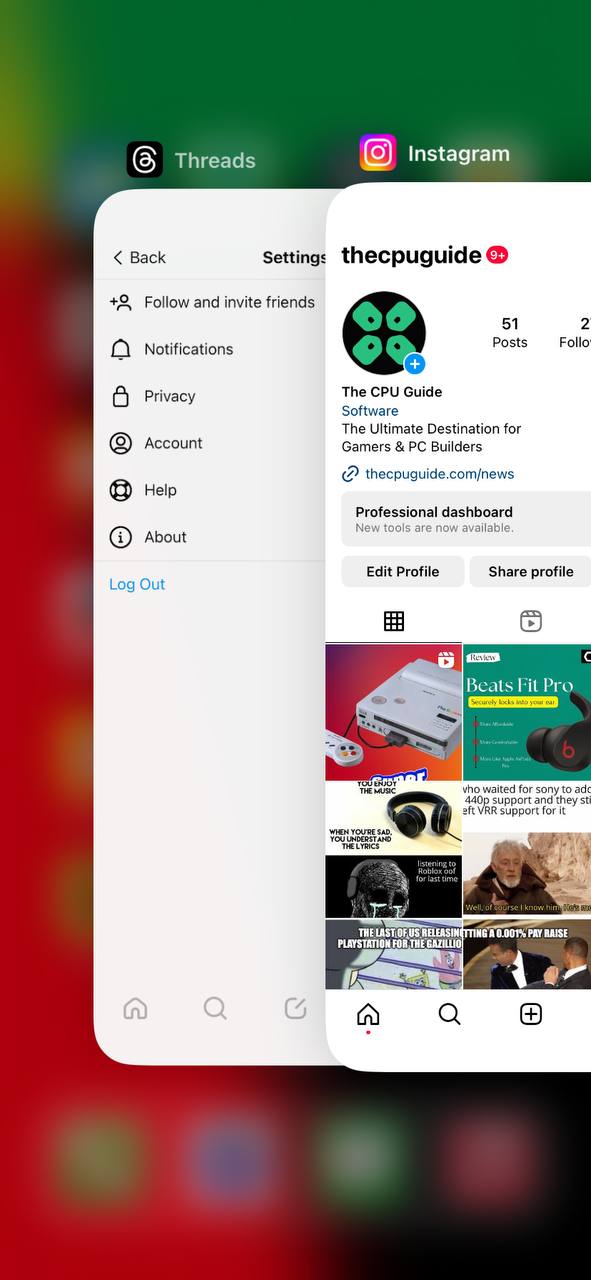
- Swipe up on the app to close it.
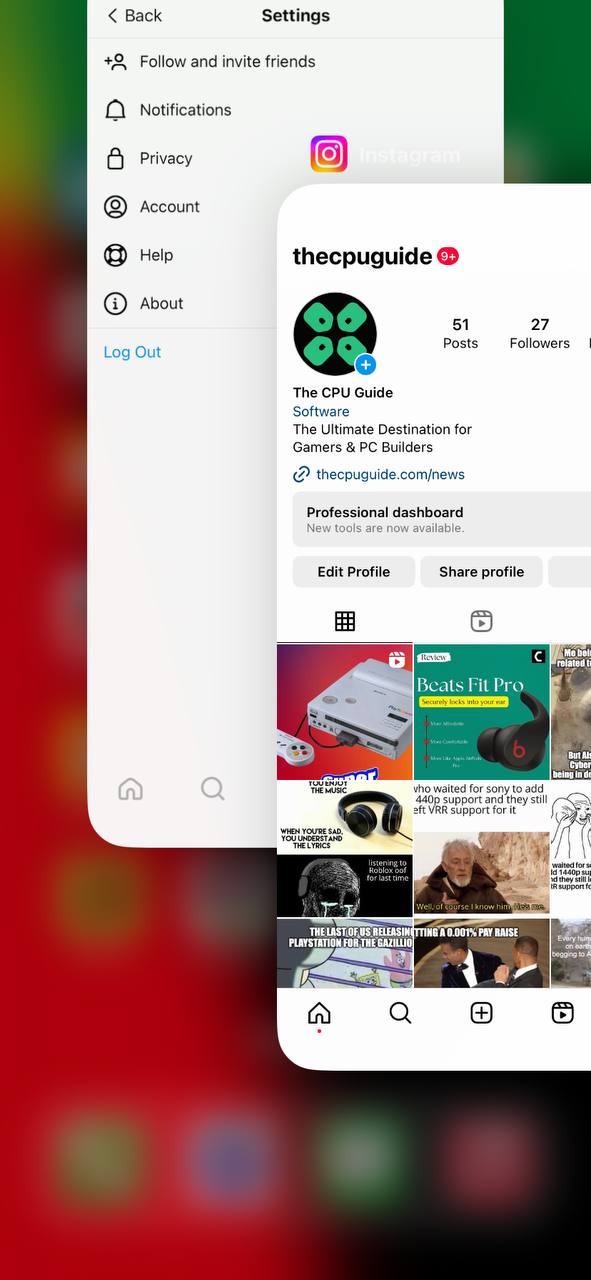
Solution 4: Clear Threads Cache & Data
If restarting does not work then try clearing cache data as the cache folders contain trash and corrupted data leading to Threads App Not Working on iOS.
- Go to Settings on your iPhone.
- Tap on General > iPhone Storage.
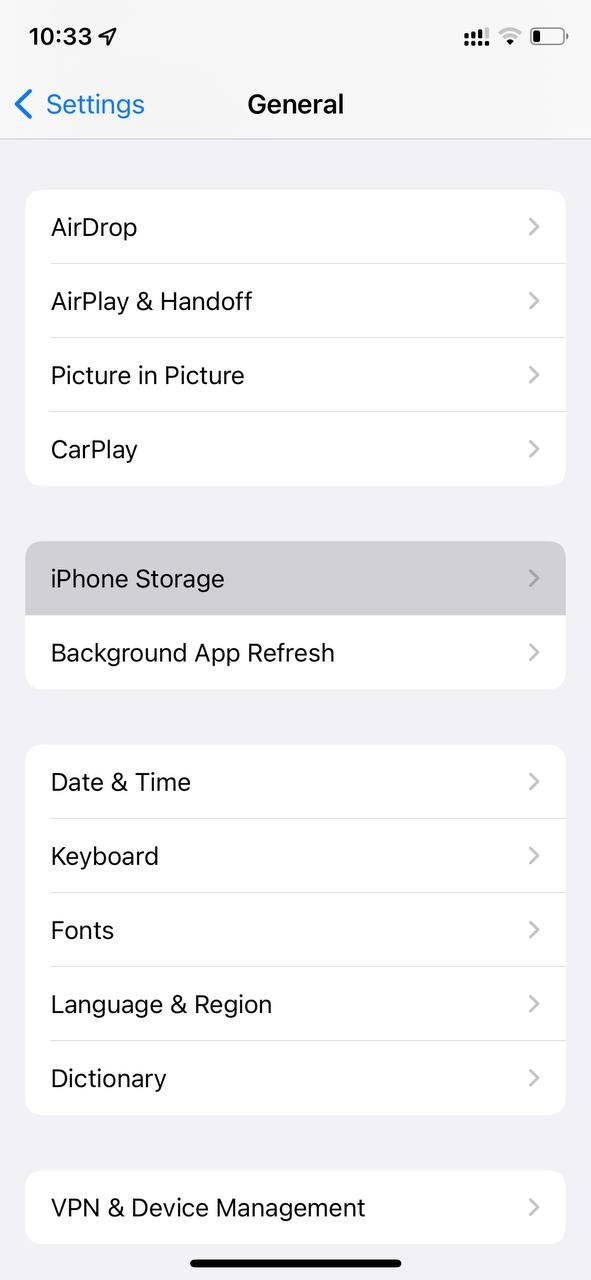
- Look for Threads
- Tap on it and then select Offload App
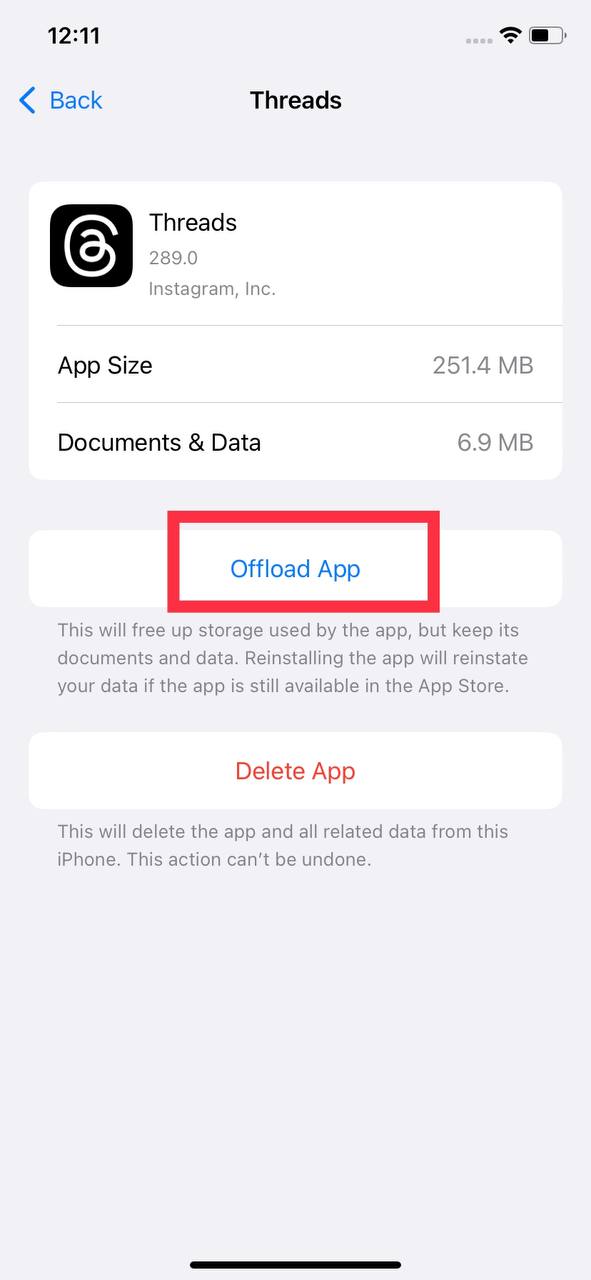
And if you are still facing the issue then continue to the next solution
Solution 5: Log out & Log Back in
Log out and Logging back in is the simple solution for any glitch. If your Threads App Not Working on iPhone, you can apply this trick.
- Tap the Profile tab on the bottom navigation bar in the app
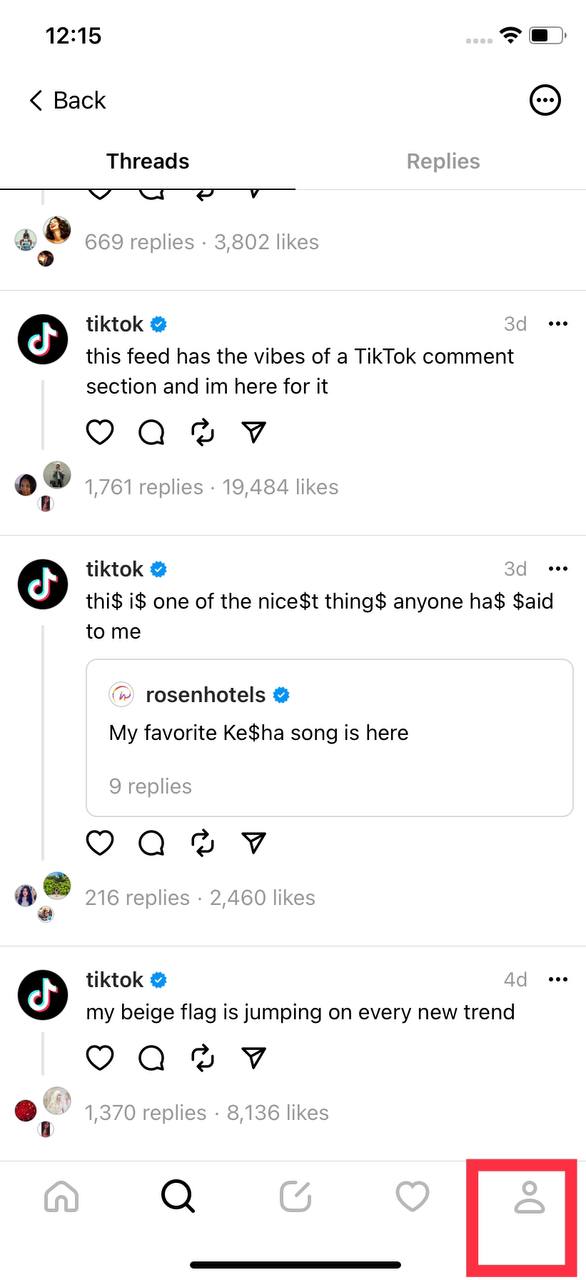
- Tap the two-line/ Settings button in the upper right corner.
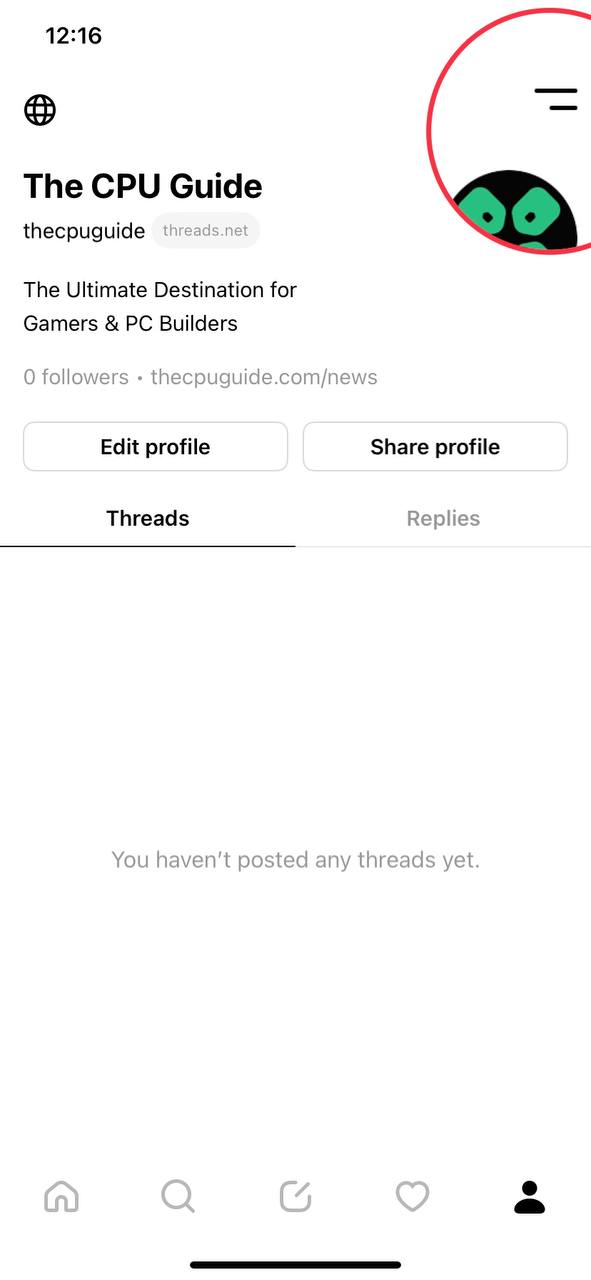
- On the Settings page, tap the Log Out button at the bottom.
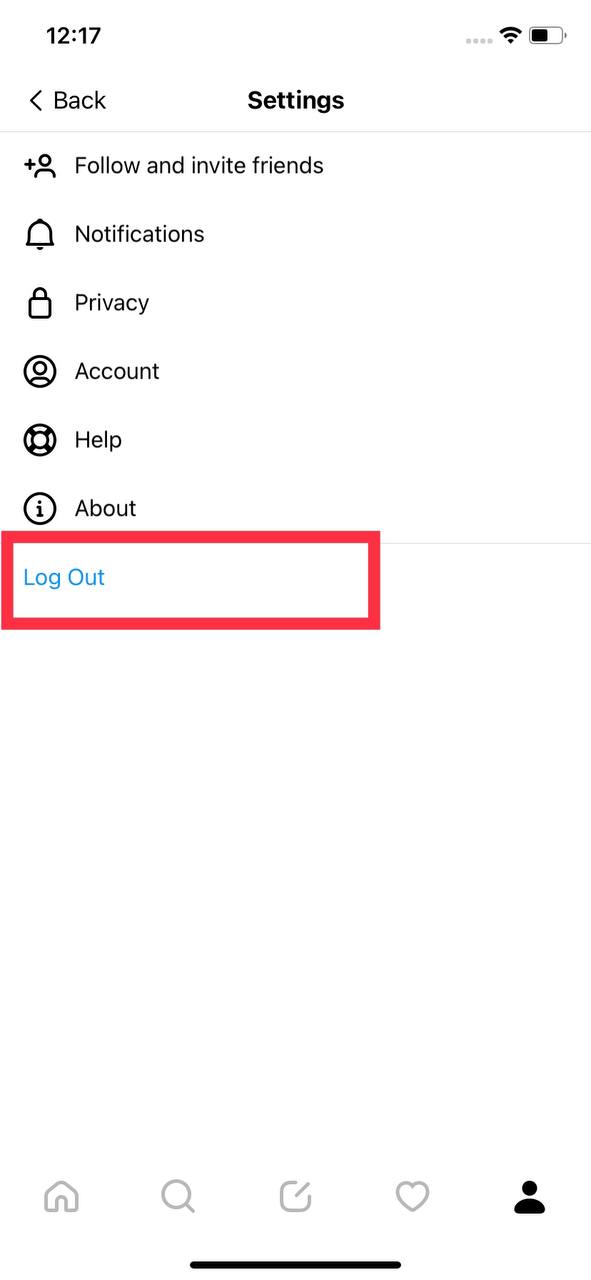
- Confirm your action to log out of your Threads account.
- Now login back to your account and check if Threads is working fine.
Solution 6: Update the Threads App
To ensure you have the latest version of the Threads app on your device, it’s important to regularly check for updates. The Threads app, which is a part of the Instagram family, frequently releases updates that improve the app’s functionality by fixing bugs and glitches. You can easily update the Threads app by accessing the App Store on your device.
Solution 7: Disable VPN
Before using Threads on your device, it’s important to disable any VPN that may be enabled. VPNs can often disrupt service requests and mislead servers with their fake locations, resulting in potential interruptions and spam-related issues. To ensure a smooth experience with Threads, simply turn off or uninstall the VPN from your device.
If your VPN is provided by a service provider, you can reach out to them and request to add Threads to your whitelist for uninterrupted access.
Solution 8: Reinstall Threads App
If none of the above solutions worked for you then try to uninstall the app and then reinstall it. By uninstalling and reinstalling Threads, you can give the app a fresh start and potentially resolve any issues you were facing
Just follow the steps below:
- Tap and hold the Instagram Threads app icon on your iPhone’s homepage
- A pop-up menu appears; tap to Remove App
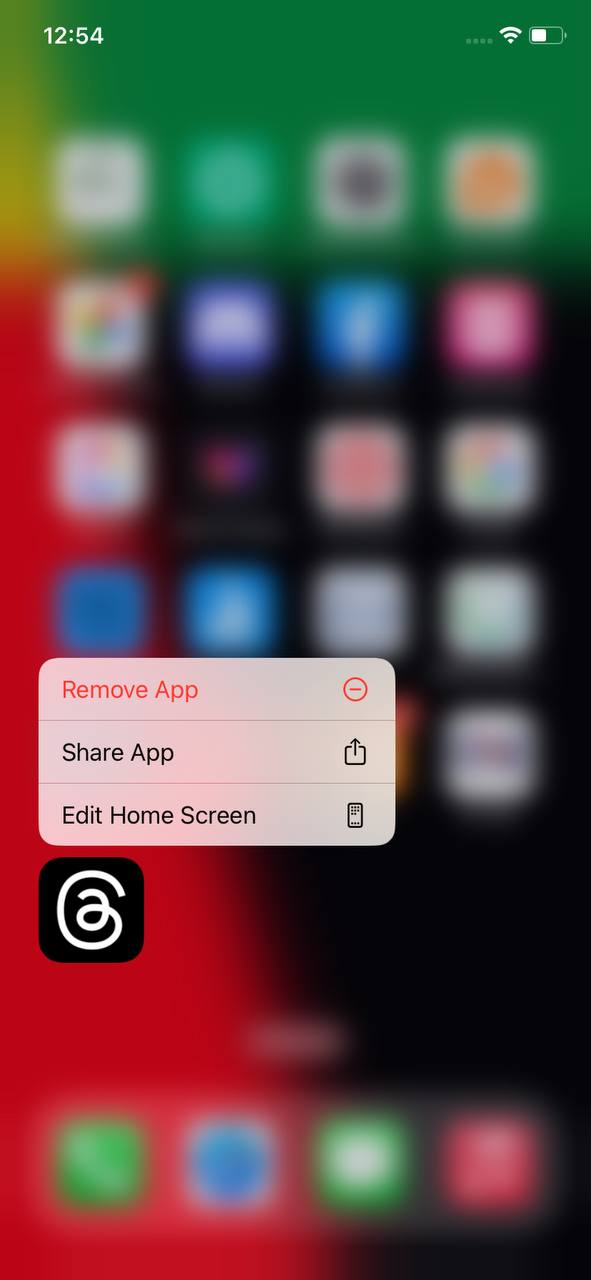
- A prompt warning will show, and Tap on Delete
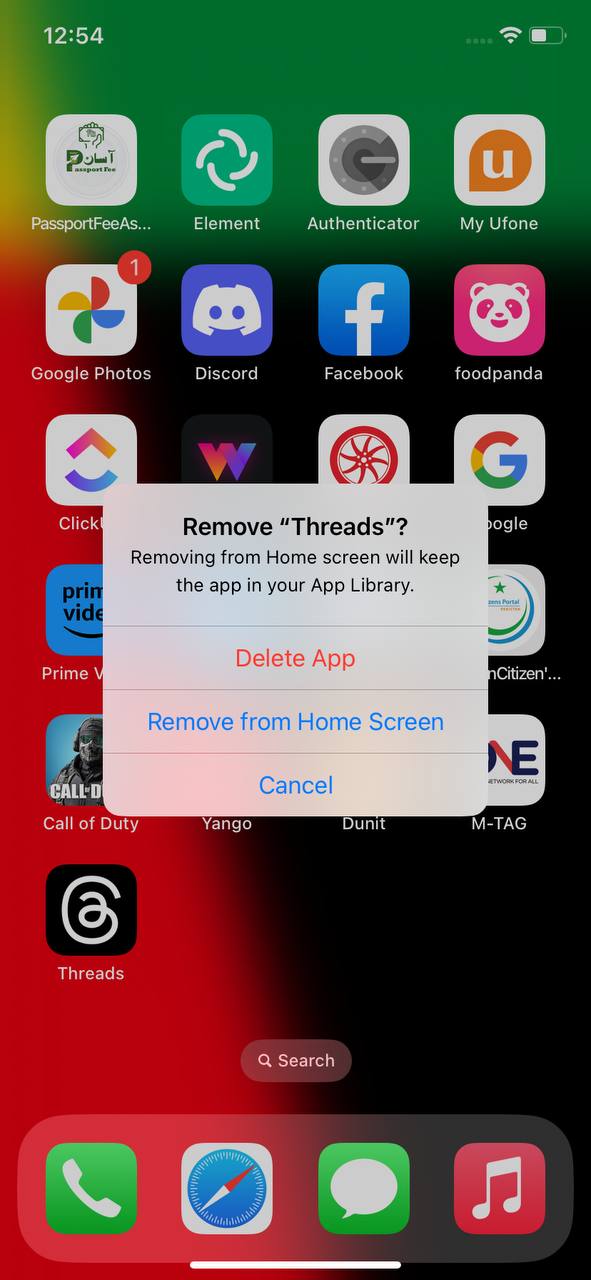
- Once uninstalled launch App Store and install the Threads app again
Solution 9: Contact Threads Support Team
If you are unable to fix Instagram Threads app not working on iPhone then all you need to do is contact Threads Support and let them know about the situation in detail.
Their team of professionals will be able to solve the issue for you