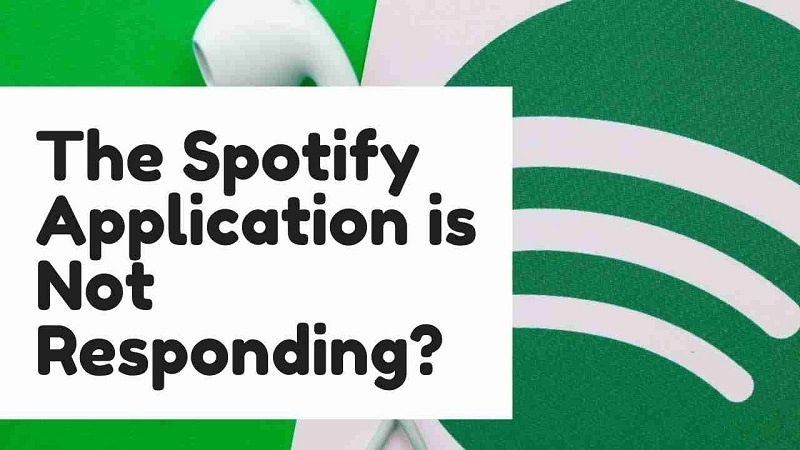Spotify Application is Not Responding on PC/Android/iOS?
We won’t be wrong if we say Spotify is a music machine that has been generating songs for more than 10 years with more or less 65 million paid users. The users have access to more than 30 million tracks.
We all get frustrated when the music we want to listen to won’t play because the application would crash.
Don’t Worry!
the Spotify NOT Responding is a very common issue on all devices.
In the article, I’ll be telling you the 4 Quick and Easy solutions on how to fix Spotify Application is Not Responding.
Spotify Keeps on Pausing Music?
Video Guide to Fix Spotify Application is Not Responding
Solution 1: Restart Your Device to Fix Spotify Application is Not Responding
Restarting your computer/mobile is one of the first solutions you should always try.
There comes a slight glitch in the application that gets sorted when the device restarts as it initializes itself again.
You cannot ignore this option straight away. After restarting your computer click on the green Spotify icon if it works.
If it does not work, try the next solution.
Solution 2: Check Your Firewall / VPN / Anti-Virus
Firewalls are one of the reasons for this error.
And so are VPNs.
The firewalls sometimes don’t distinguish between harmful and safe programs.
So, it may be a cause of this error. Luckily, it’s not a big deal to deal with.
Check your firewall, VPN, and antivirus software settings.
To test, the best way would be to turn them all off and check if Spotify works. If it works then one of the applications is blocking Spotify. Try enabling each one by one to see which one really is the culprit. 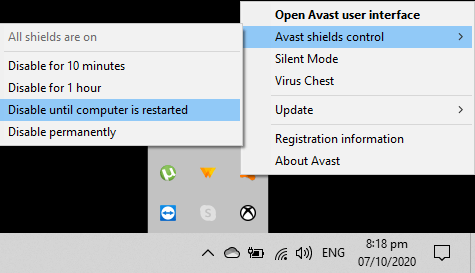
Solution 3: End the Task Completely to Fix Spotify Not Responding
If your app still is not responding or opening, it might be possible that the same application is already running in the background and you are not aware of that. If the case is, all you have to do is:
Windows:
- Press Ctrl + Shift + Esc to open Task Manager.
- Select the Processes tab and look for “Spotify.exe”.
- If it’s there, click on it and select “End Process“.
Mobile:
- Clear all recent Application
After this process, check again, if it opens successfully and it worked, we need not to go for the next solution.
But if still, the problem exists, try the final solution.
Spotify Failed to Migrate Some of Your Data
Solution 4: Reinstall Spotify to Fix Spotify Application is Not Responding
If nothing works, reinstalling can be a solution to your Spotify problem. The process of reinstalling Spotify is different for different operating systems.
All you need to do is to uninstall the Spotify Application and then reinstall it from Apple Store, Play Store, or Microsoft Store.
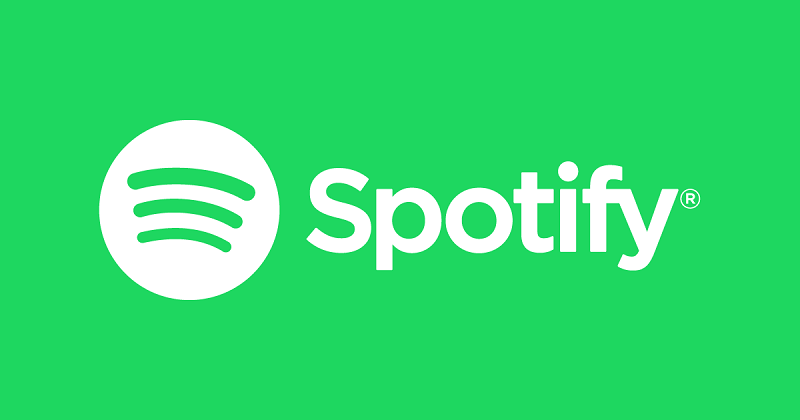
I really hope you fixed your issue and Spotify Works Now!