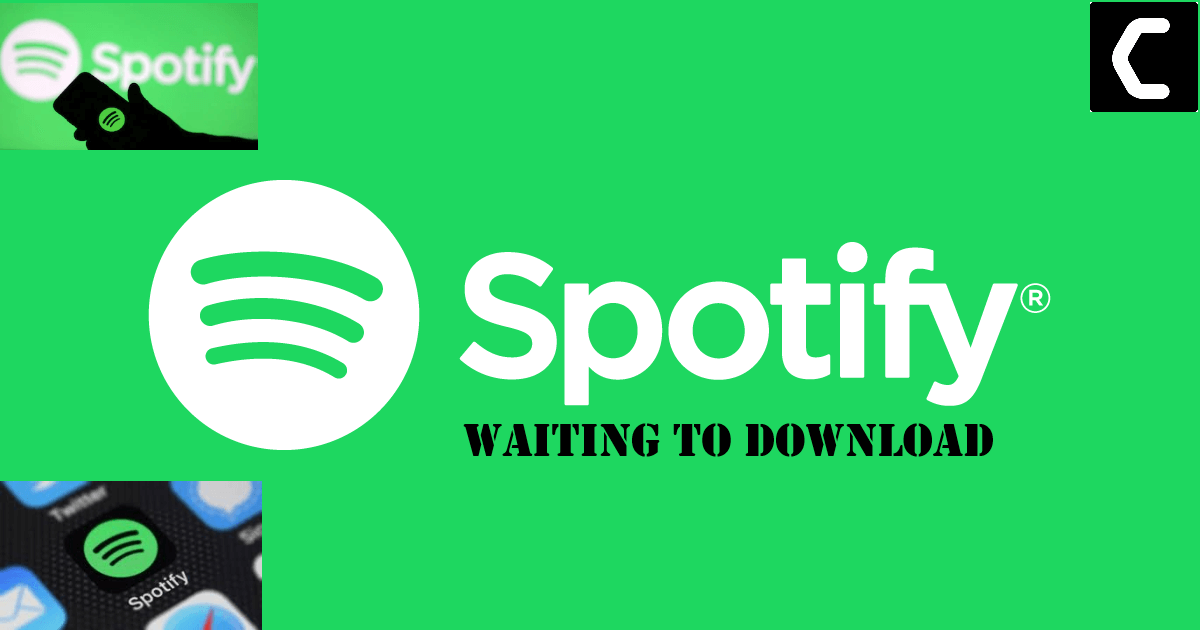Unable to Download Songs on Your Spotify account? Is Spotify stuck on “Waiting to Download”?
One of the best features of Spotify Premium is the ability to download songs to listen to anytime anywhere.
Spotify Premium allows you to download up to 10,000 songs on up to five devices so you don’t have to use your mobile data to stream your favourite music and podcasts on the go.
However, many users have reported that when they try to download songs to their PC/Android/ devices, Spotify gets stuck on the “Waiting to Download” Issue.
And if you are facing this issue on your iPhone then do check our guide on this
How to Download a Song on Spotify?
The process is pretty simple:
- Add a song to a playlist
- Toggle the download button to green
- The download should normally start
But, sometimes it can get stuck on “waiting for download” where the download never starts.
So, you’d be wondering why does it even happen?
[SOLVED] Spotify Keeps on Pausing?
Why does Spotify Say Waiting to Download?
There are 7 main reasons why Spotify would say Spotify stuck on Waiting to Download issue:
- Check the Spotify application is open on both devices and the devices are unlocked.
- Ensure songs are in the playlist and the playlist is set to “available offline” on both your phone and desktop.
- Spotify download limit for each device: you can download up to 10,000 songs from up to 3 devices.
- Your Firewall/Antivirus/VPN is open and reporting Spotify as dangerous.
- Unstable network preventing you from downloading songs to your device.
- The device is out of storage: you will not be able to download the song successfully.
- Your Spotify Premium plan is incorrect which will also lead to error.
How to Fix Spotify waiting to download?
Before you try to fix the “Spotify stuck on waiting to download” problem, ensure the following steps:
- Latest Spotify app already on your phone and computer.
- Battery Saver is disabled.
- No antivirus/VPN/firewall is running.
- Keep Spotify in front of you and change the sleep time to “Never Sleep”.
- Try reconnecting your Wi-Fi once
If none of these issues fix Spotify still Awaiting download, try the solutions below:
Video Guide to Fix Spotify stuck on Waiting to Download
Solution 1: Make sure your Premium Plan is active
Spotify only offers a downloading service to premium users.
So, if you’re not a premium user yet, you’ll need to subscribe to a plan.
If you are already a premium user, make sure your plan has not expired, which may be one of the reasons for the unavailability of downloads and the Spotify stuck on Waiting to Download Error.
Solution 2: You Might Have Too Many Downloads/Check Spotify Download Limit
Although 10,000 songs seem like a target you would never reach on a device, you have mistakenly exceeded the limit of your device without actually knowing it.
Check the number of songs downloaded on your device and make sure it has not exceeded 3333 songs. If so, try deleting some old songs and then downloading your new ones to fix Spotify stuck on Waiting to Download.
Solution 3: Check Your Phone Storage to Fix Spotify stuck on Waiting to Download
Close all the apps that are running in the background which you are not using, because of all the apps running your phone were running slow which also could have been the reason for Spotify waiting to download error.
Also after using your phones for some while, a lot of cache gets stored in them because of all the apps that are running in them.
This cache needs to be cleared from time to time otherwise it will use up all your space and some apps won’t be able to function properly because of it.
Deleting cache will not affect songs you’ve already downloaded to your phone.
To delete Spotify cache:
- Tap the Gear icon in the upper left of the Spotify home screen and scroll down to Storage.
- Tap “Delete cache” and tap again to confirm.
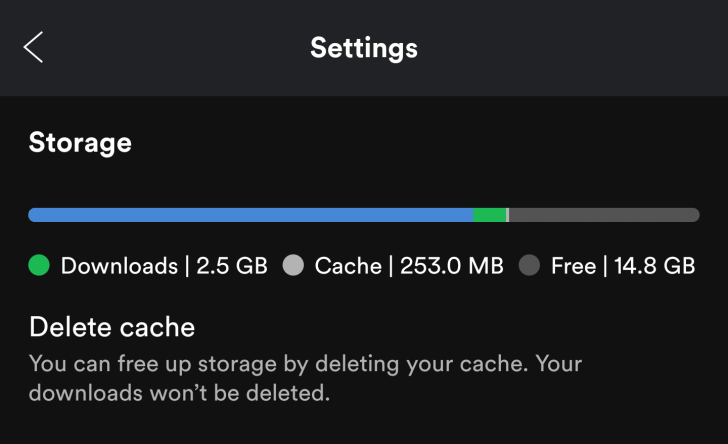
Solution 4: Use the same Wi-Fi network Connection to fix Spotify “Waiting to Download” Local Files
If you are trying to offline download music that is added as local music in the Spotify app on your computer, then that computer and your mobile have to be on the same wifi network, in order to get that music offline on your phone.
If your computer is connected via an ethernet wire, then remove it and plug in your Wi-Fi.
After you connect them both to the same Wi-Fi network, now check that the same one “waiting to download” error reappears,
If YES,
then you need some firewall settings on your computer which you can find below.
Solution 5: Change the computer Windows Firewall settings
If you can’t download Spotify songs to a Windows system, there may be a defensive firewall to blame. Incorrect firewall settings can make Spotify completely unusable.
To change Windows Firewall settings and Fix Spotify stuck on Waiting to Download:
- Search for Windows Firewall from the Start menu
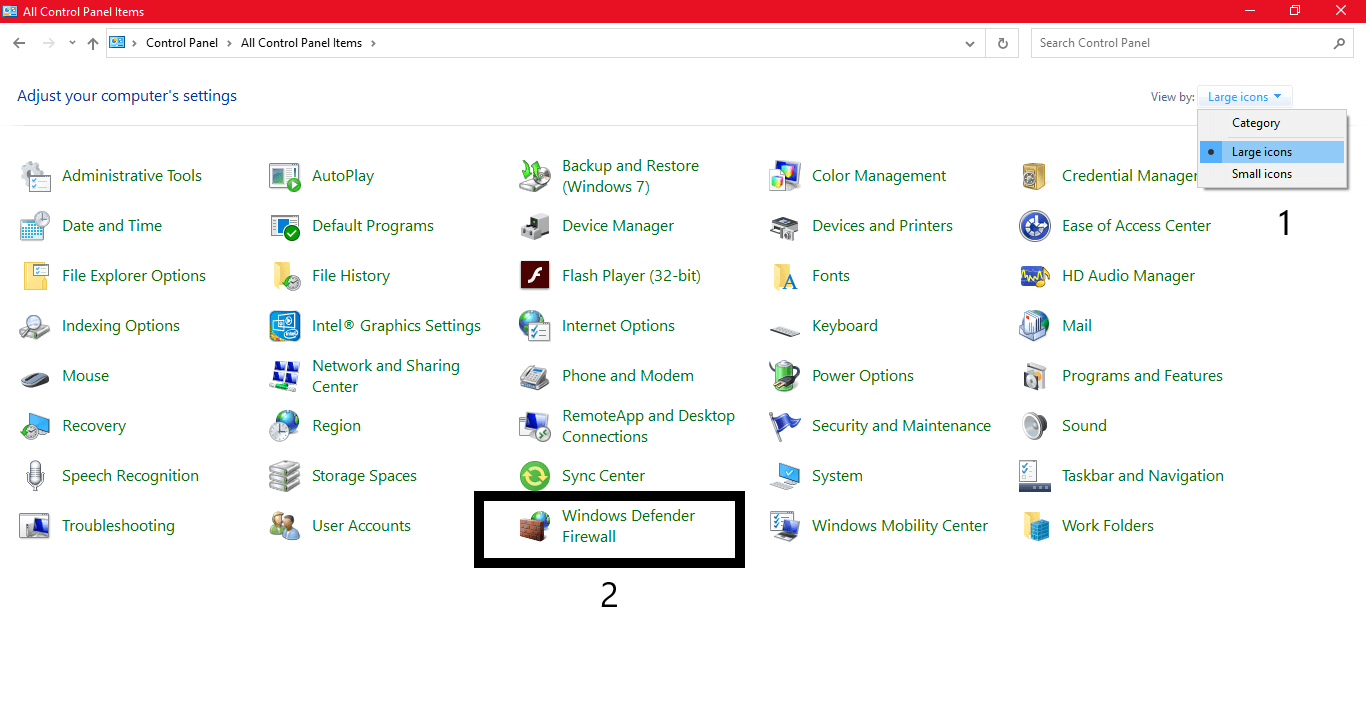
- Open it by clicking Window Defender Firewall.
- Click “Allow an app or feature through Windows Defender Firewall” in the upper left of the panel.
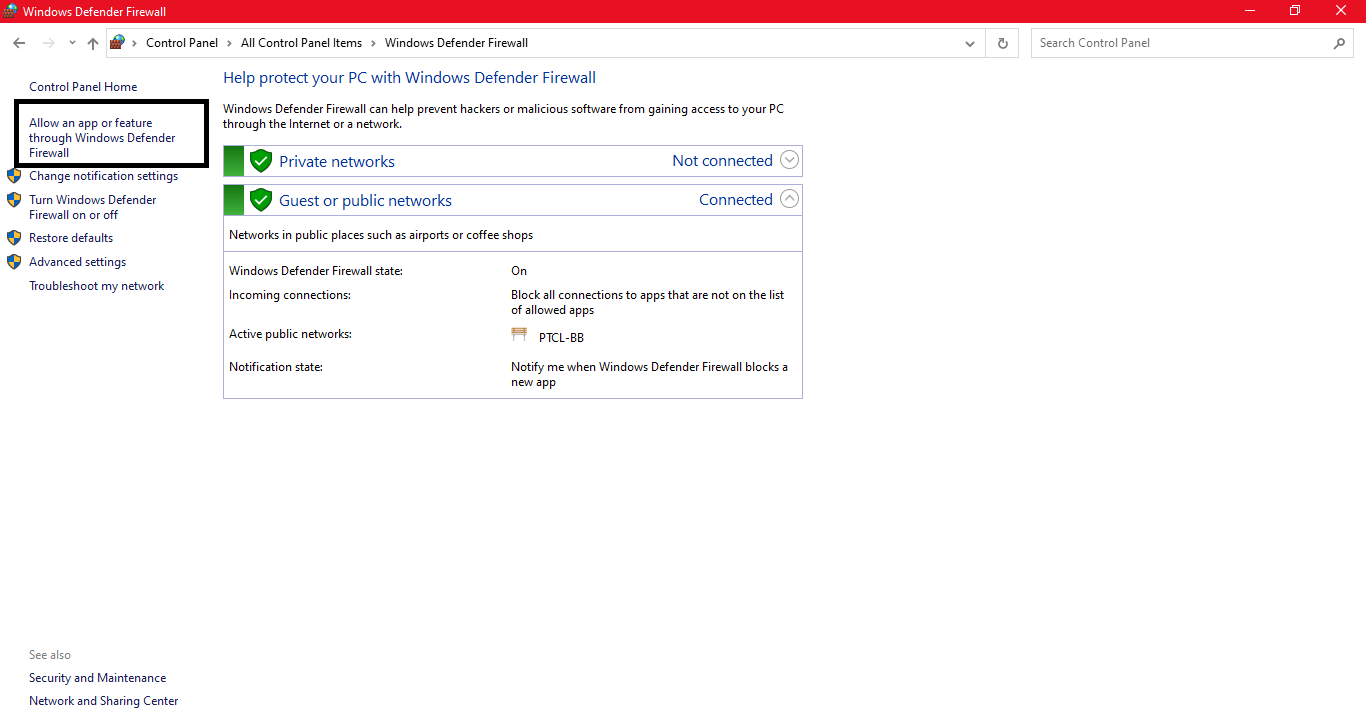
- Click “Change settings” and then scroll down to spotify.exe and tick both under “Private” and “Public“
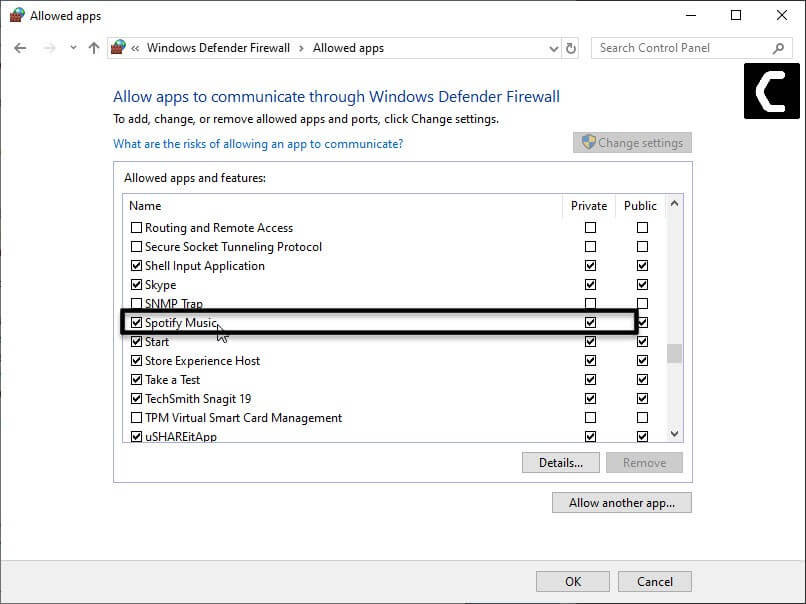
Solution 6: Disable Antivirus Firewall
Most people have Antiviruses installed these days and antiviruses have their own firewalls to protect the computers.
If you have any anti-virus installed, then disable its firewall or add the Spotify app as an exception. If you do not know how to do this, follow these steps to Fix Spotify stuck on Waiting to Download:
- Go to the taskbar at the right side of the window and find the orange icon of Avast.
- Then, right-click on the icon and find “Avast Shield Control”.
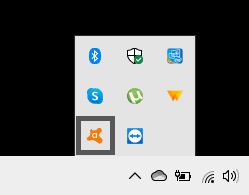
- Now choose the open for how long you want to disable Avast.
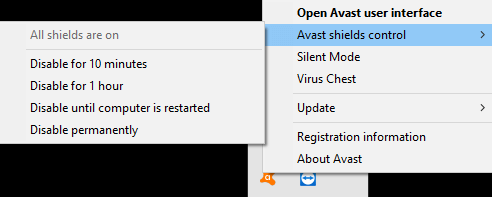
- After choosing, click “Yes” when the Avast popup window appears.
- It’s Done, you can disable Avast for as long as you choose.
Solution 7: Reinstall Spotify to Fix Spotify stuck on Waiting to Download
If none of the methods help you, you can try reinstalling the Spotify client software.
A fresh installation will remove any previous errors with configuration files of the application, and the fresh files will be used to run the application which should remove any coming errors as Spotify stuck on Waiting to Download error.