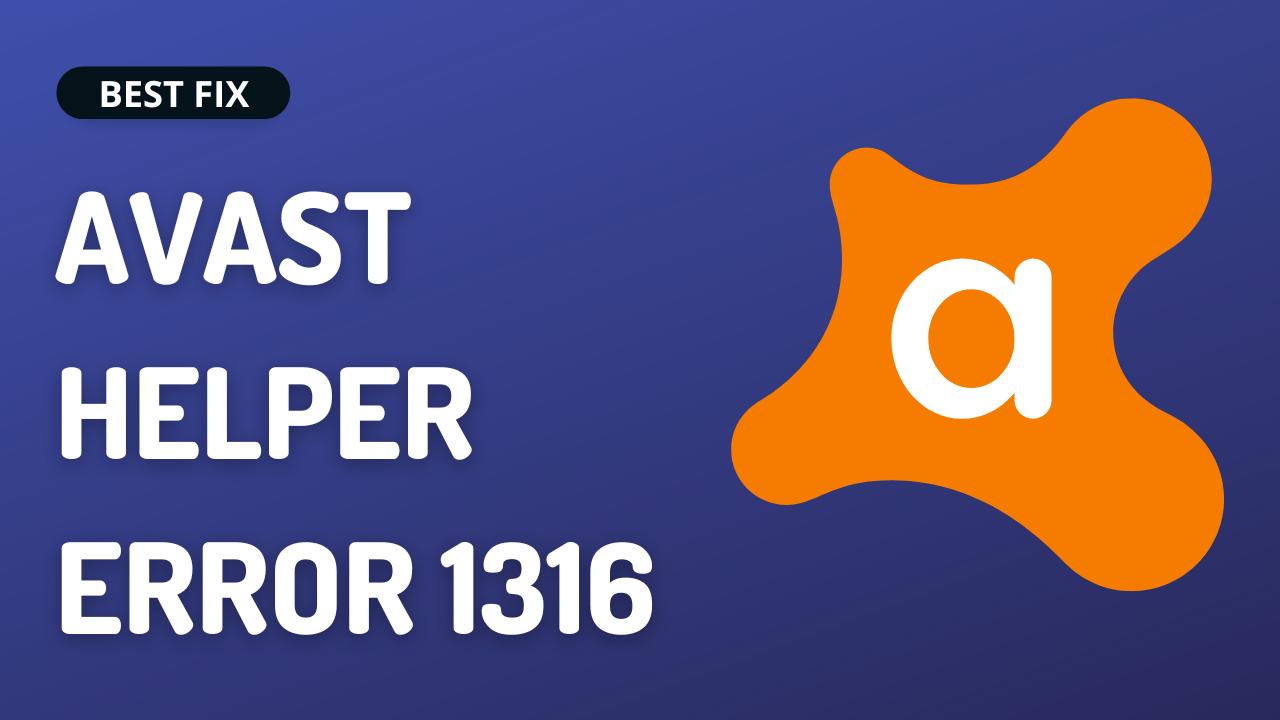So, you just opened Event Viewer or Reliability Monitor on your PC, and eventually, you are welcomed with Avast update helper error 1316?
Some users are facing this after every hour or so
But you don’t need to worry much!
As we have 5 quick fixes for Avast update helper error 1316 in the guide below
5 Causes Why Avast Update Helper Error 1316 Occurs
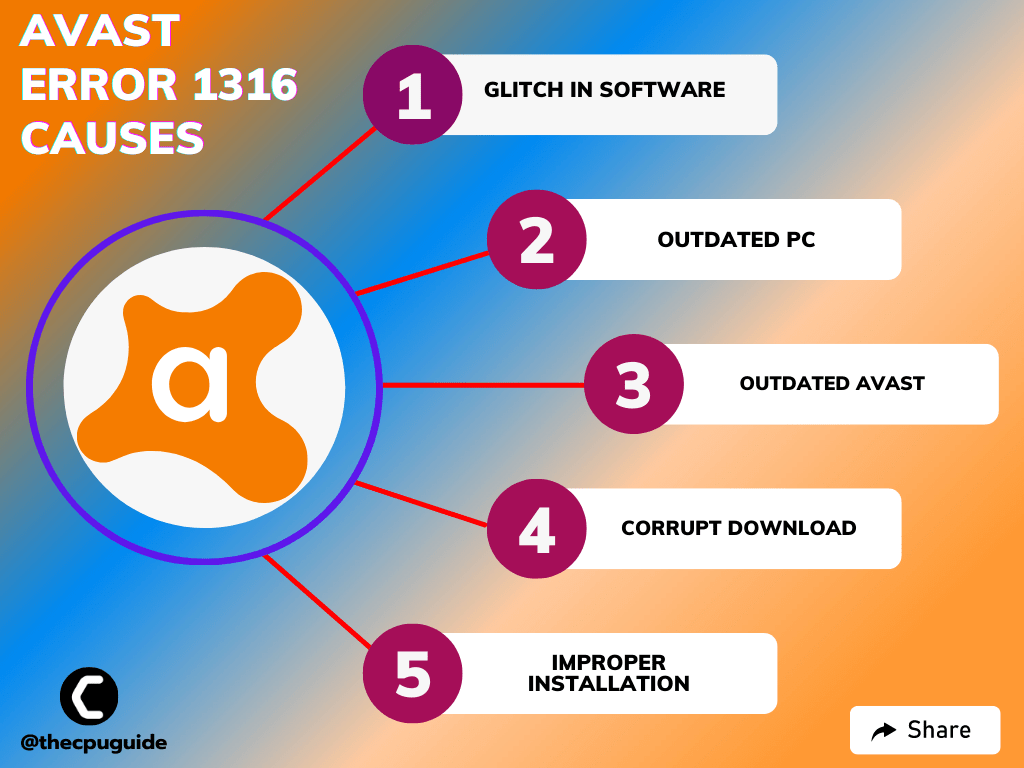
Solution 1: Close Unwanted Programs
The first thing you can do is close unwanted programs as this will help you fix Avast Update Helper Error 1316.
As there are too many programs running in the background that are using too much CPU.
So, let’s close unwanted programs:
- Press Ctrl + Shift + ESC keys to open Task Manager
- Now check which program is using more Network
- Right-click on that program and select End task

- And check if the “Avast Error 1316” is solved or not.
If not then continue to the next solution.
Solution 2: Repair Avast App On Windows 11
The best part of Avast is that it comes with a preloaded repair option.
So, the first thing you can do to fix Avast Update Helper Error 1316 is to repair Avast on Windows 11:
- Launch Avast on your PC.
- Select Menu at the top-right corner of Avast.
- Choose Settings from the menu.
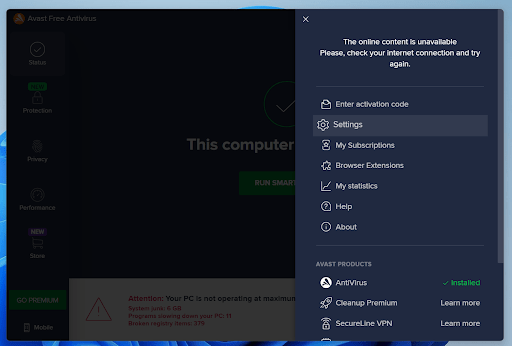
- From the left sidebar, choose General > Troubleshooting.
- Scroll down the Troubleshooting screen and select the Repair App button.
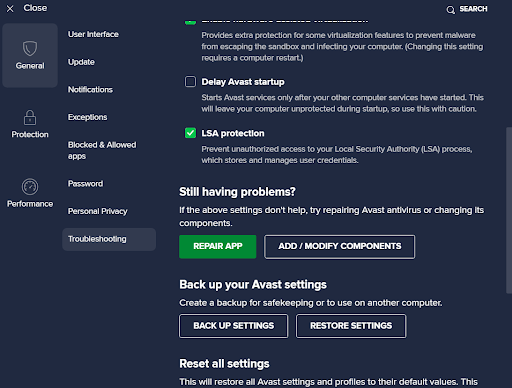
- Choose Yes in the prompt that opens.
- Restart your PC after the process is finished.
If still facing the error then continue to the next solution.
Read More: Avast Won’t Update Virus Definition? 5 Quick Fixes!
Solution 3: Manually Update Avast
Avast allows you to both manually and automatically update so if you are facing Avast Update Helper Error 1316 then try updating it manually
- Launch Avast on your PC.
- Select Menu at the top-right corner of Avast.
- Choose Settings from the menu.
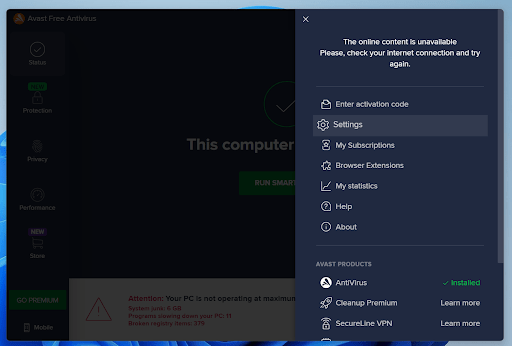
- From the left sidebar, choose General > Updates
- Select Check for Updates
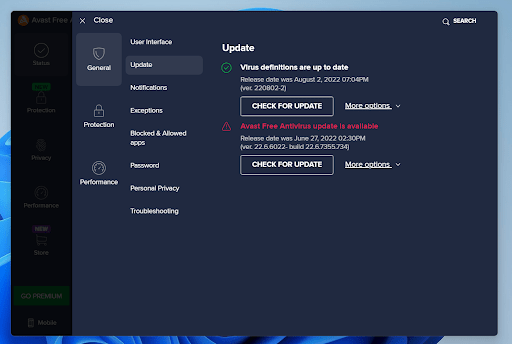
- Now wait for the process to complete and try to run your desired website
If you are still facing the Avast Error 1316 then continue to the next solution
Read More: Avast Won’t Open? 7 Easy Fixes to Solve NOW!
Solution 4: Keep your PC Updated
Sometimes your outdated PC is the main cause of the Avast Update Helper Error 1316 and others on Windows 11.
As you update your Windows, all the drivers are updated too and this will fix Avast Error 1316.
So, here is how you can update your PC:
- Click on the Windows icon

- Click on the Settings icon
- A new window will pop up
- Select Windows Update from the left menu

- The new window will pop up
- Then click on Check for updates

- If there is any update, it will start updating the PC

- After the updating is done check if the “Avast Error 1316” is fixed or not.
If Updating your system didn’t work out then try the next solution.
Solution 5: Reinstall Avast On the Desktop
If you can’t fix Avast Update Helper Error 1316 then one thing you can try is reinstalling Avast.
As it could be due to a corrupted installation of the Avast before so, it’s best you uninstall it and then download a fresh version of it.
To reinstall the Avast follow the steps below:
- Press the Windows key + R at the same time to open the Run box.
- Then type appwiz.cpl and press Enter.

- Look for the Avast and right-click on it to Uninstall.
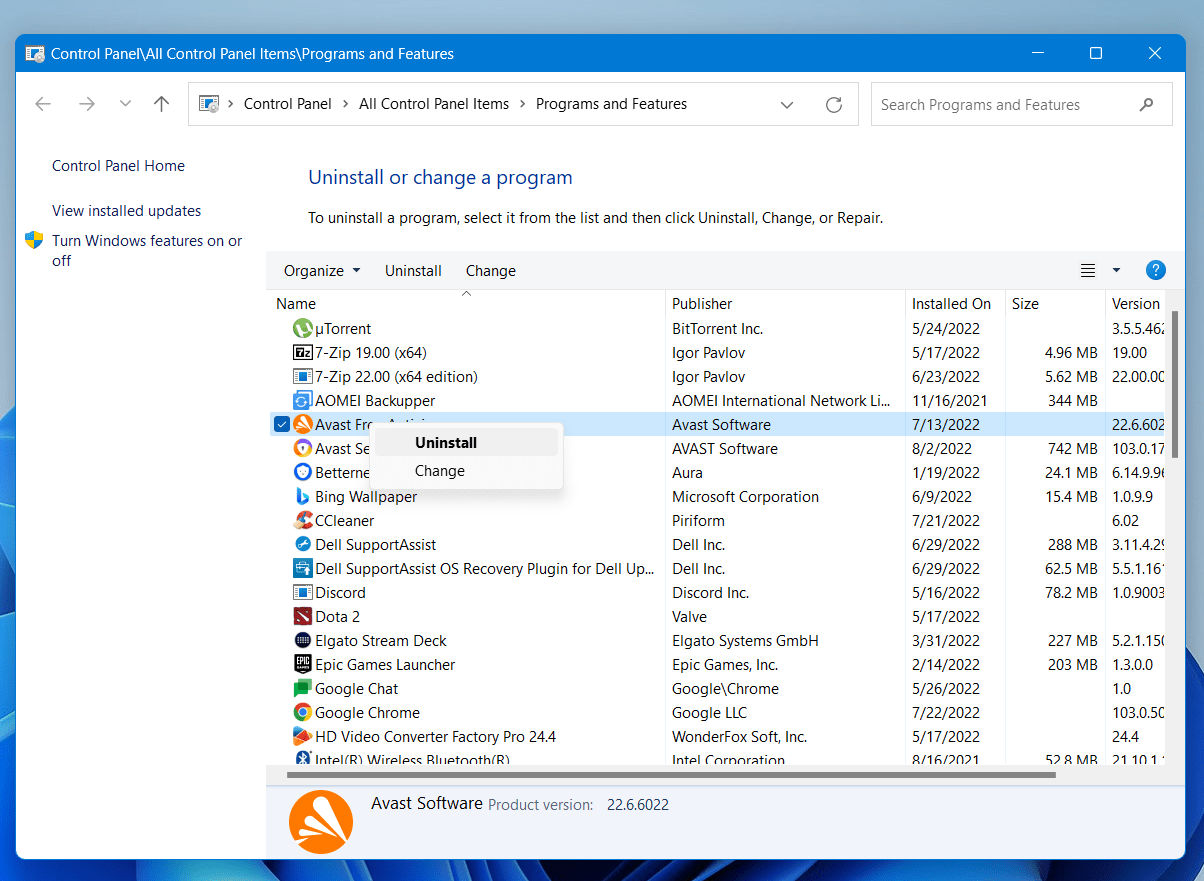
- Go to Avast’s official website and download the latest version.
- Once complete, run this executable file and follow the on-screen instructions to finish.
- Now launch Avast and you should be able to fix Avast Error 1316
Hope all the above solutions help you to solve Avast Update Helper Error 1316.
If still, you have a query feel free to share your experiences and question in the comments section