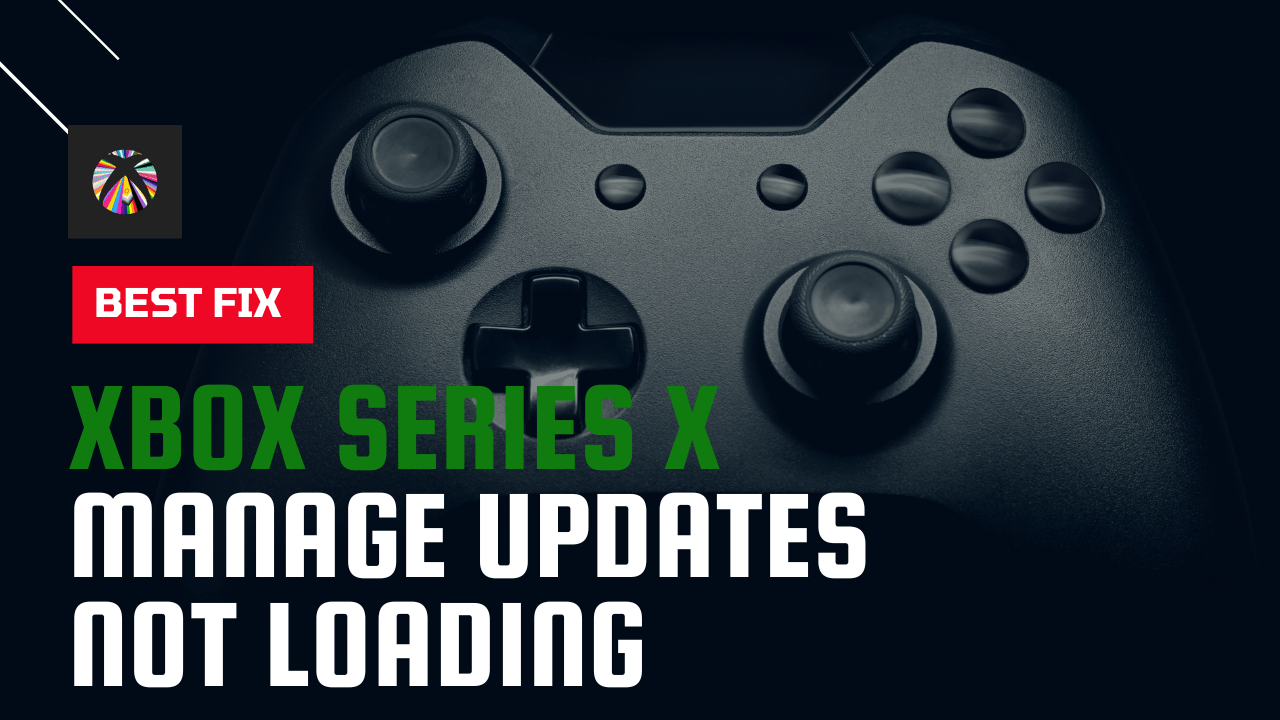Is your Xbox Series X My Manage Update page taking ages to load?
Or, you have been waiting for the past 15 to 20 minutes but your Xbox Series X Manage Updates Not Loading?
I know you will be really frustrated right now!
But don’t worry much as other users are also facing the same issue and reported it on Reddit.
So, calm down!
Because we have 7 useful solutions for you that will help you to get rid of Xbox Series S/X Manage Updates Not Loading
What Causes Xbox Series S/X Manage Updates Not Loading?
Although there are many reasons for Xbox Series S/X Manage Updates Not Loading but here are 4 common reasons:
- Xbox Live Status may be down.
- The internet connection might be slow.
- Too many background tasks running on your console.
- The software might be outdated.
Solution 1: Check Xbox Live Core Service Status
So first of all we need to check Xbox live core status because if it’s down then you will be facing Xbox Series X Manage Updates Not Loading.
All you need to do is:
- Click here to check the Xbox server status.
- If the service shows normal then everything would be OK.
- And if there are any alerts shown or something’s not right then you have to wait for everything to get normal.
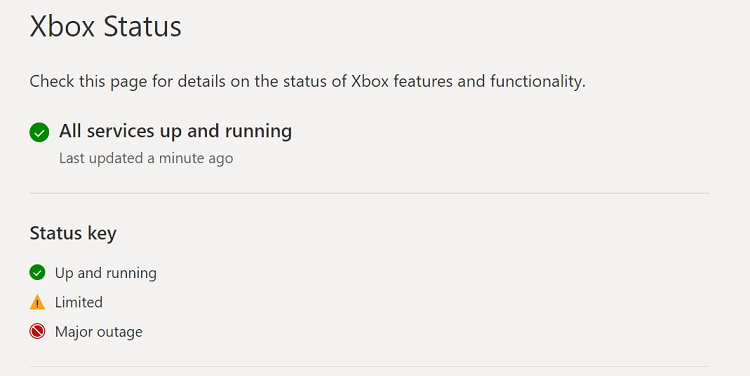
Now make sure you check your internet is working properly and for that continue reading.
Also Read: How To Connect Xbox Series X Controller To PC?
Solution 2: Restart your Router
Restarting your router will allow you to establish a new connection with your ISP without any bugs and help you fix “Xbox Series X Manage Updates Not Loading.”
Just follow the steps below:
Best Routers To Buy
Budget Router

Super Router
TP-Link Archer AX11000 Tri-Band Wi-Fi 6 Router

After checking the internet connection if you are still facing Xbox Series X Manage Updates won’t load then continue to the next solution.
Solution 3: Restart Your Console
Restarting your console stops all the background tasks and if there’s any bug it goes away.
Also, one way to get rid of Xbox Series X Manage Updates Not Loading.
‘0x80270300 error’ in Xbox Fixed
Here’s what you need to do:
- Press the Xbox button on our controller
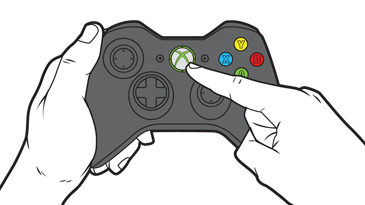
- Select Profile & system > Settings
- Go to General and select Power and Startup
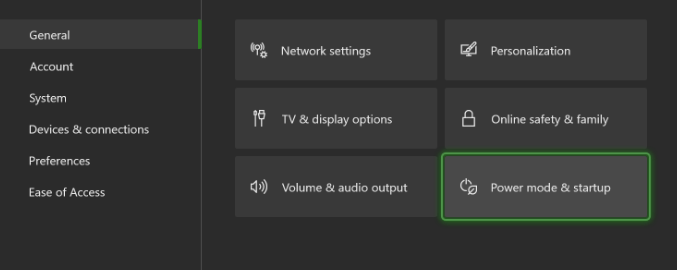
- Now select Restart now and then Yes to confirm
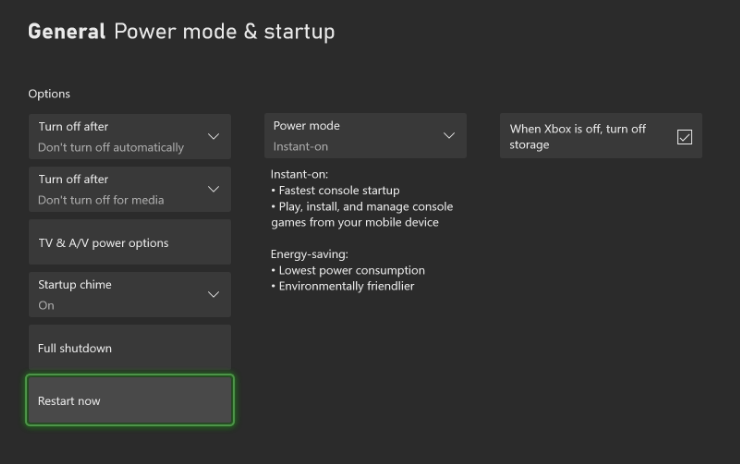
- Now see if Xbox Series X manage updates not loading is fixed
If the above solution didn’t fix Xbox Series X Manage Updates Not Loading
then continue on to the next.
Also Read: Xbox Series X Not Reading disc
Solution 4: Test Network Connection
To overcome Xbox Series X Manage Updates won’t load its best you check that your console is connecting to the internet properly or not and for that
Follow the steps given below:
- Press the Xbox button, it will open up the Guide
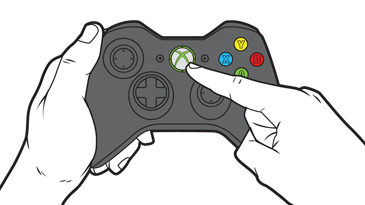
- On the guide, select Profile & system and select Settings.
- Under the General settings select Network Settings.
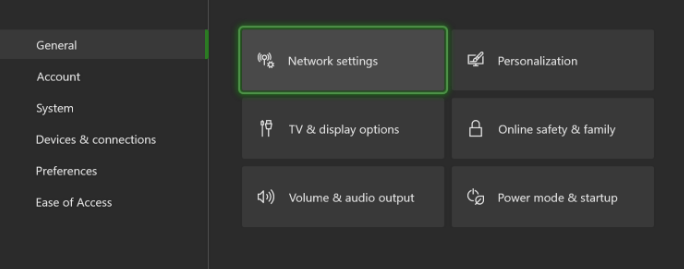
- On the Network page select Test network connection
- After analyzing if there are any problems then it will show them or else select Continue.
- Select Test network speed & statistics.
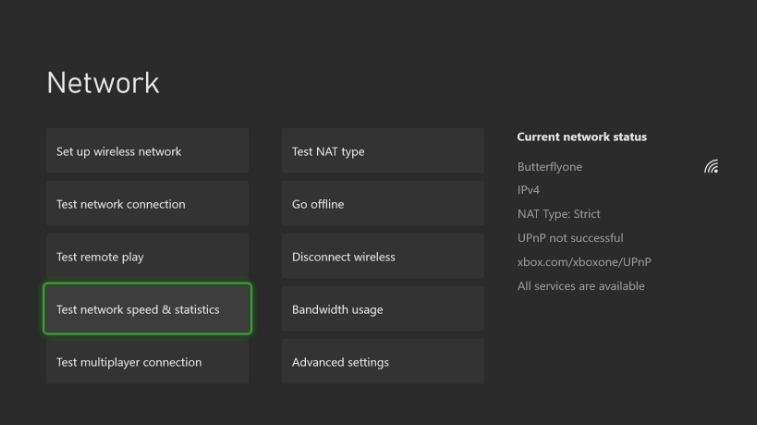
- Compare the results with the recommended speeds needed for streaming.
If you are still unable to solve Xbox Series X Manage Updates Not Loading
then try the next solution.
Also Read: Xbox Series X/S Controller Input Lag?
Solution 5: Log Out and Log In Again
Sometimes a re-login can fix Manage Updates Not Loading Xbox Series X if test the internet connection didn’t work.
So, you need to follow the steps below:
- Press the Xbox button, it will open up the Guide.
- Select Home.
- Then select your profile and choose the Sign out option.
- After restarting your console check if Xbox Series X Manage Updates won’t load has been solved
Video guide: How To Sign Out From Xbox Series x
If you are still facing Xbox Series X Manage Updates Not Loading then continue to the next solution.
Solution 6: Reset Xbox Series S/X
Factory/hard reset Xbox series X/S will help you get rid of Xbox Series X Manage Updates won’t load and other errors like Xbox Error code 0x97e107df.
Keep in mind this technique will lose all your game data and personal too so you need to backup everything important to you.
After backup just follows these steps:
- Select Settings and then go to All Settings.
- Select System.
- Navigate to Console info and updates.
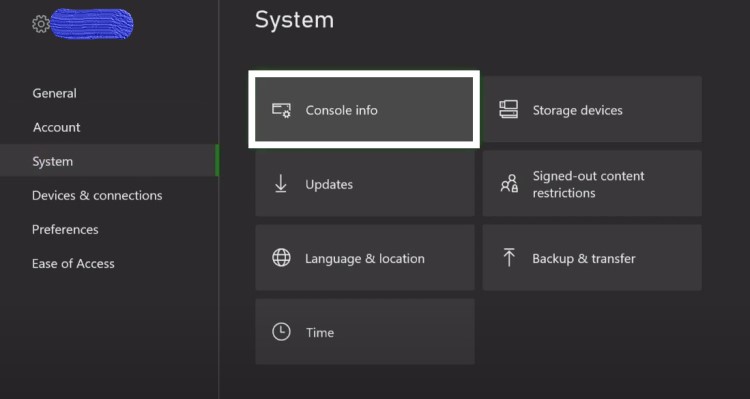
- Select Reset console.
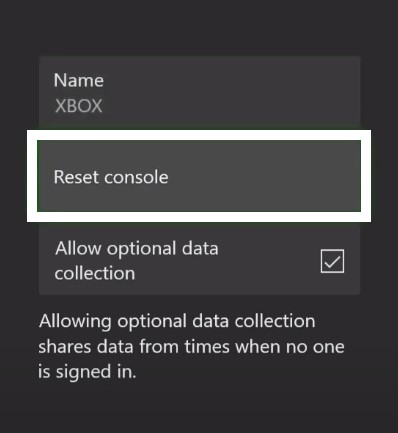
- Now you will be seeing two options
- One “Reset and remove everything“.
- This option will reset your Xbox series X to default settings as you just bought it and will wipe out account details, games, and apps.
- And this option should be used when you want to gift your console to a friend or looking to sell it.
- Second “Reset and keep my games & apps”.
- This option should only be used when troubleshooting update problems or corrupted files as it deletes all temporary and corrupted data.
- It won’t delete your game and apps so your first priority should be this option.
- Now choose the second option first and if it didn’t fix the Xbox Series X Manage Updates Not Loading then try the first option.
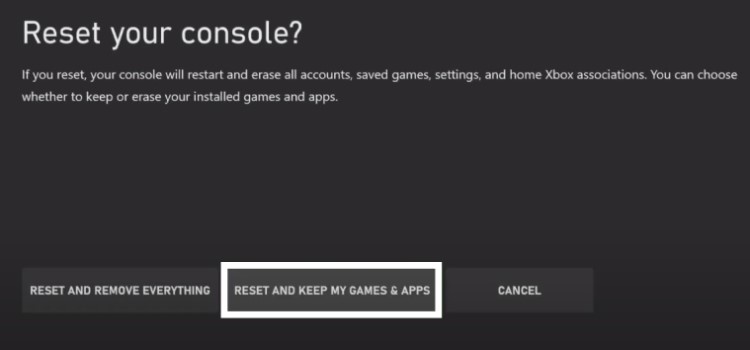
Solution 7: Contact Xbox Support
If none of the above solutions didn’t work for you then all you can do is visit the Xbox Support and tell them about Xbox Series X Manage Updates won’t load. They will typically reply to you within 24 hours.
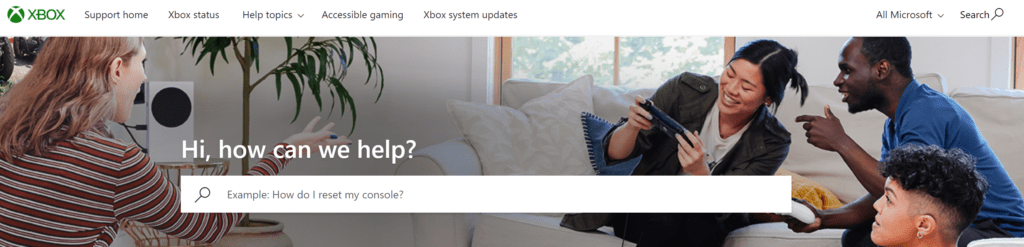
Make sure you tell all the solutions you have applied on your console.
Hope all the above solutions help you to solve Xbox Series X Manage Updates Not Loading.
If still, you have a query feel free to share your experiences and question in the comments section below