Are you getting Valorant Error code 33?
Or
When you try to log in to the game Valorant Error Code 33 pops up with the message “There Was An Error Connecting To The Platform. Please restart your game client“?
Don’t worry about it!
The CPU Guide brings you the best working solutions to solve Valorant Error Code 33.
Solution 1: Restart the Game to fix Valorant Error Code 33
Whenever you encounter Valorant Error code 33 and any game bug, you should restart the game before trying any further solutions.
Restarting the game will eliminate any temporary error which is occurring due to the old cookies and cache or the system’s other software is clashing with your gaming software.
All of these errors will be eradicated after a simple restart of the PC or any other platform you use.
If the restarting is not helping to solve Valorant Error Code 33 then try performing a Clean boot.
Read More: Error Code: VAL 59? 9 Ways to Get Rid of this Error!
Solution 2: Performing a Clean Boot to Initialize Valorant Again to fix Error code 33 Valorant
Clean boot will help you to eliminate the unnecessary applications which are running on the backend.
And shut down any applications which are conflicting with each other and causing a Valorant Error Code 33.
Here is how to perform a Clean Boot:
- Press Windows Button + R Key

- The Run Dialogue Box will appear
- Type “MSConfig“
- Press Enter
- The System Configuration window will open

- Select Services tab
- Uncheck all the unnecessary service

- Only check those you need now
- Now click OK
Now your clean boot is done and the unnecessary services are eliminated which will enable you to play Valorant without getting Error Code 33 Valorant.
If the error still persists, then proceed to the next solution to solve Valorant 33 error.
Read More: TenZ Optimized PC Settings In Valorant?
Solution 3: Keep your PC Updated to Fix Valorant Error Code 33
Sometimes your outdated PC is the main cause of the Outdated WiFi Drivers on Windows 11.
Outdated drivers in your PC or your current Windows version are not able to support the new connectivity parameter of your internet.
As you update your Windows, all the drivers are updated too and this will fix the Valorant Error Code 33.
So, here is how you can do update your PC:
- Click on the Windows icon

- Click on the Settings icon
- A new window will pop up
- Select Windows Update from the left menu

- The new window will pop up
- Then click on Check for updates

- If there is any update, it will start updating the PC

- After the updating is done check if the “there was an error connecting to the platform valorant” is fixed or not.
Read More: Valorant Error code 19
Solution 4: Close Unwanted Programs
If the above solution didn’t work, then closing unwanted programs will help you to eliminate the Valorant Error Code 33.
If there are too many programs running in the background that is using too much internet and causing the “Valorant there was an error connecting to the platform” Error.
So, let’s close unwanted programs:
- Press Ctrl + Shift + ESC keys to open Task Manager
- Now check which program is using more Network
- Right-click on that program and select End task
- And check if the Valorant 33 error is solved or not.
If this solution didn’t help you out then update Wifi drivers to fix Error Code 33 Valorant.
Read More: Valorant Error Code 7 “Couldn’t connect to session service” Easy Guide
Solution 5: Update WiFi Drivers on Windows 11 via Windows update
Updating the Wifi drivers will help you to have a better and more stable internet experience.
This will fix the Valorant Error Code 33 and you will be able to play Valorant without getting any interruption.
Here is how you can update the WiFi driver:
- Click on the Windows icon

- Click on the Settings icon
- A new window will pop up
- Select Windows Update from the left menu

- The new window will pop up
- Now select Advanced options
- Click on Optional updates
- A new window will open
- Click on the drop-down button of Driver updates
- Now select your desire drivers and check in the box
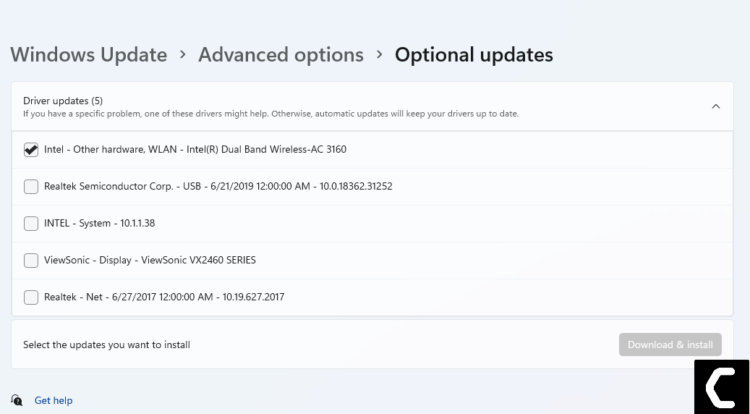
- Now press the Download & install button and Valorant Error Code 33 will be fixed.
If you are unable to update your drivers through Windows Update, then you can try updating the WiFi Drivers through Device Manager.
READ ALSO: How To Fix No Sound Output Problem on Windows 11?
Solution 6: Update Graphics Card Driver on Windows 11 through Device Manager
Update the graphic card driver, might the outdated graphic driver be causing the Valorant Error Code 33.
- Click on the Search icon
- Type Device Manager

- Click to open Device Manager
- Then select the Display adapter
- A further menu will open
- Find your video driver
- Right-Click on the graphic card name
- Click on the Update driver

Solution 7: Check for Driver’s Updates of GPU/Video Card Of a Different Company
One of the main and highlighted issues is the GPU drivers are outdated, simultaneously the video card also has outdated drivers.
It’s unable for GPU to go align with the updated/modern gaming experience. So, we recommend updating the video card drivers.
And providing you with direct links to the main GPU-making companies
After updating the GPU drivers and check Valorant freezing/Valorant Error Code 33 is fixed or not.
if the above solution didn’t work out for you then try the next solution to fix the error code 33 Valorant.
Move on to clearing DNS cache to get over “Valorant error connecting to the platform”.
Solution 8: Clear DNS Cache and Data to Fix Error Code 33 Valorant
Since clearing the DNS cache removes all the entries and forces your computer to repopulate those addresses the next time you try accessing those websites.
This won’t affect performance and will fix “Valorant error connecting to the platform”.
- Click on the Windows start icon on the bottom left corner.
- Then press Windows key + R.
- The Run box will appear. Type cmd.exe, and click on OK.
- Then on the cmd window, enter the following commands: (Note: Type the following commands, and hit Enter after every command)
- “ipconfig/flushdns”
- “ipconfig/registerdns”
- “ipconfig/release”
- “ipconfig/renew”
- netsh winsock reset
- Now restart your PC and check if Valorant 33 error is fixed
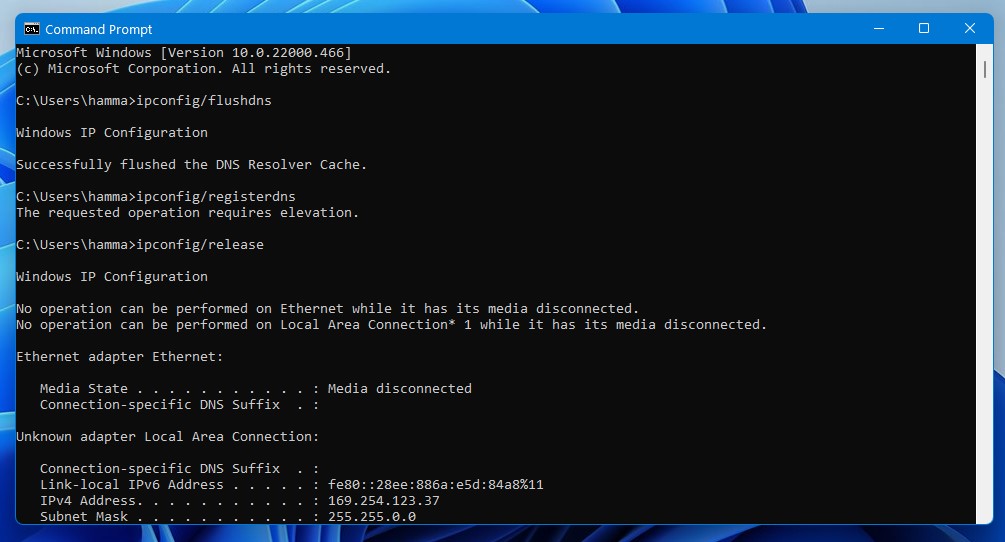
If none of the solutions have worked for you, unfortunately, then we have one last hope that can help you get over the Valorant Error Code 33 issue and fix any connection error that you face while playing your favorite game.
Solution 9: Reinstall Valorant
If none of the above solutions work out for you then it’s time to reinstall the game.
Sometimes due to some glitch or virus, the game file of the game gets corrupted or went missing.
So when we perform the reinstalling process the missing file/corrupted file will automatically be cured.
Here’s how you can reinstall Valorant:
- Press Window key + R
- The Run dialog box will open
- Type “control /name Microsoft.ProgramsAndFeatures“
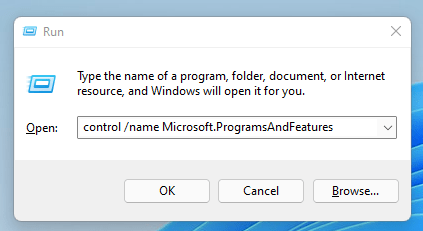
- Hit “Enter“
- Now find two software” Valorant” and “Riot Vanguard”
- Right-Click on both application
- A small menu will appear
- Select “Uninstall“
- The Uninstallation will be started
- Now go to the Valorant Website
- Download the Installer
- After downloading open the Installer
- After launching, follow the instruction to download the Valorant.
If the reinstalling still does not work out for you then there is one more way to handle this error. Follow the next solution to know how to contact Valorant support.
Solution 10: Contact Support
After performing all of the above solutions if the error persists then this is time to contact Valorant support.
Tell the support Valorant error code 33 is bothering you and you are unable to play Valorant due to this error plus tell them all of the fixes you try in order to solve this error.
The Valorant support team will contact you and addressed your matter in a better manner.
Here is how you can contact Valorant support:
- Open any web browser
- Go to the Valorant support site
- Vallorant support page will open
- Scroll down the page and find “SUBMIT A TICKET” button
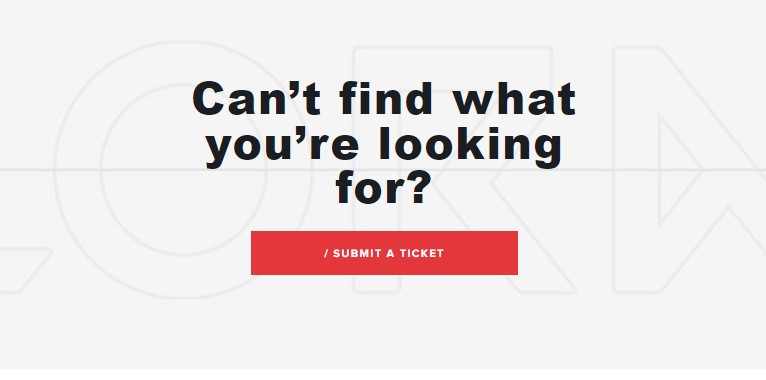
- Click on the button “Submit request” new page willl open
- Under “Choose a Request Type” heading select Technical issue option
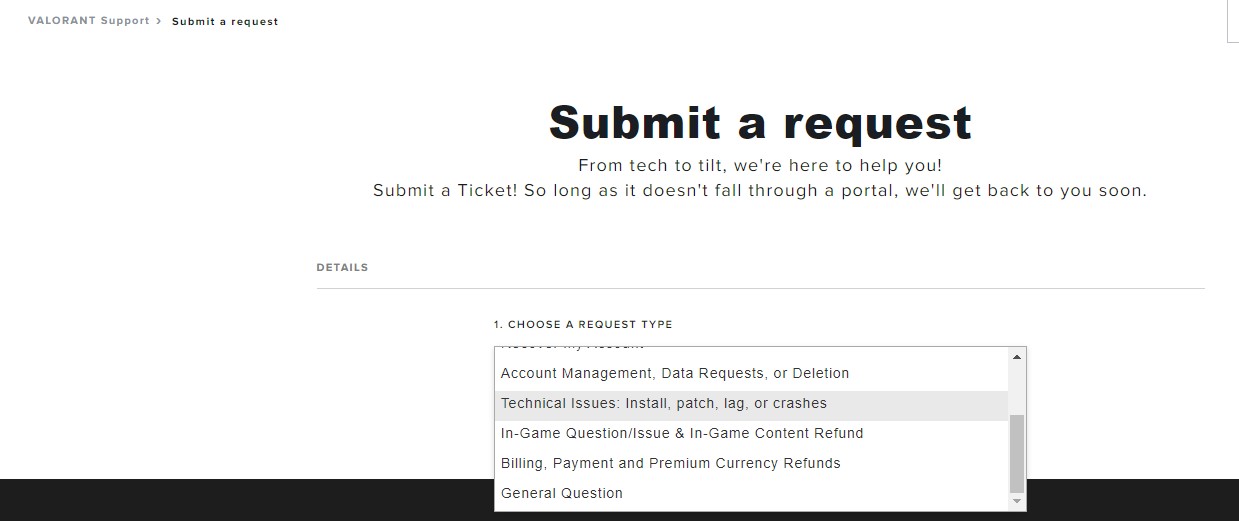
- Now you head to next page where you have to sign in if you haven’t
- Sumbit request page will open here you have to fill out the whole information they required.
- After filling out all the details above now in the description you have to explain the senario you were facing after that attach the error code screen shot you were facing if you have one otherwise no need to worry about it.
- Now click submit button.
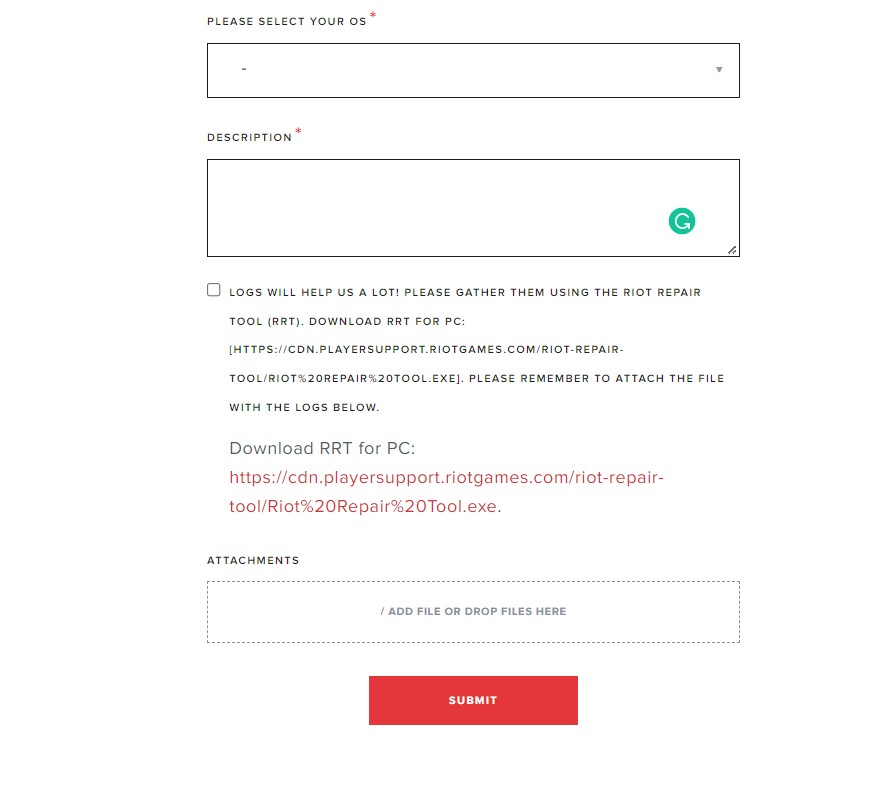
After submitting the ticket Valorant support will contact you within 7 Working days max. Usually, the response comes up in two-three days. So, now you have to wait until a representative reaches you in the email.
Hope the above-mentioned solutions help you to solve the Valorant Error Code 33.
Share your experience in the comment section down below.
FAQs
How do I fix Valorant Error 33?
1. Restart the Game
2. Performing a Clean Boot
3. Keep your PC Updated
4. Close Unwanted Programs
5. Update Wi-Fi Drivers







