Valorant Error Code VAN 152 indicates a connection issue and signifies a Hardware ID (HWID) ban caused by Riot Games‘ Anti-cheat software Vanguard detecting third-party or cheating software on your system.
Using third-party applications such as game boosters or VPNs can make you more susceptible to receiving this error code as Vanguard may link them with malicious software and impose an HWID ban, resulting in a Valorant Error Code VAN 152.
Valorant Error Code VAN error code 152 is typically associated with a hardware or HWID ban. This means that Riot Games has banned your computer’s hardware ID, preventing you from accessing the game. The possible causes of an HWID ban include:
- Cheating or using third-party software: If you have used cheats or any third-party software that violates the game’s terms of service, Riot Games may have banned your HWID.
- Account sharing: If you have shared your account with someone else, and they have used cheats or violated the game’s terms of service, Riot Games may have banned your HWID.
- Using outdated drivers or hardware: If you are using outdated drivers or hardware, it may trigger a false positive and cause your HWID to be banned.
- VPN or proxy usage: If you are using a VPN or proxy to connect to the game, it may trigger a false positive and cause your HWID to be banned.
If you suspect that your HWID has been banned, you should contact Riot Games support for assistance. However, please note that bans are typically permanent, and there is no guarantee that your ban will be lifted.
If you haven’t violated the game’s terms of service or used cheats during a match, there are some possible solutions to Error Code VAN 152 that you can try before contacting Riot Games support.
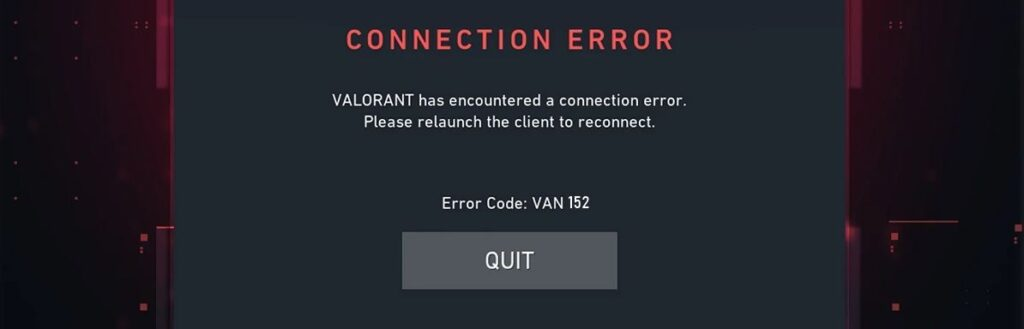
Solution 1: Restart the PC
When you experience a VAN 152 or any bug in your game, it’s recommended to start by restarting the computer before attempting any other fixes. Restarting the computer can resolve any temporary errors caused by outdated cookies and cache or conflicts with other software on your system. Simply restarting the PC
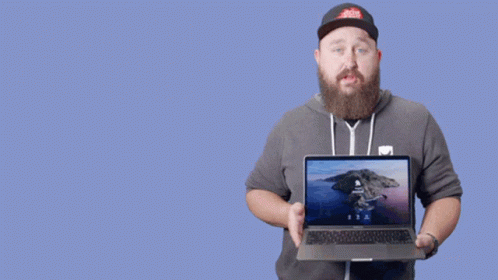
Solution 2: Check the Server Status
It is common for Valorant servers to experience technical issues or undergo maintenance which can cause errors to appear on your gaming client.
So, it is better to check the server status
To check the server status of the Valorant game follow the steps mentioned down below:
- Go to Riot Server-Status Official website
- The homepage will open
- Select Valorant
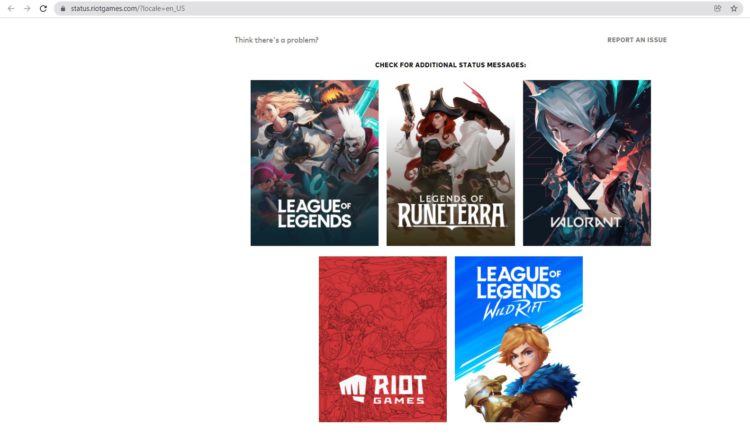
- Valorant service status page will open
- Now select your region
- And check if there is a problem or not.
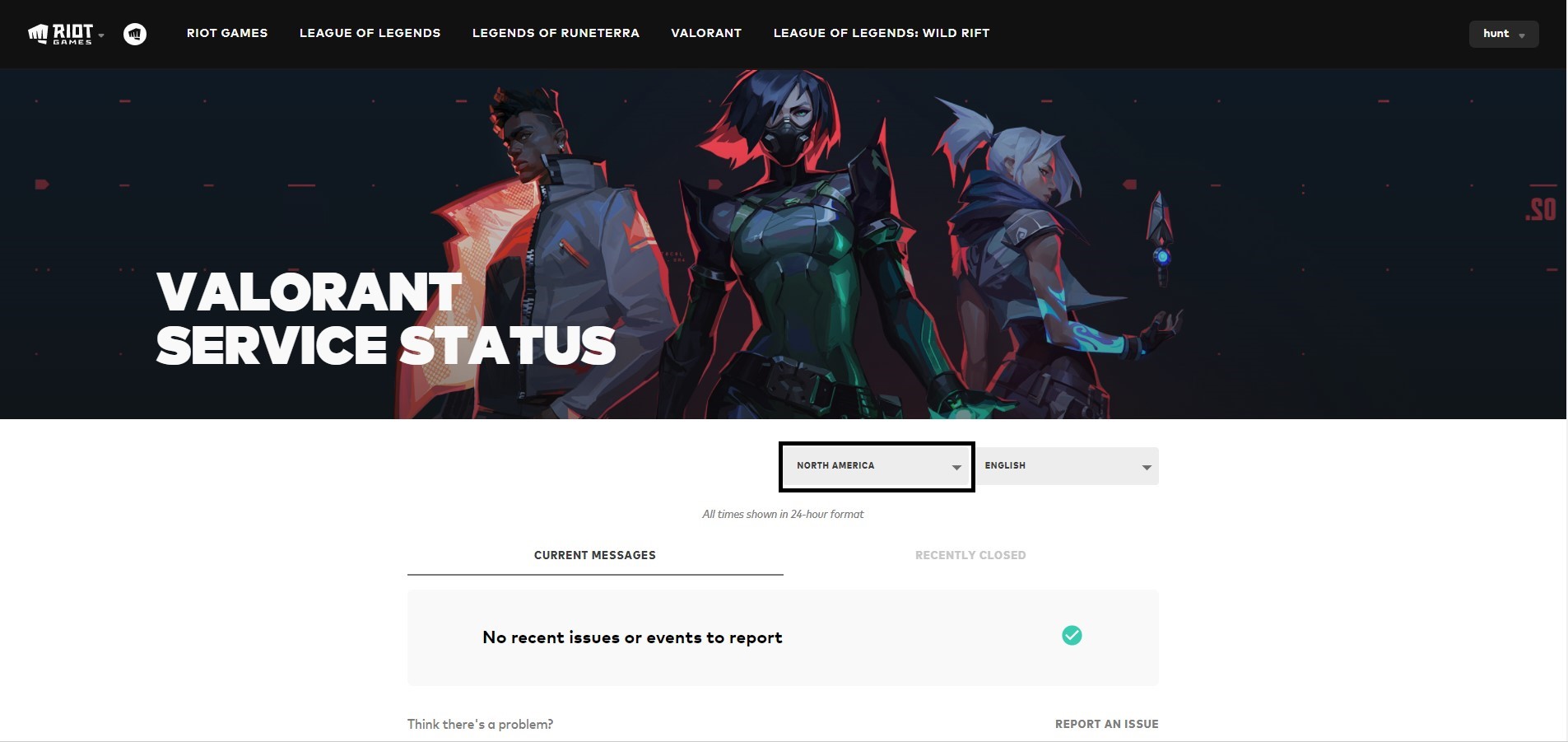
If the servers are down then all you need to do is wait or else follow the next solution
Read More: Valorant Error Code VAN 84 “Valorant has encountered a connection error”
Solution 3: Clear DNS Cache and Data on PC
DNS translates website names into computer-readable IP addresses. Windows 11 stores DNS data to speed up website access, but this cache can become outdated or corrupted, causing issues. Clearing the cache forces your computer to get the most recent data from DNS, fixing issues with website access or slow browsing. Follow the steps in this guide to clear the DNS cache on Windows 11.
How do I clear my DNS cache?
- Click on the Windows start icon in the bottom left corner.
- Then press the Windows key + R.

- The Run box will appear.
- Type cmd, and click on OK.
- Then on the cmd window, enter the following commands: (Note: Type the following commands, and hit Enter after every command)
- “ipconfig/flushdns”
- “ipconfig/registerdns”
- “ipconfig/release”
- “ipconfig/renew”
- Close the window.

Now after clearing the DNS Cache and Data, it’s time to set your DNS settings automatically on your PC/laptop to fix Error Code VAN 152 on your PC while playing Valorant.
Solution 4: Check VGC Service on Windows 11/10
If the VGC Service malfunctions, it can result in the Error Code VAN 152 which is a crucial component of the Riot Vanguard anti-cheat system. To address this issue, you can perform a manual check of the VGC Service.
- Press the Windows Key+R to open the Run window.
- Type “msconfig” and press Enter.

- Select the Services option and locate the “VGC” service.
- If the service is Stopped, tick the box on the left to enable it.
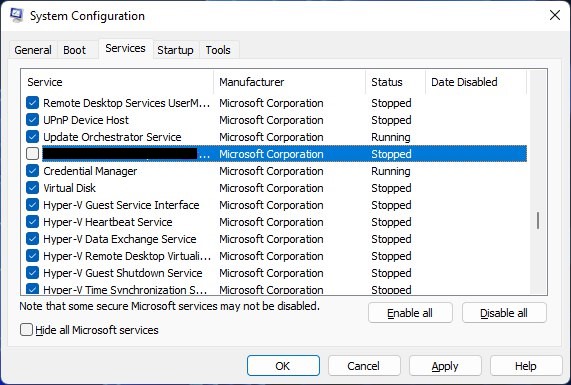
- Click on Apply and then select OK.
- Restart your PC to ensure the changes take effect.
Read More: Valorant Keeps Freezing On Windows 11/10: Best Fixes
Solution 5: Uninstall Manually VGC Service, and Riot Vanguard Files
If you are experiencing technical issues such as Valorant Error Code VAN 152 deleting and reinstalling Riot’s anti-cheat application, Vanguard, may help. By doing so, you ensure that you have the most up-to-date version of the anti-cheat software and that all necessary files and configurations are installed correctly. This process can also fix any compatibility issues between Vanguard and your computer’s operating system or other installed software.
Additionally, deleting and reinstalling Vanguard can sometimes resolve hardware ID (HWID) bans on your account and refresh the Riot client process. Here are the steps to follow:
So, here is how you can do it:
- Open the PC
- Press Windows + S the search dialog will open and type Command Prompt
- Now select the Run as administrator option
- A command prompt will open
- Now type ” sc delete vgc” press enter
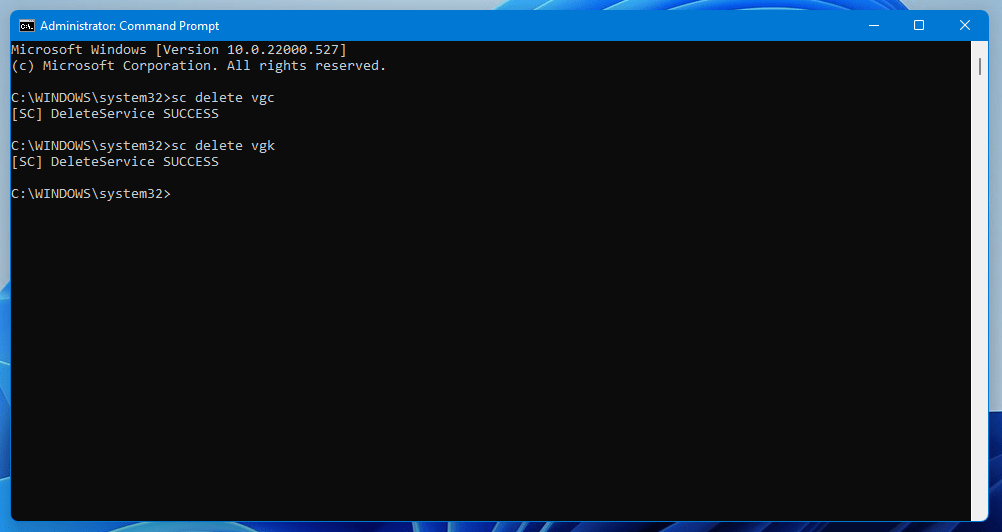
- Now type “sc delete vgk” press enter
- Press Windows + E to open the file explorer
- Now go to the Local C disk or where your Windows is stored
- Select the “Program files”
- Find the Riot Vanguard folder and right clik on it
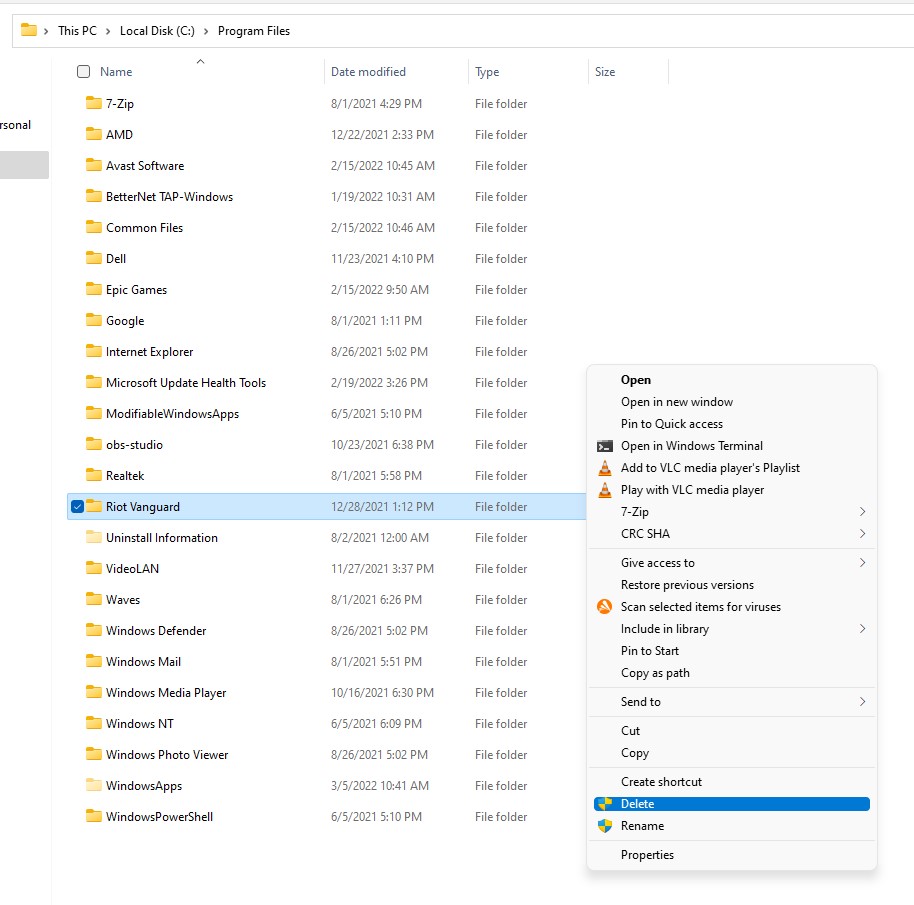
- A small menu will open click on the more option a new menu will open then select the Delete option.
- Yayeee!!! you successfully uninstall the VGC Service and Riot Vanguard Files.
- Now restart your PC
- After that open the Valorant the new vanguard will be downloaded and installed by the riot game client.
If none of the solutions have worked for you, unfortunately, then we have one last hope that can help you get over the Valorant Error Code 152 issue and fix any connection error that you face while playing your favorite game.
Read More: Valorant Error VAN 9001? TPM 2.0 Error?
Solution 6: Disable VPN
If you encounter Valorant Error Code VAN 152, it is advisable to disable your VPN or vice versa. VPNs can potentially cause connectivity issues, especially if you are using a game booster. When you use a VPN, your internet traffic is redirected through a different server, which may result in conflicts with the game’s servers and cause the error code to appear.
By disabling your VPN, you can connect directly to the game’s servers, which may resolve the issue and allow you to play the game without encountering the error code. Disabling your VPN is one of the recommended solutions for resolving the VAN 152 error code. This will prevent your internet traffic from being redirected through an alternate server and potentially cause conflicts with the game’s servers.
Solution 7: Shift To Another PC & Laptop
While this solution may not be ideal, it could be worth considering depending on your circumstances. If you’ve received an HWID ban with Error Code VAN 152, it may only be targeted at your current PC.
Switching to a different PC or laptop could allow you to continue using your Riot ID without issue. However, this option should only be used as a last resort since there’s a high likelihood of being hit with the same Error Code VAN 152 again in the future.
Solution 8: Contact Support
After performing all of the above solutions if the error persists then this is time to contact Valorant support.
Tell the support Valorant error code VAN 152 is bothering you and you are unable to play Valorant due to this error plus tell them all of the fixes you try to solve this error.
The Valorant support team will contact you and address your matter in a better manner.
Here is how you can contact Valorant support:
- Open any web browser
- Go to the Valorant support site
- The Valorant support page will open
- Scroll down the page and find the “SUBMIT A TICKET” button
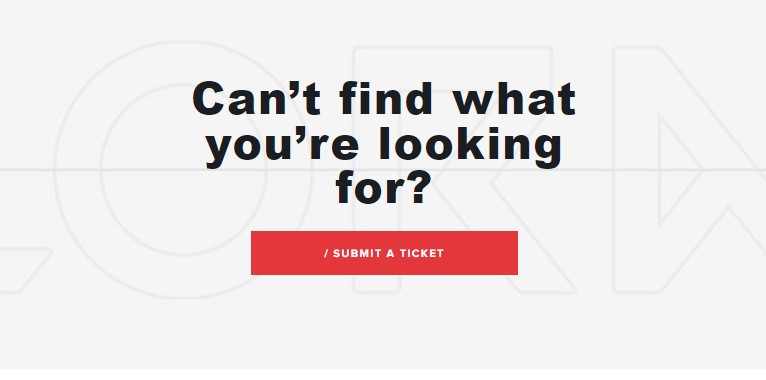
- Click on the button “Submit request” new page will open
- Under the “Choose a Request Type” heading select the Technical issue option
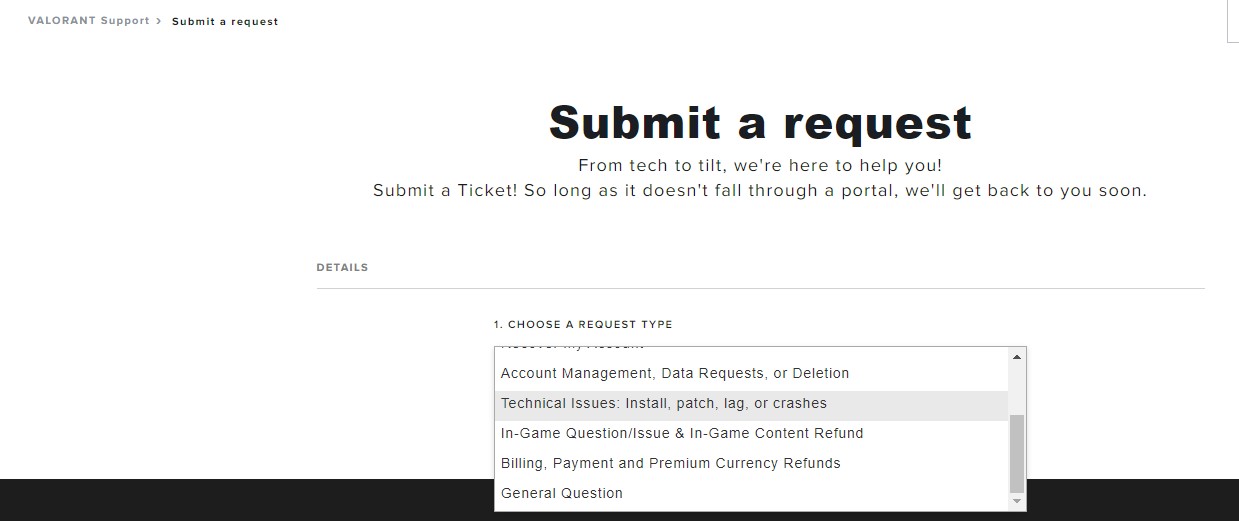
- Now you head to the next page where you have to sign in if you haven’t
- Submit request page will open here you have to fill out the whole information they required.
- After filling out all the details above now in the description you have to explain the scenario you were facing after that attach the error code screenshot you were facing if you have one otherwise no need to worry about it.
- Now click submit button.
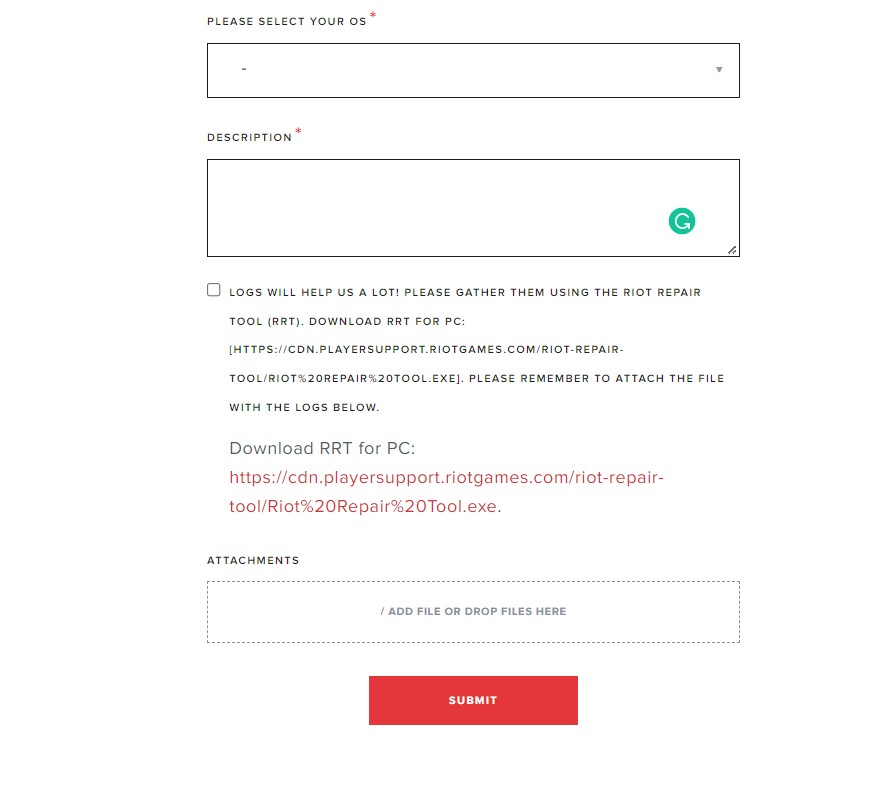
After submitting the ticket, Valorant support will contact you within 7 Working days max. Usually, the response comes up in two to three days. So, now you have to wait until a representative will reach out to you by email.
If you have a query feel free to share your experiences and ask questions in the comments section below.
FAQs
How do I fix error code 152?
How long is the Valorant HWID ban?
What is VAN 152 Valorant error?
However, it is possible for players who have not intentionally violated any rules to encounter the VAN 152 error code. In such cases, the potential solutions mentioned earlier can help resolve the error and allow players to continue playing Valorant without any further issues.







