Enjoy three months of free to setup Xbox Game Pass on Asus ROG Ally and unlock your access to a wide variety of games.
Asus ROG Ally comes with one of the greatest gaming advantages compared to the other top-of-the-line handheld gaming consoles. If you got a new Asus ROG Ally console, you get three months of free subscription to Xbox Game Pass Ultimate. This Microsoft gaming service unlocks your access to cloud streaming to play a wide variety of games on ROG Ally alternative gaming devices.
So, if you’ve already purchased the ROG Ally, you’re in luck to get access to free games for ROG Ally via Xbox Game Pass. Since ROG Ally is a Windows 11-based gaming console, you can get access to Xbox Game Pass using the Xbox App guided in this article.
Setup Xbox Game Pass on Asus ROG Ally
Before setting Xbox Game Pass on Asus ROG Ally, ensure you have a Microsoft account to follow these steps without any hurdles.
- Switch to Desktop Mode on Asus ROG Ally.
- Open the Microsoft Store and click ‘Library.’
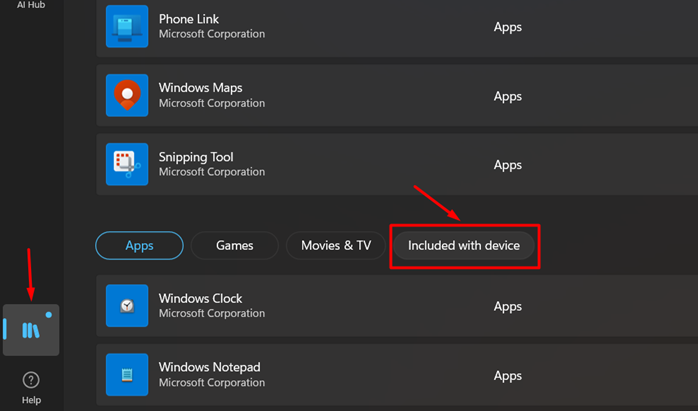
- Scroll down in the Library and select ‘Included with device.’
- Select the ‘Xbox Game Pass Ultimate’ subscription which will appear in the section if you are eligible.
- Select ‘Claim’ to get the free subscription and follow the prompts on the screen to complete the process.
- Again, open the Microsoft Store and search for Xbox App.
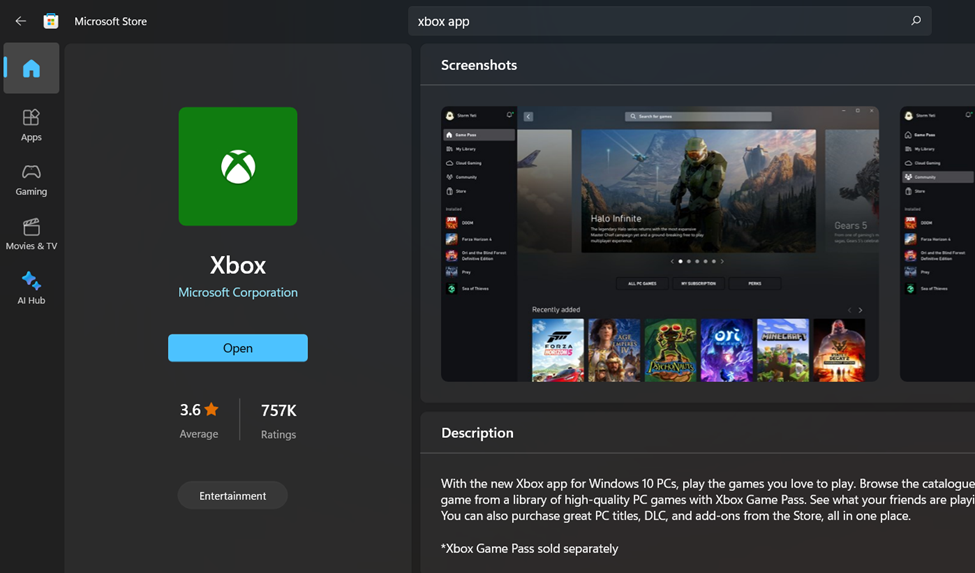
- Select the Xbox App and update it if required. This app comes pre-installed on ROG Ally.
- Go to the Start menu and run the Xbox App.
- Sign-in with the same Microsoft account that you have used to claim the free subscription on Microsoft Store.
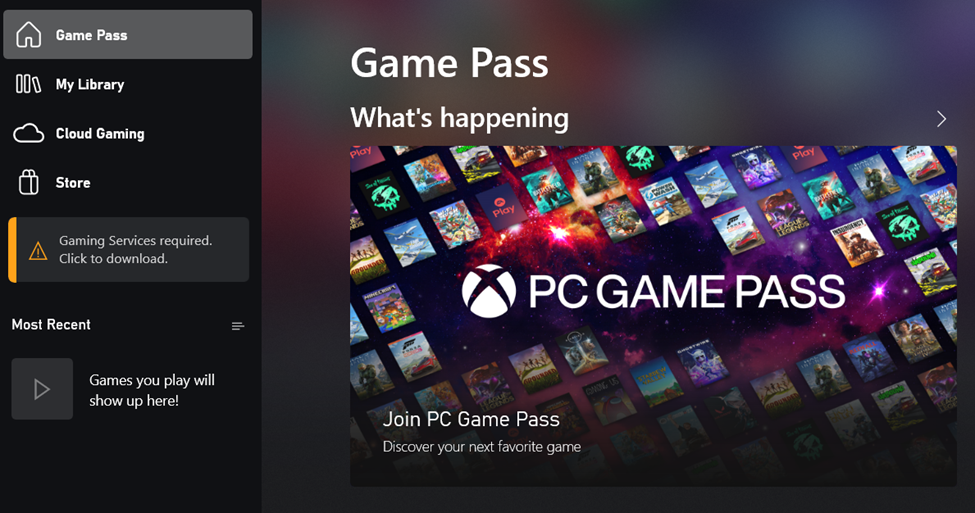
- Go to the Game Pass tab and here you can enjoy the free access of your Xbox Game Pass subscription.
Final Words
Windows on Asus ROG Ally makes this handheld gaming console more like a portable Windows gaming PC. You can even enjoy the Xbox Remote Play services on ROG Ally and enable offline play on Xbox Game Pass to get the full benefits of your free subscription. Hopefully this article has helped you to claim your free subscription for enjoying Xbox Game Pass on Asus ROG Ally.







