Are you having an error known as PS5 Error Code WS-116328-1?
Or,
You just bought your brand new PS5 and you see an error message on your screen saying “Please install the latest system software.”
No need to worry as you are not the only one having this issue.
So, just calm down because we have prepared a list of some official solutions to solve PS5 Error Code WS-116328-1.
Solution 1: Power Cycle Your Router
Power cycling your router has worked for some users in fixing PS5 Error Code WS-116328-1.
How do I auto power cycle my router?
All you need to do is follow these steps:
- Turn off your router completely by taking out the power cable from the power switch
- Now leave it for 5 to 10 minutes and then plug it back in
- And check if the WS-116328-1 is solved.
Make sure you restart those devices which are affected in the process for an accurate fix
You should have a powerful router like the one below to overcome WS-116328-1.
QUICK BUY: TP-Link AC1750 Smart WiFi Router (Archer A7) -Dual Band Gigabit Wireless
Also Read: PS5 error code NP-107938-8
Solution 2: Restart Your PS5 to Fix PS5 Error Code WS-116328-1
This technique will completely shut down your PS5 making sure all the power is drained.
It will recreate all the configurations before starting up.
Check out the best Tips: PS5 Won’t Turn On?
So, here’s how to power cycle PS5:
- Tap and Hold the power button on the console for at least 10 seconds until the blinking LED light turns off.
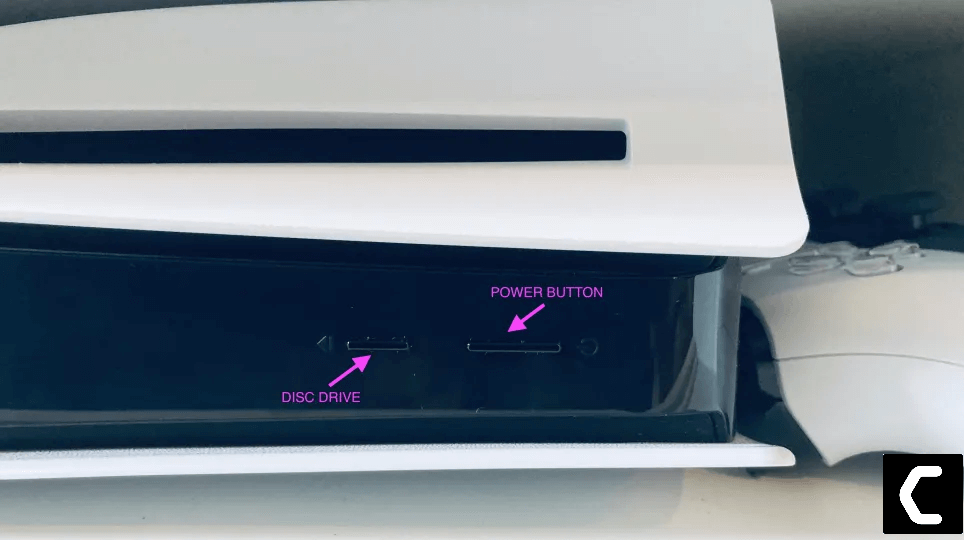
- Unplug the power plug from the back of the console and after a minute click on the power button of your console which will drain all the power.
- Now wait for 20 minutes and plugin everything back and Restart your PS5
- And try a wired internet connection after restarting and make sure you reconfigure your settings to check if PS5 Error Code WS-116328-1 is fixed.
If the above solution didn’t fix PS5 Error WS-116328-1 then move on to the next solution.
Also Read: PS5 Not Connecting to Controller
Solution 3: Improve Your Wi-Fi Speed
How do I improve my Wi-Fi Speed?
PS5 Error Code WS-116328-1 also occurs when the router is too far from your PC,
so, try bringing your router close to your system, and will receive strong signals leading to a stable internet connection.
Make sure you use a wireless device that is compatible with the 5GHz band instead of 2.4GHz.
And if you can’t do this then try buying a powerful router that will provide you strong and wide signals around your house.
Or you can establish a wired internet connection too. And then check for PS5 Error Code WS-116328-1 solved.
After improving the Wifi speed if you still have Error Code WS-116328-1 then move to the next solution.
Solution 4: Update the System Software Automatically to Fix WS-116328-1
If improving Wi-Fi speed didn’t fix WS-116328-1 then you need to update your PS5 System software to the latest version.
Make sure your PS5 has a proper internet connection.
How do I update my PS5 software?
So, you will be updating the system software automatically:
- On your screen with the help of the PS5 DualSense controller go to Settings.
- Now select System > System Software Update and Settings.
- Next set updates to download and install automatically.
- Then select Update System Software and your PS5 will check for updates.
If there are any updates, then after that PS5 will handle all the worries and all you need to do is wait to get your WS-116328-1 fixed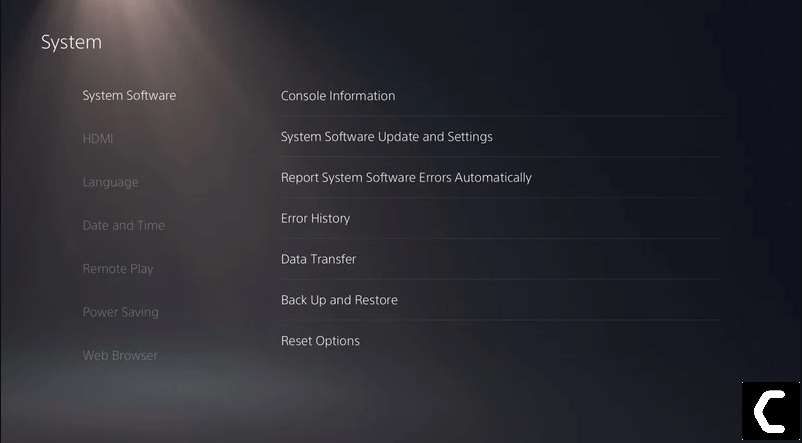
Also Read: PS5 Error CE-10005-6
Solution 5: Download and Install the Latest PS5 System Software Manually Via USB
This is the best solution that is has worked so far for many users to fix the WS-116328-1 PS5 Error.
All you need to do is install the latest PS5 system software update and here’s how:
- Plug USB drive( Minimum 2 GB free space) into the PC and create a folder naming PS5 on the USB root path.
- Create an Update folder in that PS5 folder.
- Download the System Update file from the Official PS5 Website and save it with the name PS5UPDATE.PUP and store it in the Update folder.
- Connect the USB drive to your PS5.
- Turn on PS5 again and click the PS button on the controller.
- Now go to Settings > System Software Update.
- If you name the folder and file correctly PS5 will recognize it and follow the on-screen instructions to complete the process.
Solution 6: Update Your PS5 Software Via a Game Disc
Next, you can do to solve PS5 Error Code WS-116328-1 is through a game disc.
As some games include the latest version of PS5 software as they may require the latest software version to run the game. So, a screen will be displayed which will guide you to the update process.
Solution 7: Contact PS5 Support
The last way you can sort out PS5 WS-116328-1 is to Contact PS5 Support.
The issue can be specific to your console and PS5 Support can possibly fix this.
I hope these solutions helped you overcome PS5 Error Code WS-116328-1.
And if you got any questions just let us know in the comment section.
FAQs
What are the causes of PS5 Error Code WS-116328-1?
1. Outdated firmware.
2. Low-speed internet connection.
3. Outdated router firmware.








