Do you want to hit some extra frame rates on Steam Deck? Here is how to play Fortnite on Steam Deck at 60 FPS with controller support.
Fortnite is one of the best free games on Steam Deck and probably any platform if you fan Battle Royale style games. It could be one of the best co-op multiplayer games to play of all time, and it’s always been in the spotlight for streamers for the past couple of years.
Now, as a gamer, we all want to hit that sweet spot of 60 FPS, especially on the handheld gaming consoles, to get seamless shooting accuracy and reduced lag. And if you want to play Fortnite on Steam Deck at 60FPS with controller support.
Fortnite on Steam Deck at 60 FPS with GeForce NOW
- Connect a Bluetooth keyboard with Steam Deck if you want seamless typing.
- Open the Desktop Mode on Steam Deck and go to the Discover Store.
- Type ‘Google Chrome’ in the search bar and download the browser if you already have it on your console.
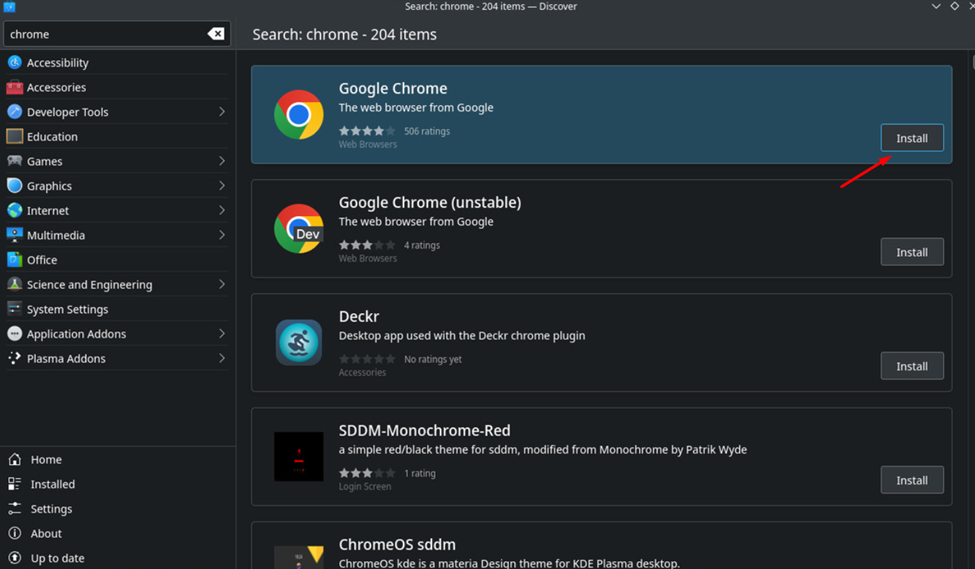
- Once you have downloaded Google Chrome, go to the Applications tab.
- Right-click on Google Chrome and select ‘Add it to Steam.’
- Switch back to Game Mode on Steam Deck.
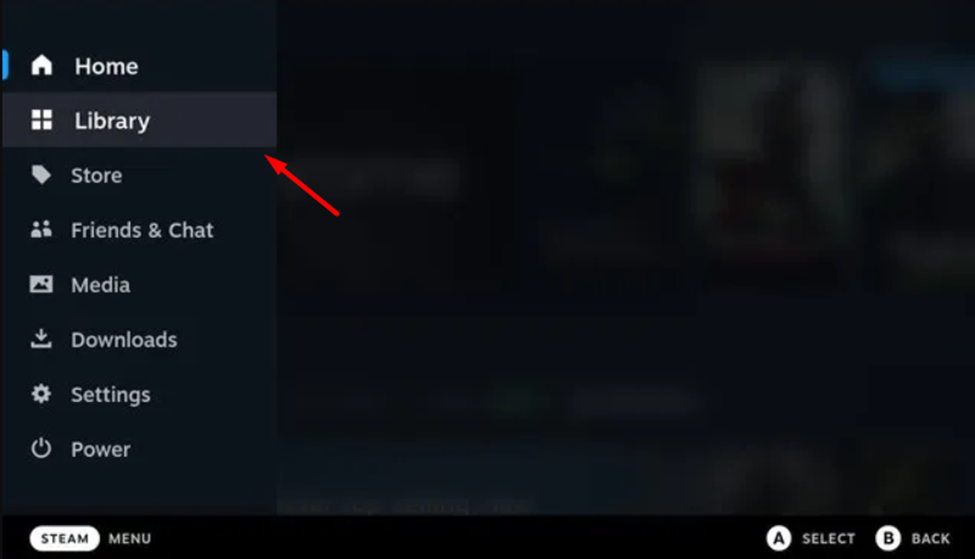
- Go to the ‘Library’ in Game Mode and launch the Google Chrome browser.
- Go to GeForce NOW from your Google Chrome browser.
- Search ‘Fortnite’ in the search bar and hover over the game icon to click ‘Play.’
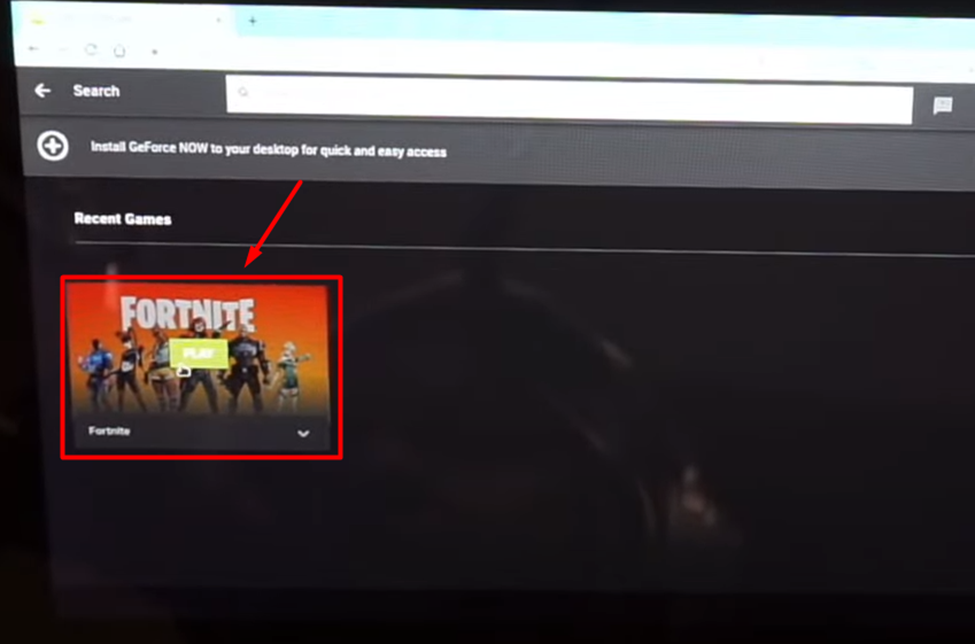
- Go to Settings in Fortnite and select the ‘Display’ tab.
- Change the ‘Frame Limit’ to 60 FPS or more.
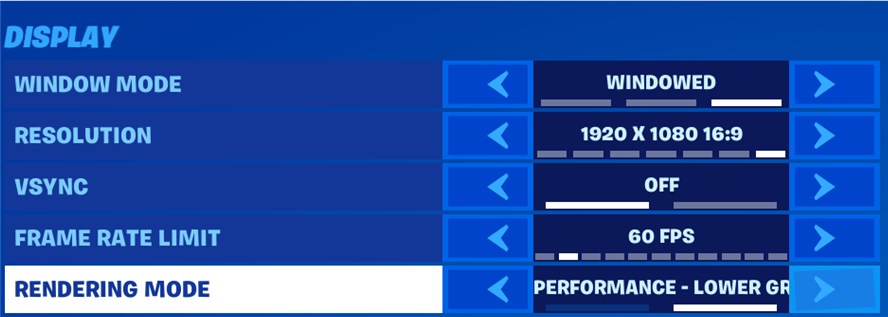
And that’s about it. Your Steam Deck controller will be configured automatically and ready to play with the default settings on Fortnite, and you can enjoy smooth gameplay without any frame rate limitations.
Final Words
Playing Fortnite at 60 FPS and maxed-out graphics can overheat Steam Deck, but not if you have the GeForce NOW cloud gaming support. Cloud gaming makes it easier for you to play games without lag; all you need is a reliable internet connection to run things smoothly.







