Are you a Steam Deck user who loves to game on the go? Nothing’s worse than settling in for a marathon session, only to have your device start overheating and slowing down.
Don’t worry, you’re not alone as others have faced overheating after the latest update!
In this article, we’ll explore some of the reasons why your Steam Deck might be overheating, and provide you with 8 quick tips to help keep your device running cool and smooth.
Overheating is a common issue in consoles even if it’s the latest Xbox Series X, Nintendo Switch, and PS5 too.
Why is my Steam Deck so hot?
If you are wondering why is my Steam Deck overheating, it is usually caused by the following 5 main reasons:
- Long gaming sessions on Steam Deck
- Dust/Junk blocks the Deck’s ventilation
- Broken/damaged internal fan
- Poorly Ventilated area
- Game not power-optimized
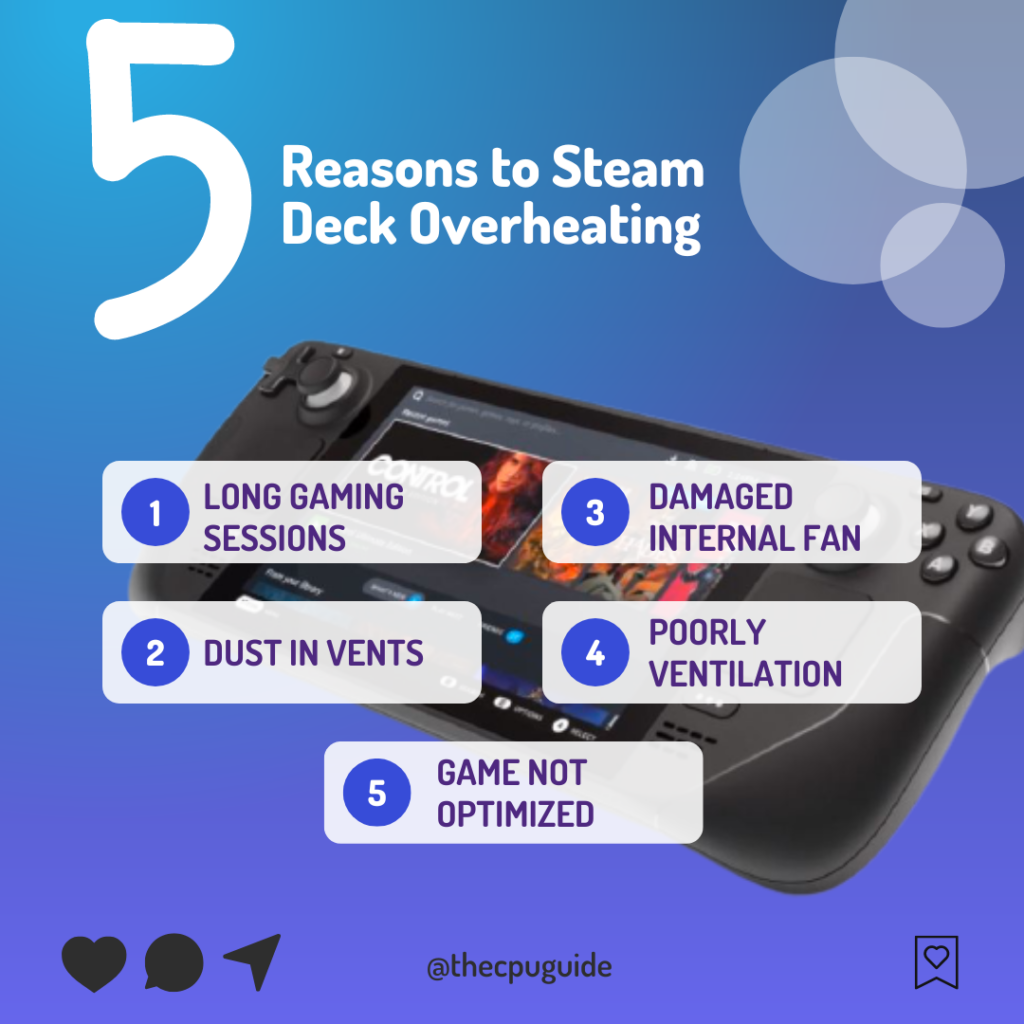
How do you know if your Steam Deck is overheating?
The Steam Deck is designed to operate within a normal temperature range of 0 to 35 degrees Celsius (32 to 95 degrees Fahrenheit). However, if the device’s temperature rises above 100 degrees Celsius (212 degrees Fahrenheit), the internal AMD APU chip will throttle its performance to safeguard against damage and will turn off.
Tip 1: Restart Your Steam Deck
The first thing you need to do is restart your console to overcome Steam Deck overheating
Just follow these steps:
- Press and hold the Power button for at least 12 seconds

- Leave the console turned off for 10 minutes
- Now press the power button once to turn the console back on and check if Steam Deck gets hot.
Also Read: Can’t Connect Your Steam Deck to Steam Server? Here are 7 Easy Fixes
Tip 2: Toggling Off Updated Fan Control
After the latest updates, many users weren’t able to hear fan noise on the Deck thinking that sometimes the fan may not be working.
So, a user on Reddit was able to solve the Steam Deck heating up after turning off the Fan control updates
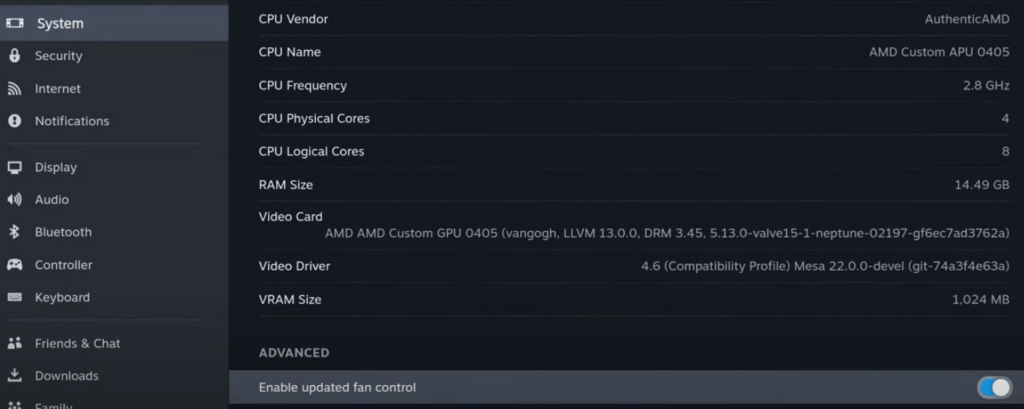
Tip 3: Steam Deck Overheat? Take a Break between game sessions
It’s easy to end up with your consoles without a break which leads to Steam Deck Overheating and Turning OFF by Itself.
This is very common for regular gamers. But this exercise is not necessary for the health of your console. Maybe this is the only culprit behind your Steam Deck overheating problem.
Using the device for extended periods without regular breaks to allow it to cool down means insisting on working overtime. It damages the internal components considerably as well.
You should usually stop using the console when you get too hot while playing in handheld mode, as it can cause skin burns.
If you are still facing Steam Deck hot in the dock then continue to the next tip.
Also Read: Check your Steam Deck battery health instantly
Tip 4: Check the In-game Settings
High FPS can also lead to an increase in temperature so its best to set FPS to 30
To access these settings just follow the steps below:
- Launch the game in which you are facing heating issues
- While in-game tap the Quick menu button on the Steam Deck to go to Performance Settings
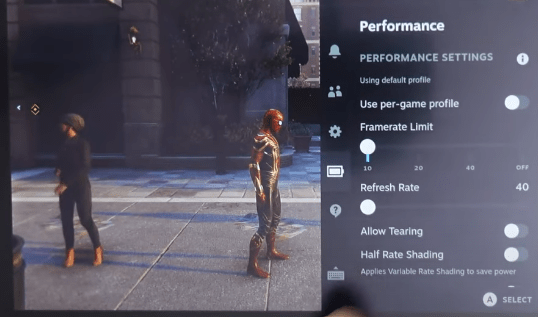
- Now you can adjust the framerate limit and the refresh rate according to yourself.
- And toggle ON Use per game profile
Still facing Steam Deck heats up then continue to the next solution.
Tip 5: Place Steam Deck in a Well-Ventilated place
There has been no wrong way to store electronics. During use, they all continuously release heat at the same time, so more than a regular air supply is required to maintain normal operation. This is the same as for the Steam Deck.
You could easily place a fan to continue blowing in that direction whenever it is in use as you should use the console in a place where the temperature is between 5 and 35°C (95 °F).
Also Read: How To Connect Bluetooth Speaker To Steam Deck In Easy Steps
Tip 6: Steam Deck gets hot? Clean Regularly

Dust usually builds up in the vents and for the best efficiency, they need to be kept clean.
You should not allow dust to build upon the vents. If there’s a lot of dust, and you can’t clean it yourself, you can take it to some expert. Otherwise, you can use a cleaning tool such as a Dust Blower to remove dust buildup.
You can check this Dust Blower out to keep the dust away.
If your Steam Deck still gets hot fast then try updating your Deck
Tip 7: Update the Steam deck
Your SteamOS version may not be up to date and cause Steam Deck heat too fast
To check if you are using the latest OS of steam on Steam Deck, you need to:
- Tap on the Steam Button to open the sidebar
- Go to Settings
- Find System (second option)
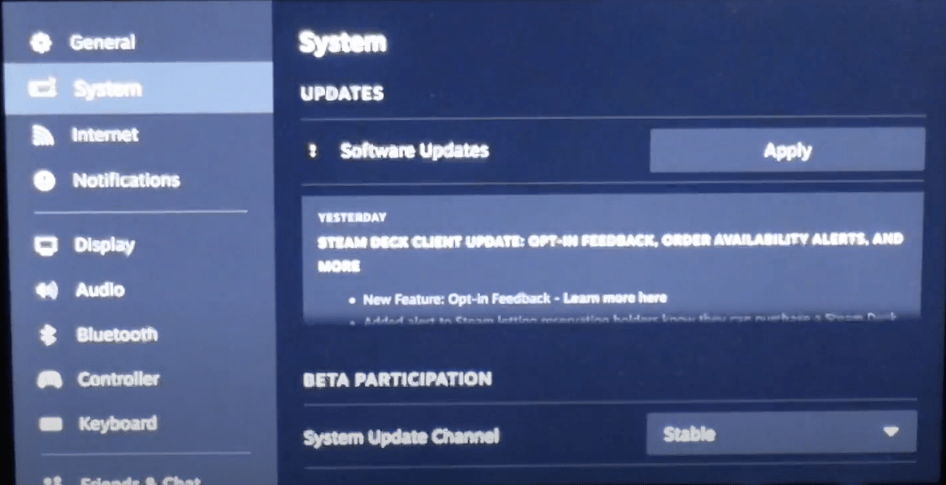
- A yellow icon will appear that will tell you if an update is available and what’s new
- Click on Apply and Restart the Steam deck for the console to complete the update.
- Repeat the process to see if there’s any other update pending until it says it is up to date
Tip 8: Contact Steam Deck Support
If you cannot get rid of the Steam Deck overheating after restarting and other solutions, you should contact Steam Deck support and ask them to perform the necessary repairs on the console.
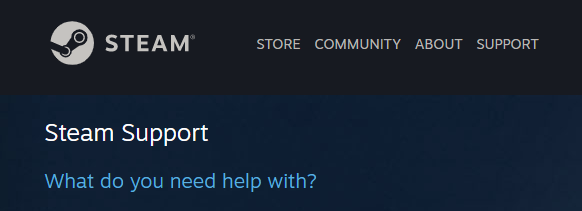
If still, you have a query feel free to share your experiences and question in the comments section below.
FAQs
Why is my Steam Deck Overheating so quickly?
Can heat damage a Steam Deck?
Can I put my Switch in rice?
But, it’s not recommended as rice contains dirt that can get in your device and cause more trouble. A hairdryer and a blower can do a better job.







