With this detailed guide, get the eye-popping color outlook on your screen display with the VibrantDeck on Steam Deck plugin.
Everyone loves a vibrant vibe and color scheme on their display for vivid gameplay. Unfortunately, with the Steam Deck’s 720p display, you might get that white IPS hue that ruins your experience. We hate it, and the screen saturation is probably one of the major factors that makes GTA V better than GTA IV. But how can we improve screen saturation on Steam Deck?
Since there are no dedicated settings for the Steam Deck screen like the other handheld gaming consoles, you can rely on one of the Steam Deck plugins to modify these options. VibrantDeck is one of the plugins you can download using the Decky Loader plugin for Steam Deck. This plugin will fill your gameplay with colors and give you a new experience on the console.
To explain things more clearly, we have written a detailed guide on installing VibrantDeck on Steam Deck and using it to increase or adjust the screen saturation at any point.
What is a Vibrant Deck
VibrantDeck is one of the plugins you can download and install for Steam Deck to change the screen saturation vibrancy and adjust gamma correction while gaming or using the console. This plugin can be very useful since Steam Deck has no standard controls to adjust the screen color settings.
Unless Steam Deck is connected to a TV, then you can separately change the display settings from that remote control. Here is a demonstration of how your gameplay experience can elevate with VibrantDeck on Steam Deck.
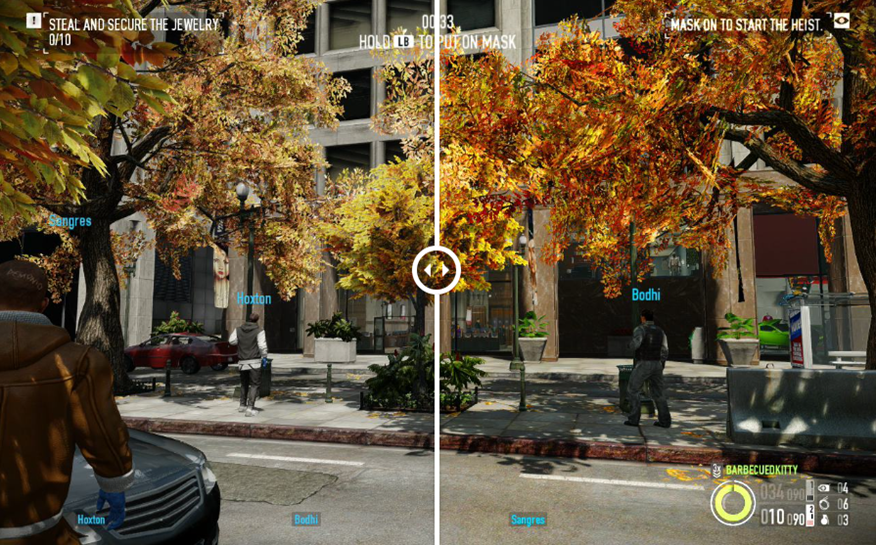
Installing VibrantDeck on Steam Deck
In order to install the VibrantDeck plugin, you first have to install the Decky Loader. This plugin will save you the effort of manually copying the files. Once you have installed the Decky Loader, follow these steps.
- Press the ‘Menu’ button on Steam Deck, and the Decky Loader will appear.
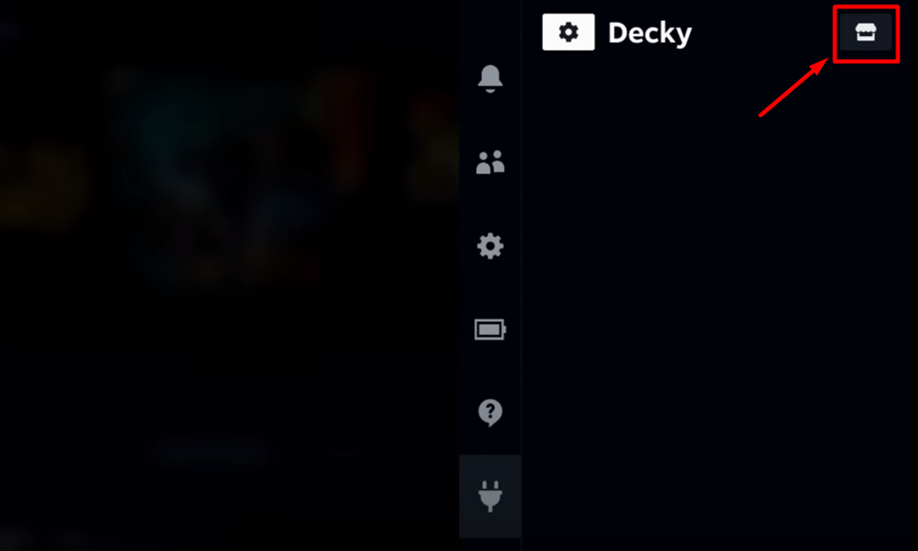
- Click on the ‘Store’ icon on the upper right corner of the screen.
- Scroll down to find VibrantDeck.
- Click ‘install’ and select ‘confirm’ to download the plugin.
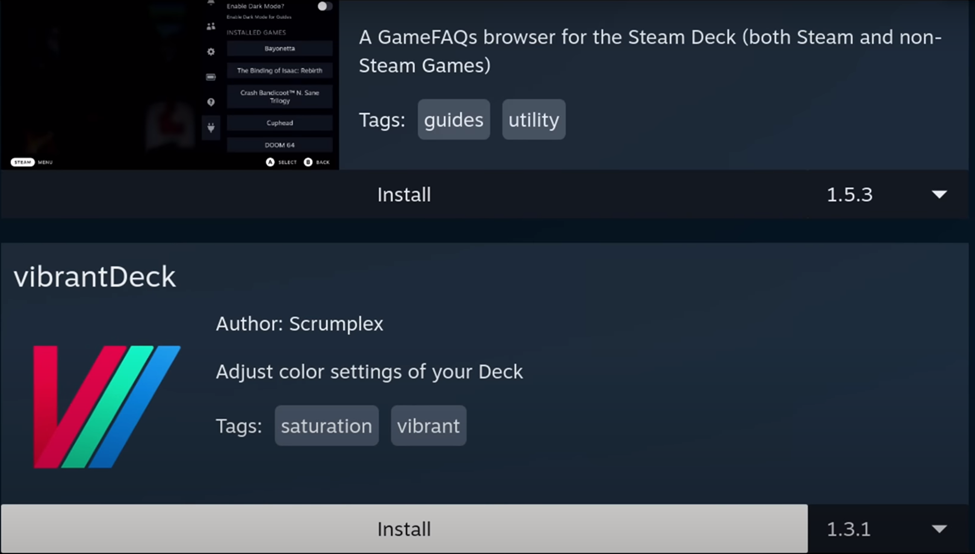
- Click on the ‘plug’ icon to find all the downloaded plugins here.
- Click on the VibrantDeck from the plugins, and it will run directly. Once you have selected, the complete panel will appear to change saturation and Gamma correction, as shown in the image below.
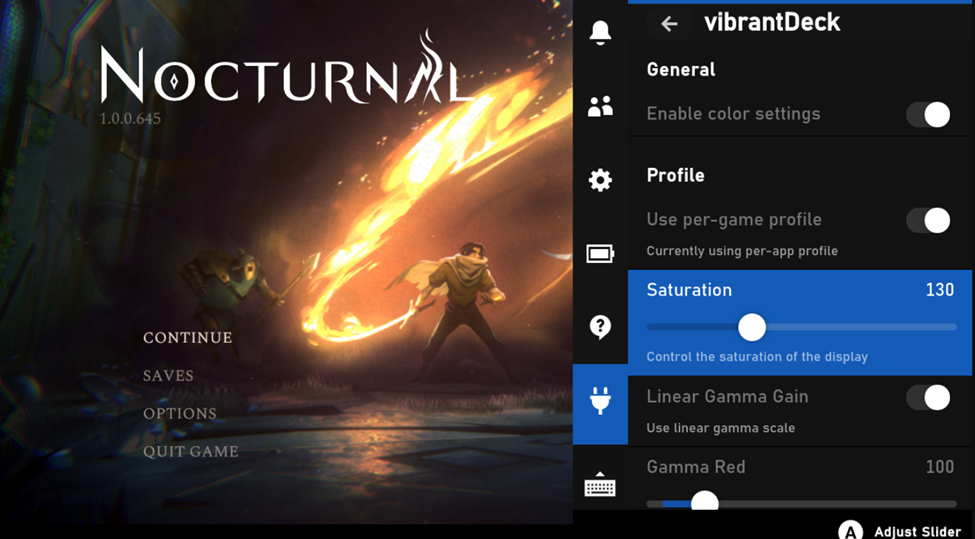
Final Words
There you have it, gamers! If you want to enjoy more vibrant and colorful gameplay, install the VibrantDeck on Steam Deck. This plugin will also work perfectly if you have connected the console to an external display like a TV or gaming monitor. Hence, it performs like your dedicated control system for adjusting display settings.







