Enhance the versatility of handheld gaming with Steam Deck plugins with our complete guide on how to use and install them!
Steam Deck plugins make it easier for users to make customized control setup that gives you a personalized gaming experience. We often can’t find the standard or even the most basic options that assist our gameplay.
Fortunately, a wide variety of add-ons and plugins are available for a customized gaming experience. Here is a list of the best plugins for Steam Deck that you won’t regret installing. We will share the source for each plugin to download and install on your console.
How to Install Steam Deck Plugins
To install the Steam Deck Plugins mentioned in this article, you first have to download and install the Decky Loader, which makes the whole process quick and simple. Decky Loader can make it easier to customize menus, modify the system sounds, change the screen saturation, and add additional settings to add other plugins.
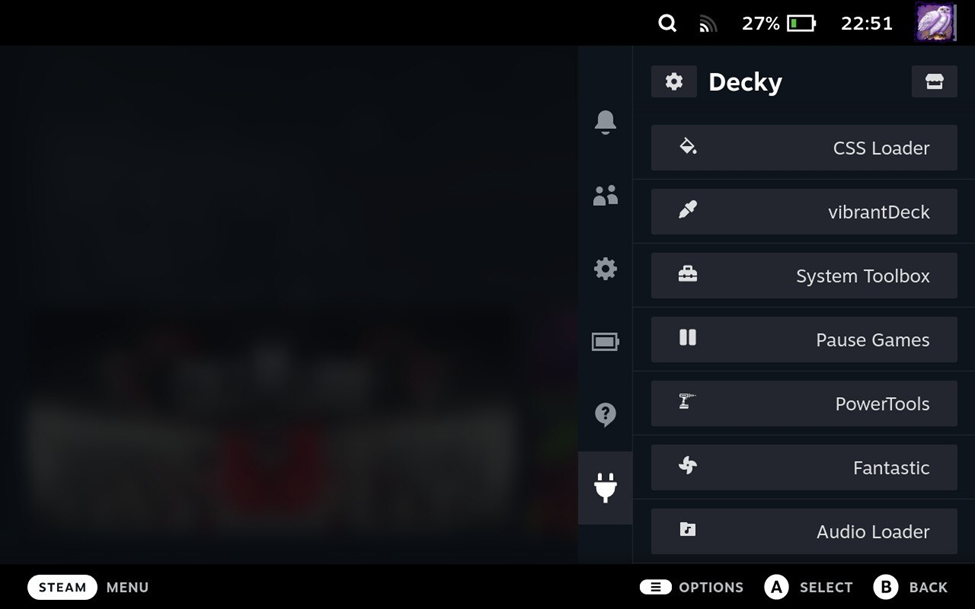
You can install the Decky Loader via GitHub using the Desktop Mode on Steam Deck. Run the Installer and input the username and password to proceed successfully. Make sure to select the latest version or pre-release version and then return to gaming mode.
Once you have installed the Decky Loader plugin, you can press the Steam Deck menu button and open the Decky Loader from the menu to search for it in the store.
1. Decky Recorder
If you love to screen-record games on Steam Deck to share with your friends and keep a memory of your gaming sessions, then Decky Recorder is the best option for you. It’s a pretty basic yet useful plugin that makes it easier to record gaming sessions on Steam Deck with the in-game Audio from your console.
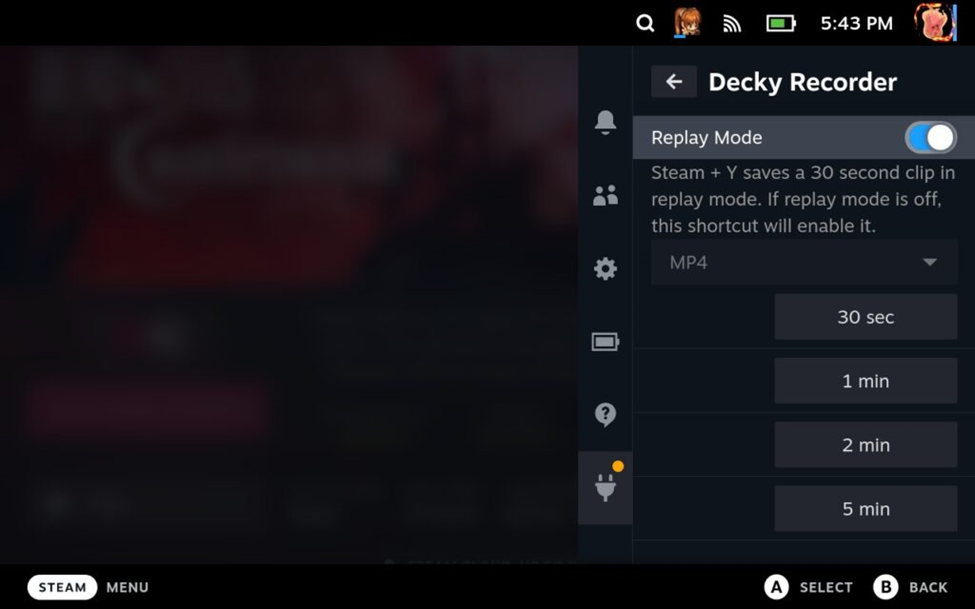
This plugin carries the concept of recapture-plugin and the crankshaft plugin manager. However, this plugin still needs some improvements as it does not record over 30 minutes of gameplay properly. Moreover, it may affect Steam Deck’s performance on TV with a 4K display output.
2. Audio Loader
Do you have audio issues with Steam Deck? Get the Audio Loader plugin for the console, and you can get customized audio effects. This plugin will add custom sound files with the Steam UI sounds to bring you exactly what you wish to hear.
You can add the plugin by feeding the sound pack.json files at this location /home/deck/homebrew/themes folder, which provides various packs via the Pack Manager.
3. ProtonDB Badges
This could probably be the most useful plugin of all, as it allows you to check the compatibility rating of the games to see which one is more well-optimized. The ProtonDB Badges show you which game is worth it and which is worse under the certified Steam Deck compatibility qualifications.
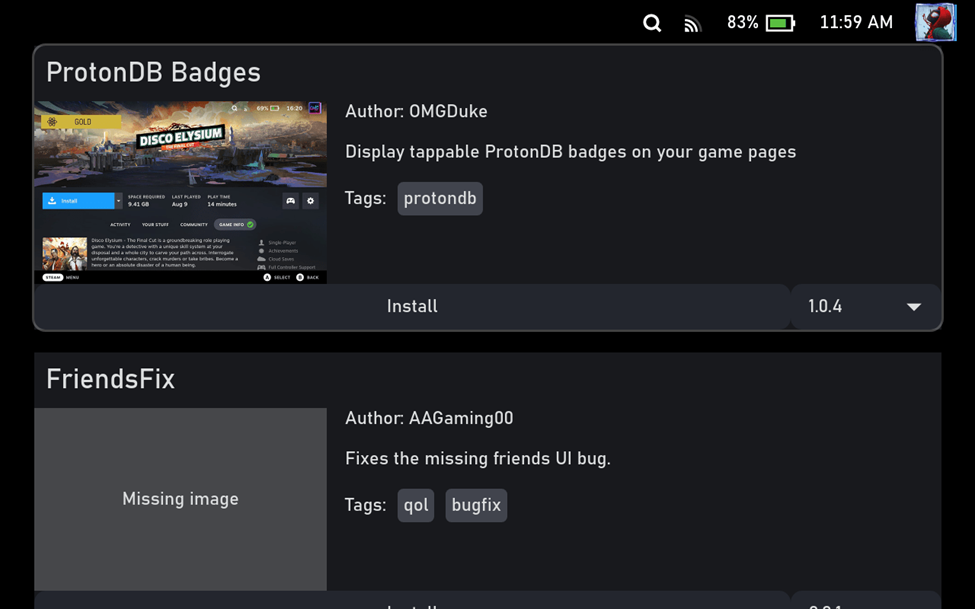
This app breaks it down for you to decide which game to play by giving specific alerts to let you know which things you should watch out for.
4. DeckFAQs
Now when it comes to gaming tech, we all get stuck at some point where we need credible guidelines, tested methods, and experienced solutions to overcome our issues. In that case, DeckFAQs can be a very helpful extension for contacting thousands of other Steam Deck players.
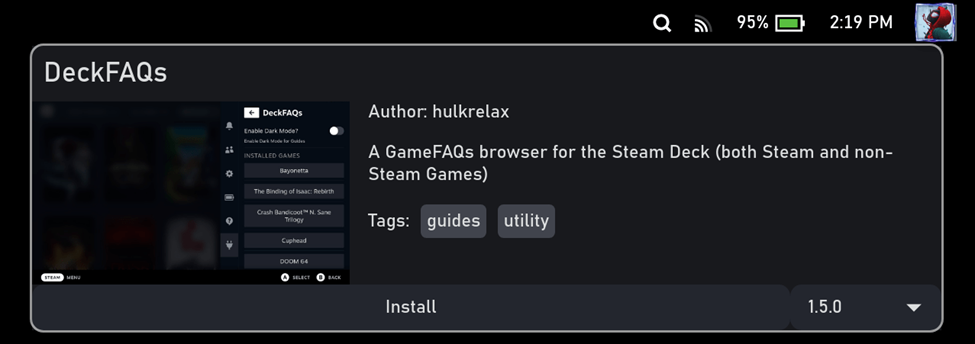
This Steam Deck plugin supports the rich-text plain-text guidelines and presents real-time solutions to problems Steam Deck users face. Overall, this plugin can be a life-saving tool for those looking to apply DIY methods to fix their console.
5. SteamGridDB
Wouldn’t it be convenient if you could change the artwork of your games without going into Desktop Mode? That’s exactly what the SteamGridDB would help you with. This plugin would let you change the default pictures, icons, and banners by adding a change artwork button to each game in the library.
With this plugin, you can search different images and customize every game’s appearance in the library. Hence, it changes every game’s artwork button and lets you get a customized or personalized experience.
6. Deck Settings
Deck Settings is a very simple tool that gives you quick access to settings for optimizing your gameplay performance. It also suggests the recommended settings for specific games on Steam Deck and allows sending notifications when you run a game for reported settings.
You can also browse reports via this plugin, eventually letting you explore the games outside your console’s library. We’ll soon see a new feature recommending the best settings for games to play on Steam Deck.
7. How Long to Beat
The name of this Steam Deck plugin says it all. How Long to Beat is a plugin designed for offline games that lets you know how long it would take to complete a game’s campaign or story. It also sets milestones based on different hours under defined goals to achieve.
It also shows how long it would take your current game to complete and lets you compare completion time with other players. You will find various categories in the game, such as main story, main story extra, and main story plus extras.
8. CSS Loader
Do you wish to customize your Steam Deck console’s UI outlook fully? The CSS Loader is one of the best Steam Deck plugins that allows you to give a personalized touch to the UI of your Steam Deck console. With this add-on, you can change fonts, color schemes, and many other settings to get a personalized experience.
Final Words
Steam Deck plugins enhance the accessibility options and features to give you a personalized experience with your console. All the Steam Deck plugins mentioned in this article are free to download, and every gamer can get a unique experience from them, depending on their preferences.







