Are you ready to play games through video streaming? Here is how to install and run Parsec in Game Mode on Steam Deck Steam OS.
Streaming while gaming seems much of a privilege that is only limited to the Desktop gamers. However, the handheld gaming consoles are not lacking either, as now you can become a streamer by using Parsec on Steam Deck.
But it’s not like watching Netflix or streaming Plex on Steam Deck, as for installing such an app, you may have to switch to Desktop Mode. If you want to stream while gaming, follow our guidelines on installing and running Parsec in Game mode on Steam Deck Steam OS.
Installing and Running Parsec on Steam Deck Steam OS
- Switch to Desktop Mode on Steam Deck.
- Open Discover Store and type Parsec. Press the ‘Install’ button to download the application.
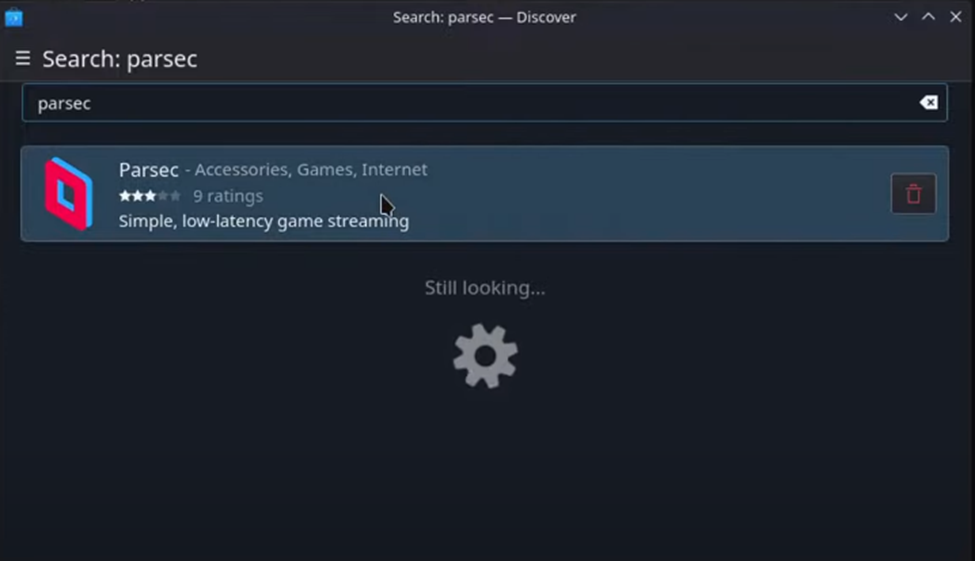
- Open the Steam Client Application in Desktop Mode and click ‘Add a Steam Game.’
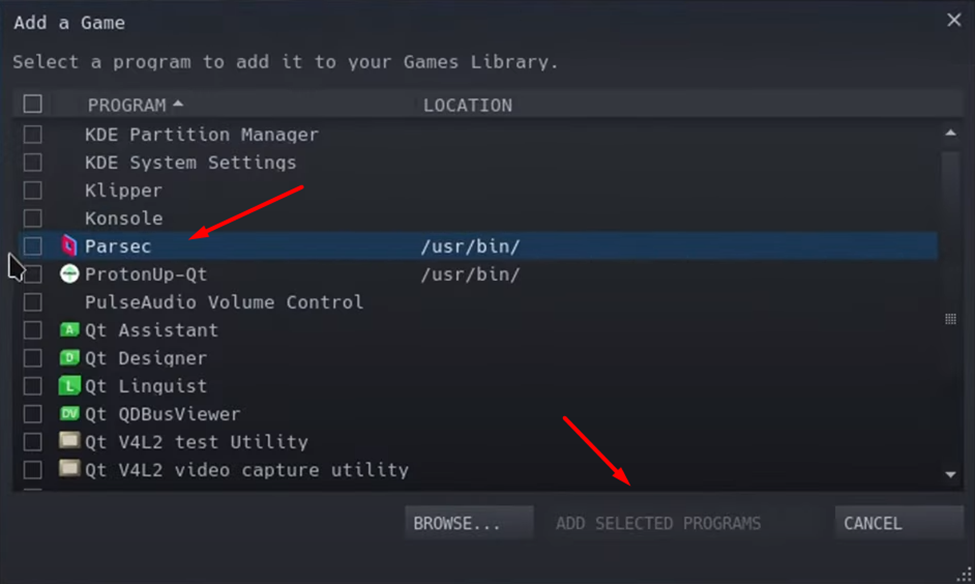
- Select Parsec from the list and click ‘Add Select Program’ to add it to Steam.
- Open Steam Client in the Desktop mode and go to Library.
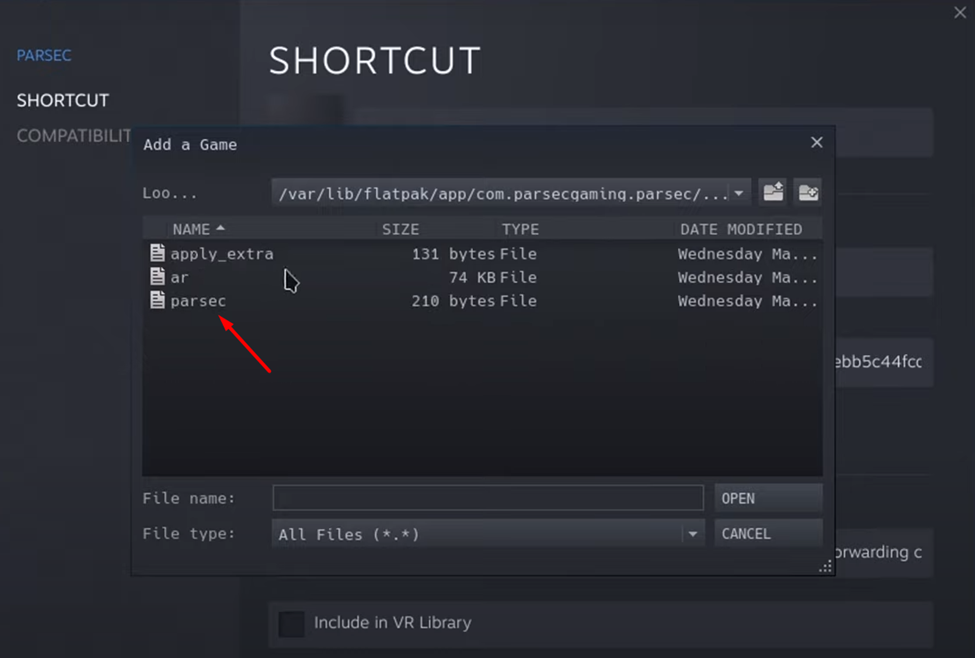
- Find Parsec and right click on it to access properties. Go to Compatibility section and change the Start IN directly by clicking browse and going to the path mentioned below.
var/lib/flatpack/app/com.parcesgaming.com/current/active/files/bin and select the parsec file to open it.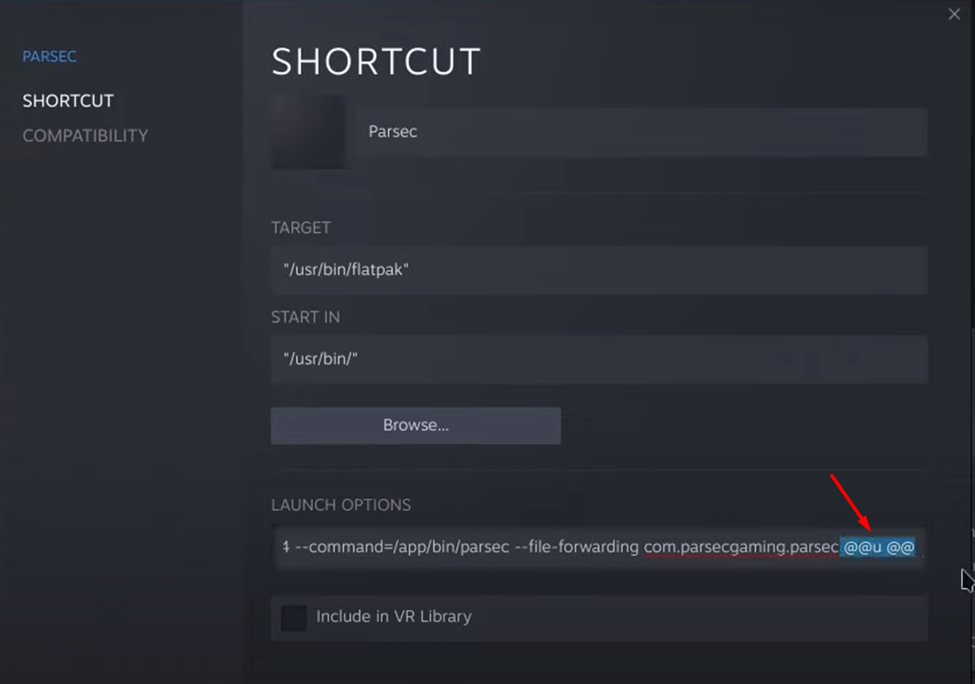
- Now remove the ‘@@u @@’ from the end of the launch option in the Parsec properties.
- Run Parsec in the Desktop mode, and if it works, you can try running it in the Game mode.
- As you can see, you can select the ‘connect’ button to pair with a PC.
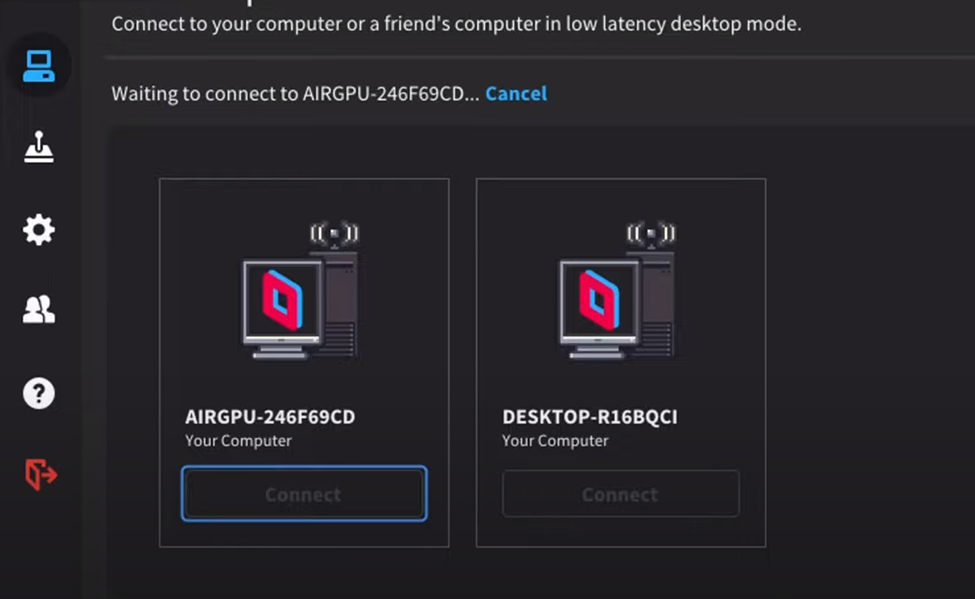
And that’s about it, and you are now ready to use your PC via your Steam Deck console.
Final Words
Parsec gives you quick access to get streaming action on the go without switching or getting into trouble docking Steam Deck. Hopefully, our guidelines have guided you well on installing and running Parsec on Steam Deck, and you can now enjoy streaming your favorite games on the go.







