As a non-native English speaker, you often rely on closed captions or subtitles while watching movies or TV shows on Max. They not only help you understand the dialogue but also provide a better understanding of foreign movies.
However, many Max users are experiencing issues such as delayed or out-of-sync subtitles, which can be frustrating. To resolve this issue, there are some simple fixes that can be applied. Let’s explore the problem and solution in detail.
Solution 1: Restart the Max
If you are facing issues with the Max app, restarting the app or the device can help fix any software problems that might be causing the issue. This applies to all devices, including phones, tablets, smart TVs, and computers.
If you use Max on a web browser, you can close the browser and open a new one, then navigate to the Max website. If the issue persists, try shutting down the device you are using and then restarting it, as it may fix any device-related issues that could be preventing Max from working.
Solution 2: Check the Server Status
Max may experience video playback problems due to server issues, which may cause videos not to play. Furthermore, network problems on HBO’s end could also be a reason for the issue. Such problems are unavoidable, and if you are unable to connect to Max, it could indicate that their servers are offline.
To determine if server issues are causing Max to malfunction, it’s recommended to verify the online status of the server by visiting the Max network status page on DownDetector. If the page indicates that Max is experiencing an outage, it’s best to wait until the server is operational again as there isn’t much else that can be done.
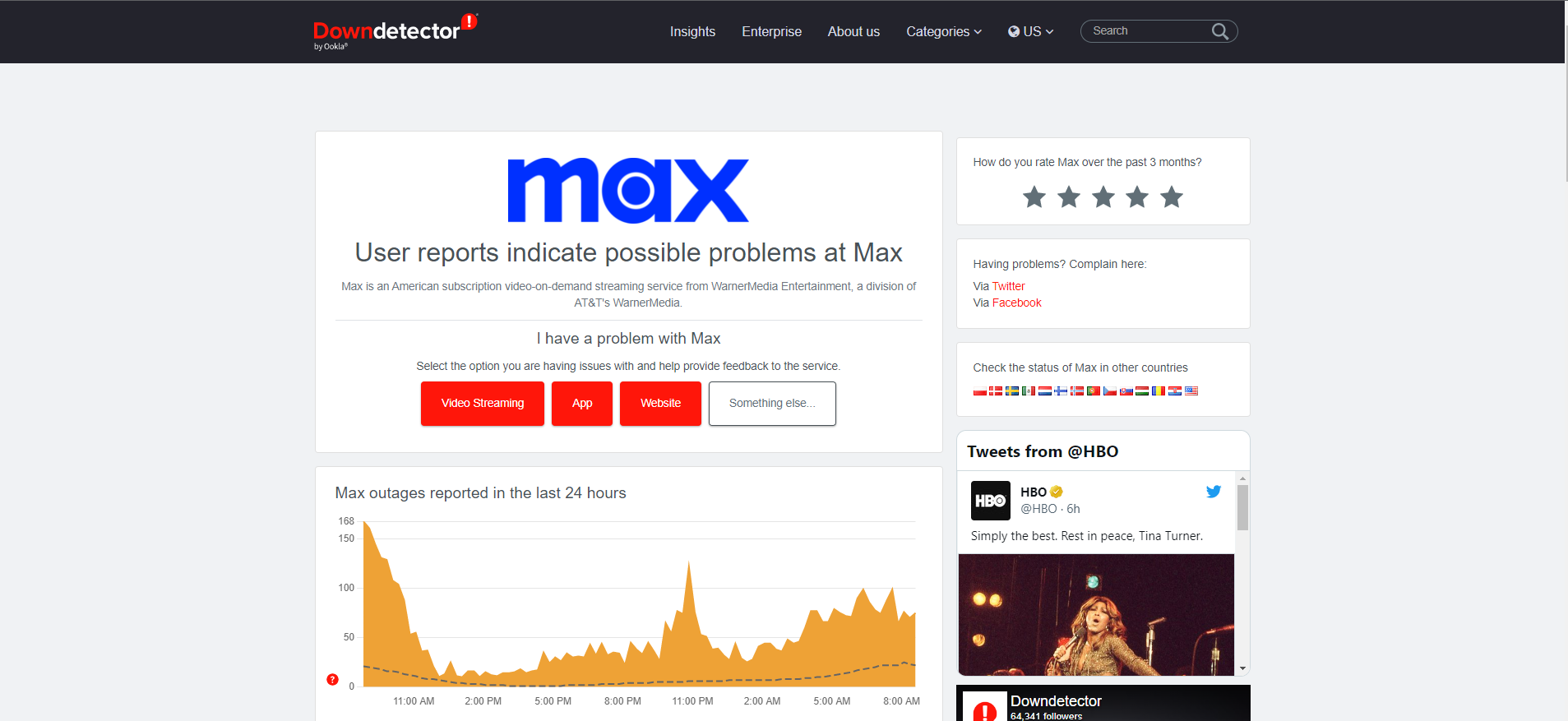
Typically, an investigation will be initiated, and the servers will be restored in due time. It’s not necessary to attempt any other solutions, as this is an HBO-related problem that should hopefully be resolved soon.
Solution 3: Check Your Internet / WiFi
If Max isn’t working correctly on your usual streaming device, it’s possible that your Wi-Fi connection is the problem. To troubleshoot this issue, check whether your Wi-Fi signal is strong enough to support video streaming. One way to fix this is to move closer to your Wi-Fi router or try using a different device to stream Max.
If the internet connection is slow or unstable Max may be stuck on a loading screen. You can verify the internet speed with a professional tool like SpeedTest. In this case, restarting your Wi-Fi router and cable modem may help. Simply turn them off and then turn them back on to see if that solves the problem. Ensure that no other devices are consuming bandwidth while streaming Max.
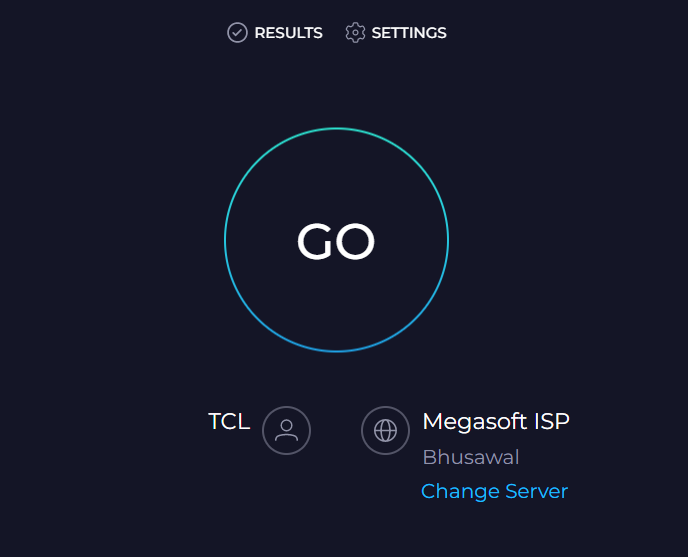
Solution 4: Sign Out & Sign In
When using Max, temporary problems can arise, causing issues with the app or website. One potential solution to resolve such problems is to log out of the account and then log back in. This method can clear any temporary files and help eliminate bugs and glitches that may be causing the issue. It is a simple fix that is often effective in resolving common problems on Max.
Max Website
- Open the Max website and ensure that you are logged in to your account.
- Click on the Profile option located in the top-right corner of the screen.
- Select Manage Devices from the menu.
- Click on Sign All Devices Out.
- Alternatively, you can select the SignOut option for individual devices if you want to keep some devices paired with your account.
- Confirm your action and log back in to your account.
- Check if the issue with the subtitles or captions out of sync has been resolved.
Max App
Here are the steps to sign out of all devices on the Max app:
- Open the Max app on your phone.
- Navigate to the Profile option and tap on it.
- Next, click on the cog icon and select Manage Devices from the options presented.
- Tap on the “Sign All Devices Out” option.
- Confirm the action and log back in to your account.
- Check if the issue with subtitles or captions out of sync has been resolved.
That’s it! By following these steps, you can sign out of all devices on the Max app and potentially resolve any issues you may be experiencing with closed captions or subtitles.
Solution 5: Clear the Cache
Clearing the browser cache can be an effective method to resolve temporary issues and speed up content delivery and load time on Max. It is a simple process that does not require any technical expertise. If you’re facing any issues while using Max on your browser, it’s worth trying this method.
Steps to Clear Your Browser Cache:
- Open your web browser and navigate to the settings or options menu.
- Look for the “Clear browsing data” option and select it.
- From the options presented, choose to clear the cache or temporary files.
- You can also select the time range for which you want to clear the cache.
- Click on the “Clear data” or “Clear browsing data” button to confirm the action.
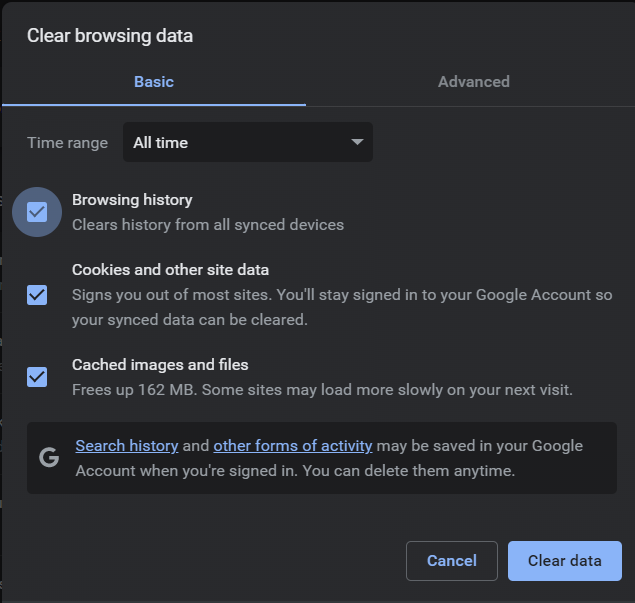
- Once the cache is cleared, log back into your Max account and check if the issue with subtitles or captions out of sync has been resolved.
By following these simple steps, you can clear your browser cache and potentially resolve any temporary issues you may be experiencing on Max.
Clear your Cache Max App
If you have tried all the troubleshooting methods and still face issues while using Max, you can try clearing the app’s cache. On an Android device, follow these steps:
- Open the Settings app
- Navigate to Apps and Notifications
- Locate Max from the list of apps
- Tap on the ‘Storage and Cache’ option
- Tap on ‘Clear Cache
For iOS devices, the manual clearing of the app’s cache is not possible. Instead, you can uninstall the Max app and then reinstall it.
Solution 6: Change Your Caption Settings
To ensure that subtitles are enabled on Max, you can follow these simple steps:
- While streaming, click on the caption settings button, which is represented by a speech bubble icon.
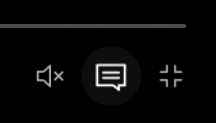
- From the options presented, select “English – Original” and “English CC“
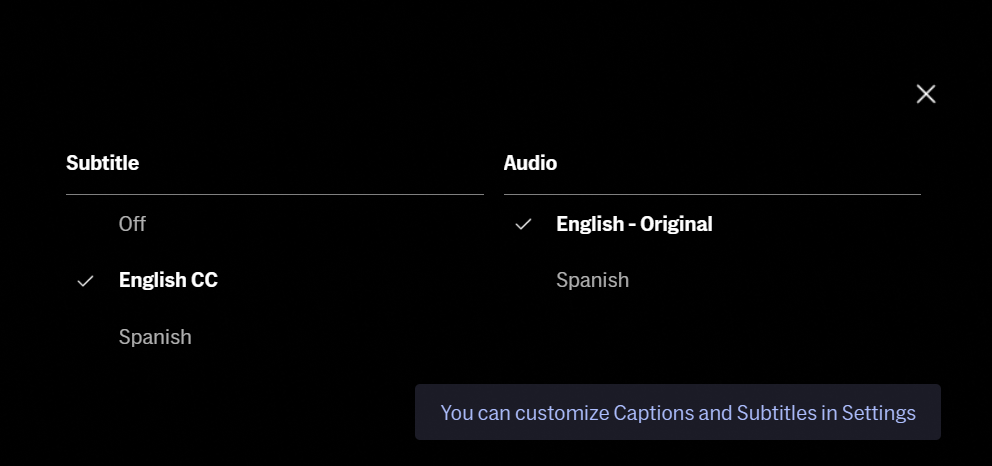
- Refresh the video to start streaming the subtitles alongside the audio.
It’s easy to forget to enable subtitles, especially if you use multiple streaming platforms where they may not be enabled by default. By following these steps, you can make sure that subtitles are turned on and avoid issues with captions out of sync on HBO Max.
Solution 7: Update the App
If you’re experiencing issues with captions out of sync on the Max app, one possible reason could be an outdated app version. Here are the steps to update the app on your Android or iOS device:
- Open the Play Store on your Android device or the App Store on your iOS device.
- Go to “My Apps & Games” on Android or the profile icon on iOS.
- Check the list of apps you have installed and search for Max.
- If you see an “Update” button next to the Max app, it means there’s a pending update that you need to complete.
- Click on the “Update” button to install the latest version of the app.
Updating the Max app to the latest version can potentially fix issues related to captions out of sync and improve your overall streaming experience.
If you still have any queries or suggestions, share your experience with us in the comments section below.
FAQs
Why are the subtitles not working on Max?
Subtitles may not work on Max due to various reasons, including settings issues, compatibility problems, or a glitch in the app. It’s important to troubleshoot the issue to determine the underlying cause.
Why are the subtitles out of sync on Max?
Subtitles may sometimes be out of sync due to issues with the video playback or subtitle file. Try restarting the video, clearing cache and data, or contacting Max customer support for assistance if the problem persists.







