Max users have been encountering various issues while using the platform, including errors that pop up randomly during playback or while browsing the media library. One of the most common problems faced by users is the appearance of error code 420, which indicates a failure to load a video when trying to play a movie or TV show.
The main reasons for the error code 420 on Max are typically attributed to faulty servers or unstable network connections. However, other causes such as corrupted files or outdated software can also be responsible for this issue.
To assist other Max users who are facing this error, we have compiled a list of all the possible solutions to fix the error code 420.
Solution 1: Restart the Max
If you are facing issues with the Max app, restarting the app or the device can help fix any software problems that might be causing Error Code 420. This applies to all devices, including phones, tablets, smart TVs, and computers.
If you use Max on a web browser, you can close the browser and open a new one, then navigate to the Max website.
If the issue persists, try shutting down the device you are using and then restarting it, as it may fix any device-related issues that could be preventing Max from working.
Solution 2: Check the Server Status
Max may experience video playback problems due to server issues, which may cause videos not to play. Furthermore, network problems on HBO’s end could also be a reason for the issue. Such problems are unavoidable, and if you are unable to connect to HBO Max, it could indicate that their servers are offline.
To determine if server issues are causing Max to malfunction, it’s recommended to verify the online status of the server by visiting the Max network status page on DownDetector. If the page indicates that Max is experiencing an outage, it’s best to wait until the server is operational again as there isn’t much else that can be done.
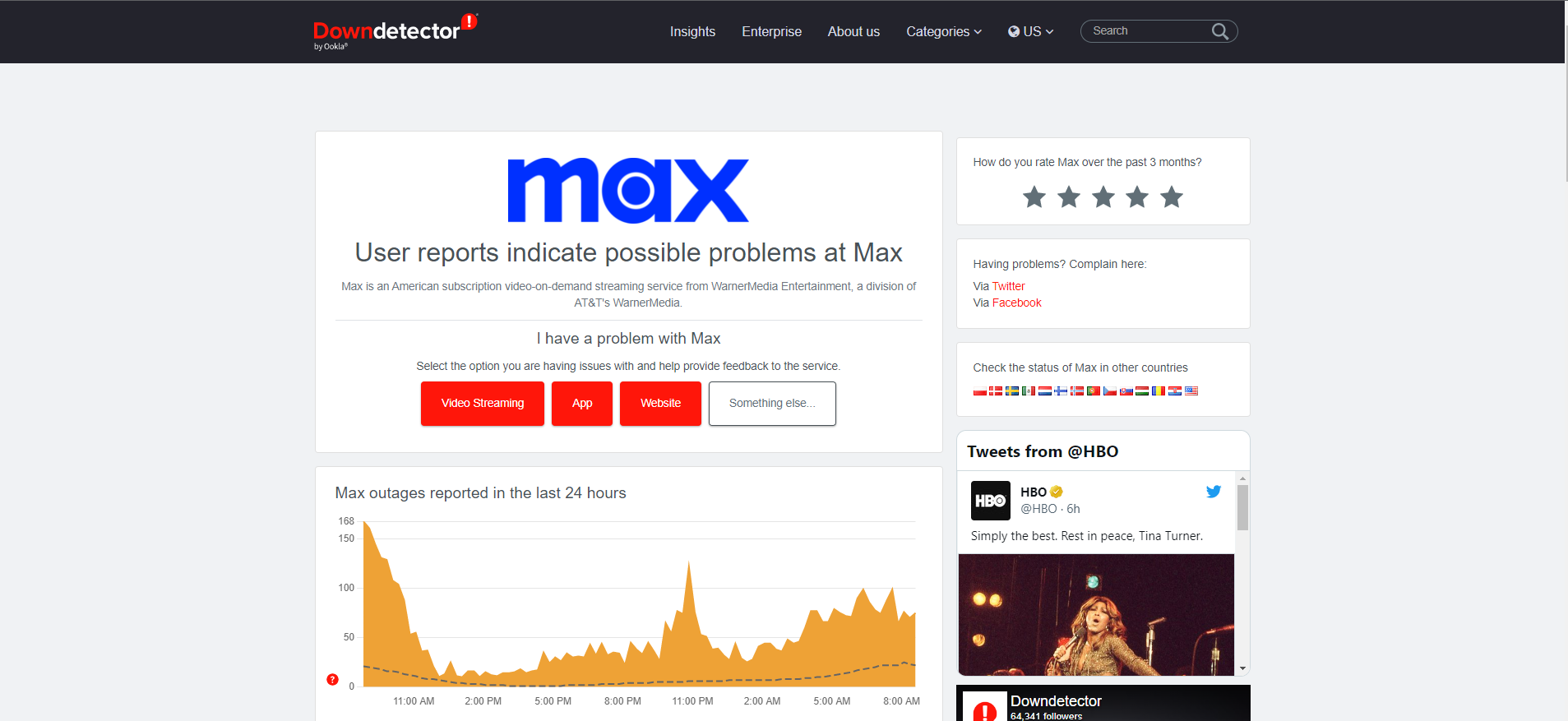
Solution 3: Check Your Internet / WiFi
If Max isn’t working correctly on your usual streaming device, it’s possible that your Wi-Fi connection is the problem. To troubleshoot this issue, check whether your Wi-Fi signal is strong enough to support video streaming. One way to fix this is to move closer to your Wi-Fi router or try using a different device to stream Max.
If the internet connection is slow or unstable, Max may be stuck on a loading screen. You can verify the internet speed with a professional tool like SpeedTest. In this case, restarting your Wi-Fi router and cable modem may help. Simply turn them off and then turn them back on to see if that solves the problem. Ensure that no other devices are consuming bandwidth while streaming Max.
Solution 4: Clearing cache
If you have tried all the troubleshooting methods and still face issues while using Max, you can try clearing the app’s cache. On an Android device, follow these steps:
- Open the Settings app
- Navigate to Apps and Notifications
- Locate Max from the list of apps
- Tap on the ‘Storage and Cache’ option
- Tap on ‘Clear Cache
For iOS devices, the manual clearing of the app’s cache is not possible. Instead, you can uninstall the Max app and then reinstall it.
Solution 5: Update Max on your devices
Updating to the latest version of Max can often fix any issues you might be experiencing. To check if an update is available, go to the Google Play Store on your Android device or the App Store on your iOS device. If an update is available, you will see an option to update Max. It’s important to keep the app up-to-date to ensure smooth playback and the latest features.
Solution 6: Disable VPNs
Max is not available worldwide, and it is limited to a few countries only. If you are trying to access Max from a region where it is not available, using a VPN will not help. Even with a VPN, you won’t be able to access Max if it is not available in your region.
But, if Max is available in your region, and you are using a VPN to access it, try turning off the VPN from the settings and then restarting the app. This should resolve error codes.
Solution 7: Switch to a Better VPN
If you want to protect your online privacy and access geo-restricted content, VPNs can be a great solution. They encrypt your online traffic and hide your IP address, making it difficult for anyone to track your online activity. However, choosing the right VPN can be difficult due to the wide range of options available.
To make things easier, here are some of our favorite premium VPNs that are currently offering exclusive offers. These VPNs are also known to work well with Max:
1. Nord VPN
Get access to VPN, malware protection, password manager, and encrypted cloud storage – all combined in a single tool.
All-around digital security with 63% OFF.

2. CyberGhost VPN
Military-grade AES 256-bit encryption and a No-Logs policy to ensure your privacy and security. You can connect to any of 9144+ VPN servers with a single click.
Save up to 82% with this link and up to 45-day money-back guarantee

3. Express VPN
ExpressVPN is the top choice for gamers and streamers, offering advanced technology that minimizes lag, lowers ping, and enhances connectivity.
3 Months Free with 49% discount.
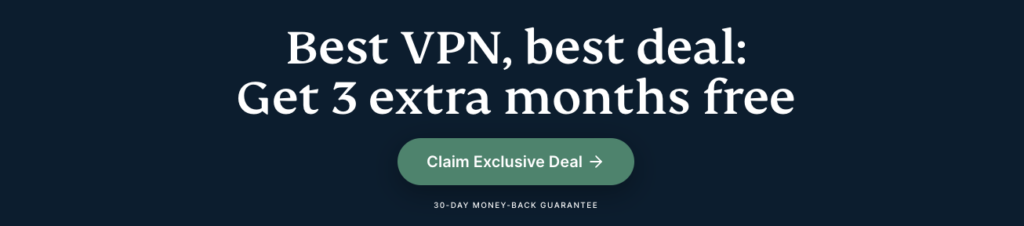
If you still have any queries or suggestions, share your experience with us in the comments section below.
FAQs
What can cause Max Error Code 420?
Max Error Code 420 can occur due to various factors, including network connectivity issues, app-related glitches, outdated software, or server-side problems. Troubleshooting steps mentioned earlier can help identify and resolve the underlying cause of the error.







