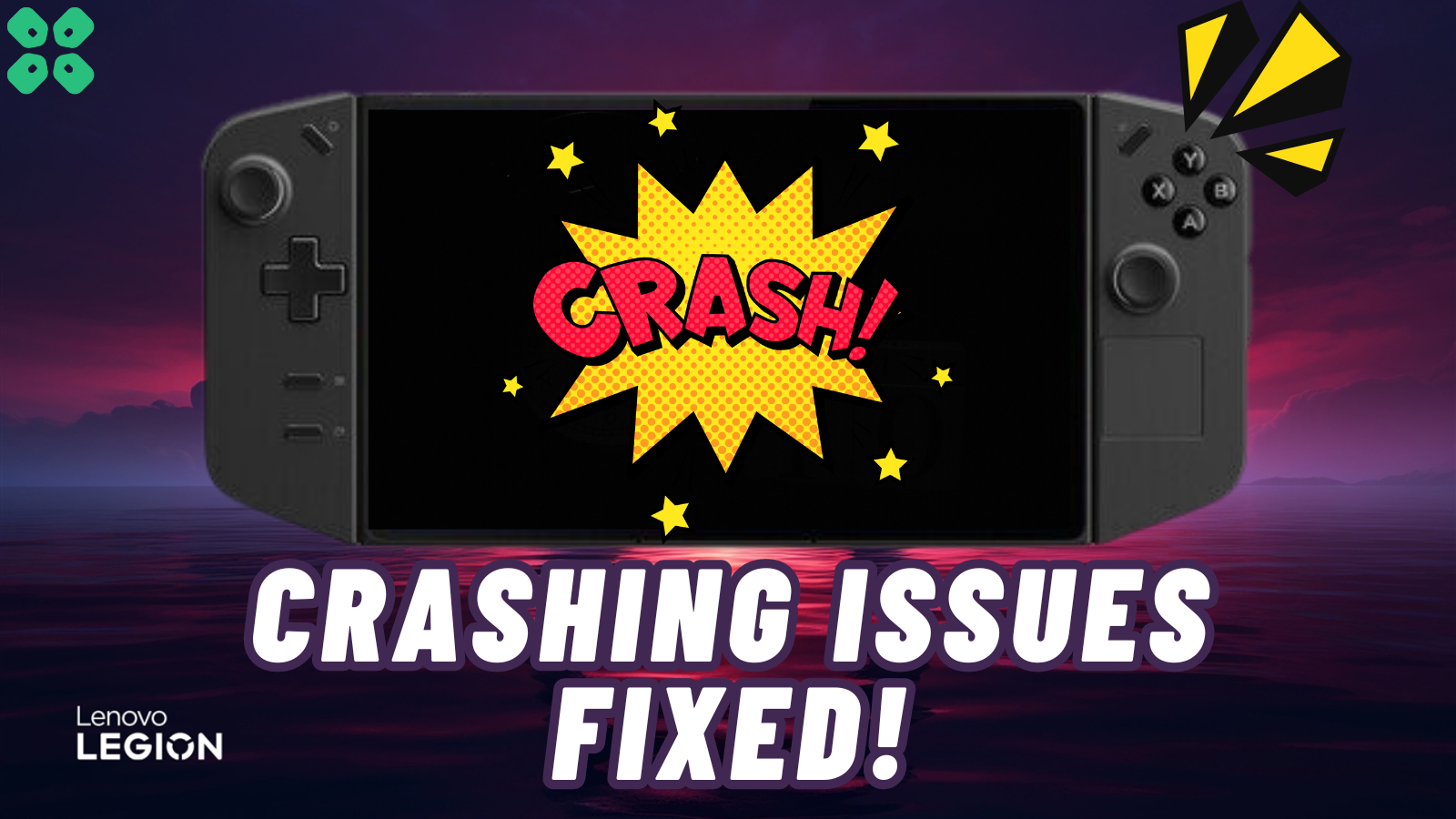Handheld gaming consoles like the Lenovo Legion Go are packed with power in a compact form that portrays it much like a high-end portable gaming PC. However, with the benefit of a compact design, the chances of Lenovo Legion Go overheating and crashing could be pretty common, especially if the hardware’s firmware or operating system is not optimized. This is an issue indicated by some users on Reddit that the Windows 11 23H2 Update is why Lenovo Legion Go keeps crashing issues, which is why disabling auto-update for Windows on your console is recommended.
If Lenovo Legion Go keeps crashing, it is recommended to roll back the Windows 11 Update by selecting Start > Settings > Windows Update > Update history > Uninstall updates. It might take a few moments, and you may have to restart your console to apply the changes.
The crashing issues can be pretty common for handheld gaming consoles and handheld devices since they consume a lot of wattage for running the massive gaming hardware and processor. Hence if your Lenovo Legion Go keeps crashing while gaming, try these 8 step-by-step methods to fix this issue.
Fix #1: Uninstall Windows Updates
The first and far most effective way to fix your Legion Go keeps crashing is by avoiding the Windows 11 23H2 update. However, if you have already installed this update, then you can roll back Windows 11 Update on Legion Go by following these steps.
- Open Desktop and tap on the Start Menu icon.
- Open Settings and go to Windows Update > Update history.
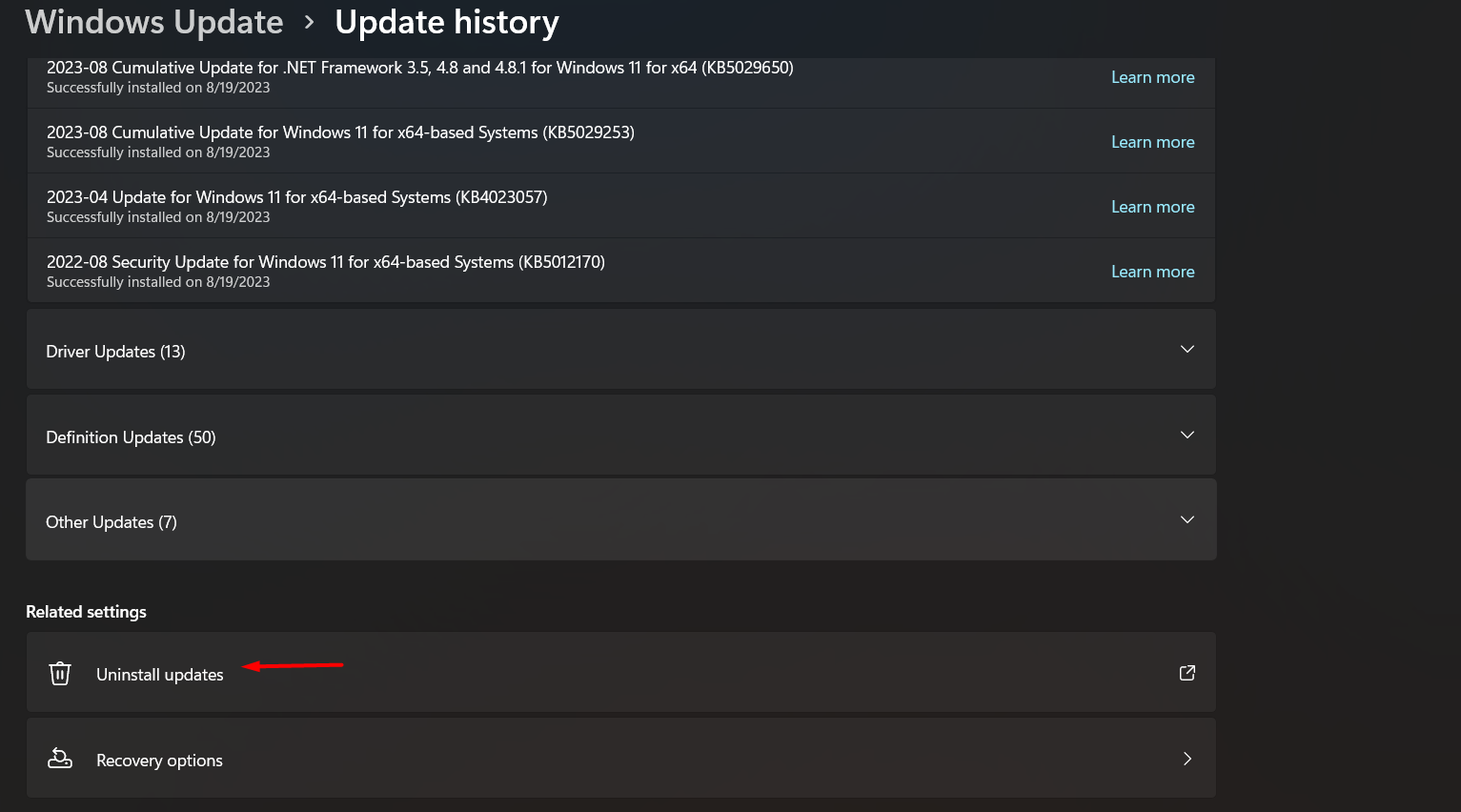
- Click on Uninstall updates and select the Windows 11 23H2 update.
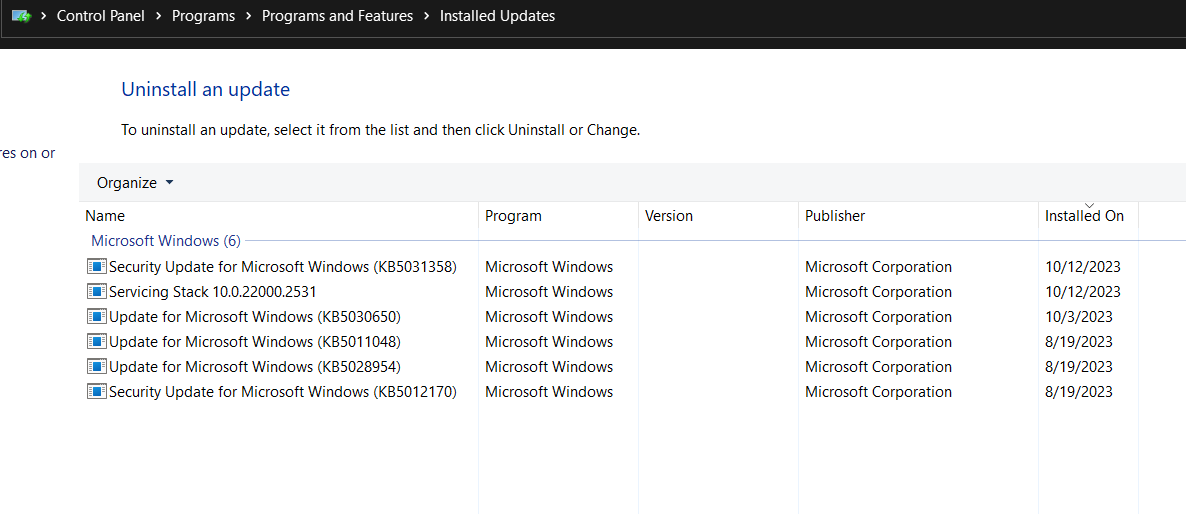
- Right-click on the Windows Update that you want to remove from the list, which is the 23H2 update.
Fix #2: Prevent Console from Overheating
One major reason why Lenovo Legion Go keeps crashing issue is because of the overheating issue. Therefore, you can apply this trick to prevent overheating of your Legion Go console.
- Press the ‘Legion L’ key on your console to open the Legion Space menu.

- Select Menu and go to Setting by selecting the gear icon.
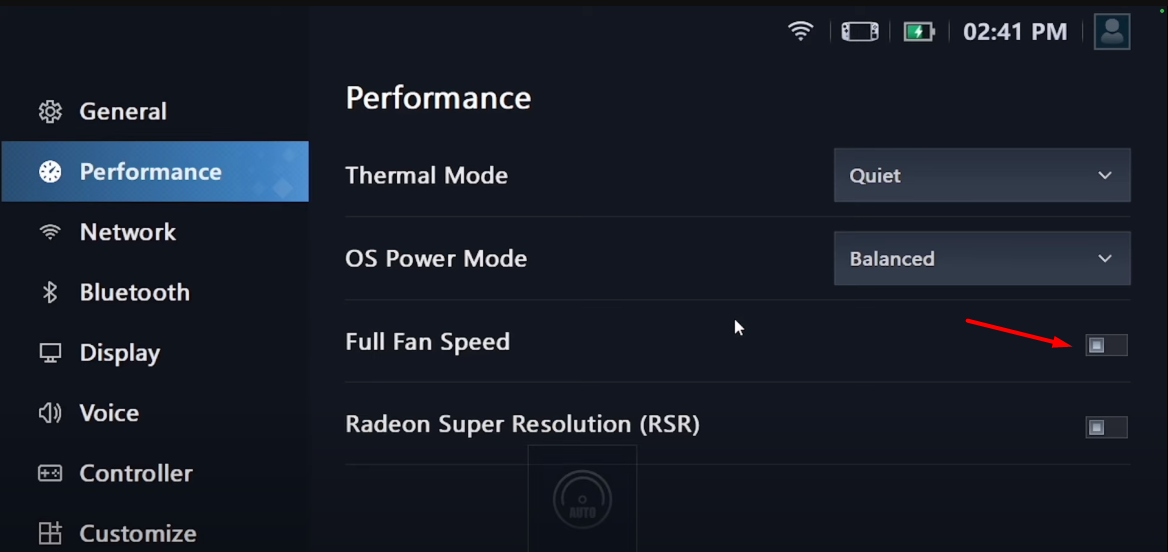
- Select the ‘Performance’ option from the left side panel and tap the toggle button next to Full Fan Speed to enable it.
Once the Full Fan Speed is enabled, the fan noise increases, indicating that the cooler is not running at max throttle.
Fix #3: Install Latest Firmware Updates
The Lenovo BIOS Update improves battery life and stable performance to prevent overheating and crashing issues on the Legion Go. Therefore, we recommend downloading the latest BIOS for Lenovo Legion Go and following these steps to proceed with the installation. Before applying these steps, DO NOT RESTART or SHUTDOWN your Legion Go console during the BIOS update, as it may put Legion Go in a firmware update loop.
- Open any web browser on your Legion GO console.
- Go to the Lenovo Legion Go website and select the ‘Drivers and Software’ section.
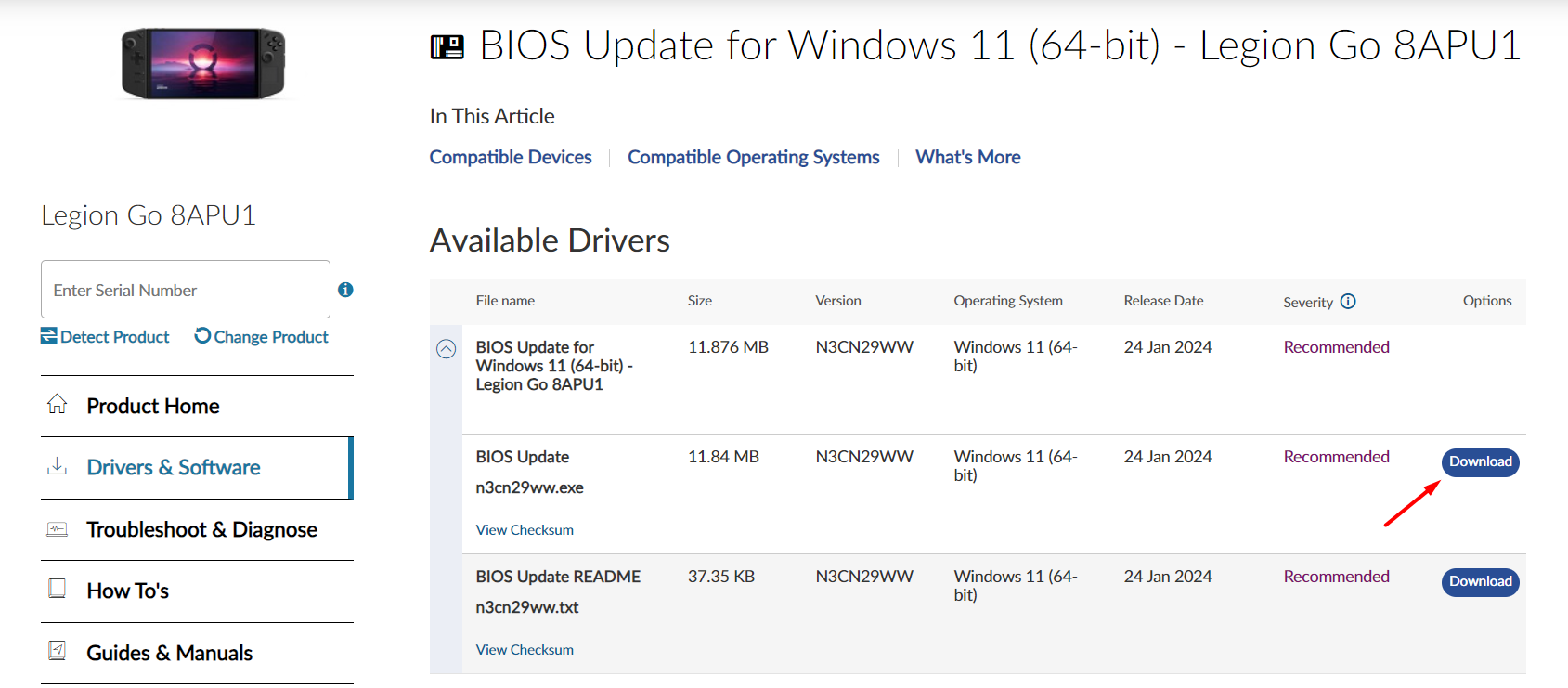
- Select ‘Download’ next to the BIOS Update.exe file, and the download will automatically begin.
- Run the BIOS setup once the file is downloaded by opening the .EXE file.
- Follow the prompts on the screen to complete the BIOS installation setup, and make sure to keep the charger connected to your console.
Fix #4: Increase the TDP Limit
Lenovo Legion Go keeps crashing if your console is not getting proper wattage power from the battery while playing CPU-intensive games. Therefore, you can increase the TDP limit by manually adjusting the console’s wattage with this method.
- Press the ‘Legion L’ key on your console to open the Legion Space menu.

- Select Menu and go to Setting by selecting the gear icon.
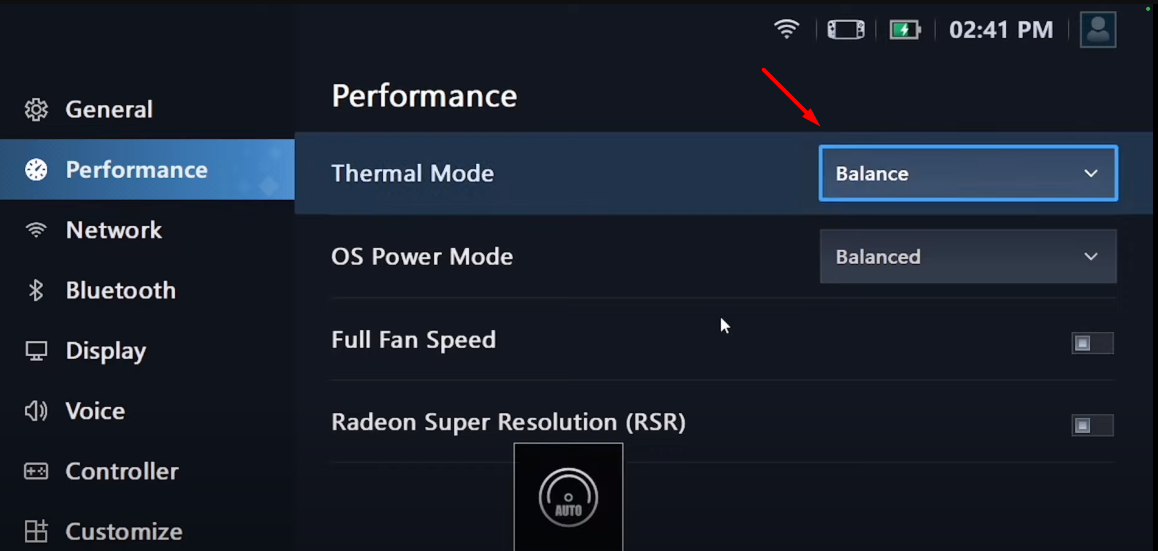
- Select the ‘Performance’ option from the left side panel.
- Tap ‘Thermal Mode’ and then select ‘Custom’ from the Thermal Mode menu.
- Adjust the TDP wattage between 15W to 25W for optimal performance and to prevent crashing.
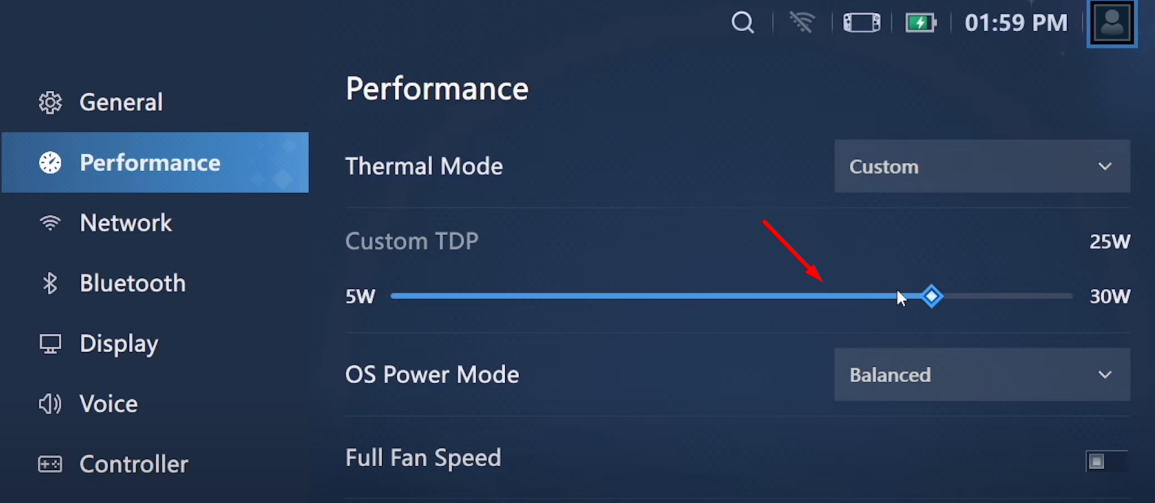
Fix #5: Switch the OS Power Mode
Lenovo Legion Go keeps crashing due to the operating system mode since many users have complained that the firmware is not very well optimized to work with the console. Therefore, you can switch the console’s OS mode to performance by following these steps.
- Press the ‘Legion L’ key on your console to open the Legion Space menu.

- Select Menu and go to Setting by selecting the gear icon.
- Select the ‘Performance’ option from the left side panel.
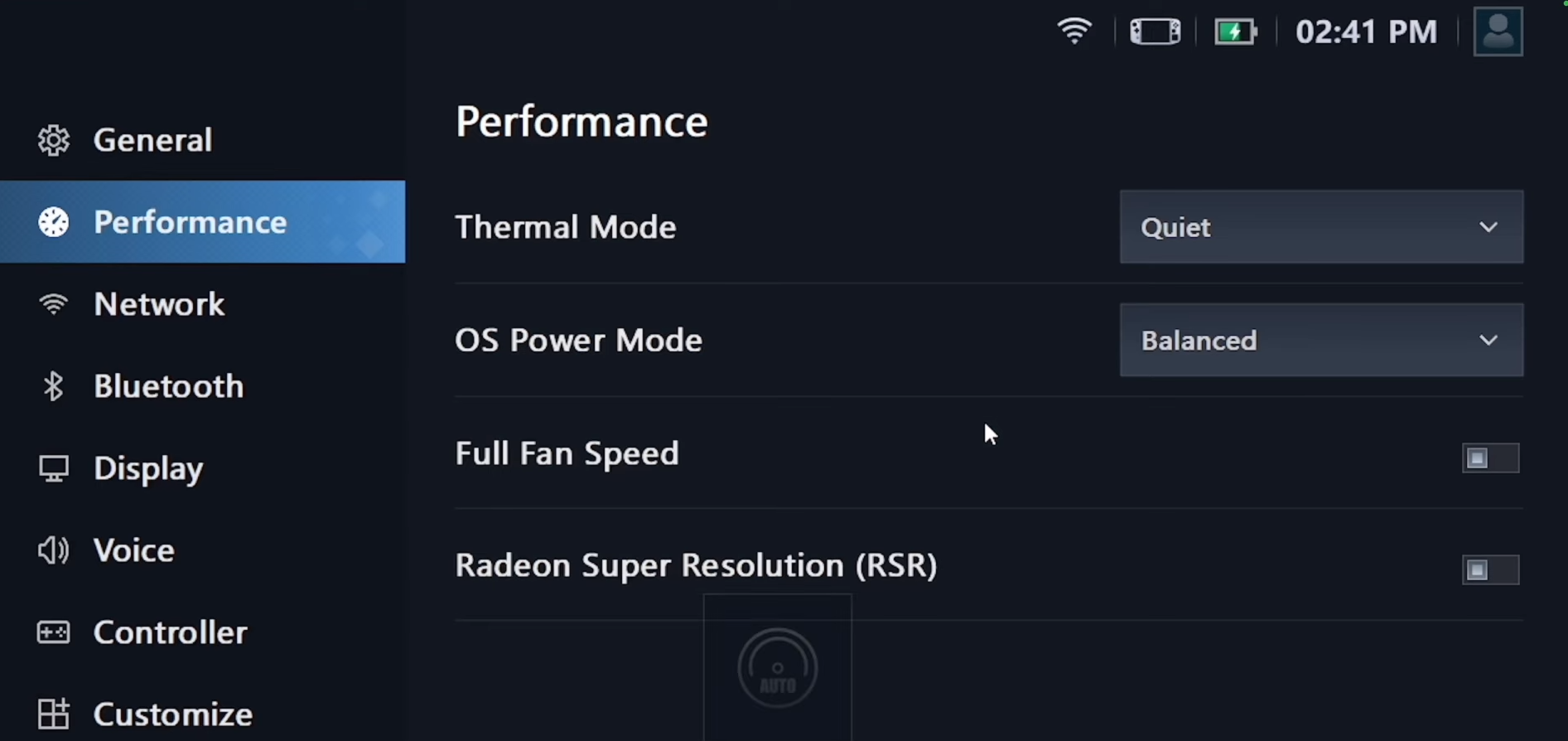
- Click on ‘OS Power Mode’ and then select ‘Performance’ mode.
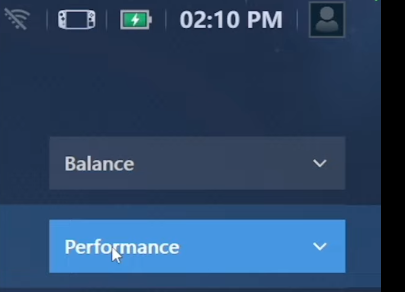
Fix #6: Disable Startup Apps
Since Lenovo Legion Go uses Windows 11 as the operating system, some startup apps would run in the background. Startup apps running in the background will consume more processor which may cause the console to crash right while gaming. Therefore, you can disable the startup processes on the Legion Go by following these steps.
- Tap ‘Start Menu’ on Windows and type ‘Settings’ in the search bar.
- Tap on Apps > Startup and tap the toggle off to disable specific apps on startup.
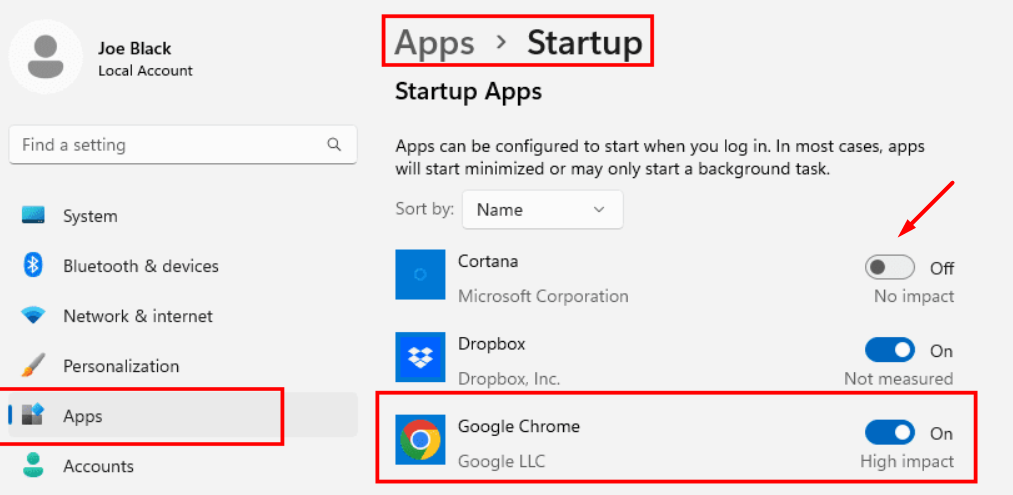
We recommend disabling the tasks showing ‘High’ or ‘Medium’ in the Startup Impact.
Fix #7: Install Latest Driver Updates
Ever since the release of its first handheld gaming console, Lenovo has been constantly releasing improvement and driver updates since many users have reported that Legion Go won’t launch any game. Therefore, keep your Legion Go console’s motherboard drivers up-to-date by following these steps.
- Open any browser on your Legion Go console and go to the Lenovo Legion Go Drivers and Software page on its official website.
- Select your operating system from the Windows 11 (64-bit) menu, which comes pre-installed on the Legion Go console.
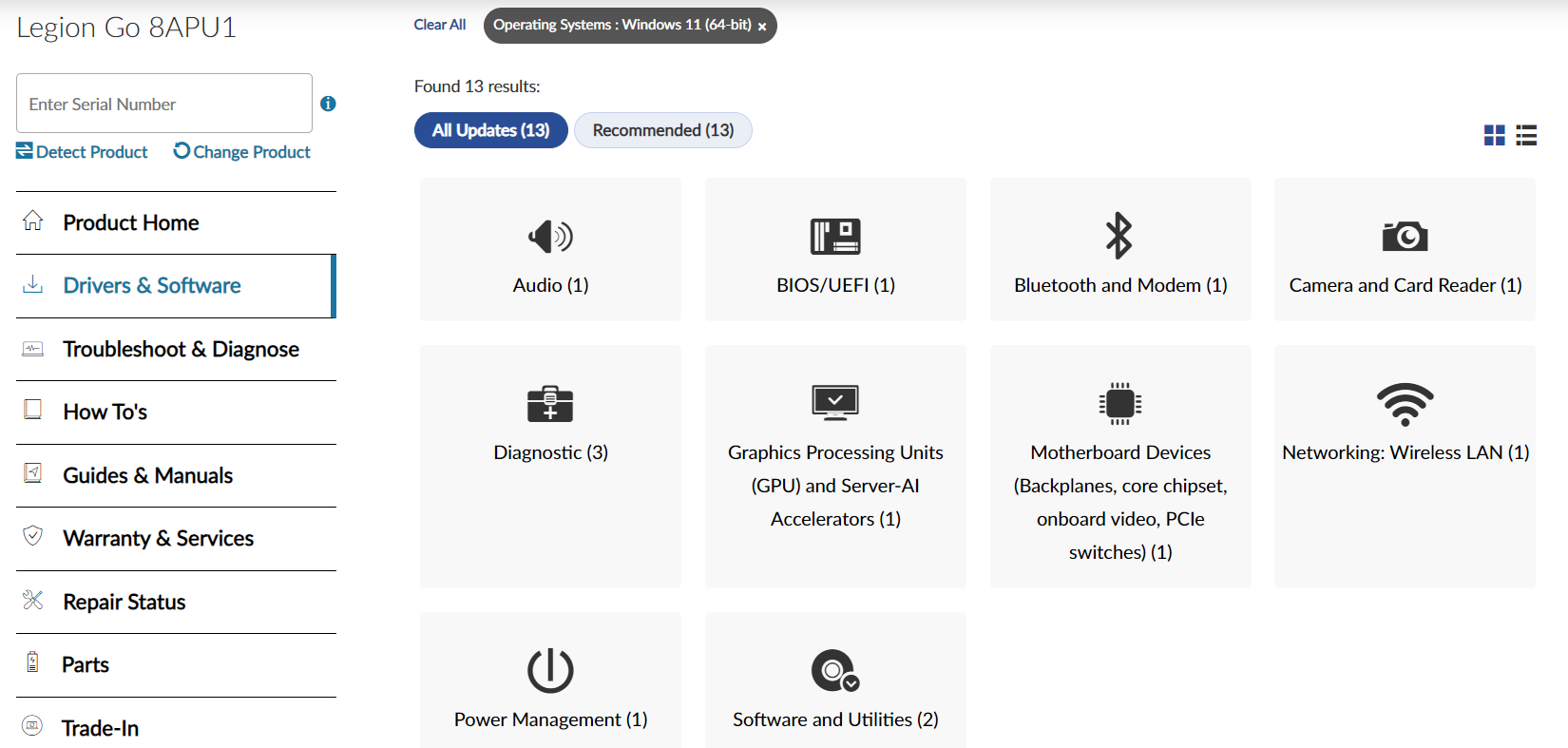
- We recommend installing driver updates for GPU, Motherboard, Diagnostic, Power Management, and Software and Utilities to avoid Lenovo Legion Go crashing issues.
- Once the executable file for installing the drivers has been downloaded, run the file to begin the installation process for the latest driver updates.
Installing Motherboard Devices and Software & Utilities can help if your Legion Go Mic stops working due to a glitch or malfunction.
Fix #8: Contact Support
If you are still facing issues with your Lenovo Legion Go console, we recommend contacting Legion Support to get 24×7 assistance via call and email. Your console may have some hardware or software issue causing the problem to persist.
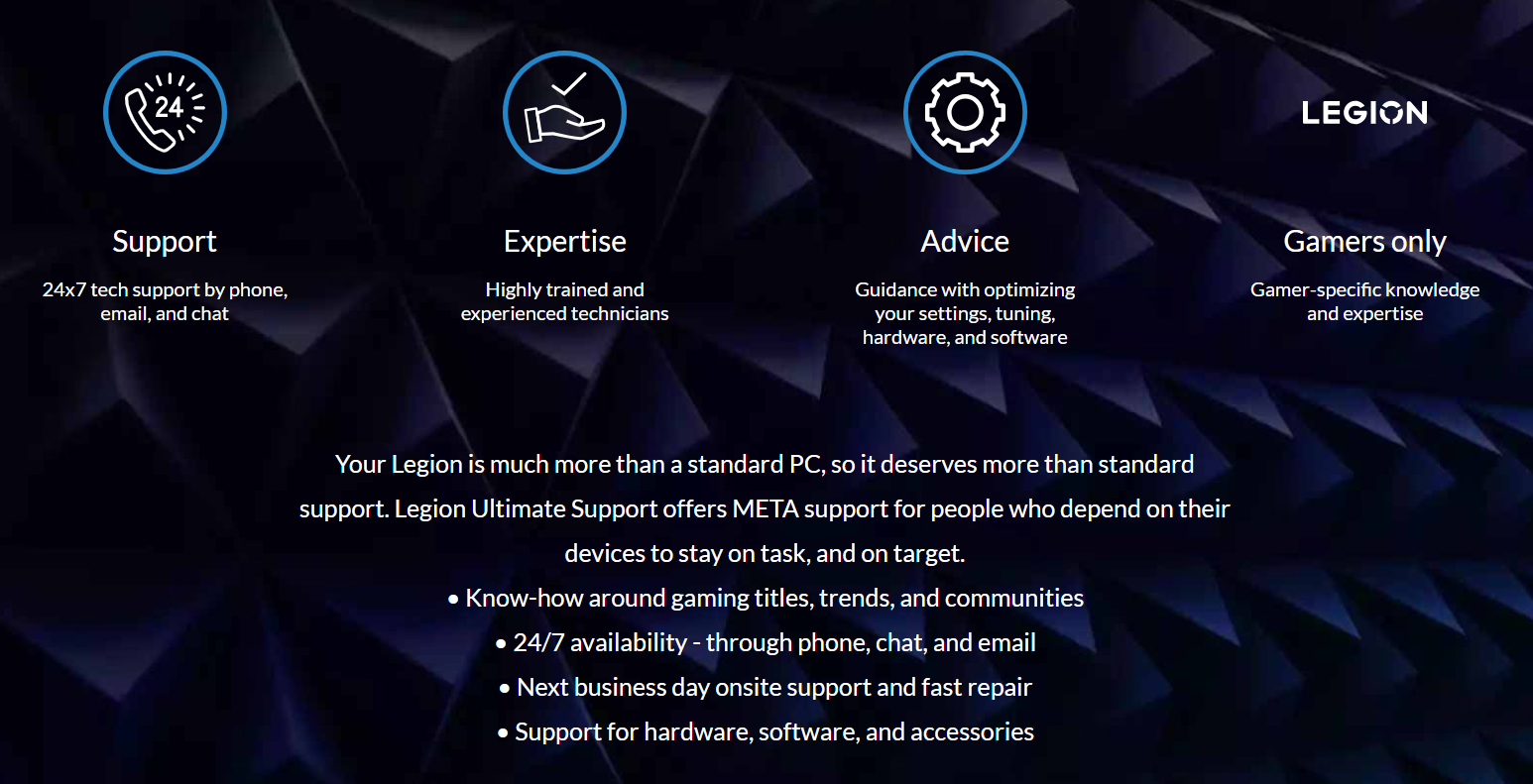
If your console is still under warranty, you can also opt for the exchange or return option within 30 days from the date of purchase on the invoice.
Conclusion
Lenovo Legion Go is a masterpiece in the handheld gaming consoles lineup. This console offers everything and works like a portable high-end gaming PC. However, a powerful Z1 extreme processor with a QHD display running on a battery may cause overheating issues. Therefore, you can apply the 8 methods in our article if your Lenovo Legion Go keeps crashing.