Lenovo Legion Go has dominated the spot of best handheld gaming consoles. Still, the console has been facing several problems, like slow Wi-Fi issues, crashing issues, and audio issues. The core reason for these issues is the software and hardware compatibility, resulting in the Lenovo Legion Go mic not working.
To resolve the Lenovo Legion Go mic not working issue, ensure the latest driver updates have been installed for audio devices. You can download and install the latest audio drivers manually from Lenovo Legion’s official website.
Before applying methods to resolve this issue, make sure to check if you have connected any Bluetooth device with Legion Go that might be used for audio output, such as Bluetooth headphones or a microphone.
Besides driver updates, there are various other fixes that you can try to resolve microphone not working issues with Legion Go. Therefore, we have written a complete guide on how to fix Legion Go mic not working issues by following 5 step-by-step methods.
Why is my Lenovo Legion Go Microphone Not Working?
Here are some common reasons you might be facing the Legion Go mic not working issue.
- The microphone might be turned off by default.
- The audio driver is outdated/corrupted, so installing a fresh one is best.
- Apps are not allowed to access your microphone.
- An external microphone device like Bluetooth microphone or headphones is attached.
Solution #1: Restart Legion Go Console
Software and hardware-related issues on the Lenovo Legion Go can occur due to glitches or malfunctions, which can be fixed with a simple reboot by following these steps.
- Press and hold the Power Button featured on the top right side of your Legion Go console for at least 10 seconds.

- Once the screen shuts down, it means the console has turned OFF.
- Now press the power button again to restart the console.
After restarting the console, check if the Legion Go Mic Not working issue persists, then proceed to follow the next solutions.
Solution #2: Allow Apps To Access Your Microphone
Your microphone may not record audio, leading to this issue. So, you should turn on the access to your microphone on the Legion Go console by following these steps.
- Go to settings.
- Now go to Privacy & Security and select Microphone.
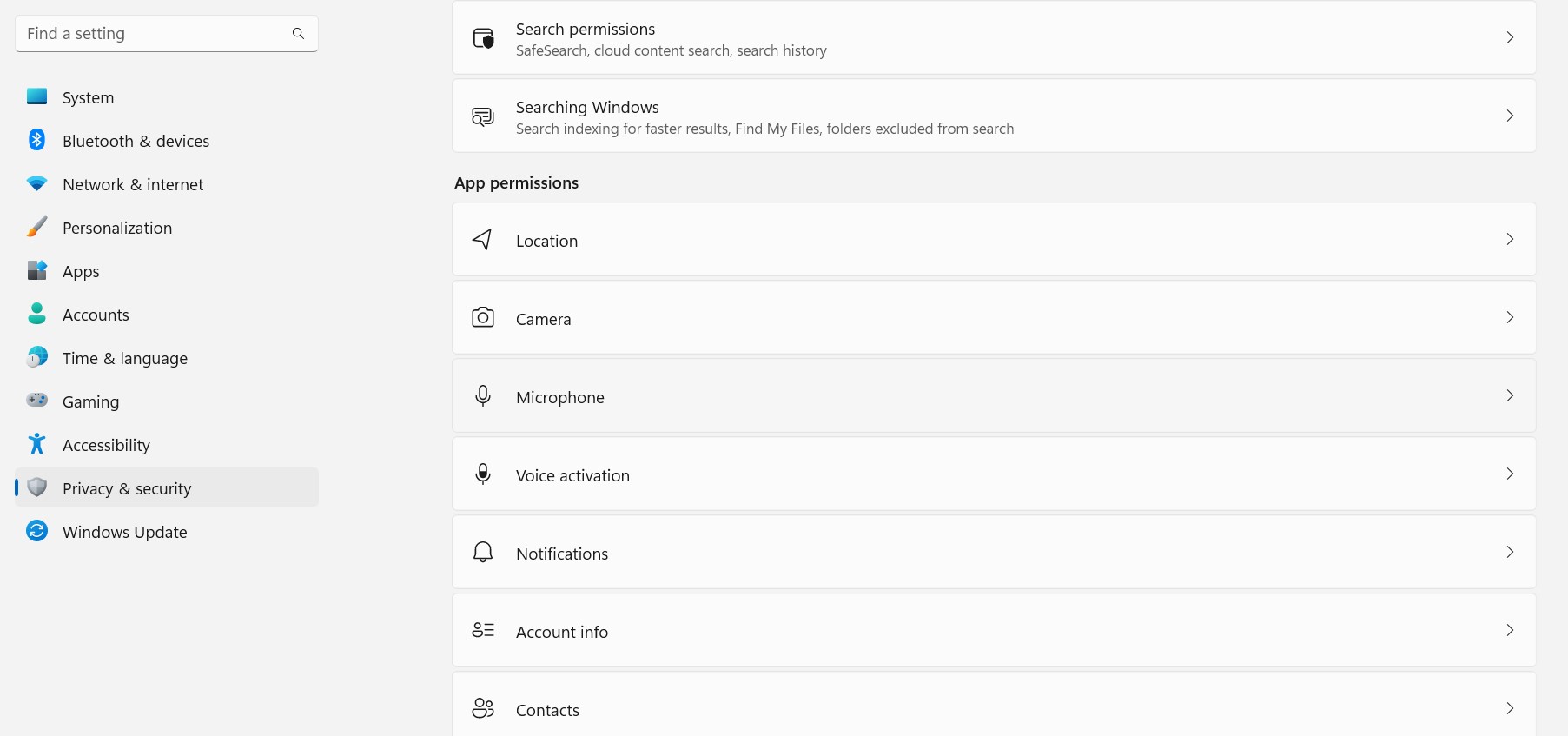
- Make sure that the Microphone access and Let Apps access your microphone option are enabled.
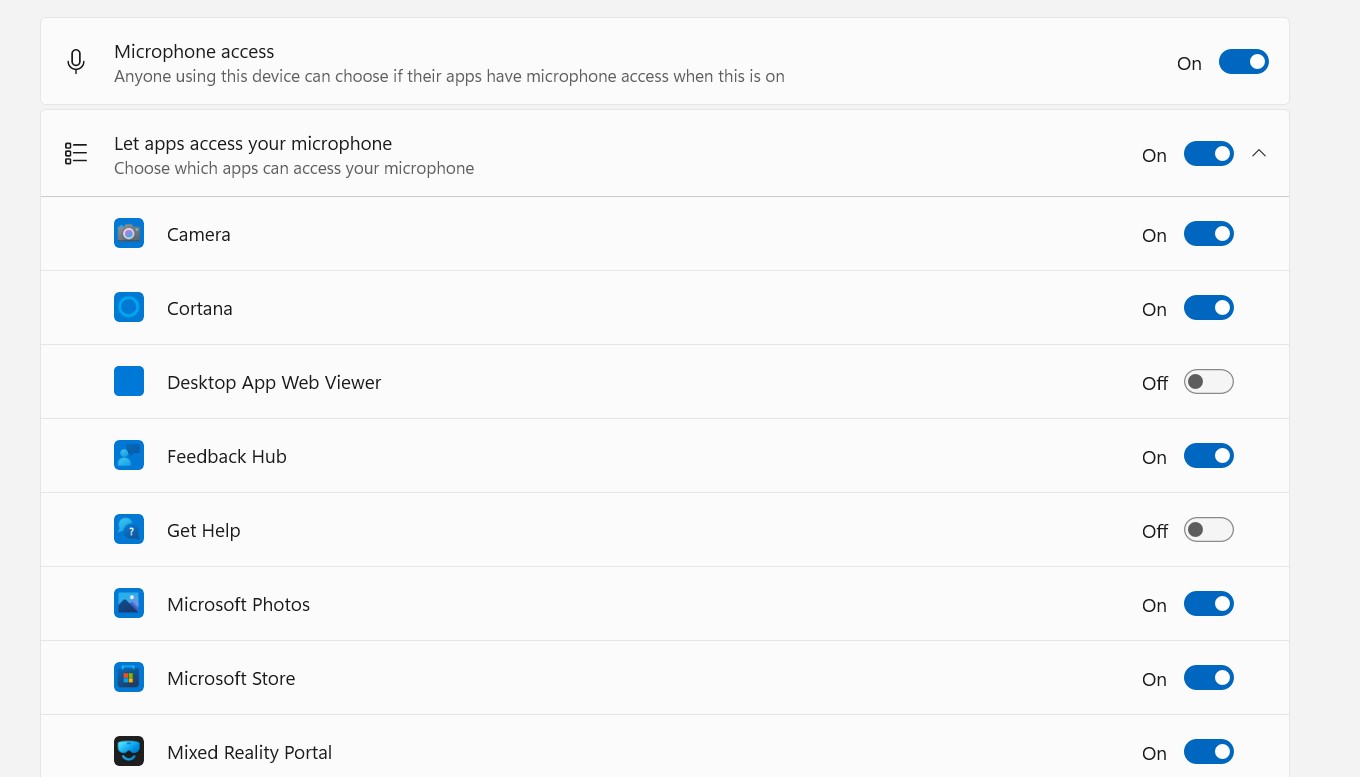
- Now, check for your microphone.
And if your Lenovo Legion Go mic is still not working, then continue to the next fix.
Solution #3: Update Audio Divers
The Audio driver installed on Windows 11 may be outdated due to the Lenovo Legion Go Mic Not Working. So, try to Update Audio Diver on Windows 11:
- Click on the Search icon.
- Type Device Manager.

- Click to open Device Manager.
- Now look for Audio drivers in the list.
- Right-click on it and then select Update driver.
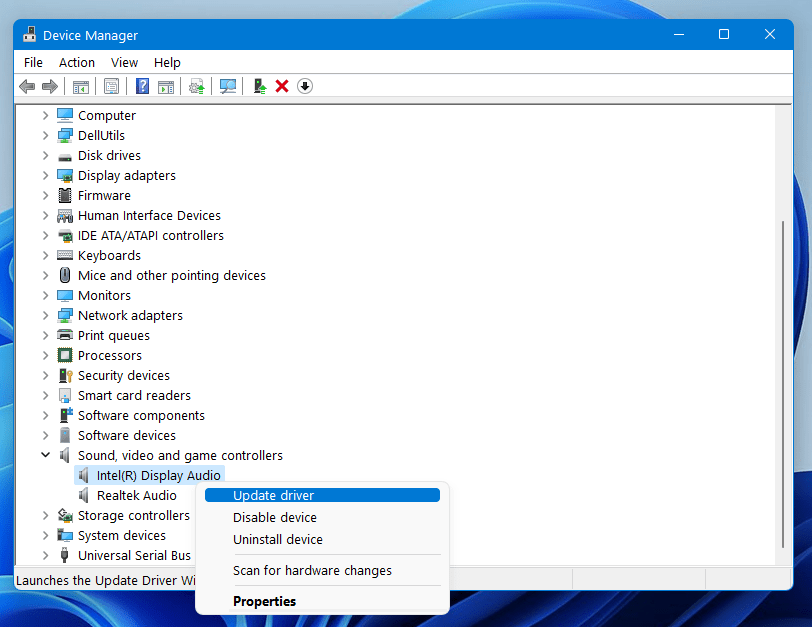
- In the popup window, you will see two options, and you have to select the first one, Search automatically for drivers.
- Now follow the on-screen instructions for the updates to install.
Solution #4: Download Audio Drivers Manually
Ever since the release of its first handheld gaming console, Lenovo has been constantly releasing improvement and driver updates. Therefore, keep your Legion Go console’s motherboard drivers up-to-date by following these steps.
- Open any browser on your Legion Go console and go to the Lenovo Legion Go Drivers and Software page on its official website.
- Select your operating system from the Windows 11 (64-bit) menu, which comes pre-installed on the Legion Go console.
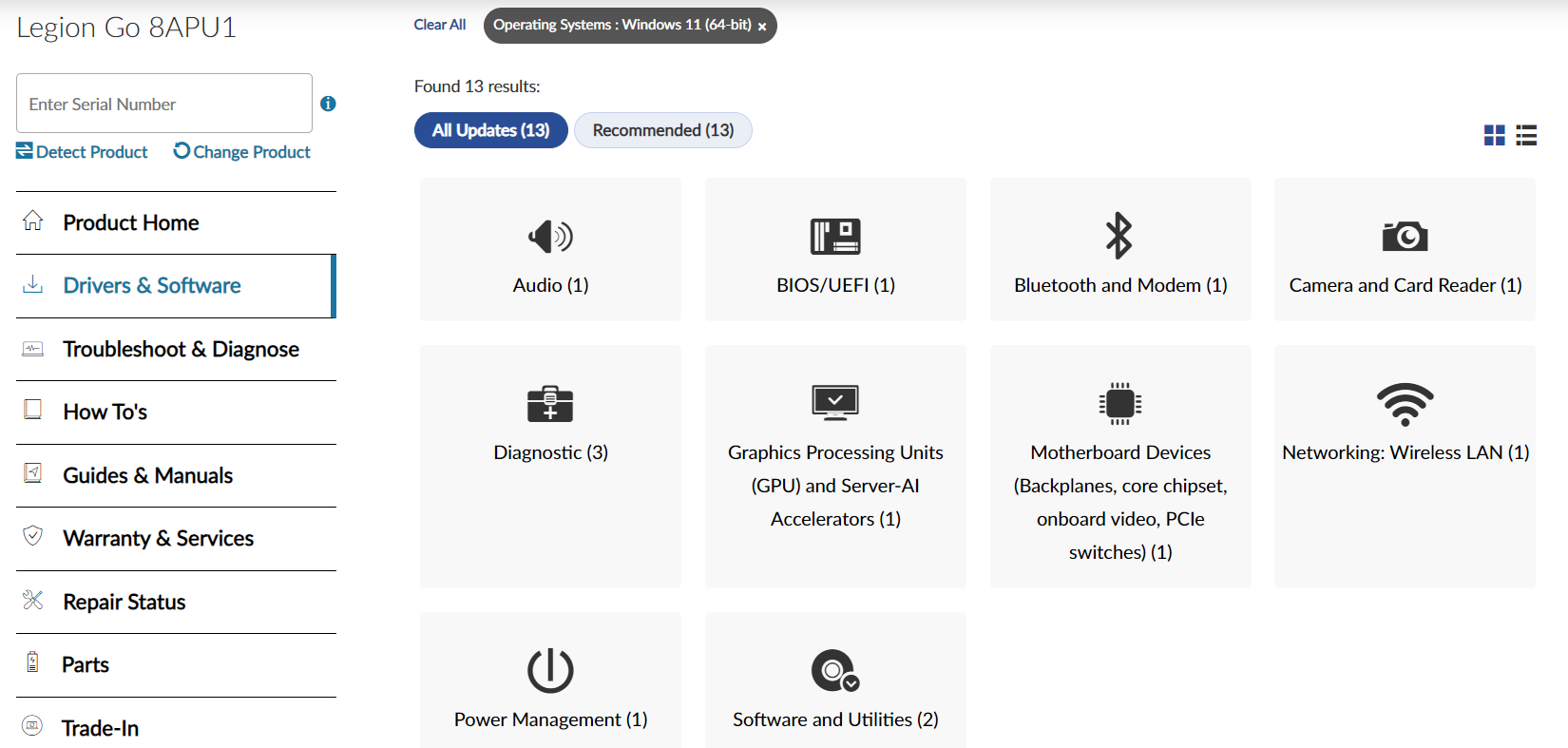
- We recommend installing driver updates for Audio, Diagnostic, Motherboard Devices, and Software and Utilities to fix the mic not working issue on Legion Go.
- Once the executable file for installing the drivers has been downloaded, run the file to begin the installation process for the latest driver updates.
Driver updates will also help to avoid crashing issues on Legion Go to avoid any malfunction of software and hardware devices.
Solution #5: Contact Support
If you are still facing issues with your Lenovo Legion Go console, we recommend contacting Legion Support to get 24×7 assistance via call and email. Your console may have some hardware or software issue causing the problem to persist.
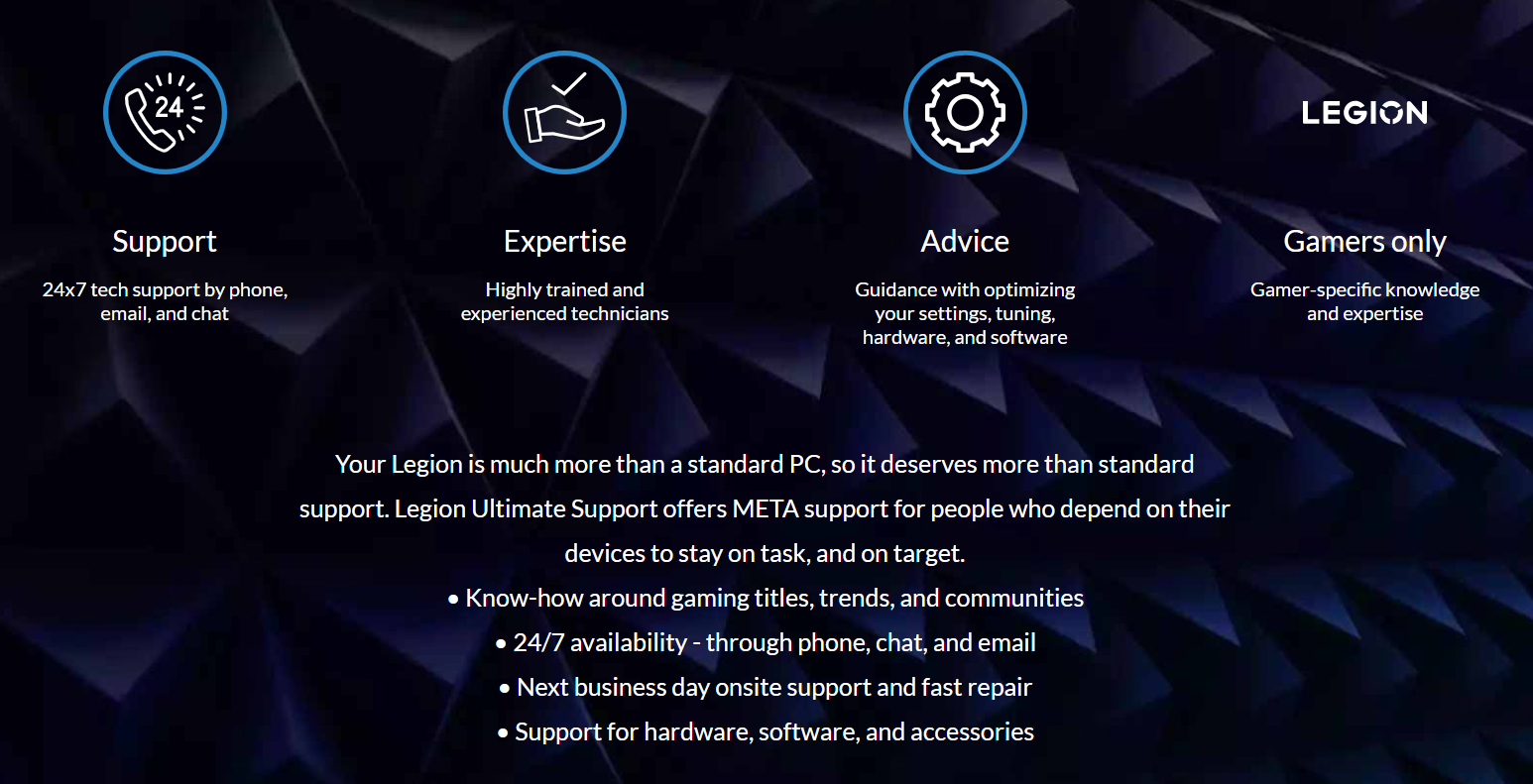
If your console is still under warranty, you can also opt for the exchange or return option within 30 days from the date of purchase on the invoice.
Final Words
The Legion Go mic not working issue can limit the fun of chatting with friends and even restrict you from using the calling features. Therefore, you can apply the 5 solutions to fix the mic not working issue on Legion Go. You can also attach an external mic or headset to test if the microphone of the external device works with Legion Go. Hopefully the issue will be resolved, and now you can openly communicate with your friends. If you have any questions, let us know in the comments.







