Connecting Bluetooth devices with a handheld gaming console is the real fun when playing multiplayer and co-op games. That’s one convenience of the Legion console, as it can pair with multiple wireless controllers using Bluetooth.
Connecting Bluetooth Devices on Lenovo Legion Go is fairly simple. Go to the Start Menu and search for Bluetooth & Devices. Select ‘Add a Device’ and then select ‘Bluetooth.’ Wait until Legion Go finds the Bluetooth device you wish to connect with, and then select the name of that device to pair.
If you face Bluetooth not working issue on Legion Go, make sure to check for Bluetooth driver updates. To guide you more comprehensively, we have written this guide on how to connect Bluetooth devices on Lenovo Legion Gp by following 2 simple methods.
Method #1: Connecting Bluetooth Devices With Legion Go Console
To demonstrate this method, we will show you how to pair Bluetooth headphones with the Legion Go console via the standard Windows 11 connectivity options. Before connecting any device with Lenovo Legion Go, make sure the Bluetooth of the other device is enabled so the console can detect the device properly.
- Tap on the Windows icon.
- Search for Bluetooth and other device settings.
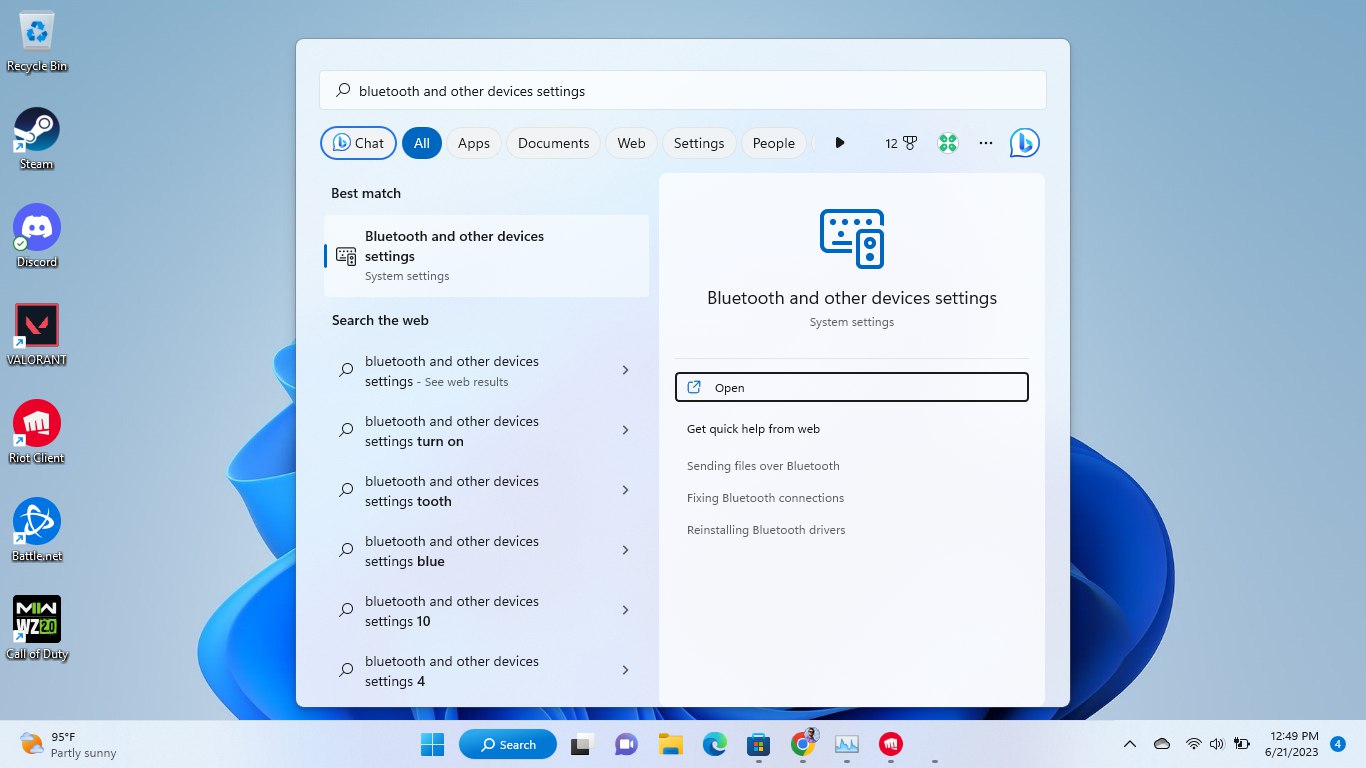
- Tap on the Add Device option.
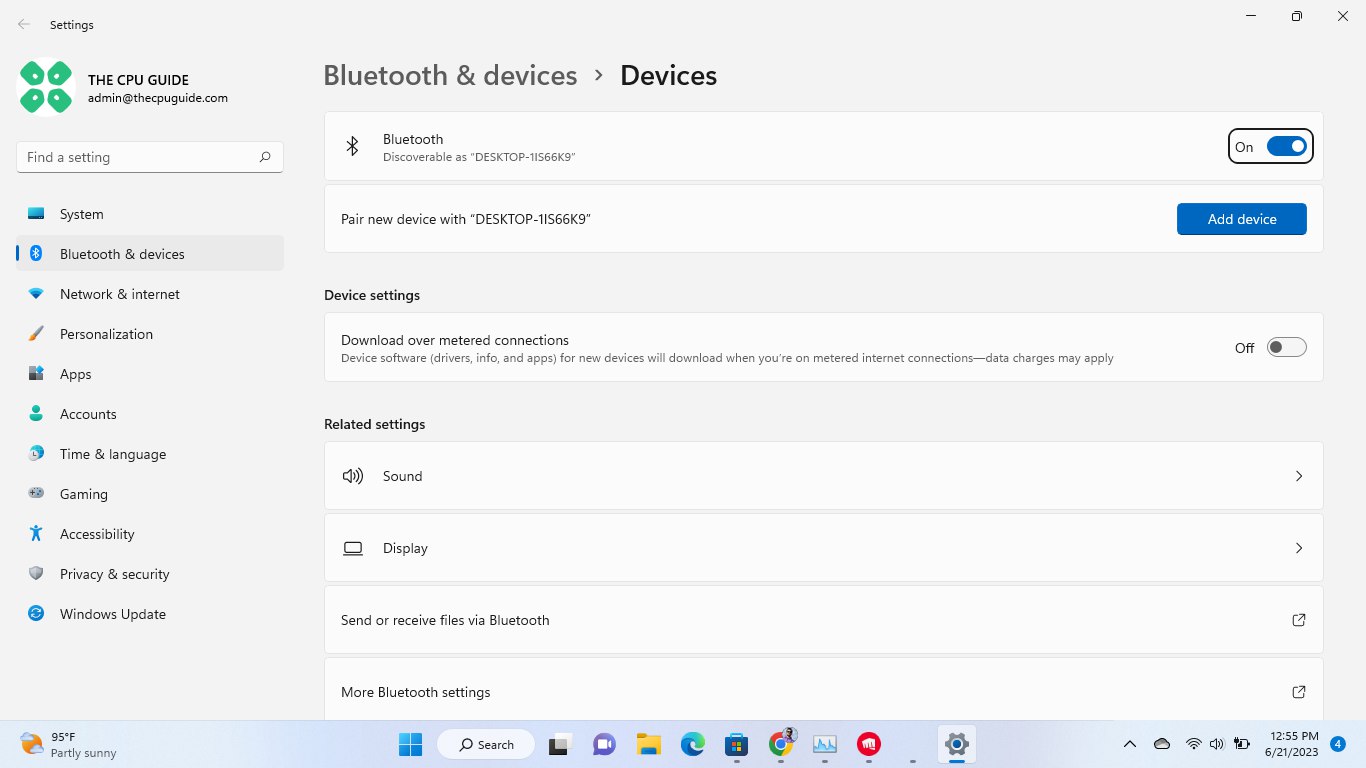
- Press the pairing button near the volume button, depending on the headphones you have.

- Select the headphones name you want to connect, and after the pairing, you will see a confirmation window showing that your headphones are connected.
Method #2: Connect Bluetooth Devices With Legion Space
The Legion Space software allows you to connect Bluetooth Devices with Legion Go by following these simple steps.
- Press the Legion R button on your console to open the Quick Settings Menu.
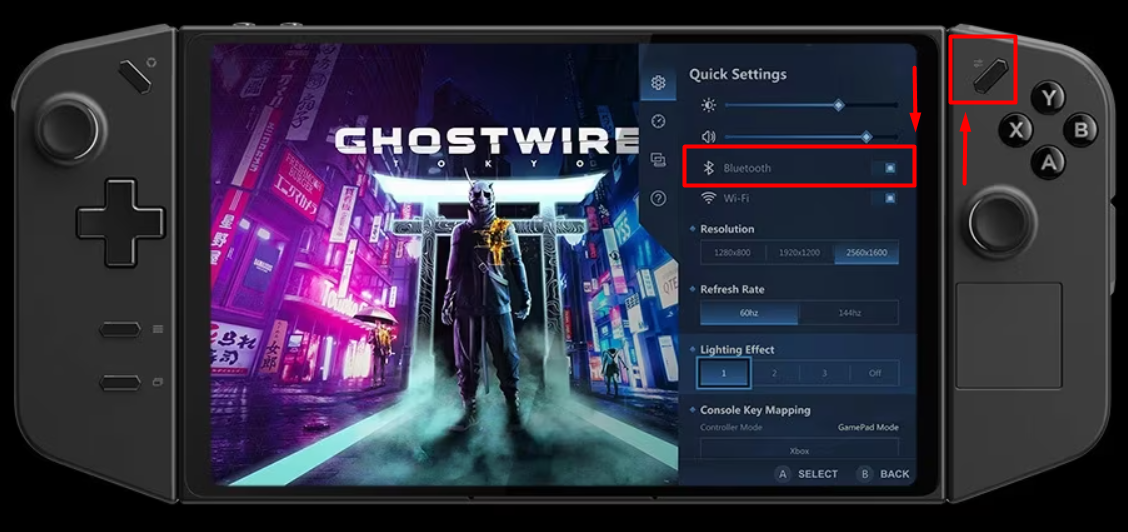
- Toggle the Button next to Bluetooth to enable it.
- Make sure Bluetooth is enabled on your wireless device and it’s ready to pair.
- Select the device from the pop-up screen on Legion Go to pair your Bluetooth device with the console.
Final Words
The methods for connecting Bluetooth devices on Lenovo Legion Go are applicable to any Bluetooth device. You can connect an actual keyboard instead of an on-screen keyboard on Legion Go, and you can even connect a wireless controller. Hopefully, this guide was helpful, and now you can connect your favorite Bluetooth devices without much hassle.







