Lenovo Legion Go is the perfect example of an elite handheld gaming console with a powerful processor compiled with the capabilities of a high-end GPU in a portable form factor. This powerful hardware consumes a lot of battery, allowing you to play games for 1.5 to 2 hours on Legion Go. Now, what if the battery’s not charging on Legion Go and shows no light indication either?
If the battery’s not charging on the Lenovo Legion Go, unplug the charger and restart the console after a few seconds. Then again, plug in the charger, and the Legion Go battery will start charging normally.
Battery not charging on Lenovo Legion Go can occur if the charger is damaged or if the charging cable is damaged. To help you find a possible solution, we have written this detailed guide to fix the battery not charging on Legion Go by following some tried and tested methods.
Why is the Battery Not Charging on the Lenovo Legion Go?
Here, we have stated some reasons that may cause the battery not to charge on Lenovo Legon Go.
- Damaged charging cable or power adapter.
- Overheating has caused the battery to stop charging temporarily.
- A software glitch or hardware malfunction due to outdated firmware.
Now that we have discussed some of the common reasons, here are some tried and tested fixes to fix the battery not charging on Lenovo Legion Go.
Solution #1: Restart Legion Go Console
Software and hardware-related issues on the Lenovo Legion Go can occur due to glitches or malfunctions, which can be fixed with a simple reboot by following these steps.
- Press and hold the Power Button featured on the top right side of your Legion Go console for at least 10 seconds.

- Once the screen shuts down, it means the console has turned OFF.
- Now press the power button again to restart the console.
This method is the easiest way to fix the battery not charging on the Lenovo Legion Go issue since the console reboots the whole hardware to function normally.
Solution #2: Check Cable Damage for Battery Not Charging on Legion GO
The official power adapter is pretty tough but not impenetrable. Examine the USB-C plug for any bent pins that might not be making proper contact – this could affect the charging process. Also, inspect the cable for signs of wear and tear, as this could cause a short circuit – a serious issue. Surprisingly, even a crack or bends on the adapter’s housing from the wall plug can pose a genuine fire risk, so be sure to check for that as well.

If you see any signs of damage, do not use the adapter at all, as this can be dangerous.
Solution #3: Try an Alternative Charger

The 65W charger is recommended for charging Lenovo Legion Go. However, it can receive charge from any USB Type-C source. Therefore, to make sure if something is wrong with the charger or charging cable, you can try some other charging brick with another USB Type-C.
Solution #4: Switch the Thermal Mode
The custom thermal mode lets you adjust the TDP limit, which offers smooth gameplay for more CPU-intensive games. However, higher TDP consumes more wattage and offers a poor battery life. So Here is how to switch Thermal Mode on the Lenovo Legion Go gaming console.
- Press the ‘Legion L’ key on your console to open the Legion Space menu.

- Select Menu and go to Setting by selecting the gear icon.
- Select the ‘Performance’ option from the left side panel.
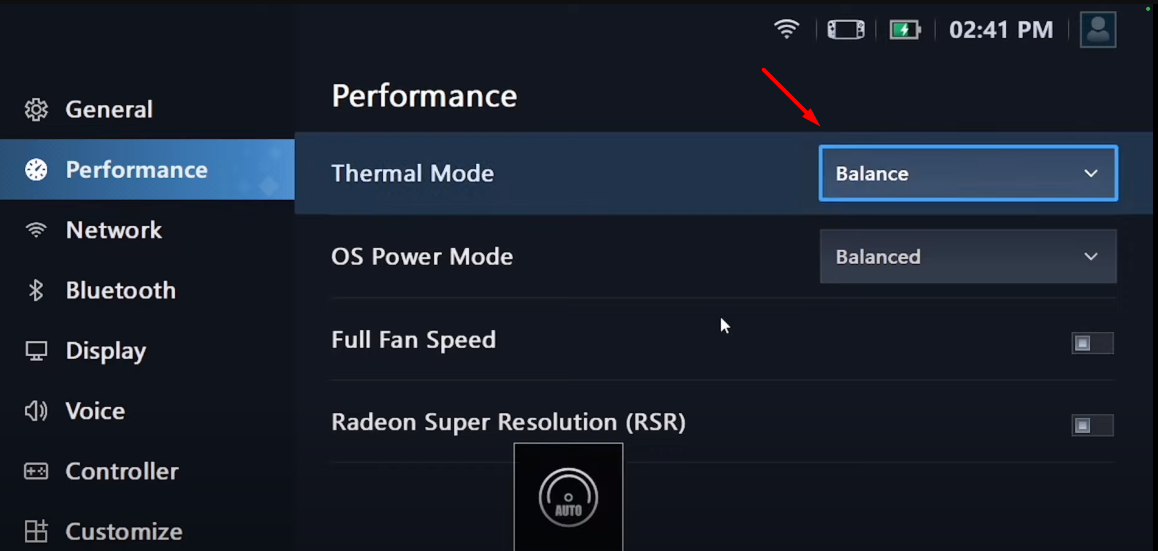
- Tap ‘Thermal Mode’ and then select ‘Custom’ from the Thermal Mode menu.
- Adjust the TDP wattage between 15W to 20W for optimal performance and extended gaming hours.
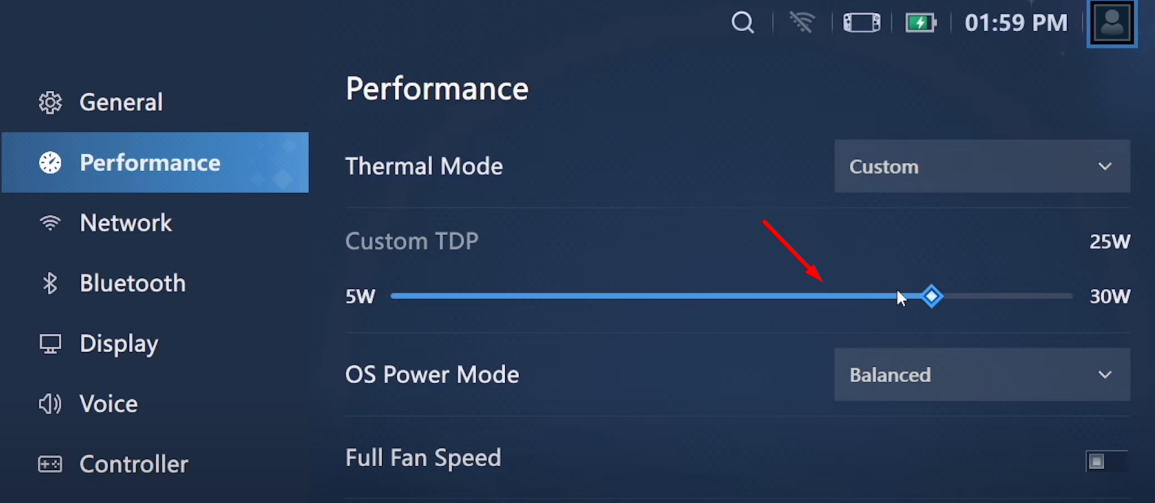
This method will also help improve the battery life of the Legion Go console, which will prevent the battery from getting damaged.
Solution #5: Switch the OS Power Mode
Battery not charging on Lenovo Legion Go can occur due to the operating system mode since many users have complained that the firmware is not very well optimized to work with the console. Therefore, you can switch the console’s OS mode to performance by following these steps.
- Press the ‘Legion L’ key on your console to open the Legion Space menu.

- Select Menu and go to Setting by selecting the gear icon.
- Select the ‘Performance’ option from the left side panel.
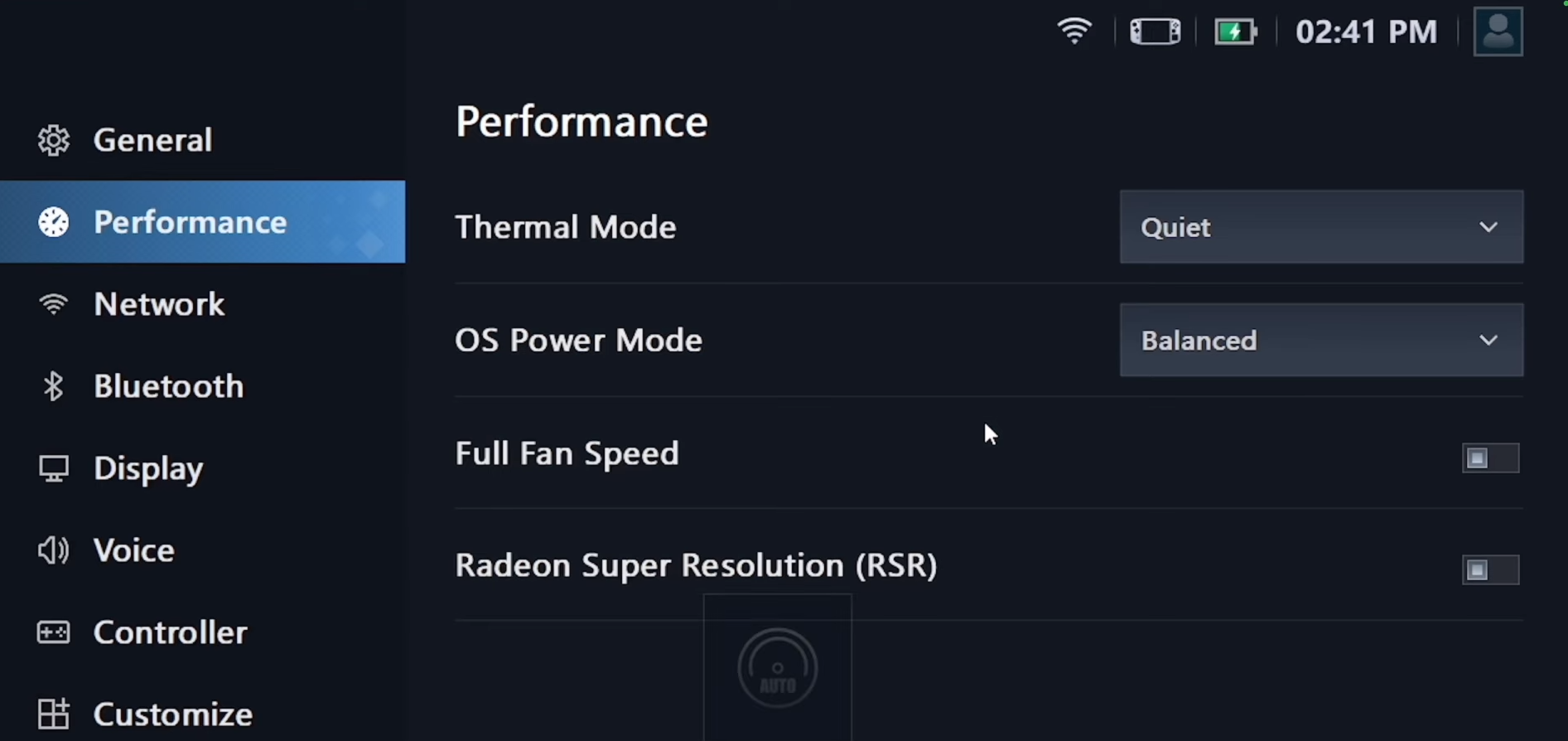
- Click on ‘OS Power Mode’ and then select ‘Performance’ mode.
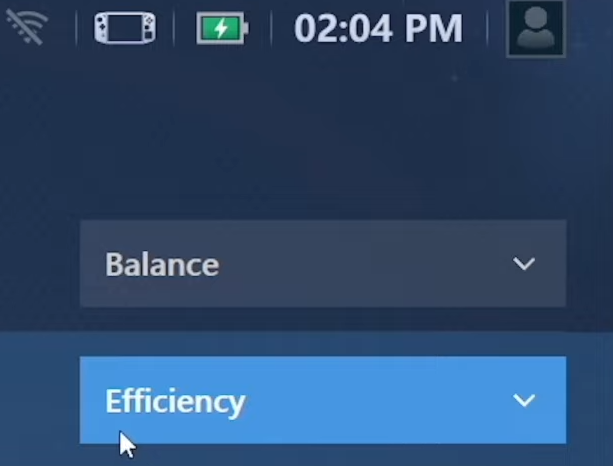
Solution #6: Update Legion Go BIOS
The Lenovo BIOS Update improves battery life and stable performance to prevent overheating and crashing issues on the Legion Go. Therefore, we recommend downloading the latest BIOS for Lenovo Legion Go and following these steps to proceed with the installation. Before applying these steps, DO NOT RESTART or SHUTDOWN your Legion Go console during the BIOS update, as it may cause serious damage or malfunction.
- Open any web browser on your Legion GO console.
- Go to the Lenovo Legion Go website and select the ‘Drivers and Software’ section.
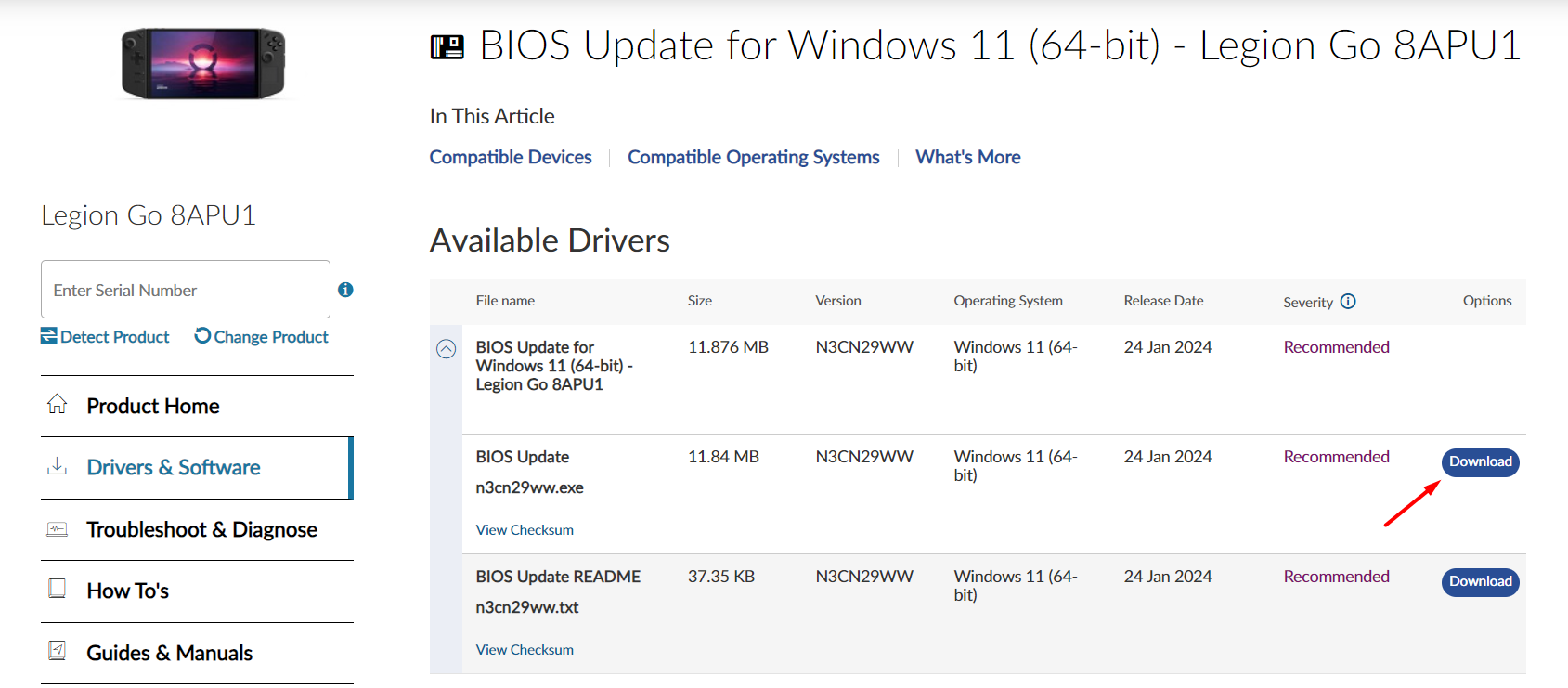
- Select ‘Download’ next to the BIOS Update.exe file, and the download will automatically begin.
- Run the BIOS setup once the file is downloaded by opening the .EXE file.
- Follow the prompts on the screen to complete the BIOS installation setup, and make sure to keep the charger connected to your console.
Solution #7: Clean the USB-C Port & Charger
Even a tiny amount of dust on the USB-C port or the dock port could prevent the Lenovo Legion Go from charging properly.
To address this, you should gently clean the ports using a cotton swab. It’s crucial to remember never to use metal objects such as safety pins or knives to clean the USB-C port, as they can cause damage.
Solution #8: Contact Support
If you are still facing issues with your Lenovo Legion Go console, we recommend contacting Legion Support to get 24×7 assistance via call and email. Your console may have some hardware or software issue causing the problem to persist.
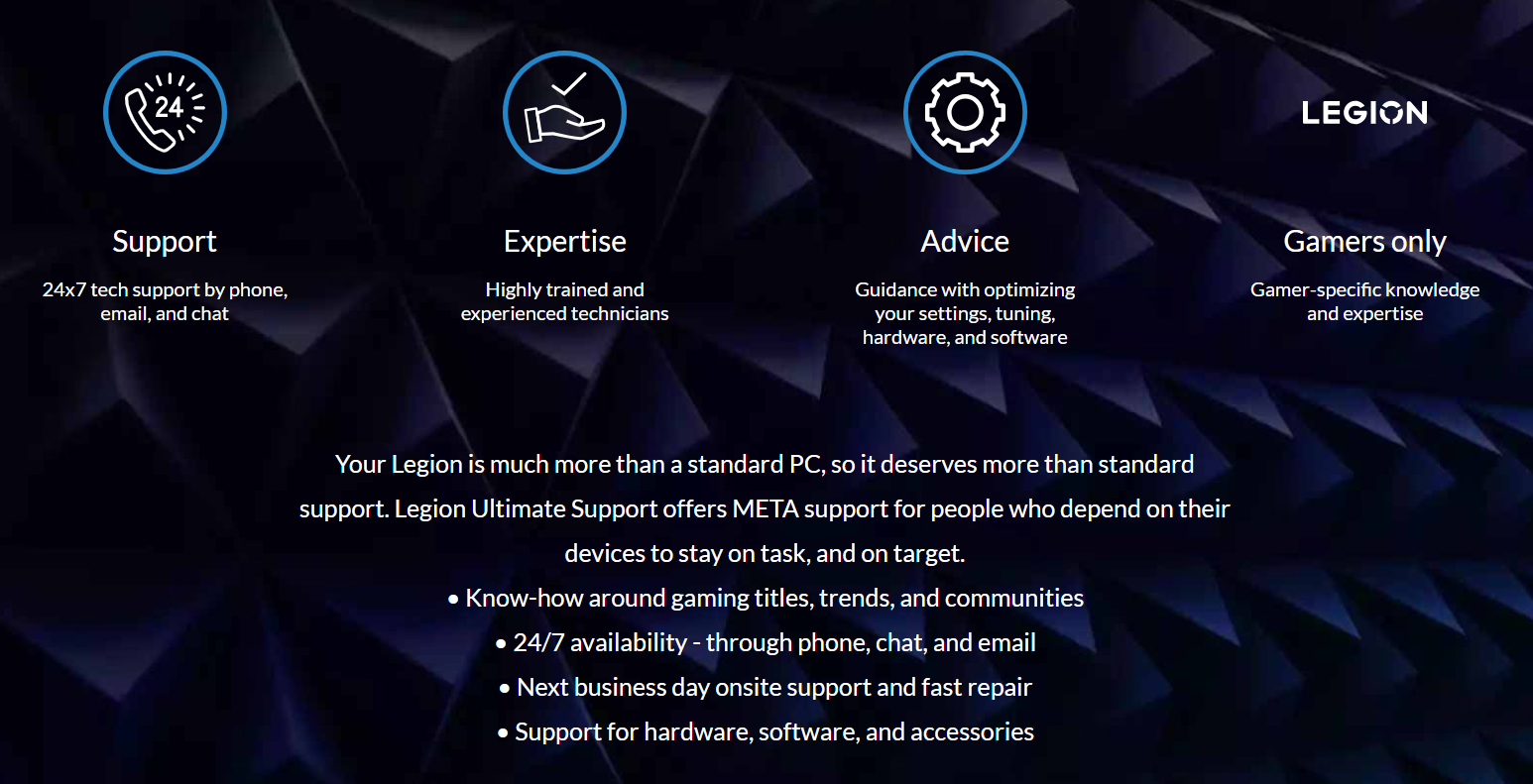
If your console is still under warranty, you can also opt for the exchange or return option within 30 days from the date of purchase on the invoice.
Final Words
Battery not charging on Legion Go can be a nightmare for handheld console gamers as they are solely on the charging speed and battery backup to play games. With the solutions mentioned in this article, you can surely take the right measures to resolve battery not charging on Legion Go without much of a hassle.







