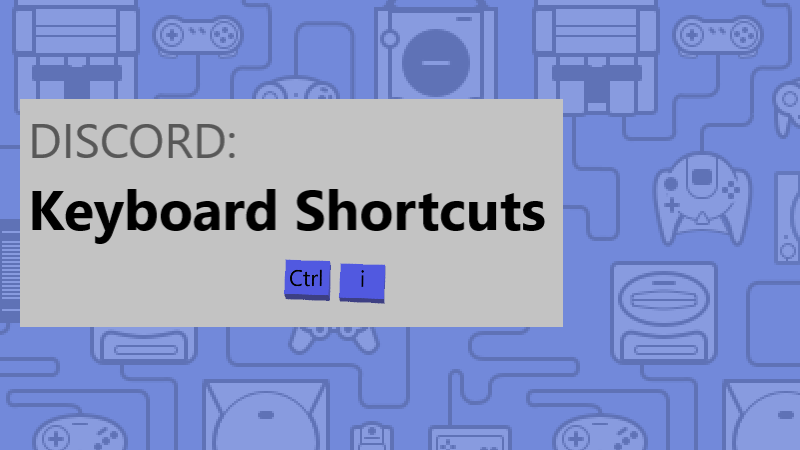Looking for Discord Keyboard Shortcuts/Hotkeys Creation?
So,
You want your hands just to stick with your Keyboard and want to make things faster and easier for you,
Moreover, if you want to switch between audio channels and navigate through servers only With the help of keys, or wondering how to use discord keyboard shortcuts in-game? or how do you set hotkeys in discord?
Here’s all you need to learn how Discord Keyboard Shortcut works.
How do I see all keyboard shortcuts?
You can see all discord keyboard shortcuts by following the steps below:
- Open Options dialog box by selecting tools and then Options from the menu bar.
- Display the current keyboard shortcuts by selecting keyboard shortcuts option which will display all the available actions for all views.
How do you make a hotkey in discord?
You can make a hotkey in discord by:
- Go to User Settings by clicking the cog in the lower left corner of the app next to the mute and deafen button.
- Now click the green Add a Keybind button to assign keys to each action.
- A dropdown menu will display all actions and you can choose multiple keys for each actions.
I have got all the Hotkeys Combos compiled just for you in this article.
Discord Navigation Shortcuts Combos | Discord Hotkeys
What are some Discord keyboard shortcuts?
So here are some Discord keyboard shortcuts for navigation between servers and channels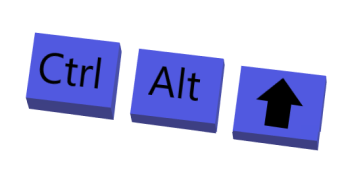
Use CMD instead of Control Key for Discord Keyboard Shortcuts on Mac.
- Navigate between servers
- Control + ALT + Arrow Key UP/Down
- Navigate between channels
- ALT + Arrow Key UP/Down
- Navigate between unread channels
- ALT + Shift + Arrow Key UP/Down
- Navigate between unread channels with mentions
- Ctrl + Shift + ALT + Arrow Key UP/Down
Recommended Accessories & Add-Ons
| Product | Buying Link |
|---|---|
|
|
 –Buy Rogue High-Back LED-Lit Gaming Chair Now –Buy Rogue High-Back LED-Lit Gaming Chair Now |
 |
 –Buy Corsair HS70 Pro Wireless Gaming Headset Now –Buy Corsair HS70 Pro Wireless Gaming Headset Now |
 |
 –Buy NETGEAR Nighthawk Pro Gaming XR500 Wi-Fi Router –Buy NETGEAR Nighthawk Pro Gaming XR500 Wi-Fi Router |
Return Discord Keyboard Shortcuts
How to go back to a specific channel on Discord?
So if you want to go back to a specific channel so here you go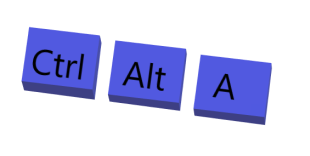
- Return to Connected Audio Channel
- Ctrl + ALT + A
- Return to Previous Audio Channel
- Ctrl + B
Toggle Discord Keyboard Shortcuts Combo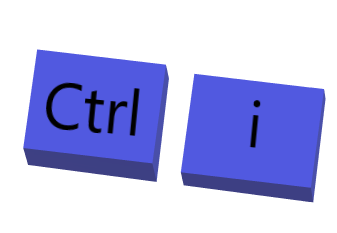
- Toggle mentions output
- Ctrl+ I
- Toggle channel member list
- Ctrl + U
- Toggle pins popout
- Ctrl+ P
- Toggle emoji picker
- Ctrl+ E
- Toggle mute
- Ctrl+ Shift + M
- Toggle deafen
- Ctrl+ Shift + D
Call And Groups Shortcuts
For answering and declining calls and call in a group or private
- Answer incoming call
- Ctrl+ Enter
- Decline incoming call
- Escape
- Start call in private or group
- Ctrl + left square bracket
- Create a private group
- Ctrl+ Shift + T
Chat shortcuts
- Scroll chat UP
- Page Up
- Scroll chat down
- Page Down
- Jump to oldest unread text
- Shift + Page Up
- Focus text area
- Tab key
- Start a direct message
- Ctrl+ K
Mark Shortcuts
- Mark channel as read
- Escape Key
- Mark server read
- Shift + Escape Key
And here are some remaining shortcuts for different uses in discord
- Create or join a server
- Ctrl+ Shift + N
- Get Help
- Ctrl + Shift + H
- Upload a file
- Ctrl+ shift + U
- Switch between servers
- Ctrl + 0 – 9 Keys
- Refresh Discord
- Ctrl + R
- Open developer console
- Ctrl + Shift + I
- Open Overlay
- Ctrl + `
I hope you find this article helpful.
What are you using Discord Keyboard Shortcuts for?
I have more helpful articles too if your Discord Runs into problems.