Call of Duty Modern Warfare 3 has collected all the hype for being a part of the most amazing franchise in first-person shooter action games. However, the early reviews of this game are not looking very well since CODMW3 has been crashing on Xbox Series X/S as well.
The main reason why you’d be facing the Call of Duty MW3 HUENEME NEGEV Error is because of the networking issues. The best way to fix this problem is by checking the server status first and then changing the Wi-Fi frequency of your PS5 to 5GHz. This will significantly improve the networking connection between the game and your console.
To explain things more clearly, we have written this detailed guide on how to fix Call of Duty Modern Warfare HUENEME NEGEV Error by following 7 quick fixes.
Solution 1: Check the Server Status
Before trying anything, we recommend it to check the server status of Modern Warfare 3. If the servers are down, then this is the main cause behind Call of Duty MW3 HUENEME NEGEV Error on PS5
To confirm the server status, you can go to support Activision where they update the players about upcoming maintenance or any technical issue on the server. If the servers are working fine then follow the next solution.
Solution 2: Restart your Router to Fix HUENEME NEGEV Error
The next thing you need to do to get over Call of Duty MW3 Networking is Offline on PS5 is to power cycle your router
Restarting your router will allow you to establish a new connection with your ISP without any bugs.
Just follow the steps below:
- Turn off your router entirely by taking out the power cable from the power switch
- Now leave it for 2 minutes and then plug it back in
- And check for your internet connection.
After checking the internet connection make sure you set the Wi-Fi frequency band to 5GHz and for that continue to the next solution.
Also Read: MW3 Dev Error 11557 on PS5/PS4
Solution 3: Set the Wi-Fi frequency band to 5GHz on PS5
Before trying this solution you need to make sure that your router is a 5GHz one. And if you don’t have one then you need can get one from the Above Solution
So, follow the steps below:
- Click Settings > Network > Settings.
- Then click Set Up Internet Connection.
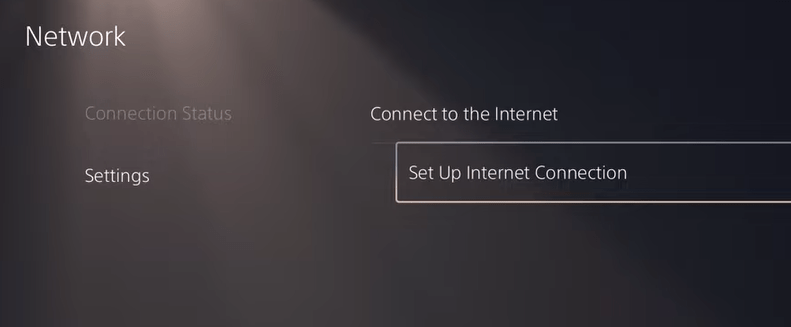
- Select the network you are using and press the Options button on the controller
- Select Wi-Fi Frequency Bands and set it to 5GHz
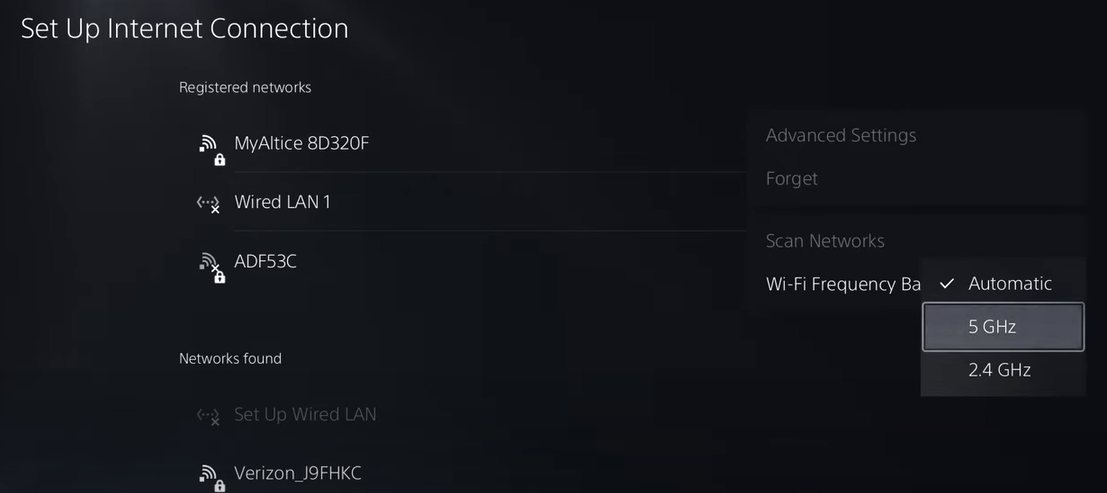
Also Read: Why is COD MW3 Lagging PS5? 9 Easy Fixes
Solution 4: Restart Your PS5
After restarting the router and changing the settings, make sure you restart your console to get over the PS5 HUENEME NEGEV Error
Restarting the console will eliminate any temporary error occurring due to the old cache.
So here is how you can restart your PS5:
- Turn on the PS5
- Press the Playstation button the quick menu will appear

- Select the Power option the small menu will appear
- Select the “Restart” Option
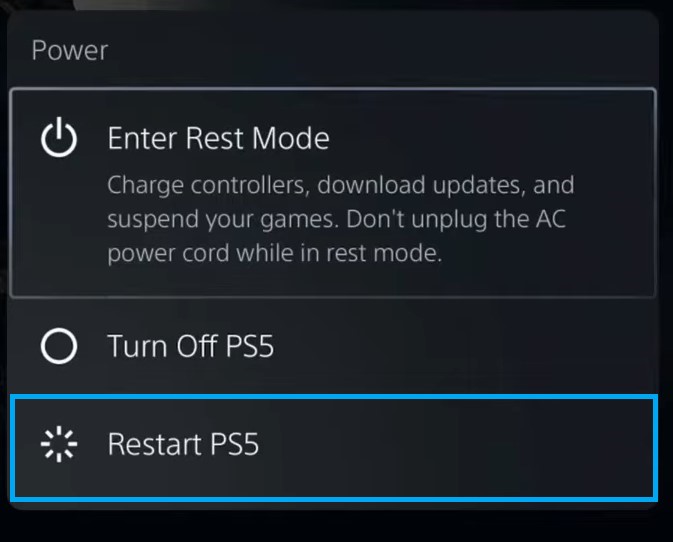
- Your PS5 restarts successfully
Still facing the error then proceed to update your router firmware.
Solution 5: Change DNS Settings on PS5
There are some faulty DNS servers that may cause the network to go offline.
So, let’s change the DNS Settings:
- Click Settings > Network > Settings.
- Then click Set Up Internet Connection.
- Click on the network you are using.
- Now click Advanced Settings > DNS Settings > Manual.
- For Primary settings enter 8.8.8.8 and for Secondary 8.8.4.4 to match the Google DNS.
- Then click OK to save the changes.
- And Reboot your PS5 to check if the error is gone.
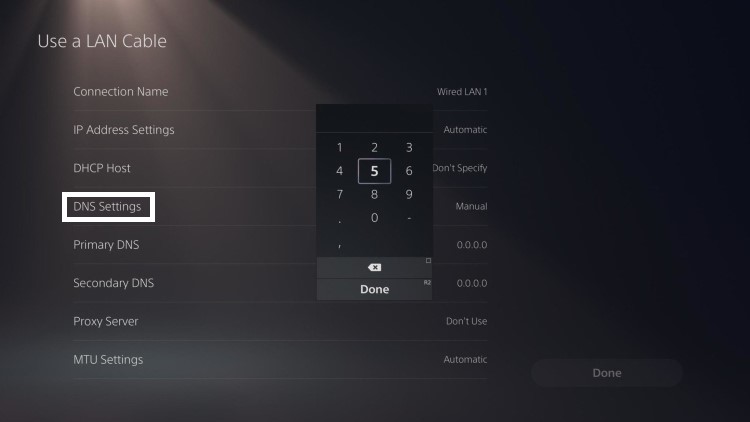
Solution 6: Call Your ISP
If changing DNS couldn’t help you solve the Networking is Offline [HUENEME NEGEV Error] on PS5, then contact your Internet Service Provider(ISP).
They will access that data that you can’t and will know what’s going wrong with your internet connection.
Moreover, tell your ISP to open the following ports:
- TCP: 80, 443, 3478, 3479
- UDP: 3478, 3479, 49152 ~ 65535
And if the situation is worse then they will be sending a professional and make it work for you.
Solution 7: Contact PlayStation Support
If none of the above solutions didn’t work for you then all you can do is visit the PlayStation Official Website and tell them about the COD MW3 HUENEME NEGEV Error on PS5 on their support page and they will typically reply to you within 24 hours.

Make sure you tell all the solutions you have applied to your console. This will help the support agent to identify the main reason for this error.
Final Words
CODMW 3 has been facing a lot of backlash for crashing and lagging due to optimization and networking issues. But with the solutions mentioned above, hopefully, the CODMW3 HUENEME NEGEV Error has been resolved and now you can play games interruption-free.
If still, you have a query feel free to share your experiences and question in the comments section down below.







