Modifying your gaming rigs adds fun and personalization, and you can now adjust Asus ROG Ally joystick lighting with this easy method.
The gaming world is incomplete without the RGB color modification, and it’s also true for Asus ROG Ally joystick lighting. The new Armoury Crate SE is designed to give all the personalization options you need in a console to make things fun and interactive.
To adjust Asus ROG Ally joystick lighting, go to ‘Settings’ and select the ‘Lighting’ option. Select ‘Smart’ and select style ‘by CPU Temperature’ from the right panel. Now change the bar for setting the temperature range for color setting.
This modification won’t cause overheating or affect the battery life of the Asus ROG Ally. To explain things more clearly, we have written a step-by-step method to adjust Asus ROG Ally joystick lighting easily.
Change RGB Color According to ROG Ally CPU Temperature
Here we have mentioned the steps for adjusting the Asus ROG Ally RGB lighting according to CPU temperature.
- Open ‘Settings’ on Asus ROG Ally using the trigger buttons.
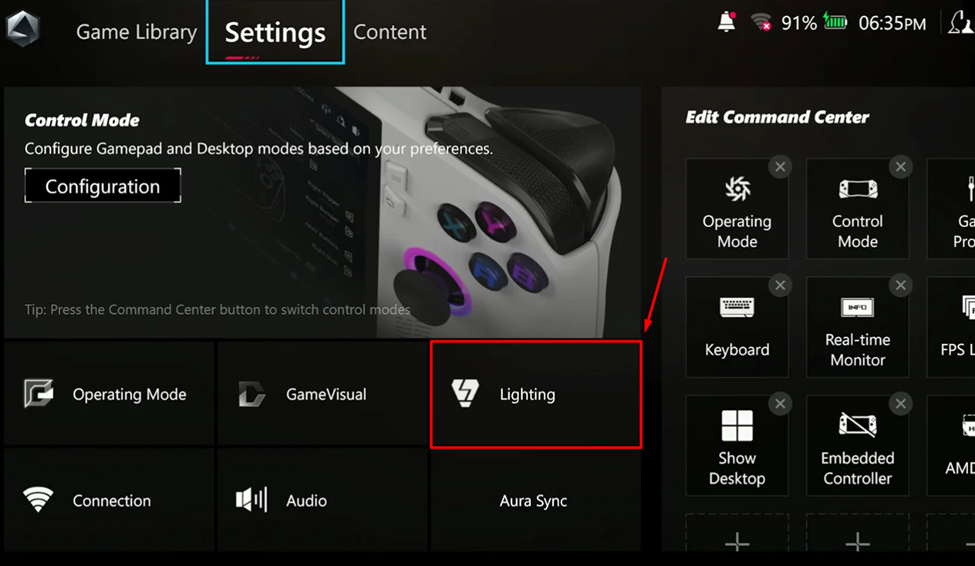
- Tap on ‘Lighting.’
- In the lighting mode, select ‘Smart.’
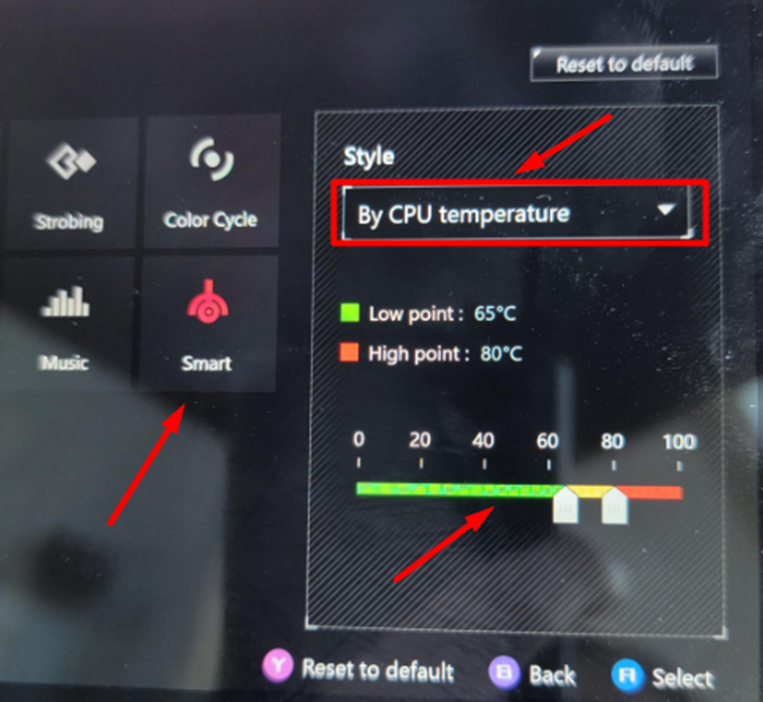
- From the right-side panel, set the style to ‘By CPU Temperature.’
- Set the temperature for low point and high point ranges. The green color will denote lower range temperature and denote that the console is overheating.
Final Words
Changing RGB lighting color according to CPU temperature is one of the unique features you get with Asus ROG Ally’s compatibility and Aura Sync. This functionality makes the gaming experience more immersive and shows a hands-on experience with gaming while maintaining the condition of your console.







