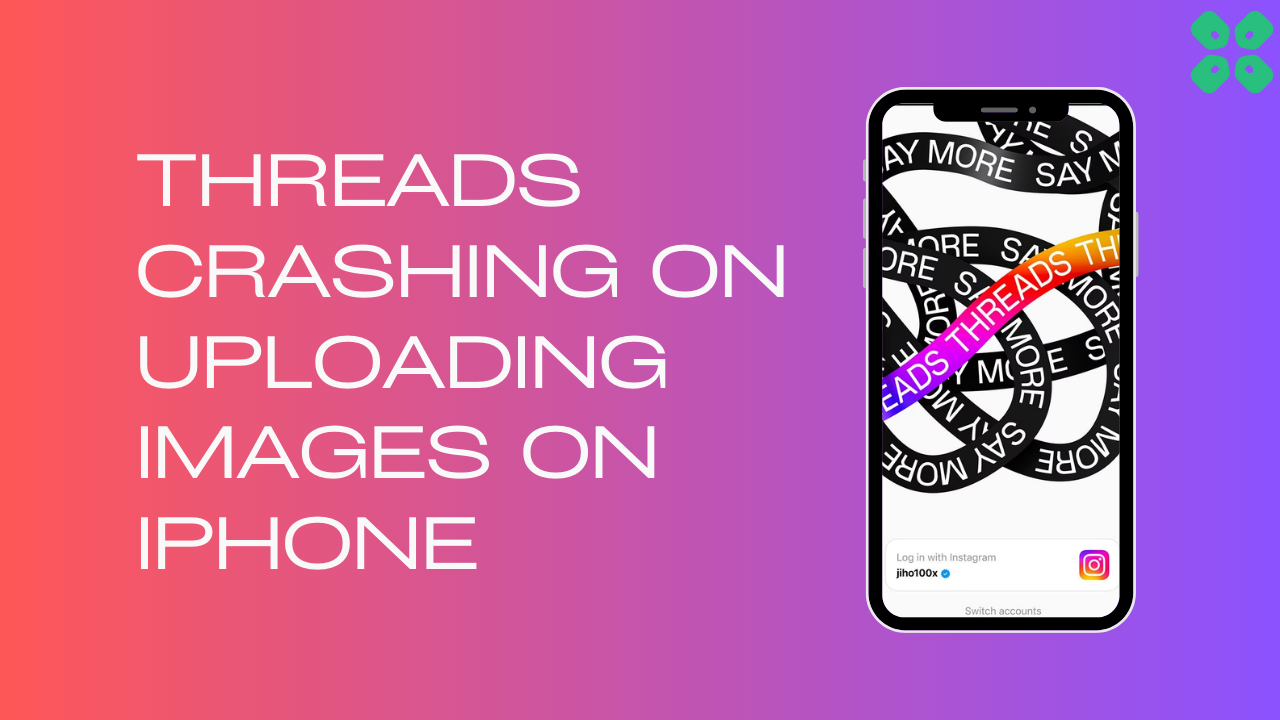Threads App Crashing On Uploading Images is a major problem being faced by every iPhone user that is being caused due to iOS 17 beta bugs
However, if you will copy and paste images to Threads then it will not crash
But if this didn’t work for you then we have some quick fixes for you in the guide below.
Why is Instagram Threads crashing on iPhone?
The reason behind this issue is the beta version of iOS 17, which is still being tested and has some bugs.
It seems that Threads was released quickly by Meta without thorough testing, causing problems for users who have the beta version of iOS on their iPhones. This means that the app doesn’t work well with the beta software and needs to be fixed.
Solution 1: Copy and Paste Photos
For iOS 17 beta users you can quickly fix Threads Crashing on Uploading Images by just copying and pasting the images
Just follow the steps below:
- Go to the photo you wish to attach.
- Tap the Share icon and then select Copy Photo
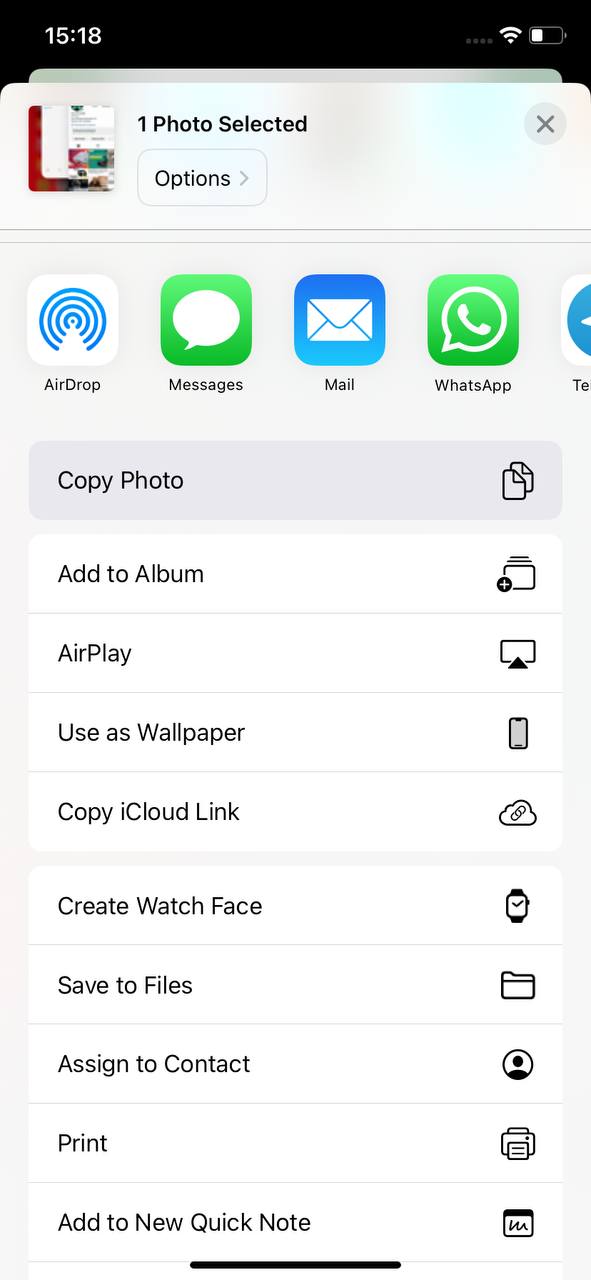
- Now launch the Threads app Create a new post.
- Now, paste the photo directly into the thread.
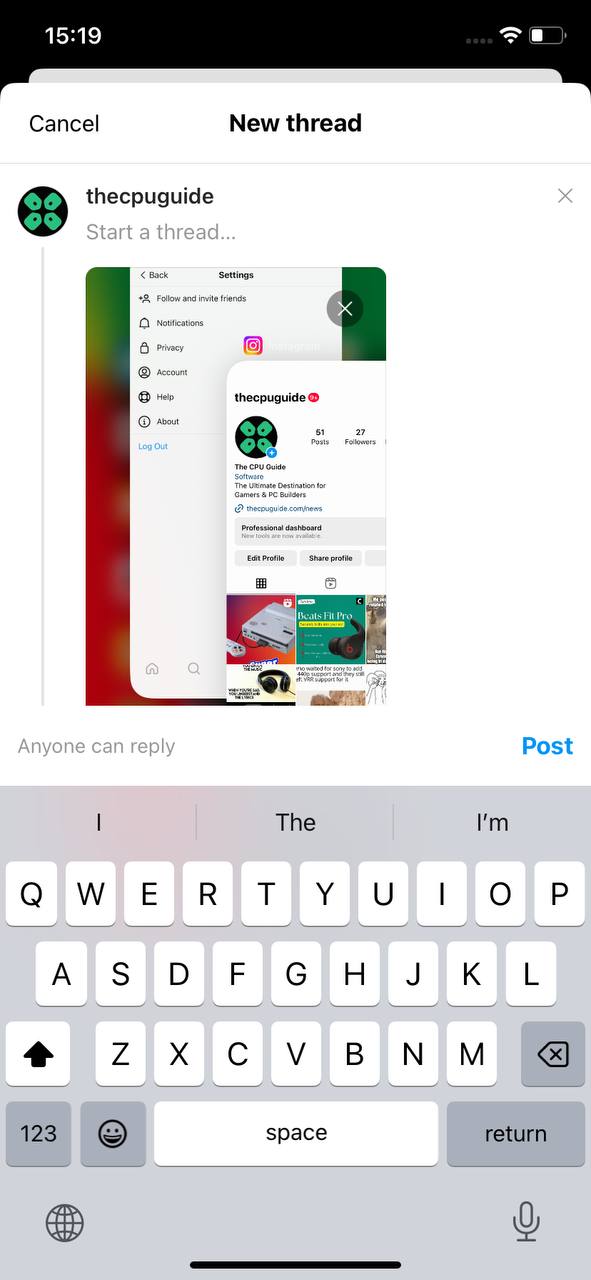
Solution 2: Check the Server Status
To determine if server issues are causing Threads App to malfunction, it’s recommended to verify the online status of the server by visiting the Threads app network status page on DownDetector. If the page indicates that the Threads app is experiencing an outage, it’s best to wait until the server is operational again, as there isn’t much else that can be done.
Typically, an investigation will be initiated, and the servers will be restored in due time.
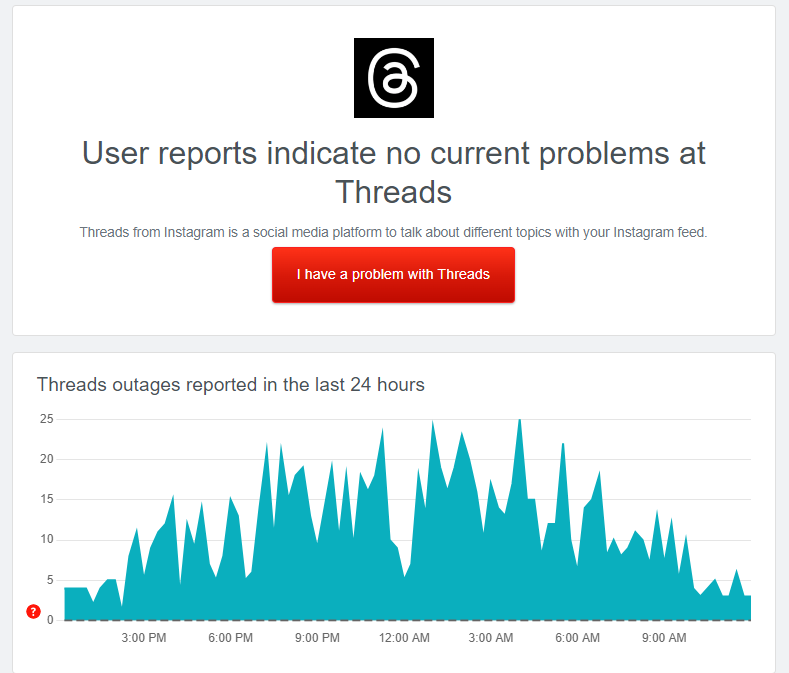
If the servers are up and running then continue to the next solution.
Solution 3: Power Cycle Your Router to Fix Threads Crashing on Uploading Images on iPhone
Power cycling your router could help you establish a better internet connection and potentially solve the problem like it solved when Threads wasn’t working
Here’s how to do it:
- Completely turn off your router by disconnecting the power cable from the power switch.
- Leave it turned off for 5 to 10 minutes before plugging it back in.
- Check if the Wi-Fi network is visible and properly connected to your devices.
By power cycling your router, you may be able to reset its internal memory and establish a fresh connection with your devices, which could potentially resolve any connectivity issues.
Solution 4: Restart the Thread App
Sometimes on the iPhone, if any app creates any issue after restarting the app, this problem will solve.
- Open the App Switcher by either swiping up from the bottom of the screen and then pausing in the middle or (if you have a Home button) double pressing the Home button.
- You’ll see an overlapping view of all your open apps. Swipe to the right or left until you find the app you want to quit.
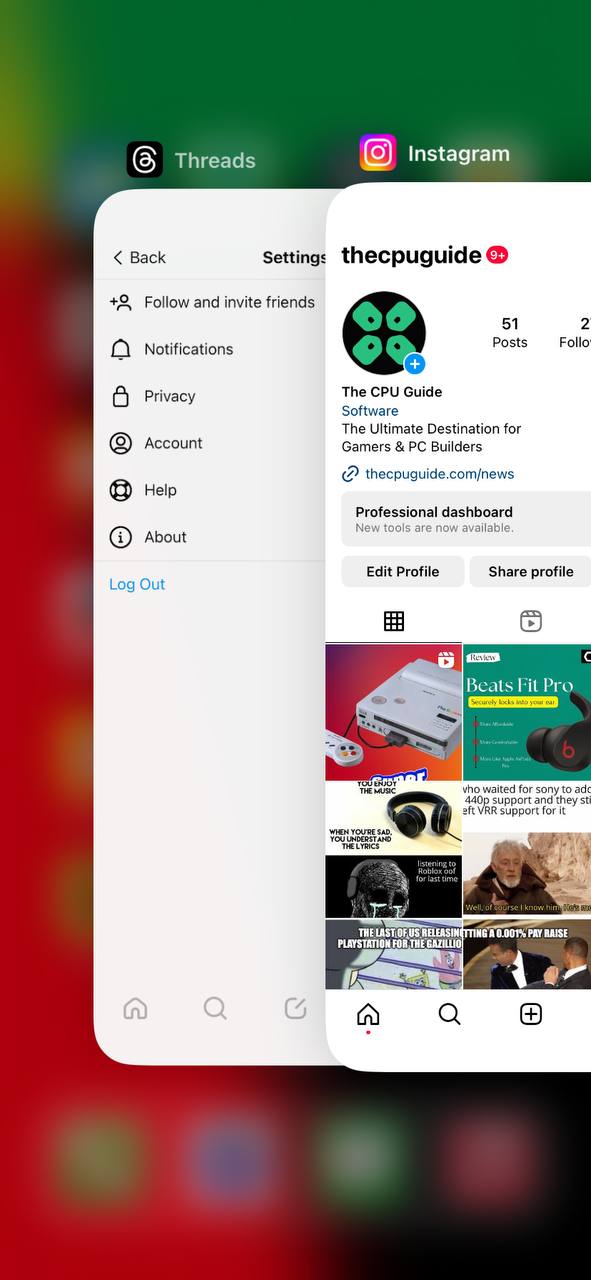
- Swipe up on the app to close it.
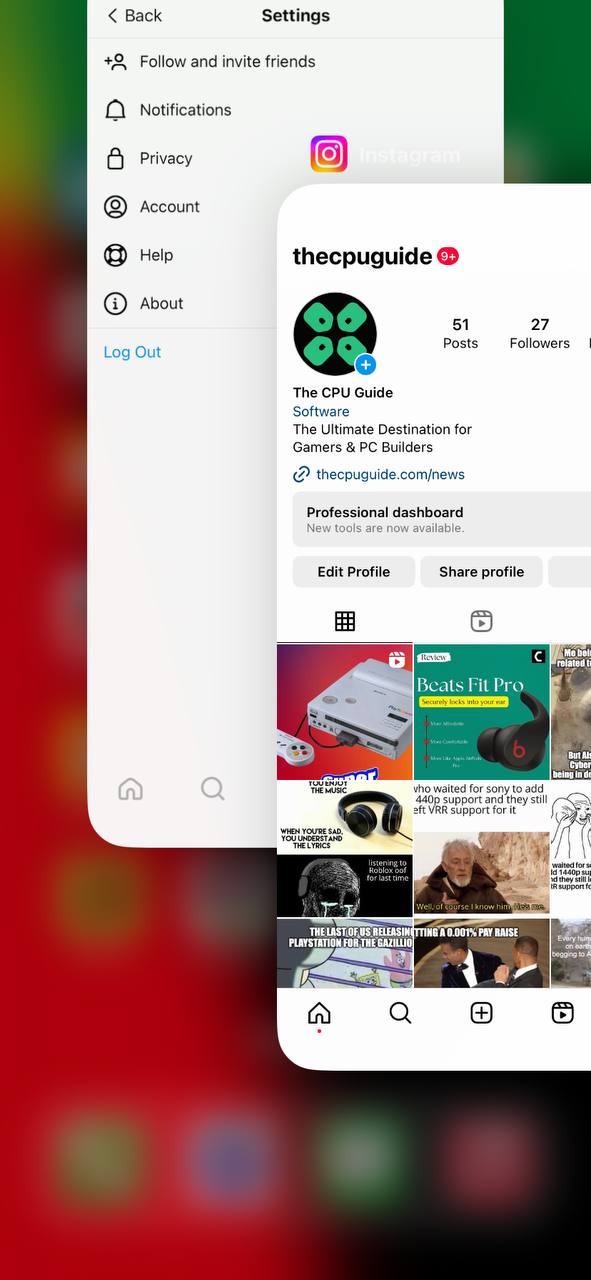
Solution 5: Log out & Log Back in
Log out and Logging back in is the simple solution for any glitch. If your Threads Crashing on Uploading Images on your iPhone, you can apply this trick.
- Tap the Profile tab on the bottom navigation bar in the app
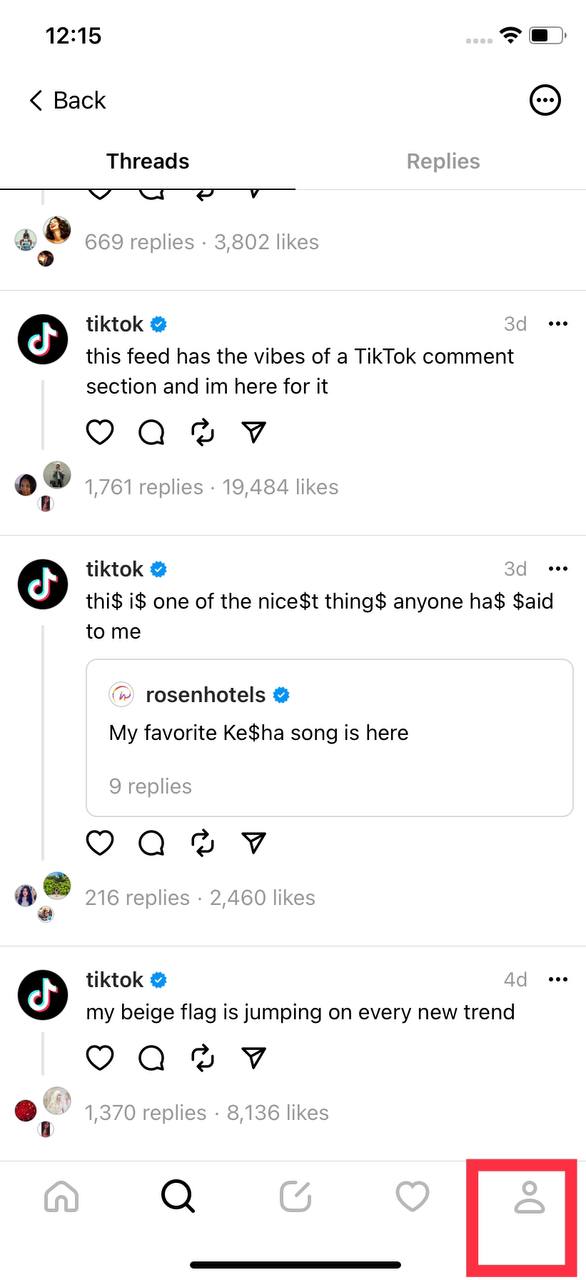
- Tap the two-line/ Settings button in the upper right corner.
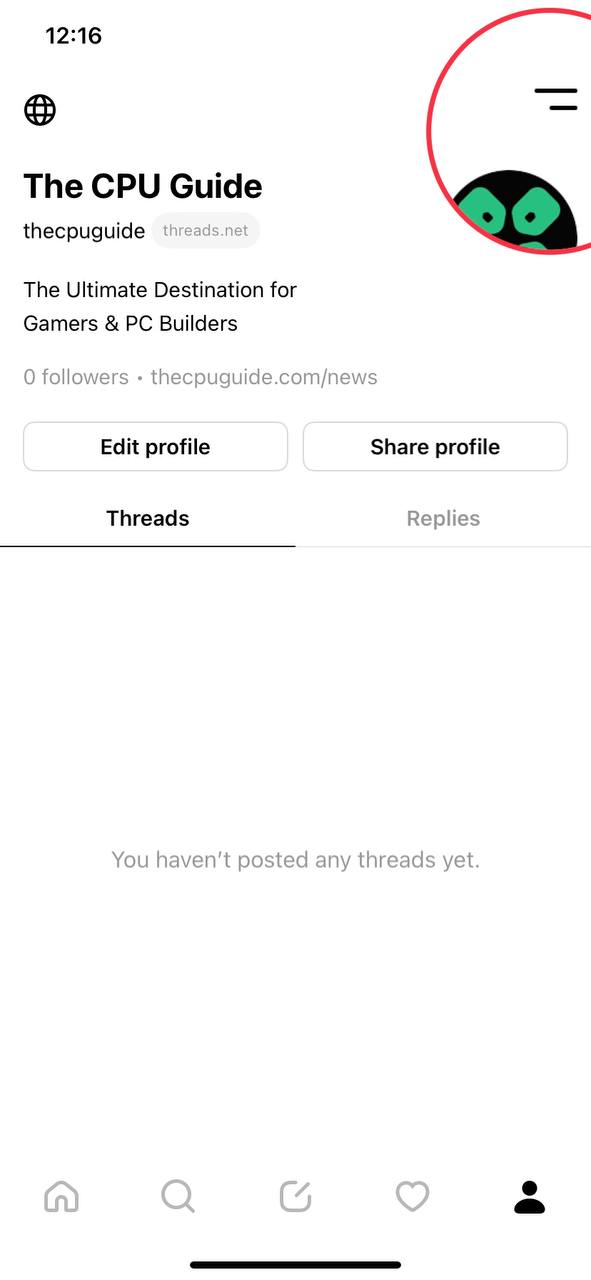
- On the Settings page, tap the Log Out button at the bottom.
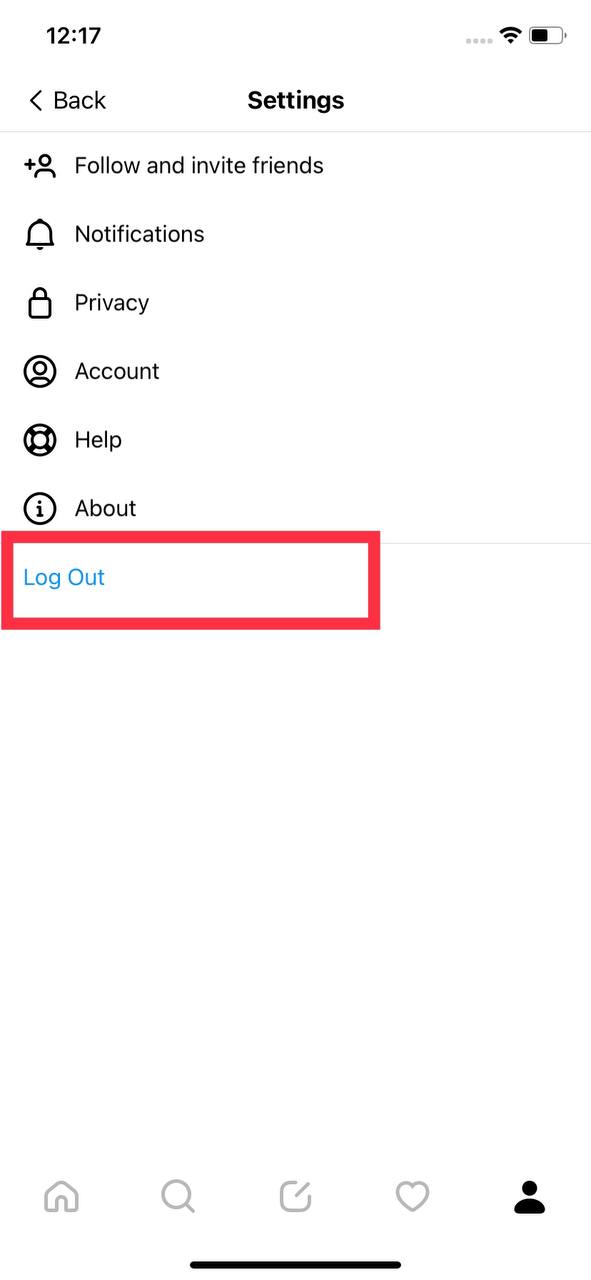
- Confirm your action to log out of your Threads account.
- Now login back to your account and check if Threads is working fine.
Solution 6: Update the Threads App
To ensure you have the latest version of the Threads app on your device, it’s important to regularly check for updates. The Threads app, which is a part of the Instagram family, frequently releases updates that improve the app’s functionality by fixing bugs and glitches. You can easily update the Threads app by accessing the App Store on your device.
Solution 7: Contact Threads Support Team
If you are unable to fix Instagram Threads Crashing on Uploading Images on iPhone then all you need to do is contact Threads Support and let them know about the situation in detail.
Their team of professionals will be able to solve the issue for you.
And if you got any questions just let us know in the comments section below.