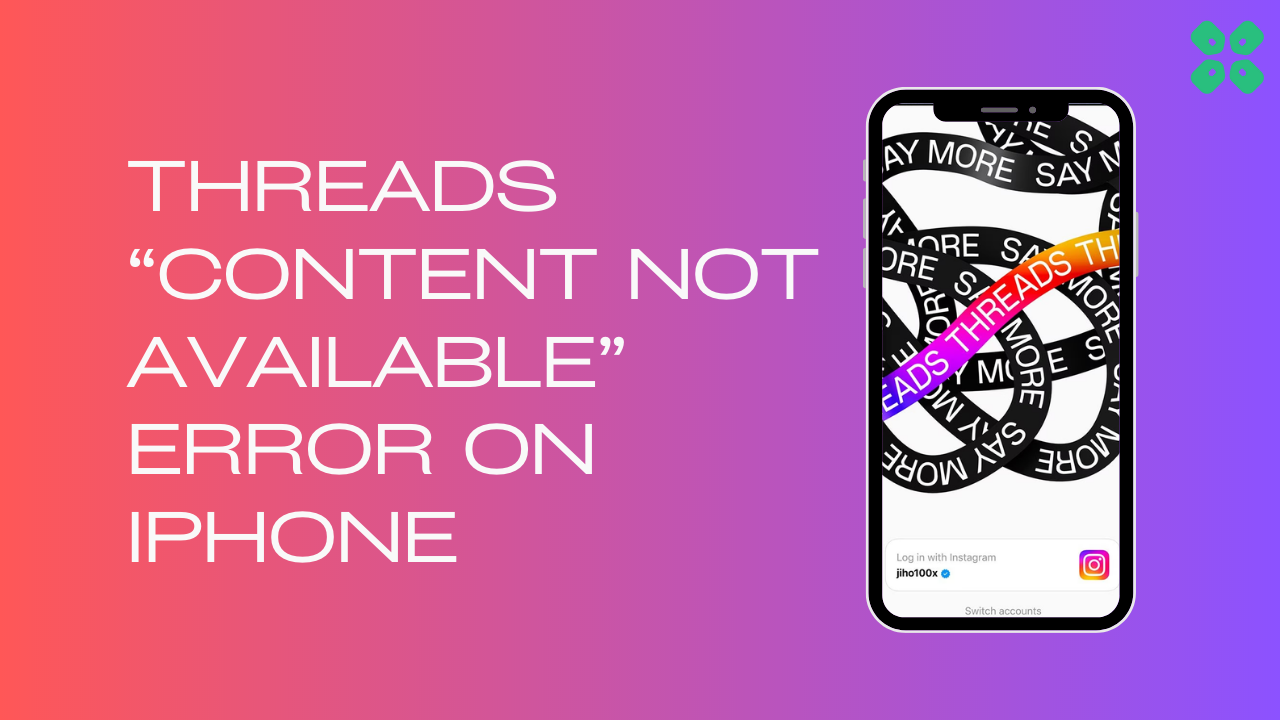Many users are getting an error message on their screens while using Threads saying “Content Not Available” which could be due to server down or corrupted cache.
However, some users got it fixed by just re-logging into the app and if this didn’t work for you then we have some quick fixes for you in the guide below.
What Causes Instagram Threads “Content Not Available” Error On iPhone?
Instagram Threads “Content Not Available” Error On iPhone could be due to several reasons but here are some common ones:
- Poor internet connection
- Cache not cleared
- Outdated version of the app
- Some random glitch in the app
Solution 1: Restart the Thread App
Sometimes on the iPhone, if any app creates any issue after restarting the app, this problem will solve.
- Open the App Switcher by either swiping up from the bottom of the screen and then pausing in the middle or (if you have a Home button) double pressing the Home button.
- You’ll see an overlapping view of all your open apps. Swipe to the right or left until you find the app you want to quit.
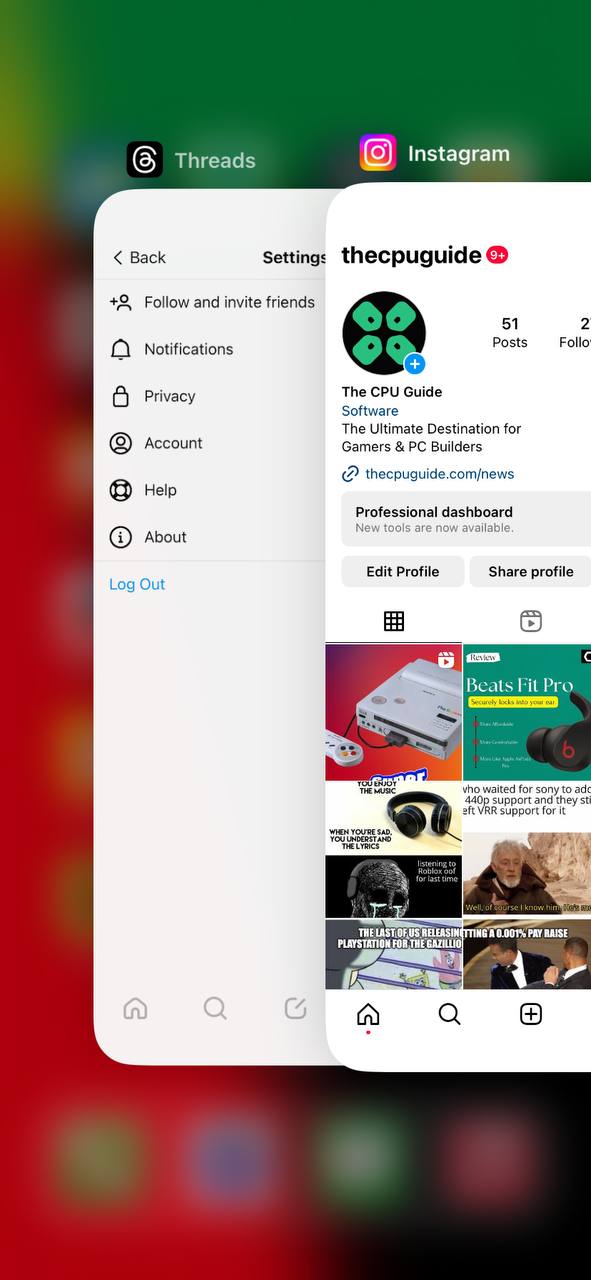
- Swipe up on the app to close it.
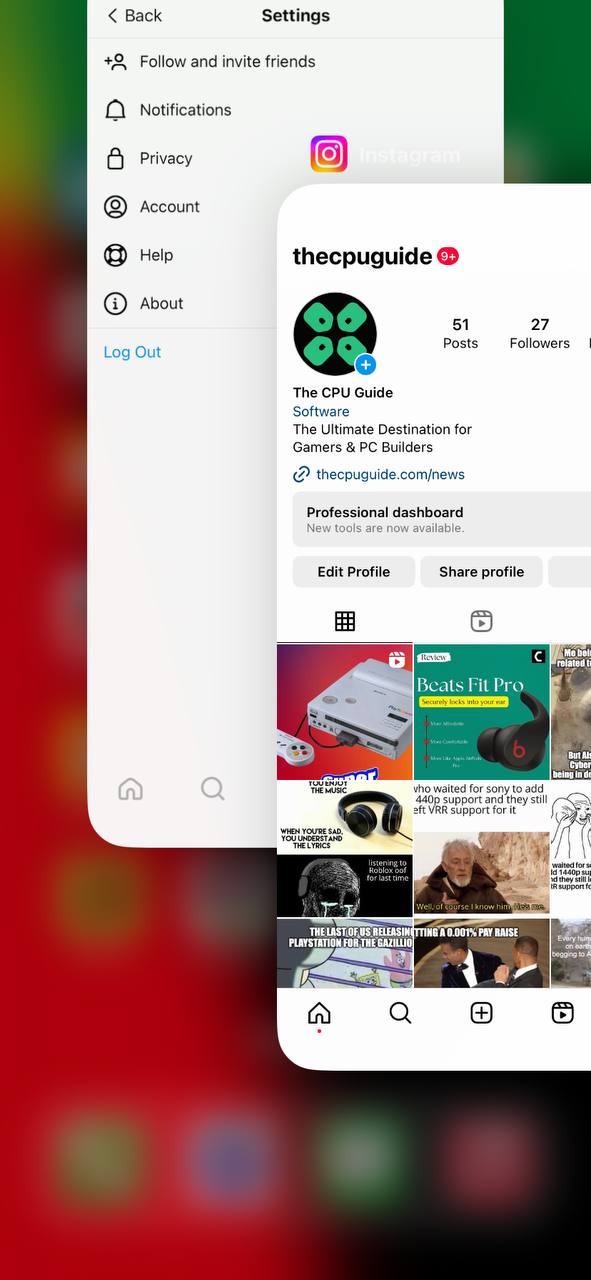
Solution 2: Power Cycle Your Router to Fix Threads “Content Not Available” Error on iPhone
Power cycling your router could help you establish a better internet connection and potentially solve the problem like it solved when Threads wasn’t working
Here’s how to do it:
- Completely turn off your router by disconnecting the power cable from the power switch.
- Leave it turned off for 5 to 10 minutes before plugging it back in.
- Check if the Wi-Fi network is visible and properly connected to your devices.
By power cycling your router, you may be able to reset its internal memory and establish a fresh connection with your devices, which could potentially resolve any connectivity issues.
Solution 3: Clear Threads Cache & Data
If restarting does not work then try clearing cache data as the cache folders contain trash and corrupted data leading toThreads “Content Not Available” Error on iOS.
- Go to Settings on your iPhone.
- Tap on General > iPhone Storage.
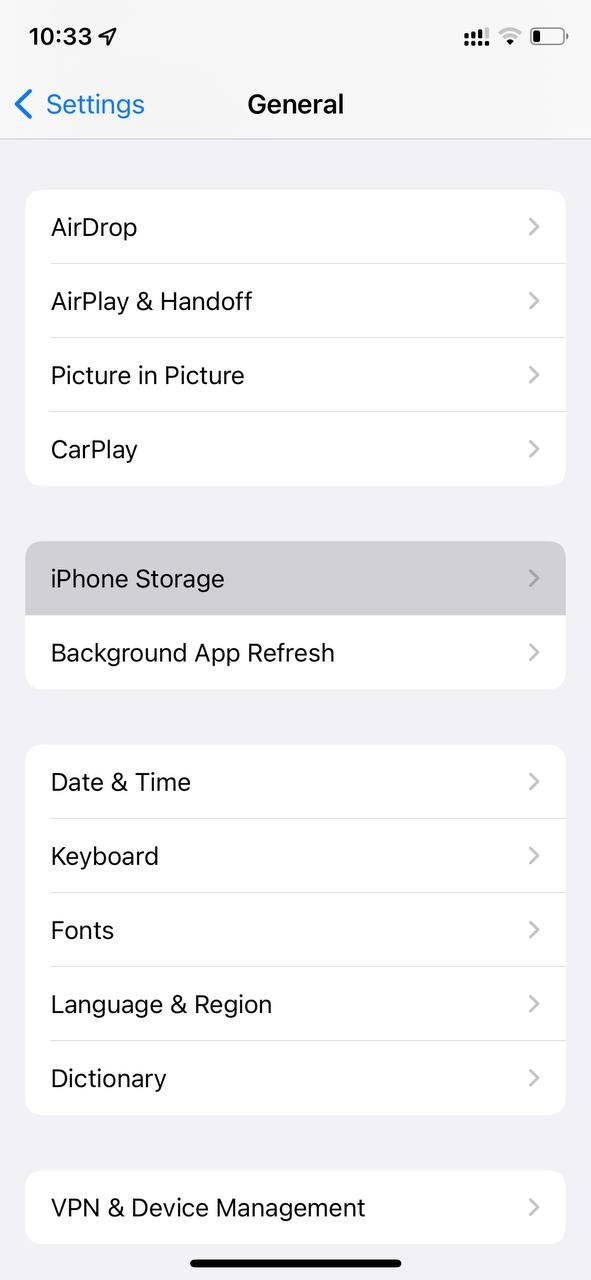
- Look for Threads
- Tap on it and then select Offload App
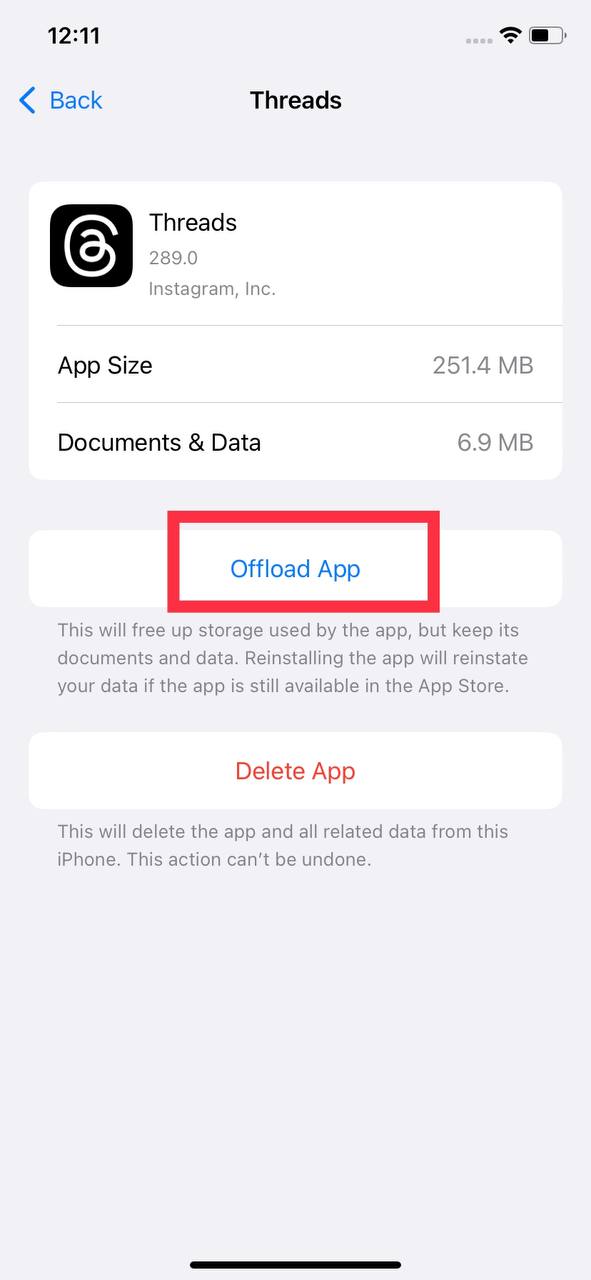
And if you are still facing the issue then continue to the next solution
Solution 4: Log out & Log Back in
Log out and Logging back in is the simple solution for any glitch. If your Threads “Content Not Available” Error on iPhone, you can apply this trick.
- Tap the Profile tab on the bottom navigation bar in the app
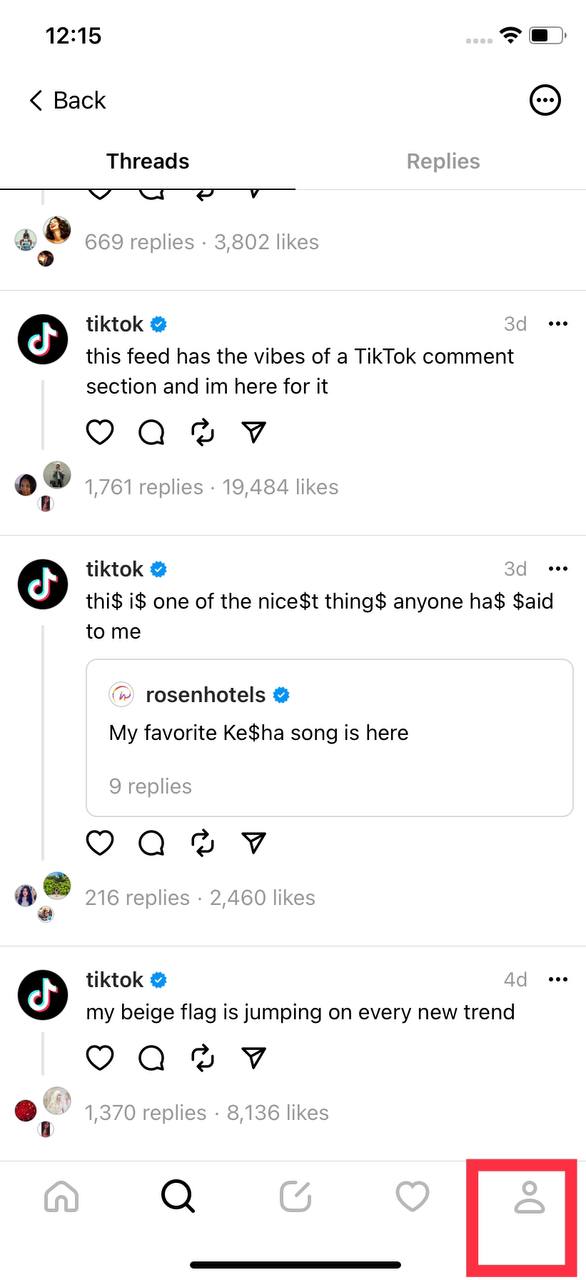
- Tap the two-line/ Settings button in the upper right corner.
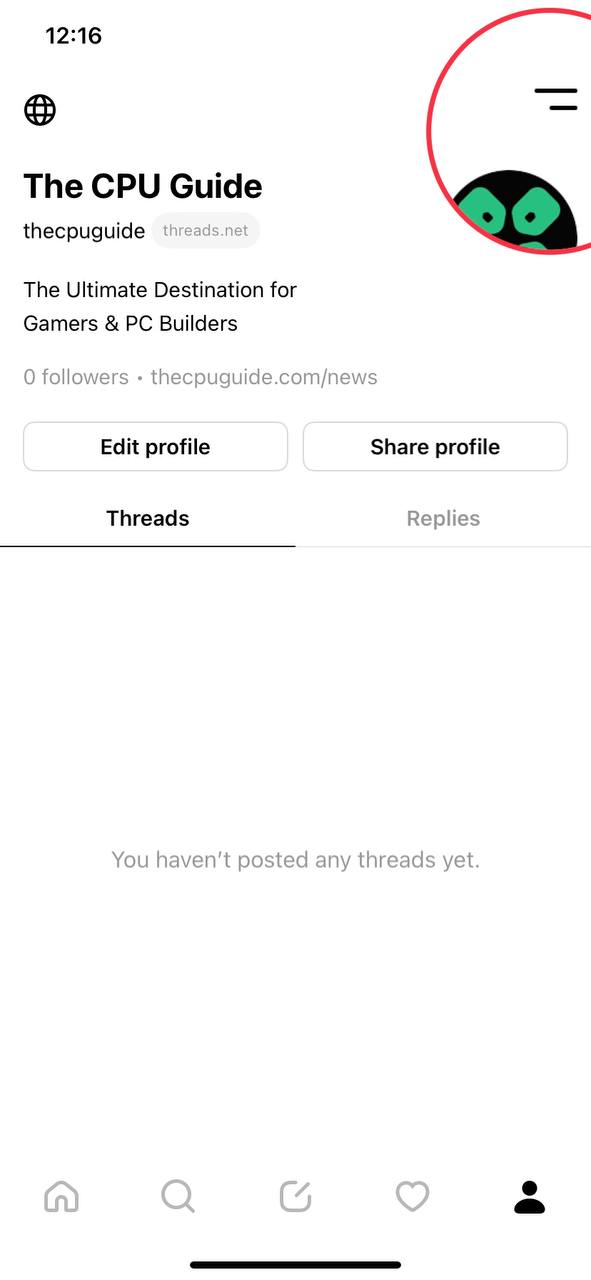
- On the Settings page, tap the Log Out button at the bottom.
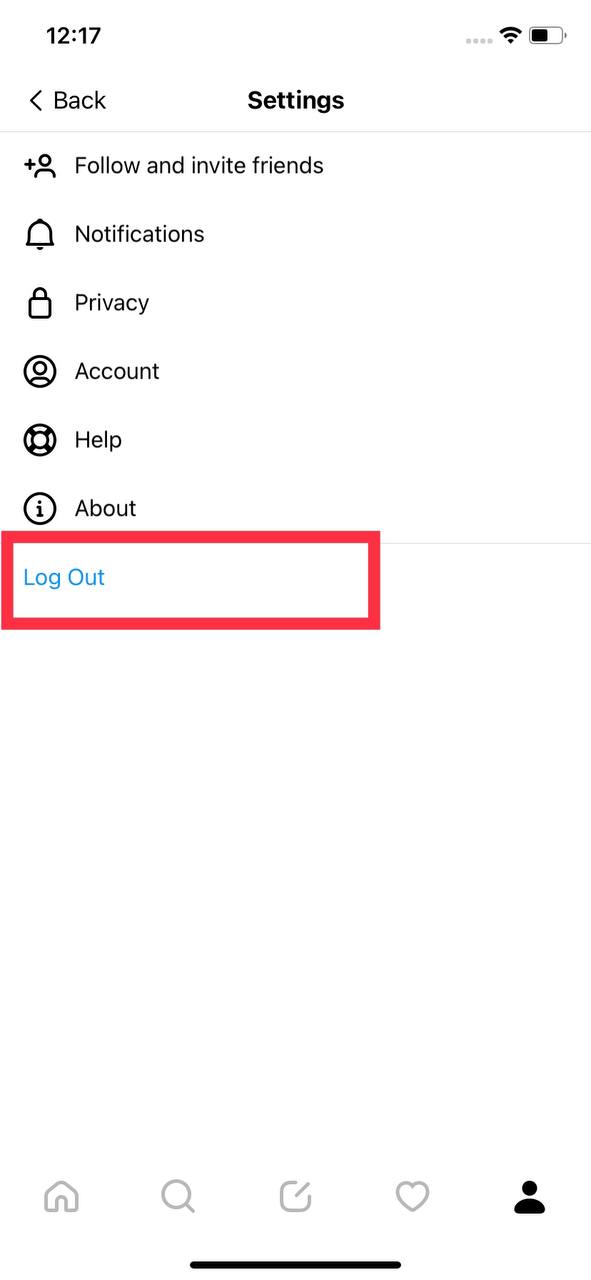
- Confirm your action to log out of your Threads account.
- Now login back to your account and check if Threads is working fine.
Solution 5: Update the Threads App
To ensure you have the latest version of the Threads app on your device, it’s important to regularly check for updates. The Threads app, which is a part of the Instagram family, frequently releases updates that improve the app’s functionality by fixing bugs and glitches. You can easily update the Threads app by accessing the App Store on your device.
Solution 6: Wait about 24 Hours
The Threads app is just released and user’s follow request is also disappearing as the content too which could be due to overloaded servers as too many people try to access the app at the same time.
So just wait for a while.
Solution 7: Contact Threads Support Team
If you are unable to fix Instagram Threads “Content Not Available” Error on iPhone then all you need to do is contact Threads Support and let them know about the situation in detail.
Their team of professionals will be able to solve the issue for you.
And if you got any questions just let us know in the comments section below.