Have you noticed the ‘Secure System’ program running in your Task Manager consuming High RAM or Disk and wondered what it is? Or if it’s malicious?
We will help you find out all about the Secure System Process in Windows 11/10 right here.
Malicious attackers are evolving by the day with their destructive yet sophisticated methods to access your private data. Hence Windows 11 provides enhanced and flexible security options that allow you to choose your applications while providing tight security. In this regard, Secure System is among the main components of Windows 10/11 operating systems.
What is the ‘Secure System’ Process?
The Task Manager‘s ‘Secure System’ process refers to a function/program related to the Virtual Secure Mode. Furthermore, Virtual Secure Mode (VSM) refers to hypervisors-protected code integrities (HVCI) and capabilities allotted to guest partitions and hosts for creating and managing security parameters. It’s related to the Core Isolation Memory Integrity.
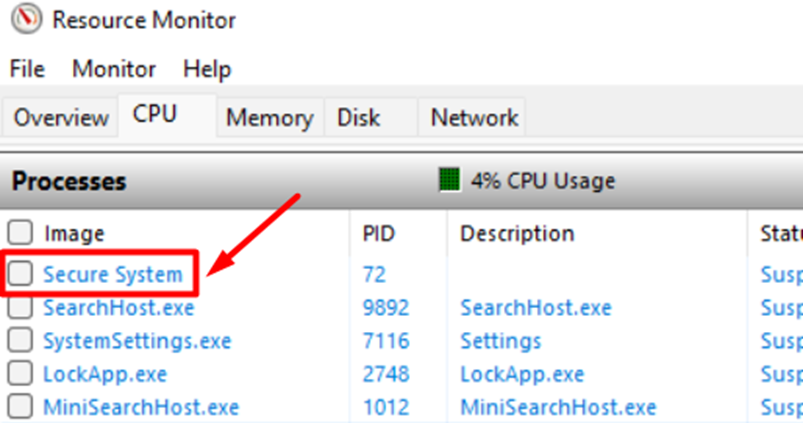
Viruses and malware exploit vulnerabilities by targeting the drivers on a computer system. In this case, the enhanced Virtual Based Security system of Windows 11 provides better security for Kernel protection.
What is the role of HVCI in enhancing security?
The Hypervisor-protected code integrity (HVCI) is also referred to as the Memory Integrity, which is by default enabled in the Windows Security Settings. HVCI utilizes virtual-based security to run Kernel Mode Code Integrity inside a virtual-based environment. This way, the system prevents any malware attack from affecting the Window’s main Kernel and keeps the drivers safe from malicious medication.
This feature was introduced with Windows 11 2022 update, providing an additional layer of security by introducing the driver’s block policy. This option has been enabled on all the computer systems that have upgraded to Windows 11 with the latest updates.
Also Read: Here are 4 ways to uninstall Avast on Windows 11/10
Can you Turn Off the ‘Secure System’ Process?
The ‘Secure System’ process in Windows 11 relates to the Core Isolation Memory Integrity features of Windows Security. If you cannot end the Secure System process from the Task Manager, follow these steps to turn off the Secure System process.
- Open ‘Settings’ in Windows 11
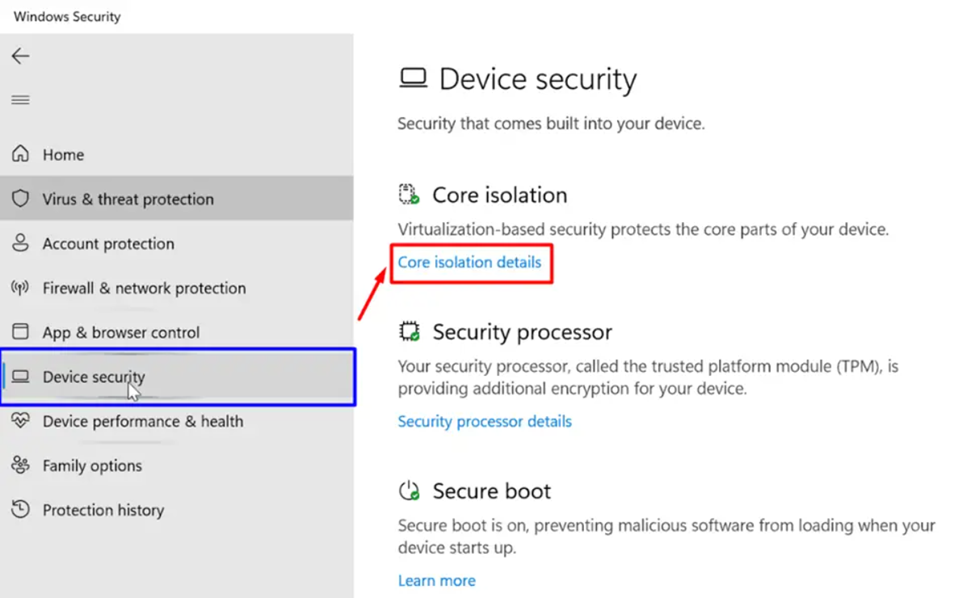
2. Go to Windows Security > Device Security > Core isolation details.
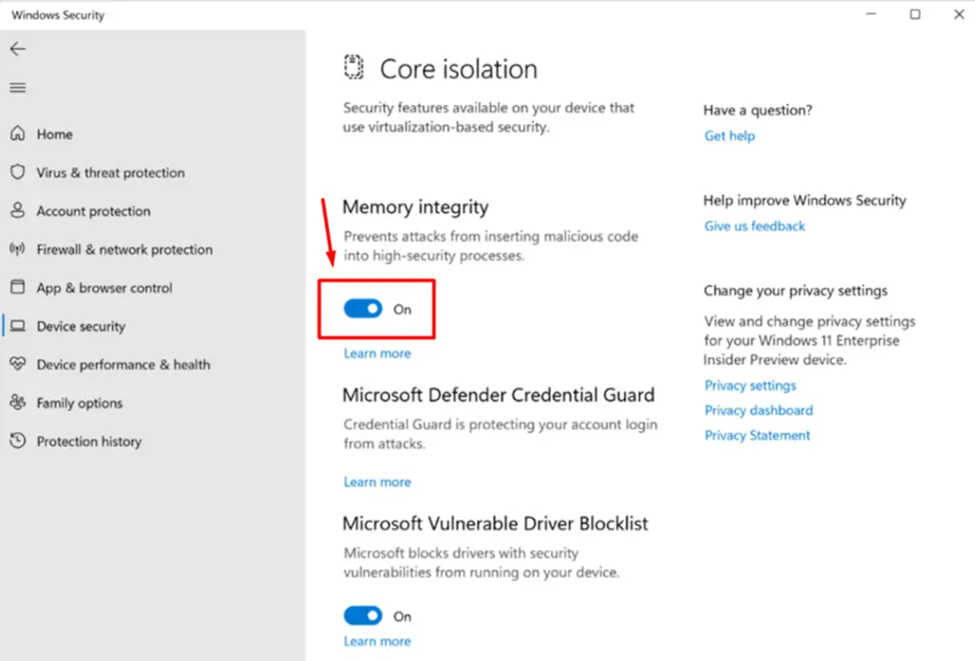
3. Click the toggle button under the ‘Memory Integrity‘ section to turn it off.
Restart your computer, and it will permanently disable the Secure System process.
Also Read: How to Bypass Windows 11 TPM 2.0 Check and Secure Boot?
Final Words
Microsoft is constantly working to make Windows operating systems more secure by introducing regular updates and enhanced security features which gives you more reasons to upgrade to Windows 11. The security parameters have become stricter by running Kernel mode code integrity in the VBS environment. Hence it enables various security options like Memory Integrity by default and runs tasks like Secure System in the background.







