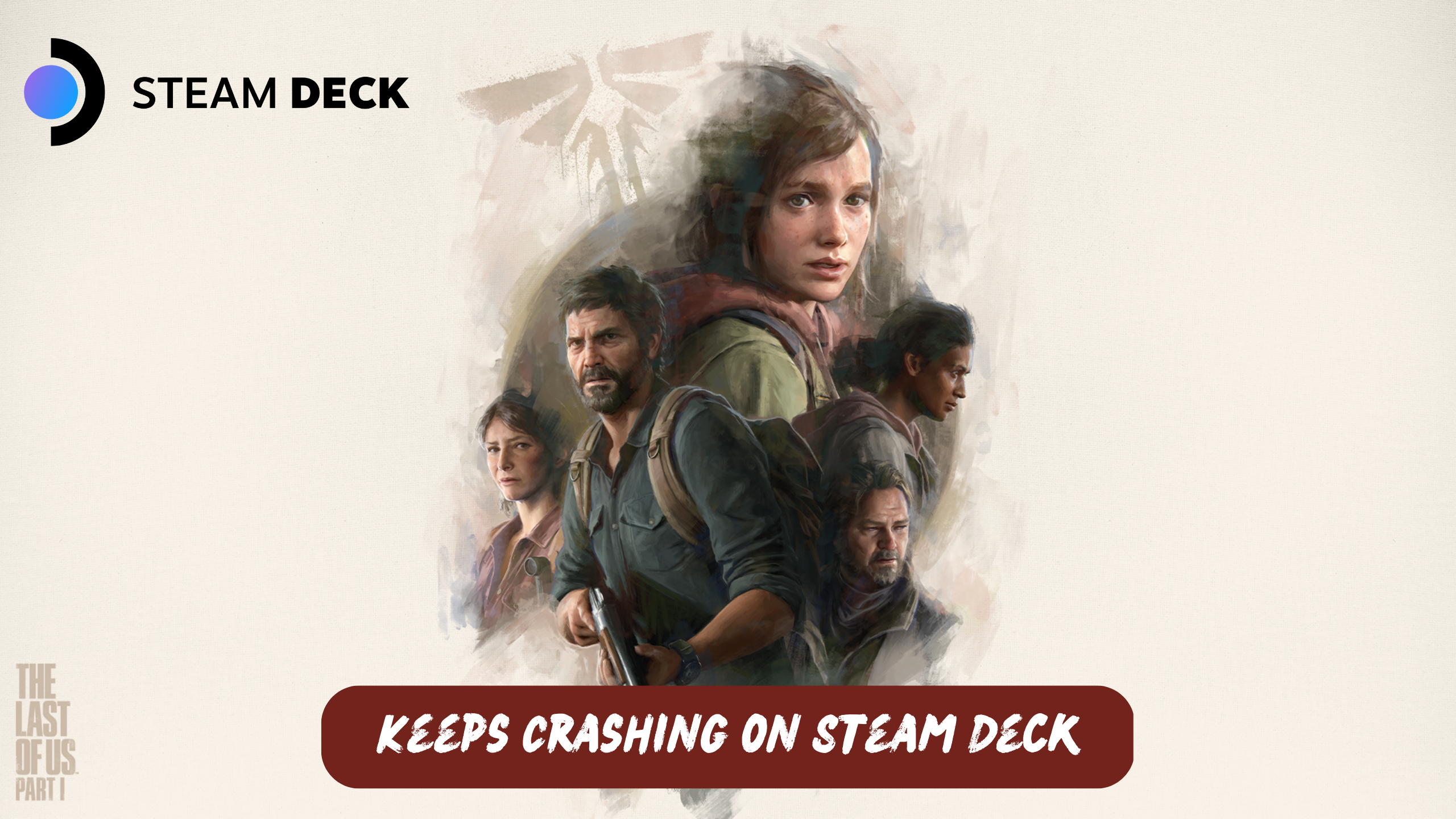The Last of Us Part 1 is a critically acclaimed action-adventure game developed by Naughty Dog and published by Sony Computer Entertainment. Originally released for PlayStation 3 in 2013, the game was later remastered for PlayStation 4 and recently released for PC.
While the game has received universal praise for its storytelling, characters, and gameplay, some PC players who have recently tried playing it on the Steam Deck have reported experiencing constant crashes and freezing issues.
This has left many fans frustrated and seeking solutions to get the game to run smoothly on the new handheld device. In this article, we will explore some possible reasons for these issues and offer some tips on how to fix them.
Why does my The Last of Us Part 1 Keeps Crashing on Steam Deck keep?
Your TLOUS part 1 Keeps Freezing on Steam Deck due to the following reasons:
1. Faulty or fake micro SD card
2. Corrupted data file
3. Random software bug
4. Game Error
5. Network Error
Solution 1: Force Reboot Steam Deck
The first thing you need to do is force reboot your console to overcome The Last of Us Part 1 Crashing/Freezing on Steam Deck.
Just follow these steps:
- Press and hold the Power button for at least 12 seconds

- Press the power button once to turn the console back on
Now moving on to the next solution to fix if still facing crashing
MUST READ: How to Play Netflix on Steam Deck
Solution 2: Disconnect and reinsert Micro SD Card
If you are facing TLOU freezing on Steam Deck while playing the game stored in internal storage then the issue is in your SD card then you should try to disconnect the micro SD card from your Deck and try to run TLOU Part 1 PC again.
If you don’t face The Last of Us Part 1 Steam Deck freezing.
So, you should replace the micro SD card with a new one.

Let’s try installing the game on the internal memory.
MUST READ: 10 Ways to Get the Most out of Steam Deck
Solution 3: Install the Game on Internal Memory
Some games are having glitches on SD cards and making the Steam Deck crash randomly. Try moving your game to your internal memory and play without any SD card.
Solution 4: Re-Initialize DNS
I know this might sound extra but I had to include it as this user has fixed The Last of Us Part 1 Freezing and network errors can freeze a console in some cases.
How to Re-Initialize DNS on Steam Deck?
Re-initializing DNS is simple:
- Go to Networks, by clicking the WiFi icon in the taskbar
- Go to “Configure Network Connections”
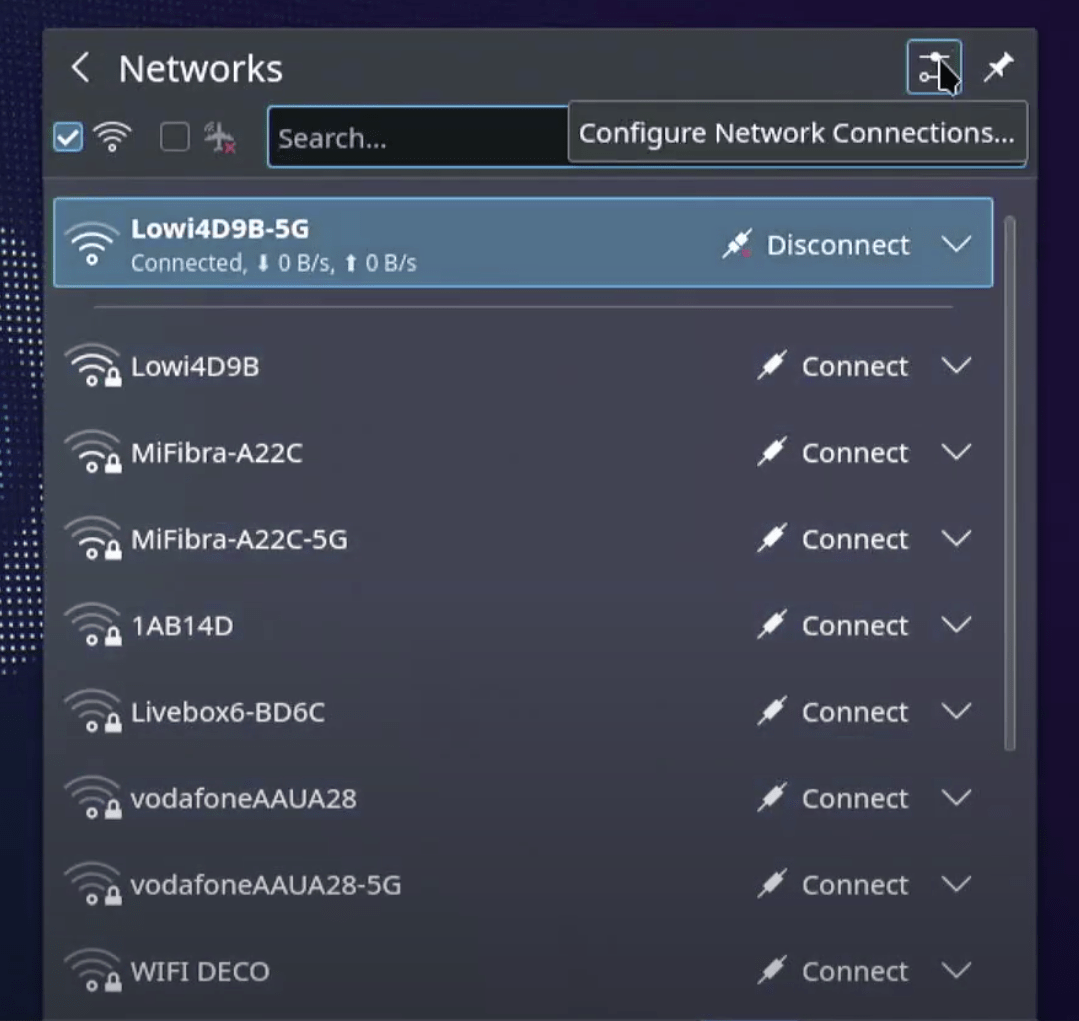
- Click on the Connection you are currently connected to
- In the tabs in the right-most sidebar, click on IPv4
- Change the current method to Manual
- And add the DNS:
8.8.8.8 (Google)
8.8.4.4
OR
1.1.1.1 (Cloudflare) - If needed you can do the same for IPv6 as well.
Solution 5: Update the Game
If The Last of Us Part 1 was running fine, and now it crashes/freezes for you?
Then, it can be possible due to the latest update patch being released making the last version unstable.
Go to your game on Steam OS and look if there’s an update available.
If NO?
then try the next solution.
MUST READ: Top FREE Game on Steam Deck
Solution 6: Update the Steam deck
Your SteamOS version may not be up to date and cause The Last of Us Part 1 to crash/Freezing
To check if you are using the latest OS of steam on Steam Deck, you need to:
- Tap on the Steam Button to open the sidebar
- Go to Settings
- Find System (second option)
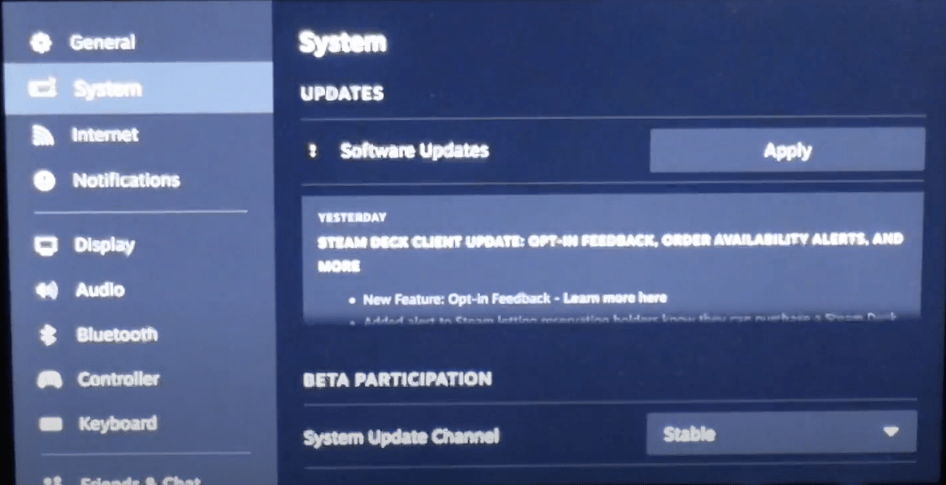
- A yellow icon will appear that will tell you if an update is available and what’s new
- Click on Apply and Restart the Steam deck for the console to complete the update.
- Repeat the process to see if there’s any other update pending until it says it is up to date
If you are unable to update your Steam Deck, consider checking our Steam Deck Not Updating guide of ours to help you.
Solution 7: Change Proton Version
Steam Deck uses Proton as a compatibility layer that enables the console to run Windows games.
There are multiple collections of high-performance graphic APIs and Wine working together to make it work.
There’s a different proton version available for each game and sometimes one proton version works for one game and the other works for the other game.
How to Change Proton Version in Steam Deck?
To change the proton version, you need to select your game
- Then go to Settings of the game
- Now go to Properties
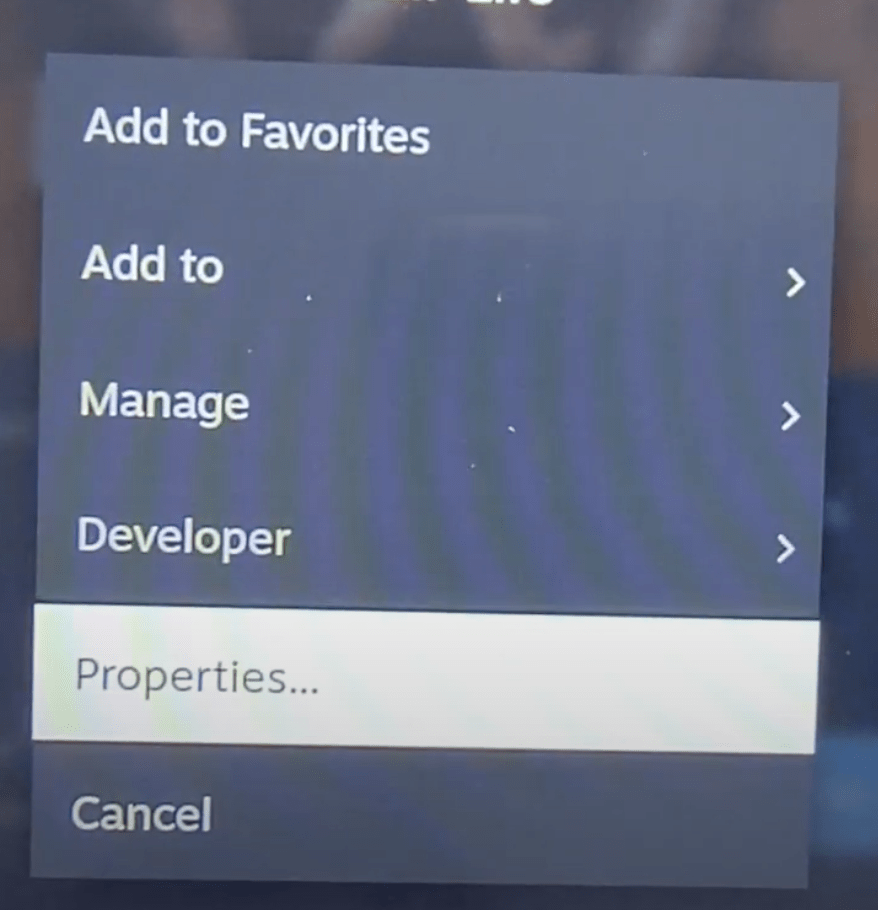
- In the left sidebar, choose the second option: Compatibility
- In the new menu opened check the box presented
- You’ll find Proton Experimental
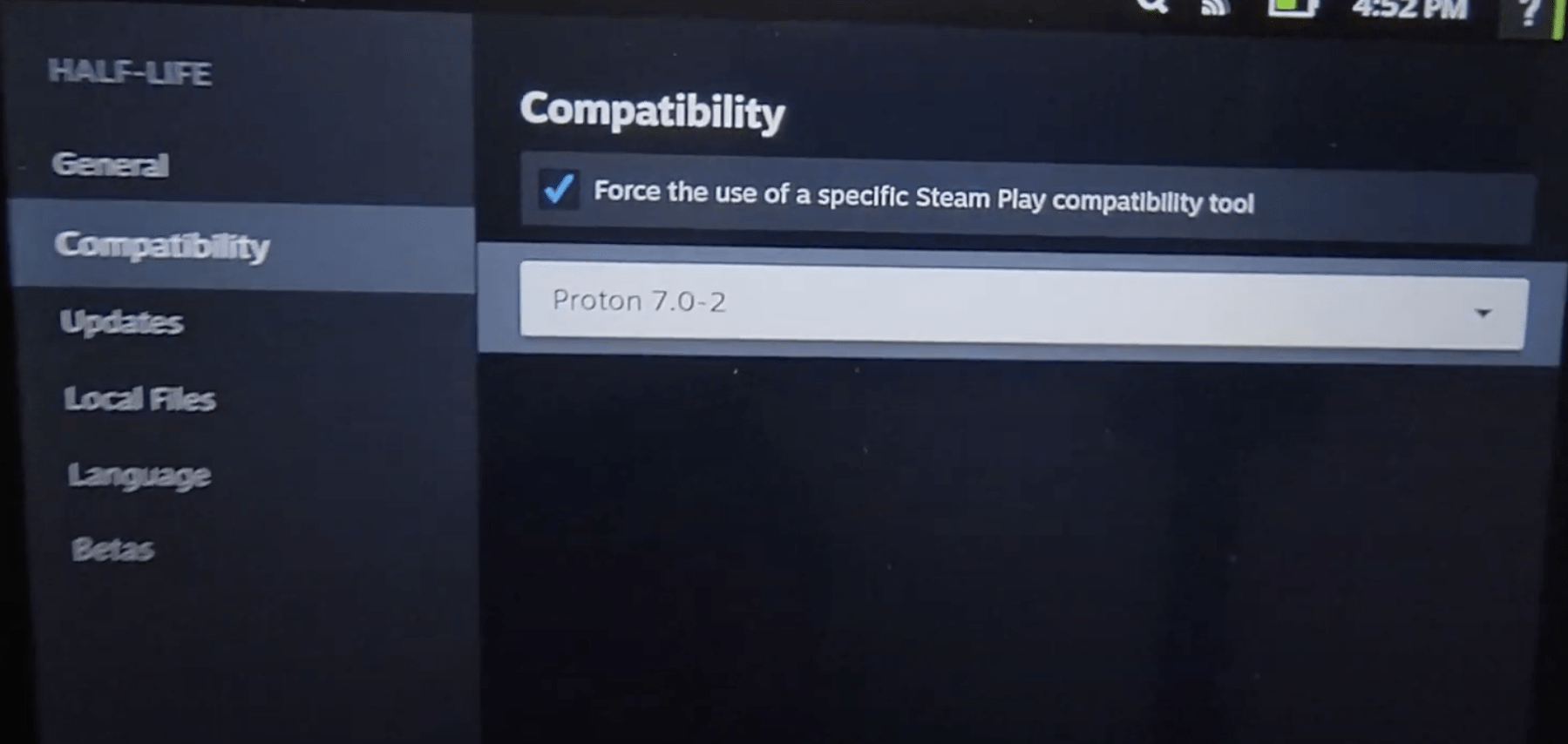
- Tap on it to find all the versions you can select from.
Solution 8: Reinstall The Last of Us Part 1
- Press the Steam Button to open Settings
- Scroll down in the sidebar to find Storage
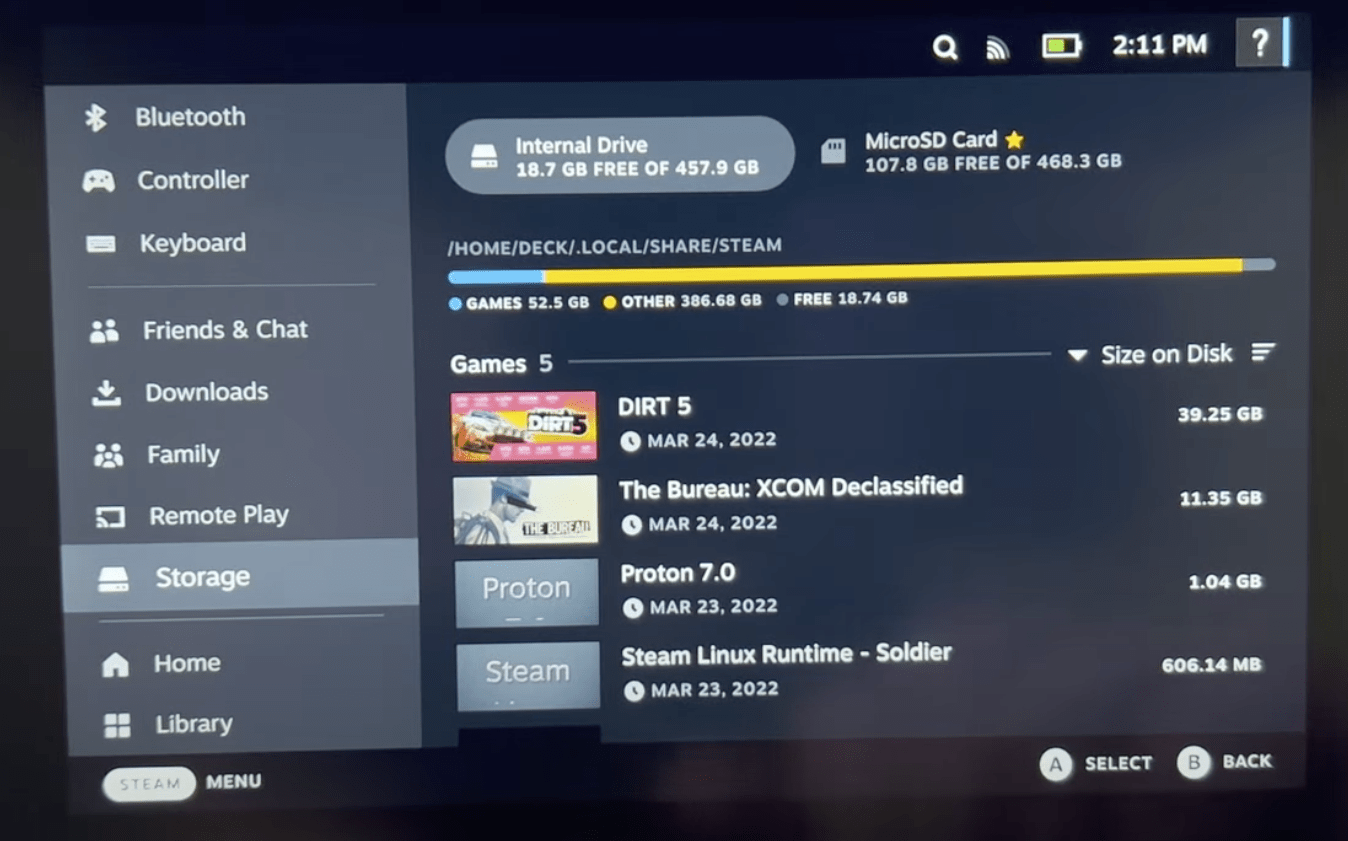
- Find the game you want to delete
- Tap on the game
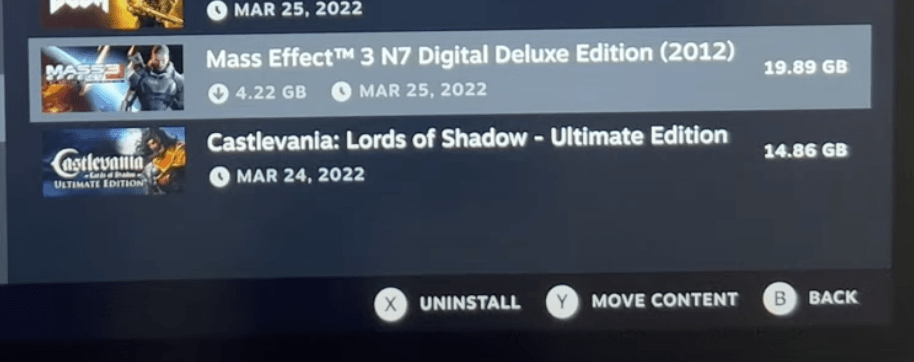
- Press X to Uninstall the game
Now you need to reinstall this game by going to the steam store.
Solution 9: Reset Steam Deck
To reset Steam Deck from the console itself is one of the easiest ways to get the reset done:
- Press the Steam Button to open Settings
- Under System Menu
- Scroll to the bottom of the page to the Factory Reset button
- This will take the Steam Deck back to its original state without anything in its memory.
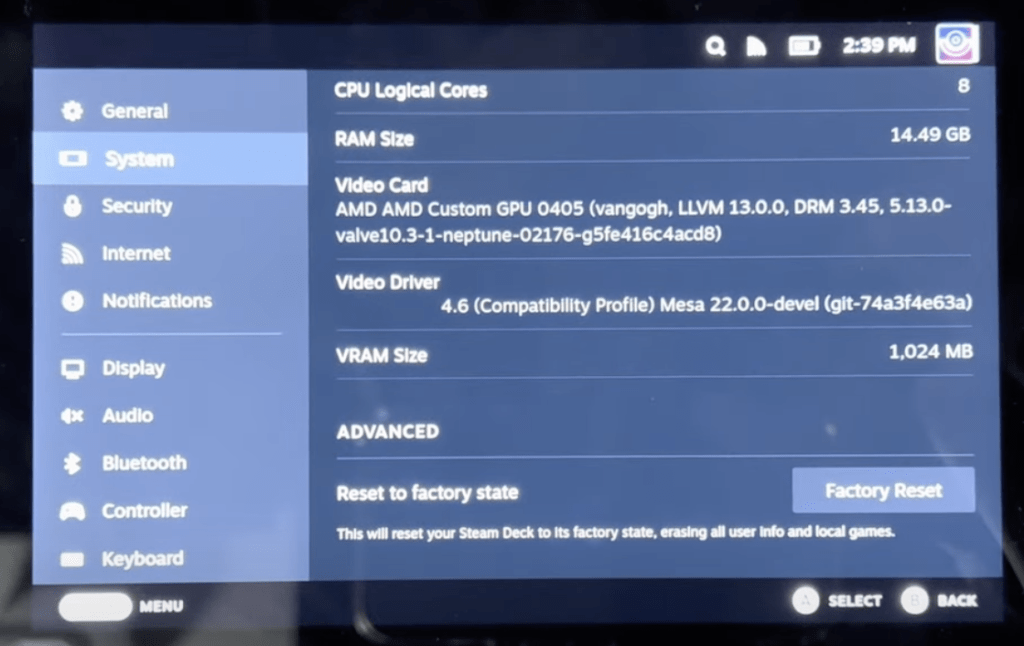
This will help you clear any cache/storage/software-related issues that may be causing TLOU to freeze on Steam Deck.
Solution 10: Re-image Steam Deck
This solution has worked for many users in fixing The Last of Us Part 1 Crashing/Freezing as re-imaging will wipe all user info, installed games, applications, or operating systems, and replaced them with stock SteamOS.
You need to have a USB with 8GB minimum space and download the recovery image from the Steam store in the USB before starting the solution.
- If you have a Windows PC you need to use the Rufus utility and select the recovery file and write it to your USB drive.
- When it’s done, select Close and eject the drive.
- On Linux OS you can use Balena Etcher to write the recovery file to your USB drive.
- Or else you can do it with a simple command line
- Find the file in the downloads with the help of cd /home/USERNAME/Downloads
- Now paste sudo lsblk to find the name of your USB drive and you can recognize it by the size of your USB.
- Paste this line of code to write the recovery file:
bzcat steamdeck-recovery-1.img.bz2 | dd if=/dev/stdin of=/dev/sdX oflag=sync status=progress bs=128M - Set /dev/sdX to the USB device you inserted which is the name you found.
- Use a USB-C adapter or hub to plug the boot disk in.
- Now hold the Volume Down and the Power Button until you hear the chime, and you’ll be booted into the Boot Manager.
- And boot from the EFI USB Device.
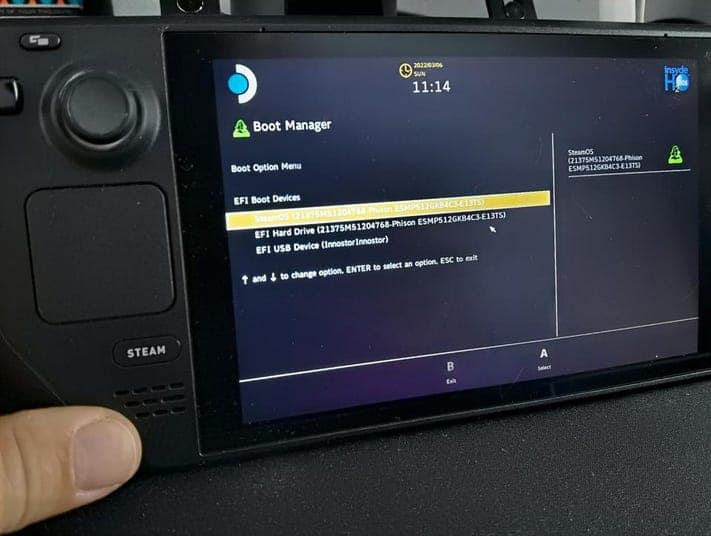
- Your screen will go black during the booting process but you need to wait.
- Once booted you will be in a desktop environment, you can navigate using the trackpad and trigger.
If this is also not helping then it’s sadly a hardware issue you are facing, and there are a lot of faulty Steam Decks and repairs/returns are not a big hassle. Upcoming solutions are your last resort probably.
Solution 11: Contact Steam Deck Support
If you cannot get rid of The Last of Us Part 1 Crashing/Freezing on Steam Deck after re-imaging, and force rebooting, you should contact Steam Deck support and ask them to perform the necessary repairs on the console.
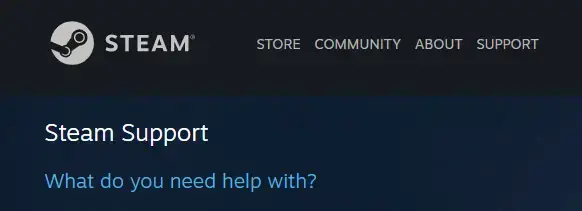
Let me know what fixed The Last of Us Part 1 Crashing/Freezing.