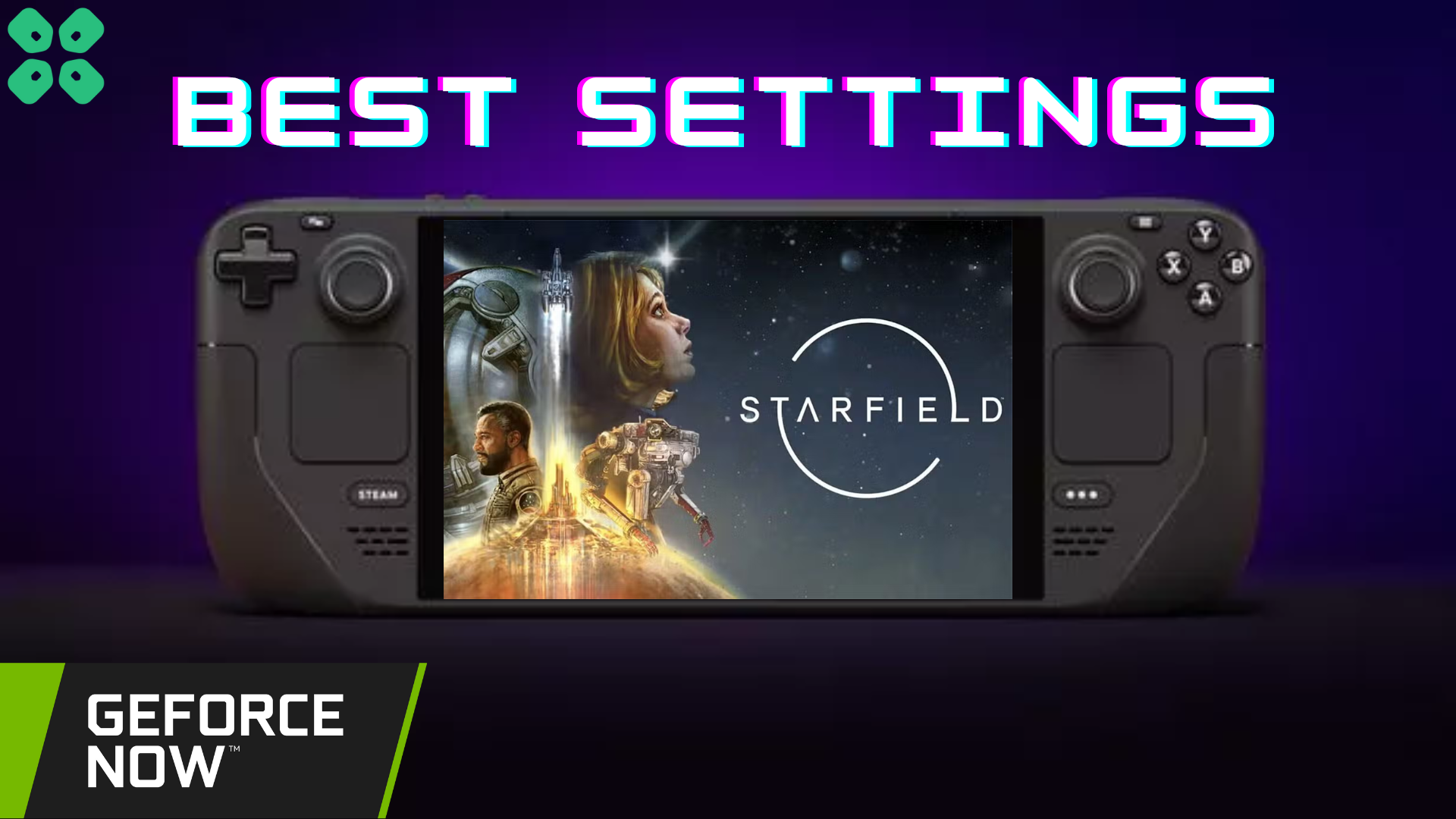Get the best of Starfield action on Steam Deck with Nvidia GeForce NOW. Here are the best settings for Starfield to get the best experience.
Like most of the gaming titles released by Bethesda, Starfield can easily run on Steam Deck straight out of the box. But the real question is, does it run perfectly or needs some performance tweaks?
Looking at the system requirements of Starfield, we can confidently say that it can run on low to medium graphics on Steam Deck. However, many players from the community have reported that the game has some optimization issues with the hardware, which is why it needs some performance tweaking.
Luckily, GeForce NOW has enabled Steam Deck players to experience Startfiled with some in-app settings. These changes will enhance the gameplay quality with fluency of frame rates.
Want to play it on the go? Let’s share the best Nvidia GeForce NOW settings to play Starfield on Steam Deck.
Starfield Recommended Game Settings
| Setting | Value |
|---|---|
| Resolution | 1280×720 |
| Borderless Fullscreen | ON |
| Graphics Preset | Custom |
| Shadow Quality | Ultra |
| Indirect Lighting | Ultra |
| Particle Quality | High |
| Reflections | High |
| Volumetric Lighting | Ultra |
| Crowd Density | High |
| Motion Blur | OFF |
| GTAO Quality | Ultra |
| Grass Quality | Ultra |
| Contact Shadows | Ultra |
| V-sync | OFF |
| Upscaling | OFF |
| Enable VRS | ON |
If you’re looking for a perfect blend of performance quality and better battery life, we recommend following the settings below. These settings will maintain the quality of graphics, allowing you to achieve 50 to 60 FPS at 720p resolution on high to Ultra settings. As you can see from the difference below, GeForce NOW makes a significant difference in graphics quality without compromising frame rates.

The settings mentioned above will not affect cut scenes in any sense as they are pre-rendered. High-end graphics settings might overheat Steam Deck due to the high processing of GPU hardware.
We recommend playing Starfield on Steam Deck while charging. However, if you want to play the game on battery life, then there is no limit to TDP consumption. Even if you have disabled the GPU clock, the battery drains quickly while playing Starfield on Steam Deck. However, we will update the stats after gathering reviews from the community to share their experience.
TCG Recommended Settings
| TDP Limit | 12 |
| Refresh Rate | 60 |
| FPS Limit | 60 |
| GPU Clock | Enabled |
In our experience, the above-mentioned hardware settings would get you the best Starfield gameplay experience on Steam Deck. Hence, we recommend you set the following settings for a balanced performance and battery-saving concept.
Estimated Battery Usage
| Temperature | 70-80 Celcius |
| TDP | 15-21 W |
| Estimated Playtime | 1.5-2 hours |
We recommend playing Starfield on Steam Deck while charging. However, if you want to play the game on battery life, then there is no limit to TDP consumption. Even if you have disabled the GPU clock, the battery will drain pretty quickly while playing Starfield on Steam Deck. However, we will update the stats after gathering reviews from the community to share their experience.
Final Words
If you are trying to run the game and it gets stuck on a black screen for a while, then we suggest applying these tricks for fixing Steam Deck freezing while gaming. Although restarting the game might do the trick. And that’s about it. If you have any questions, let us know in the comments to suggest how was your experience with Starfield on Steam Deck.