Are you facing an error called PS5 Error Code CE-107857-8?
Or,
You just bought your brand new PS5 and you see an error message on your screen saying “Something Went Wrong”
No need to worry as you are not the only one having this issue.
So, just calm down because we have prepared a list of some official solutions to solve CE-107857-8.
What Causes PS5 Error Code CE-107857-8?
Many gamers say that their console crashes whenever they try to load games like FIFA 22, GTA V, and others but here are some main causes of error CE-107857-8:
- The game file might be corrupted.
- PS5 system software might be outdated.
- Some poor internet connections can also lead to this error.
- Your PS5 might be running out of space or you can say internal storage.
Solution 1: Restart Your PS5
This technique will completely shut down your PS5 making sure all the power is drained.
It will recreate all the configurations before starting up.
Check out the best Tips: PS5 Won’t Turn On?
So, here’s how to power cycle PS5:
- Tap and Hold the power button on the console for at least 10 seconds until the blinking LED light turns off.
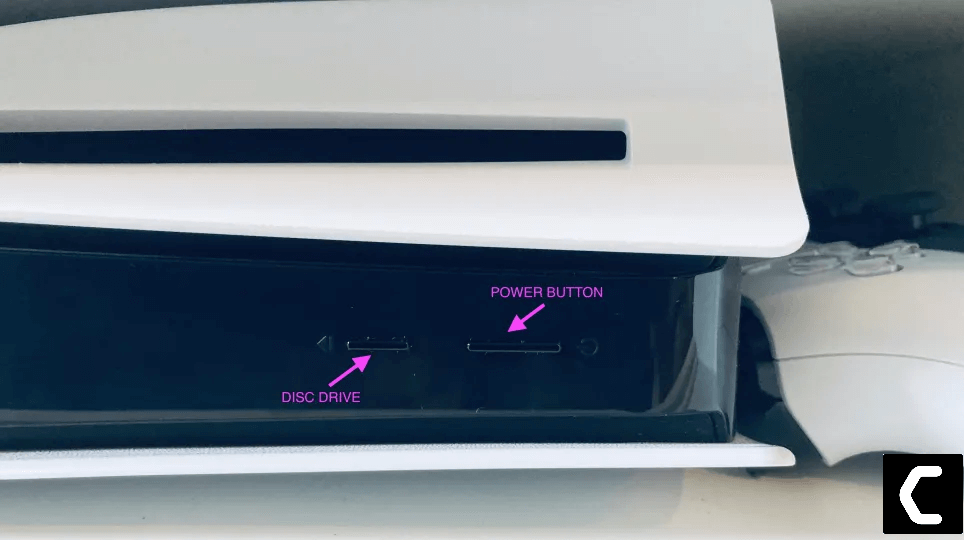
- Unplug the power plug from the back of the console and after a minute click on the power button of your console which will drain all the power.
- Now wait for 20 minutes, plugin everything back, and Restart your PS5
- And try a wired internet connection after restarting and make sure you reconfigure your settings to check if CE-107857-8 is fixed.
If the above solution didn’t fix PS5 Error Code CE-107857-8 then move on to the next solution.
Solution 2: Update the System Software Automatically to Fix PS5 Error Code CE-107857-8
If changing DNS didn’t fix PS5 Error Code CE-107857-8 then you need to update your PS5 System software to the latest version.
Make sure your PS5 has a proper internet connection.
How do I update my PS5 software?
So, you will be updating the system software automatically:
- On your screen with the help of the PS5 DualSense controller go to Settings.
- Now select System > System Software Update and Settings.
- Next set updates to download and install automatically.
- Then select Update System Software and your PS5 will check for updates.
If there are any updates, then after that PS5 will handle all the worries and all you need to do is wait to get your CE 107857 8 fixed.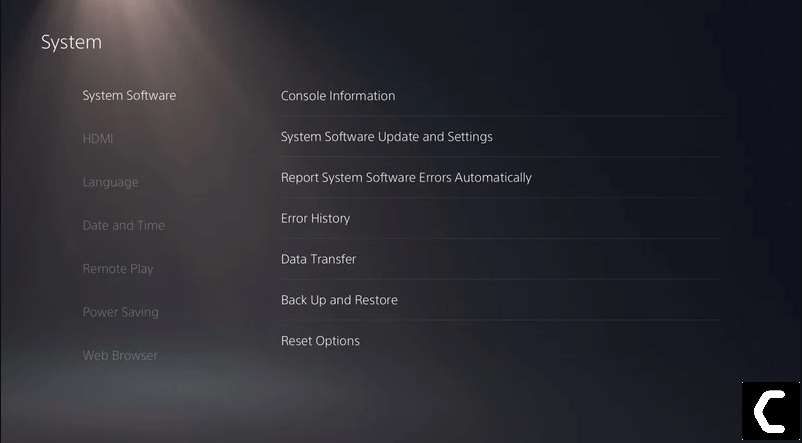
Solution 3: Restore Licenses to Fix PS5 Error CE 107857 8
If the above solution didn’t work for you then this one will surely solve PS5 Error Code CE 107857 8.
How do I restore licenses on PS5?
So let’s Restore licenses PS5 in the coming steps:
- Select the Gear icon on the top right of your PS5 home screen.
- Then select User and Accounts > Other.
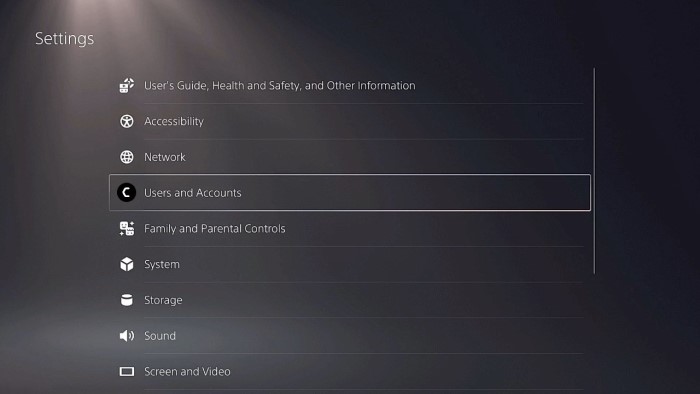
- Now choose Restore Licenses.
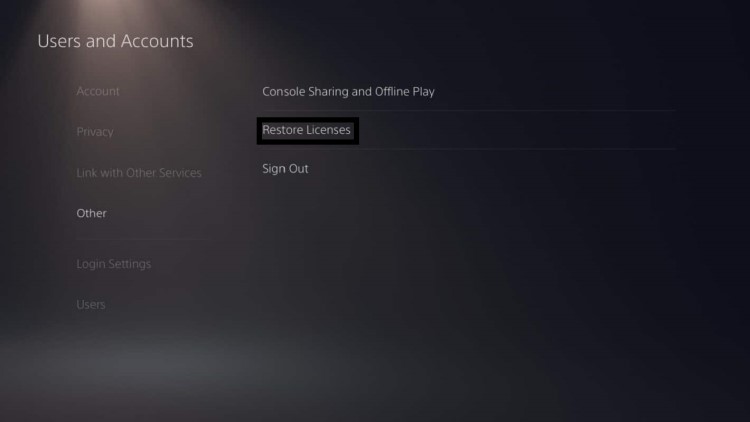
- And select the Restore button.
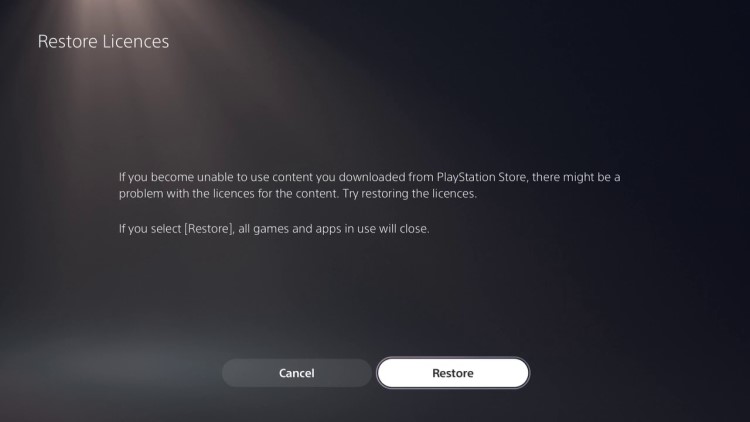
- This process will take a few seconds and your Error Code CE-107857-8 will be fixed.
Solution 4: Rebuild Database on PS5 to Fix PS5 CE-107857-8
This is the best solution that has worked out for many users fixing PS5 Error Code CE-107857-8. This Rebuild Database on PS5 feature allows you to clean up the data on your PS5 and sort out everything on the hard drive.
- First, make sure your PS5 System Software is up to date
- Connect the PS5 DualSense controller to a USB cable and press the PS button on the controller to pair it.
- Press and hold the power button until you hear the second beep and will boot in Safe Mode.
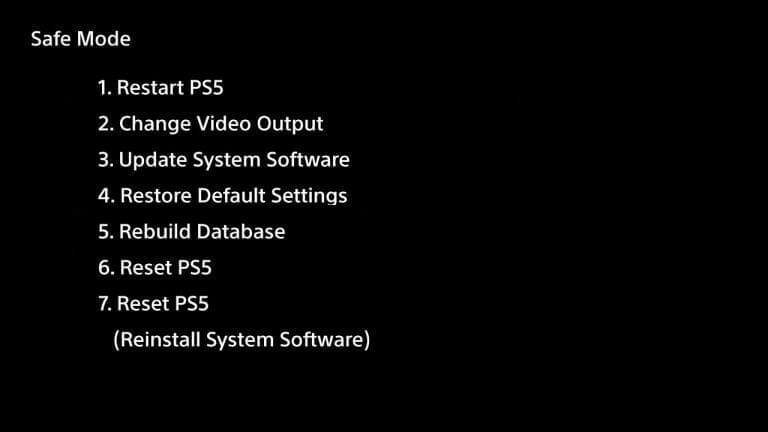
- Now go down to option number 5 and select “Rebuild Database“
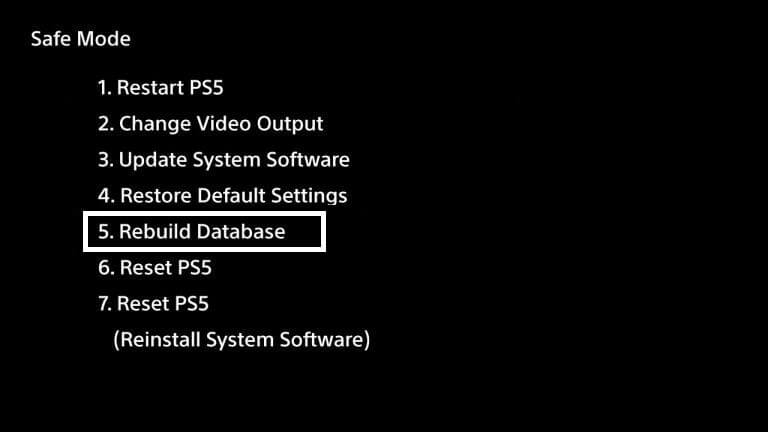
- Wait for the process to complete and your Error Code CE-107857-8 problem will be solved.
Solution 5: Re-enable Sharing and Online Play
Re-enable Sharing and Online Play may help you fix CE 107857 8 so, just follow the steps below:
- Log in to your PSN account on your PS5.
- Select the Gear icon on the top right of your home screen to access settings.
- Go to User and Accounts.
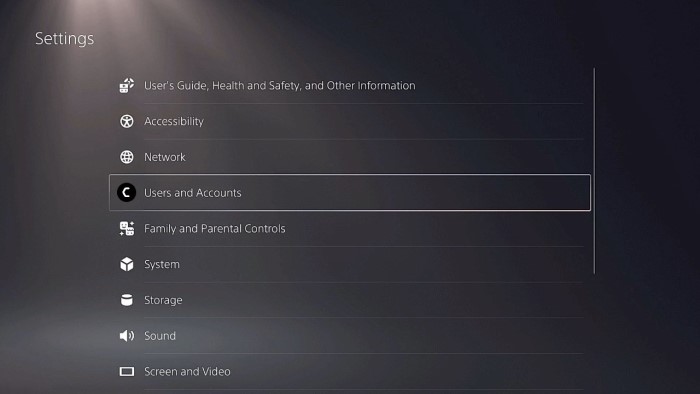
- And then select the Other option.
- Now click on Disable and then re-enable the console sharing and online playing option.
Solution 6: Reset PS5 to Fix CE 107857 8
Resetting PS5 will completely wipe off everything from the console whether it’s a game, save data, or any other content.
So its best to backup data first on your cloud storage and here’s how you can do it:
- Go to Settings > Saved Data and Game/App Settings, then select Saved Data.
- Now choose the type of data you want to backup and click Next.
- And PS5 backup will begin.
After backing up your data, now you can reset your PS5:
- Go to Settings
- Then go to System
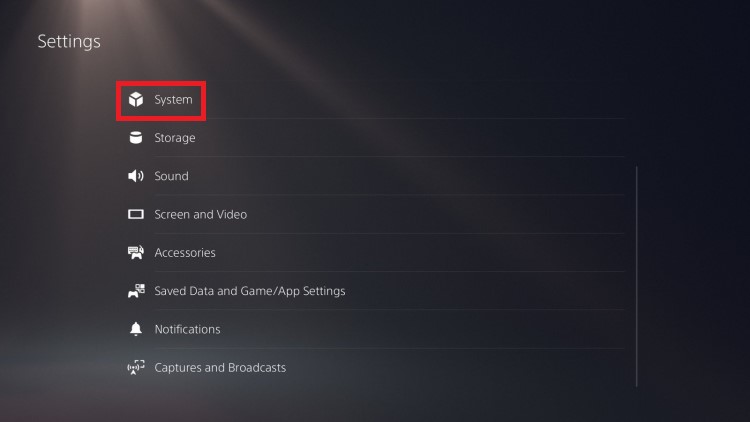
- Select System Software> Reset Options > Reset Your Console > Reset.
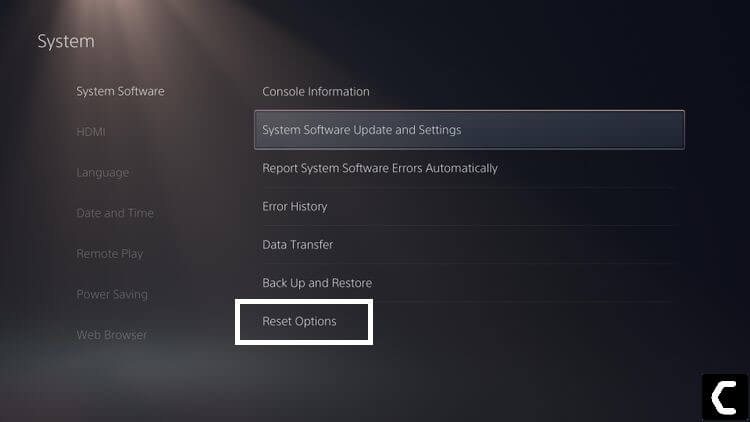
- PS5 will restart and you will be directed to the setup process.
Solution 7: Contact PS5 Support
The last way you can sort out PS5 CE 107857 8 is to Contact PS5 Support.
The issue can be specific to your console and PS5 Support can possibly fix this.
I hope these solutions helped you overcome PS5 Error code CE 107857 8.
And if you got any questions just let us know in the comment section.







