Max is a popular streaming service that provides users with access to a vast library of movies, TV shows, and original programming. However, it’s not uncommon to run into issues while using the app on various devices, including Apple TV.
If you’re experiencing problems with Max on your Apple TV, there are several potential solutions you can try to get it working again. In this guide, we’ll explore some of the most common issues users face and provide solutions to help you troubleshoot and resolve the problem.
Solution 1: Restart the Max
If you are facing issues with the Max app, restarting the app or the device/Apple Tv can help fix any software problems that might be causing the issue. This applies to all devices, including phones, tablets, smart TVs, and computers.
If you use Max on a web browser, you can close the browser and open a new one, then navigate to the Max website. If the issue persists, try shutting down the device you are using and then restarting it, as it may fix any device-related issues that could be preventing Max from working.
Solution 2: Check the Server Status
Max may experience video playback problems due to server issues, which may cause videos not to play. Furthermore, network problems on HBO’s end could also be a reason for the issue. Such problems are unavoidable, and if you are unable to connect to Max, it could indicate that their servers are offline.
To determine if server issues are causing Max to malfunction, it’s recommended to verify the online status of the server by visiting the Max network status page on DownDetector. If the page indicates that Max is experiencing an outage, it’s best to wait until the server is operational again as there isn’t much else that can be done.
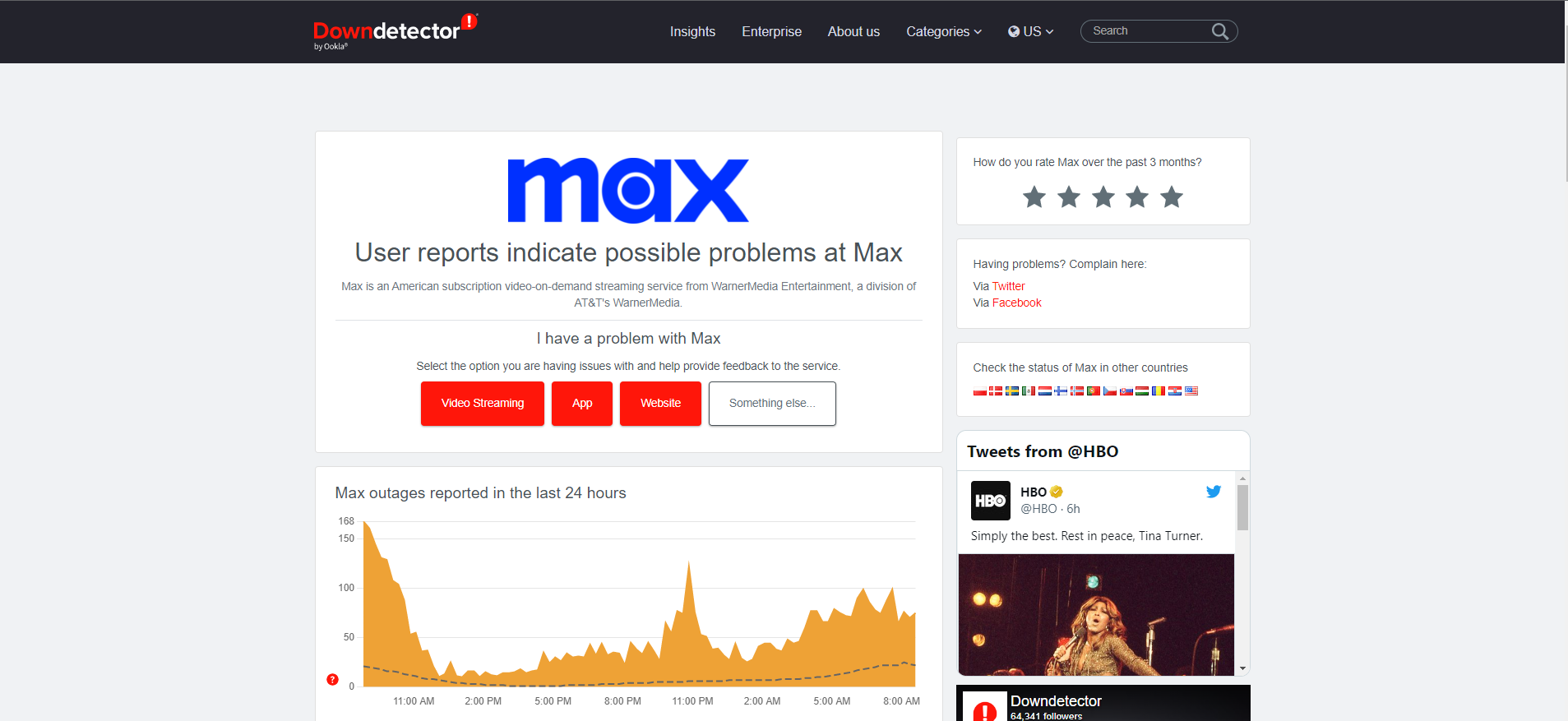
Solution 3: Check Your Internet / WiFi
If Max isn’t working correctly on your usual streaming device, it’s possible that your Wi-Fi connection is the problem. To troubleshoot this issue, check whether your Wi-Fi signal is strong enough to support video streaming. One way to fix this is to move closer to your Wi-Fi router or try using a different device to stream Max.
If the internet connection is slow or unstable, Max may be stuck on a loading screen. You can verify the internet speed with a professional tool like SpeedTest. In this case, restarting your Wi-Fi router and cable modem may help. Simply turn them off and then turn them back on to see if that solves the problem. Ensure that no other devices are consuming bandwidth while streaming Max.
Solution 4: Force Quit Max on Apple Tv
If you’re experiencing issues with Max on your Apple TV, Apple recommends force quitting the app to resolve any temporary system glitches causing the app to malfunction. Here’s how you can do it:
- Double-press the TV button on your Apple TV Remote to open the app-switching screen.
- Navigate to the Max app preview and swipe up on your remote’s Clickpad or Touch surface. This will force close Max and remove it from the app switcher.
- Wait a few seconds and reopen Max.
- If the issue you’re experiencing reoccurs after force-closing the app, try updating Max to the latest version.
By following these steps, you can potentially resolve any issues you’re experiencing with Max on your Apple TV and get back to enjoying your favorite movies and TV shows.
Solution 5: Update Max on Apple Tv
If you’re experiencing issues with Max on your Apple TV, it could be due to an outdated or bug-ridden app. To ensure that you have the latest version of the app, follow these steps to update Max manually in the App Store:
- Open the App Store on your Apple TV.
- Search for “Max” in the search bar.
- Select “Update” to install the latest version of the app.
In addition to updating the app manually, we recommend configuring your Apple TV to update apps automatically to ensure that you always have the latest versions of your apps. Here’s how you can do it:
- Go to “Settings” on your Apple TV.
- Select “Apps.”
- Set the “Automatically Update Apps” option to On.
Enabling automatic app updates will prompt your device to update apps when new versions are available in the App Store. However, note that automatic app updates might increase data consumption, so it’s best to leave the option disabled if you’re using a capped or limited internet plan.
Solution 6: Update Apple Tv
To ensure optimal performance of your Apple TV, it’s important to keep the operating system up-to-date. The tvOS updates can address various issues such as app malfunctions, remote control problems, and other Apple TV functionalities. Follow the steps below to update your Apple TV:
- Connect your Apple TV to a wired or wireless network.
- Go to Settings > Software > Software Updates.
- Select Update Software.
- If there’s an update available for your Apple TV, select Download and Install to install the update.
- Keep your Apple TV plugged into the power outlet during the installation process.
- Once the download is complete, your Apple TV will automatically reboot and install the new tvOS update.
It’s recommended to turn on the “Automatically Update” option for your Apple TV to install new tvOS updates automatically. You can do this by going to Settings > System > Software Updates and turning on the option. However, note that this may increase data consumption, so leave it disabled if you have a limited internet plan.
Solution 7: Reinstall Max App on Apple TV
For several Apple TV users, the not working issue was resolved by uninstalling and then reinstalling the Max app. If the solutions mentioned earlier do not solve the issue, you can try deleting the Max app by following these steps:
- Locate the Max app on your Apple TV’s Home screen or app launcher.
- Press and hold the Clickpad or Touch Surface on your Apple TV Remote until the Max app icon starts to jiggle.
- Press the Play/Pause button on the remote to open the Options menu.
- Select “Delete.”
- On the confirmation page, select “Delete” again to remove the Max app from your Apple TV. Afterward, you can reinstall the app and check if the problem has been resolved.
If you still have any queries or suggestions, share your experience with us in the comments section below.
FAQs
Why is Max not working on Apple TV?
There can be several reasons why Max is not working on Apple TV. It could be due to a problem with the Max app, Apple TV software, network connectivity issues, or compatibility problems. Troubleshooting can help identify the underlying cause.
Why does Max freeze or crash on my Apple TV?
Max freezing or crashing on Apple TV can be caused by various factors, such as app glitches, outdated software, insufficient device resources, or network connectivity issues. Following the troubleshooting steps mentioned earlier can help resolve freezing or crashing problems on Max.







