Get the best Steam Deck with Heroic Games Launcher to organize your games with various customization options!
Are you tired of running the games in the old traditional way on your Steam Deck? Then, there are more ways to get titles on this portable handheld gaming console besides the traditional Valve Storefront.
Besides Valve’s games storefront, you can run Good Old Games and Epic Games launcher on Steam Deck using the Heroic Games Launcher. Heroic Games Launcher is an open-source GOG and Epic Games launcher for Steam Deck, giving wide customization options and features.
Many features offered by Heroic Launcher make it an exceptional option for Steam Deck. In this article, we will guide you on installing the Heroic Games launcher on Steam Deck and the options and features you get with it.
What is the Heroic Games Launcher?
Heroic Games Launcher is an official application for running Epic Games and GOG Store game titles on Steam Deck if the compatibility allows it to run. Heroic Games is an open-source launcher also available for Linux, Windows, and macOS. It works pretty much the same as the Ubisoft games launcher on Steam Deck, and you can also try if the games are not launching properly on Steam Deck.
In the category of handheld gaming consoles, this launcher is also available for Valve Steam Deck, allowing users to run Epic Games and GOG Store games on the Steam Deck console. On the downside, this launcher does have its limitations, too. The storefront for other game libraries is a browser-themed window. But at the same time, it offers compatibility options via Proton as Steam.
Steps to Install Heroic Games Launcher on Steam Deck
- Enter the Desktop mode on the Steam Deck console and go to the Discover Store.
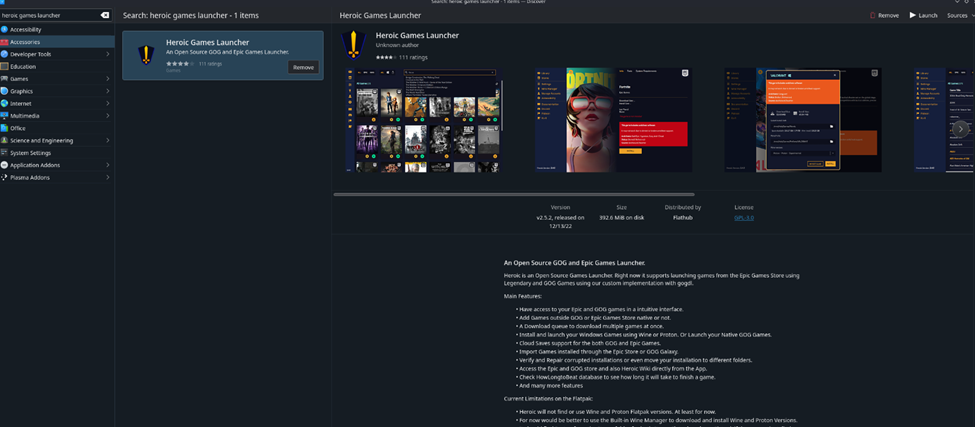
- Search for the Heroic Games Launcher in the search bar, then click Install to download it.
- Run the Heroic Games Launcher and go to Settings > General.
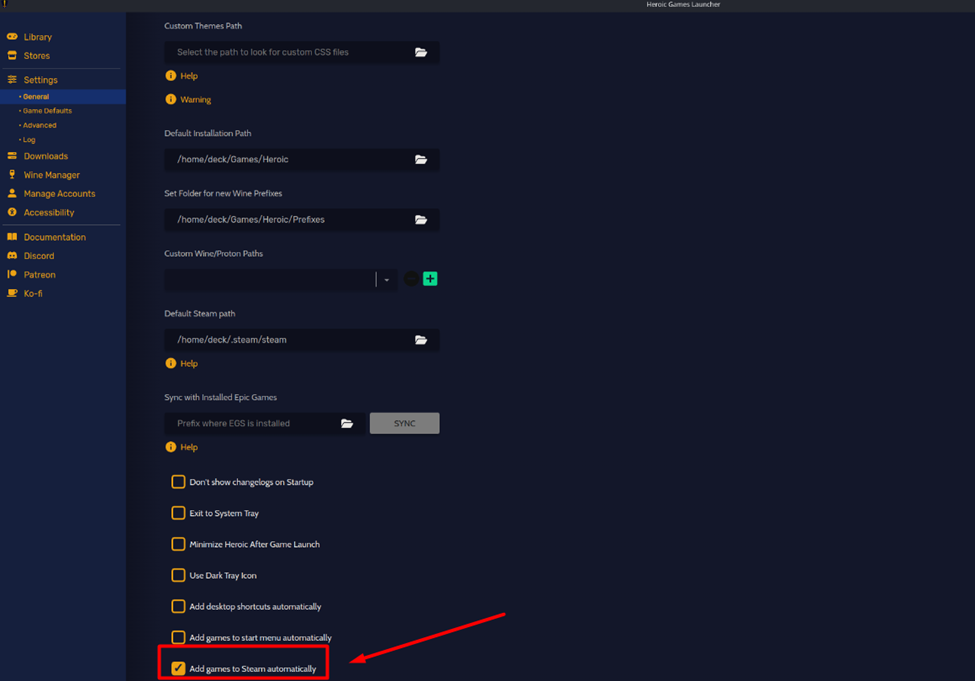
- Scroll down and find the option to select ‘Add games to Steam automatically.’
- Click stores from the left side panel of the Heroic Games launcher and sign in to Epic Games and GOG Store.
- Click Library on the left side panel and the refresh button in the upper right corner. Your Epic Games and GOG Store games library will appear in the Heroic Game Launcher.
Installing Games with Heroic Games Launcher on Steam Deck
Before installing and running games via Heroic Launcher, follow these steps.
- Run the Heroic Games Launcher on Steam Deck and click the Wine Manager.
- Install the latest Wine-GE and Proton-GE.
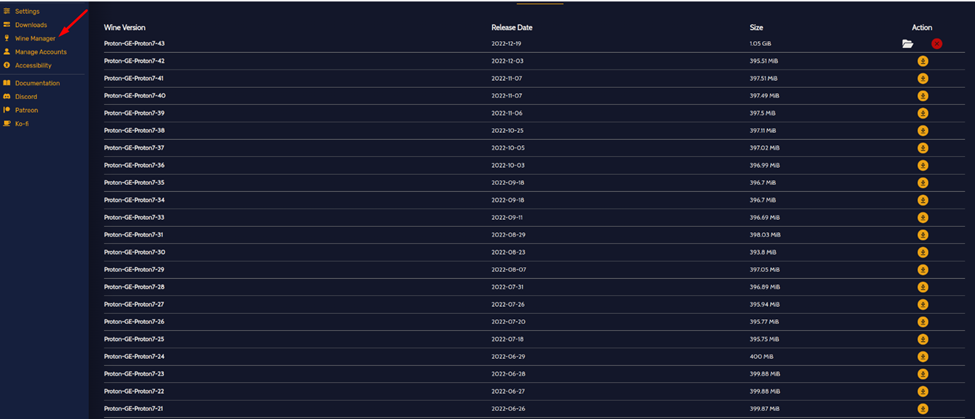
- Now go to the library and choose the game. For example, we are searching Dishonored from the Epic Games Store.
- Open the game’s artwork, click three dots in the upper right corner, and select ‘Check Compatibility.’
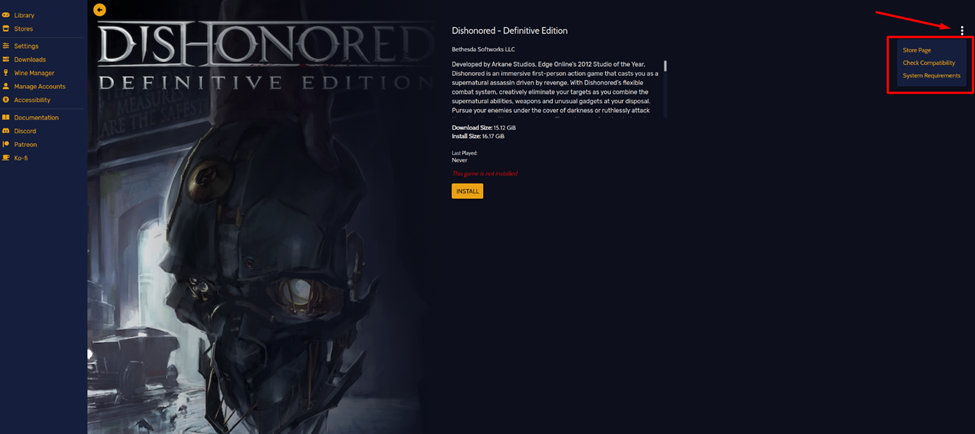
- After clicking ‘Check Compatibility’, ProtonDB will open, where you have to search the game to see the proper Proton version to install and play the game. Click the Wine version drop-down menu to install the right version of Proton that works best.
- Now again, click three dots and select ‘Add to Steam’ so it can appear in the Heroic Games Launcher.
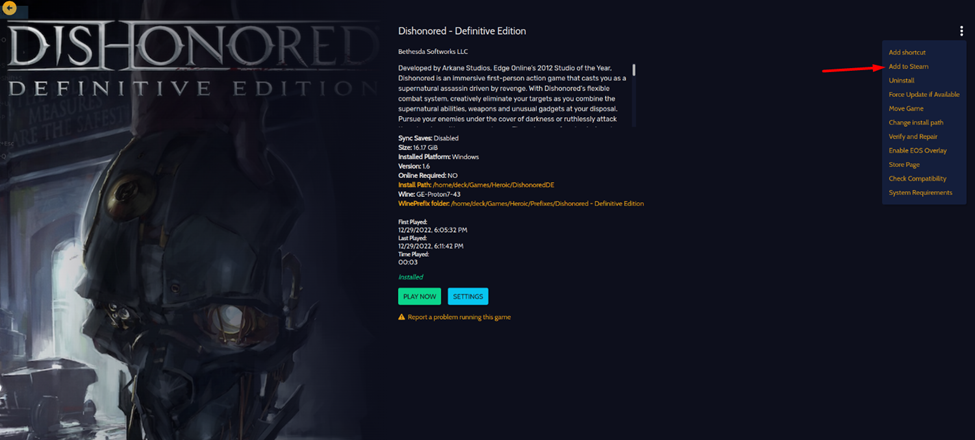
- Return to the gamepad mode, showing your game in the Steam Library, where you can run it directly.
Final Words
Heroic Games launcher gives a unique presentation and lets you check the compatibility options to see if it will run on your console. It also gives you access to the Epic Games Store and GOG Store to find and install your favorite games. Plus, it is free to download, so you don’t have to pay for anything except the game.







