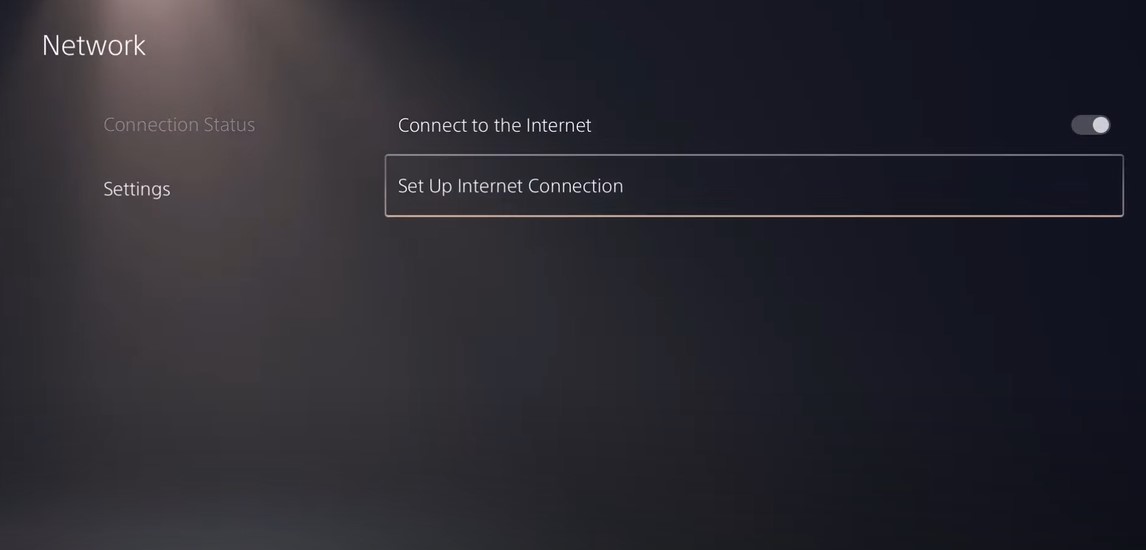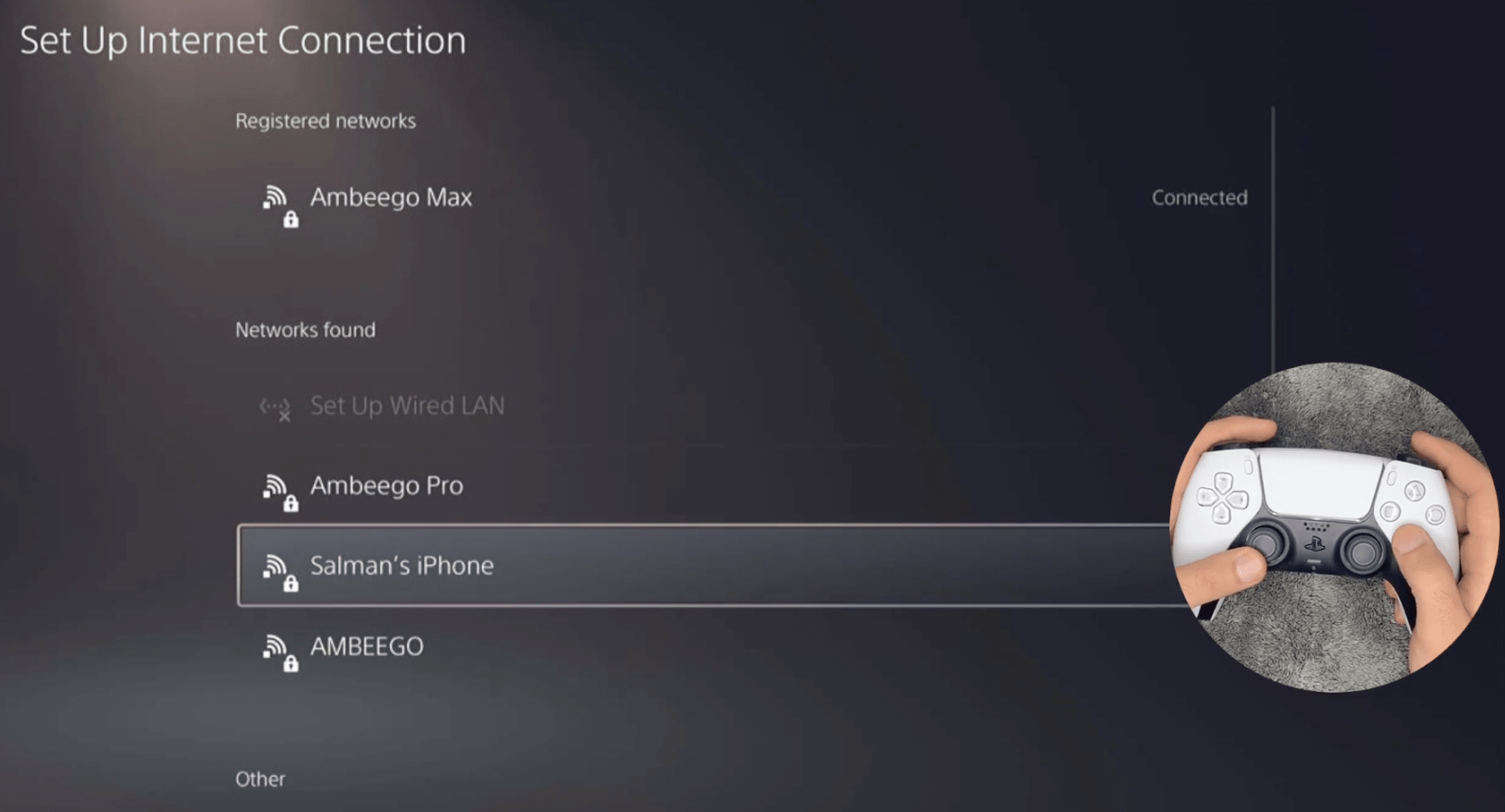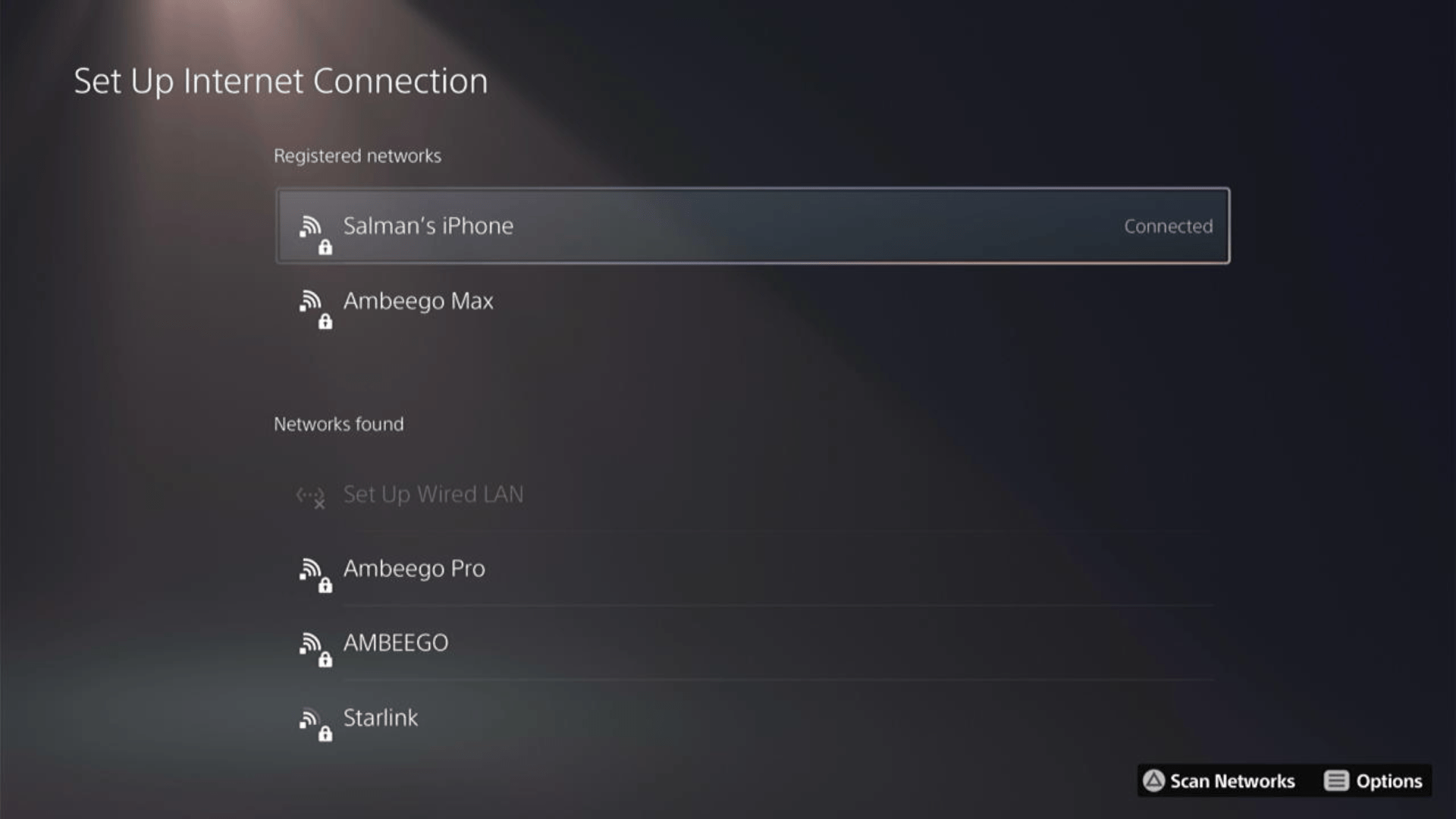Experiencing choppy gameplay or a stuck loading screen can be a frustrating experience as it leaves you clueless about what to do next. Now, if you are experiencing a stuck on ship loading screen bug in HellDivers 2, you might find yourself in a similar situation.
The reason why you are experiencing stuck on ship loading screen bug in HellDivers 2 is because of the internet connection or server downtime. Since Helldivers 2 is strictly multiplayer, this issue can be resolved by simply restarting your router or troubleshooting your internet connection.
But that’s not the only way to resolve the issue. Below, we have mentioned some tried and tested methods to resolve stuck on ship loading screen bug in HellDivers 2 on PS5 by following a few easy methods.
Solution 1: Connect to a Hotspot/Different Wi-Fi on PlayStation 5
Solution 2: Enable Automatic Game Updates on PS5
It’s possible that you might have missed the new update notification of HELLDIVERS II and an older version of the game can be causing stuck on ship loading screen bug in HellDivers 2.
To avoid such situations, besides updating each game manually, we can set PS5 to update games automatically. Usually, they are set to automatic updates by default to avoid stuck on ship loading screen bug in HellDivers 2.
Here are 8 steps you can follow to allow automatic game updates on PS5:
- From the PS5 Homepage, go to the gear icon located in the top right corner to access PS5 settings.

- Select System
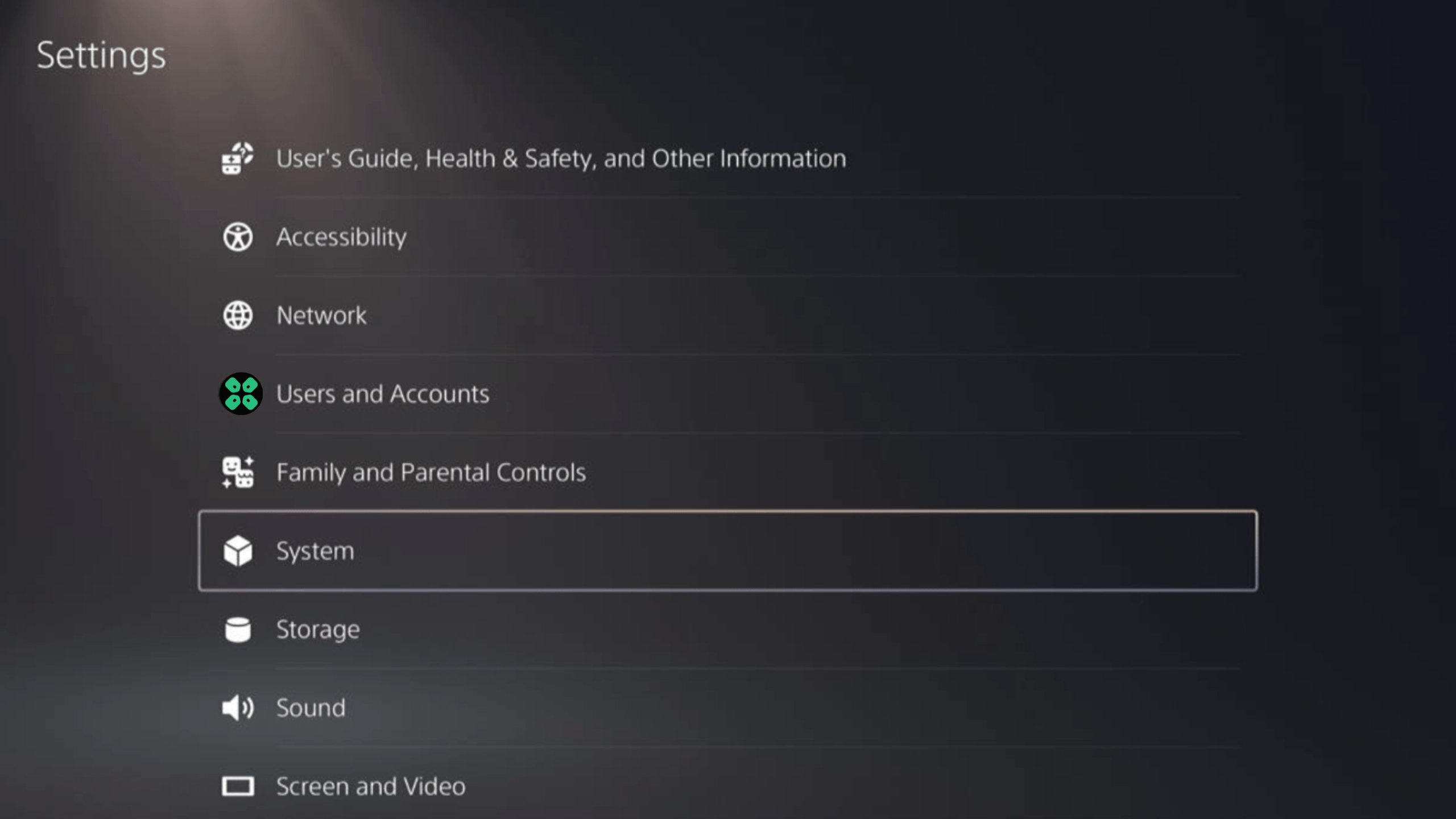
- In the System window, select Power Saving from the left sidebar and choose Features Available in Rest Mode from the expanded menu at the right.
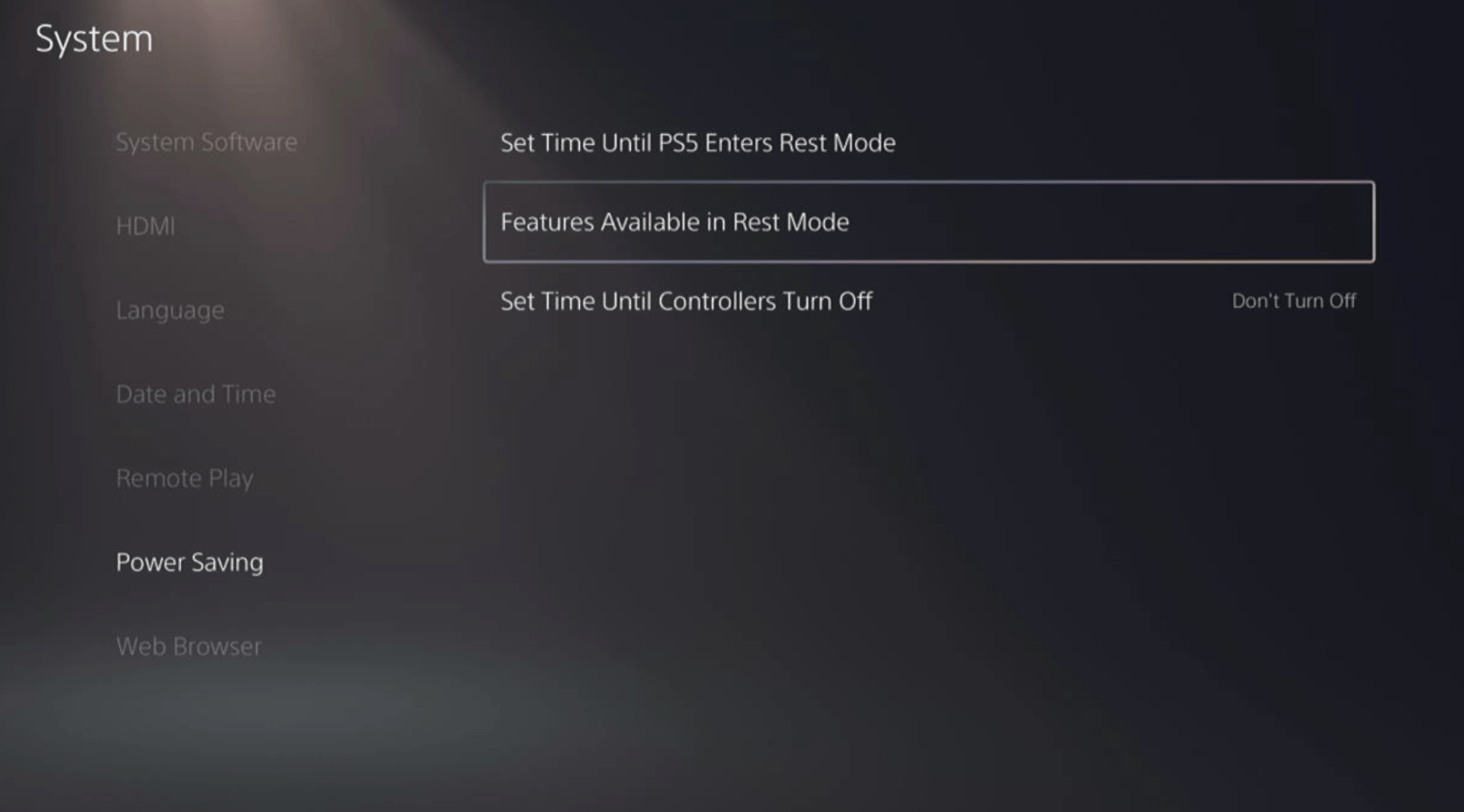
- Toggle “Stay Connected to the Internet“
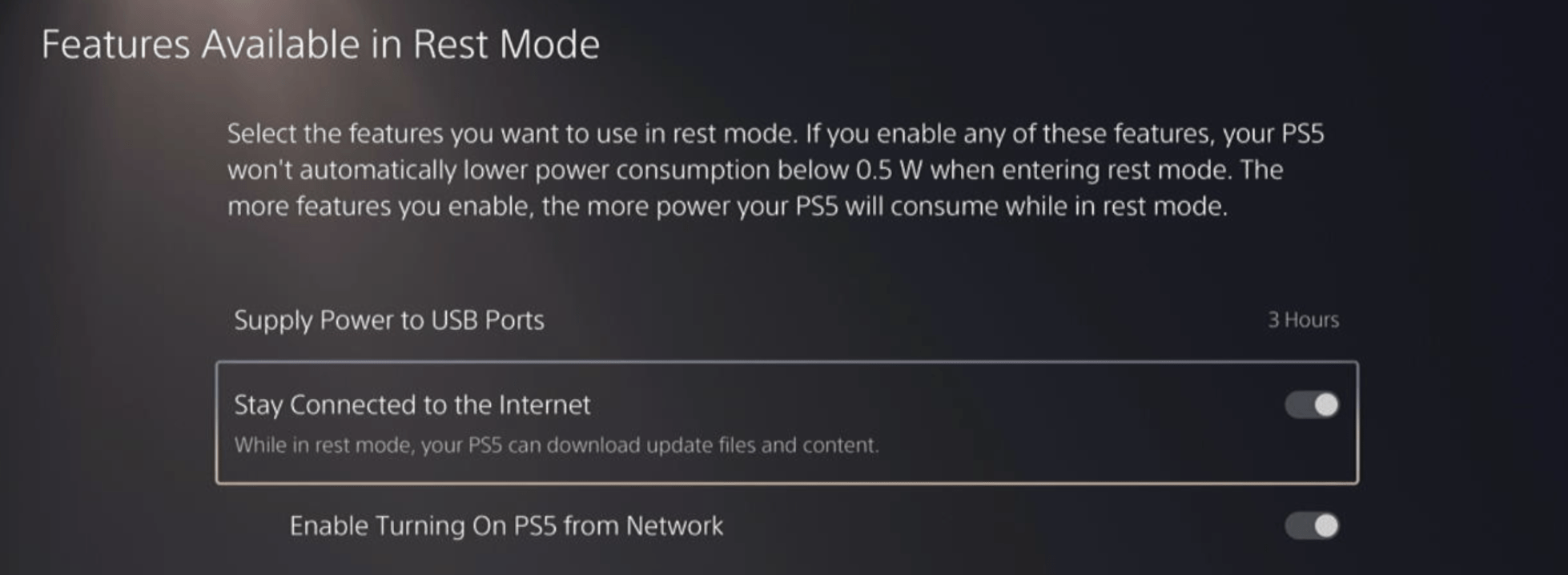
Halfway through, we have enabled PS5 to stay connected to the internet while in rest mode as games usually don’t update when the PS5 is actively being used. So, let’s enable automatic game updates.
- Go back to the main settings menu that you opened from the gear icon.
- Scroll down and select “Saved Data and Game/App Settings“
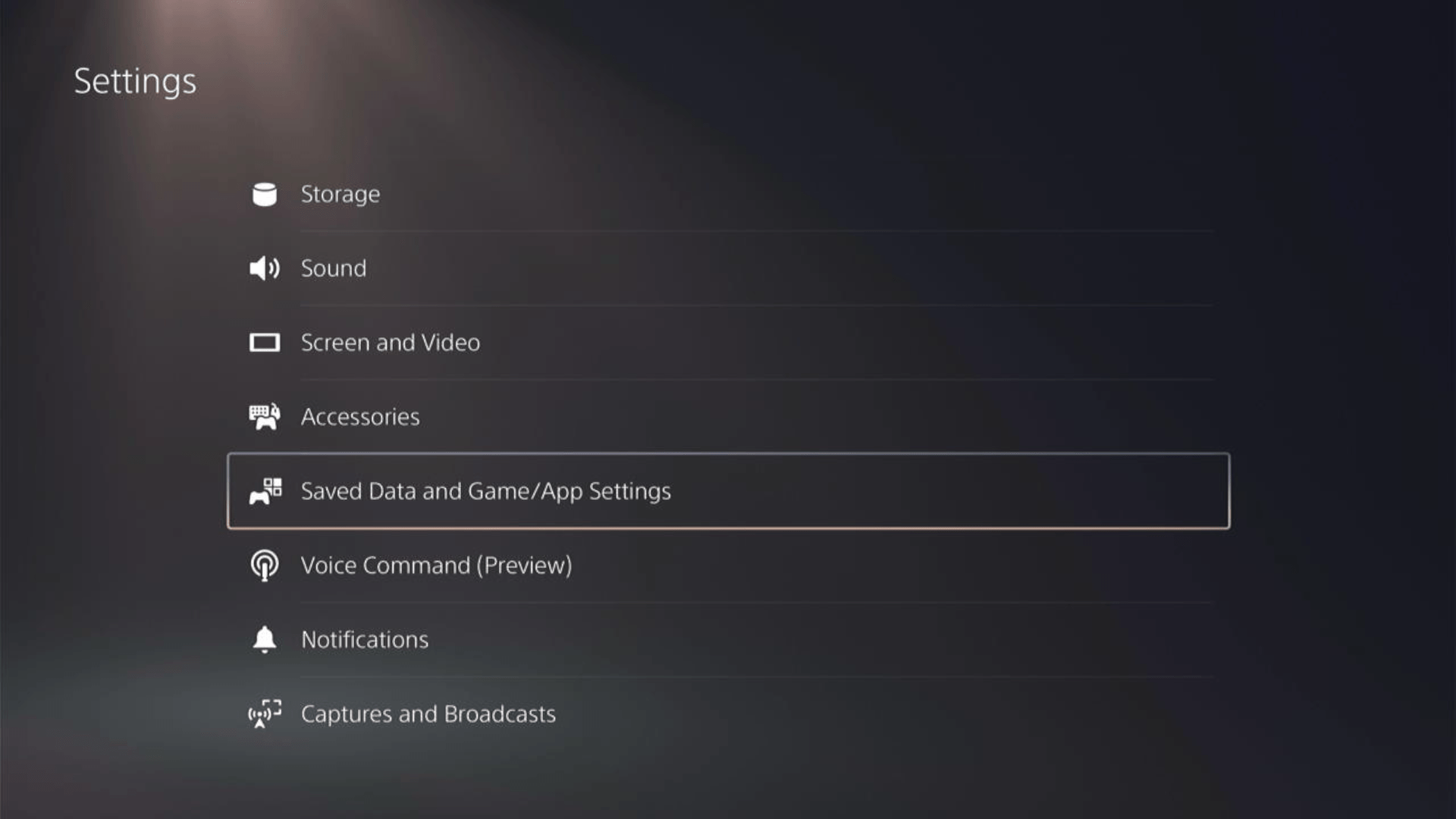
- In the Saved Data and Game/App Settings window, select Automatic Updates from the left sidebar.
- Toggle both the “Auto-Download” and “Auto-Install in Rest Mode” options in the expanded menu at the right.
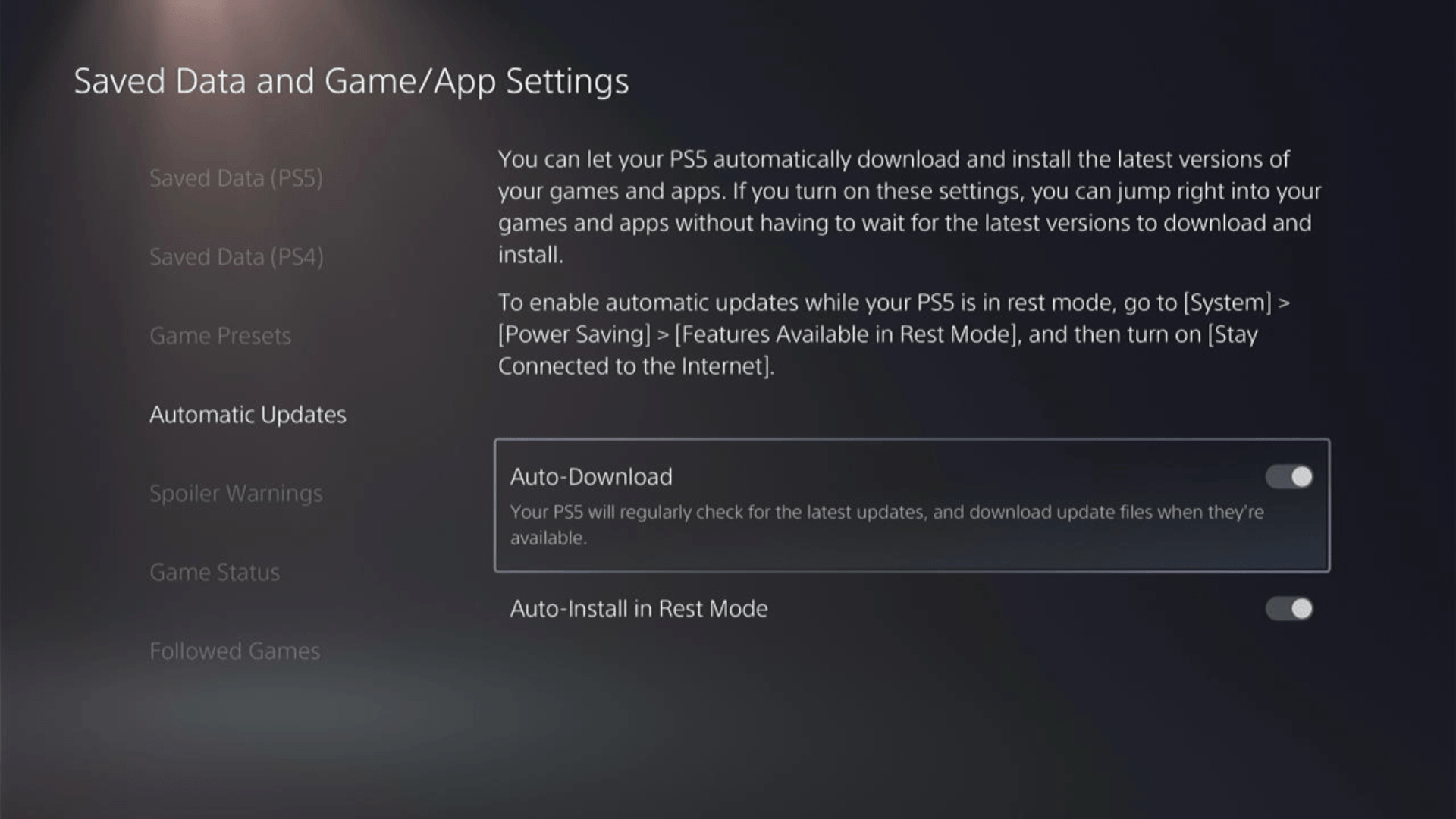
Now, your PS5 will be able to download updates over your internet whenever they would be available. Even if your PS5 is in rest mode, your Helldivers 2 will remain up-to-date.
A helpful video for you to never miss an update!
Solution 3: Remove Old Problematic DLC
Ditching old DLC content can free up space and refresh your game, making locking up a thing of the past! Here is how to clear HELLDIVERS II’s DLC on a PS5:
- Select HELLDIVERS II.
- Press the Options button on your controller.
- Select Manage Game Content.
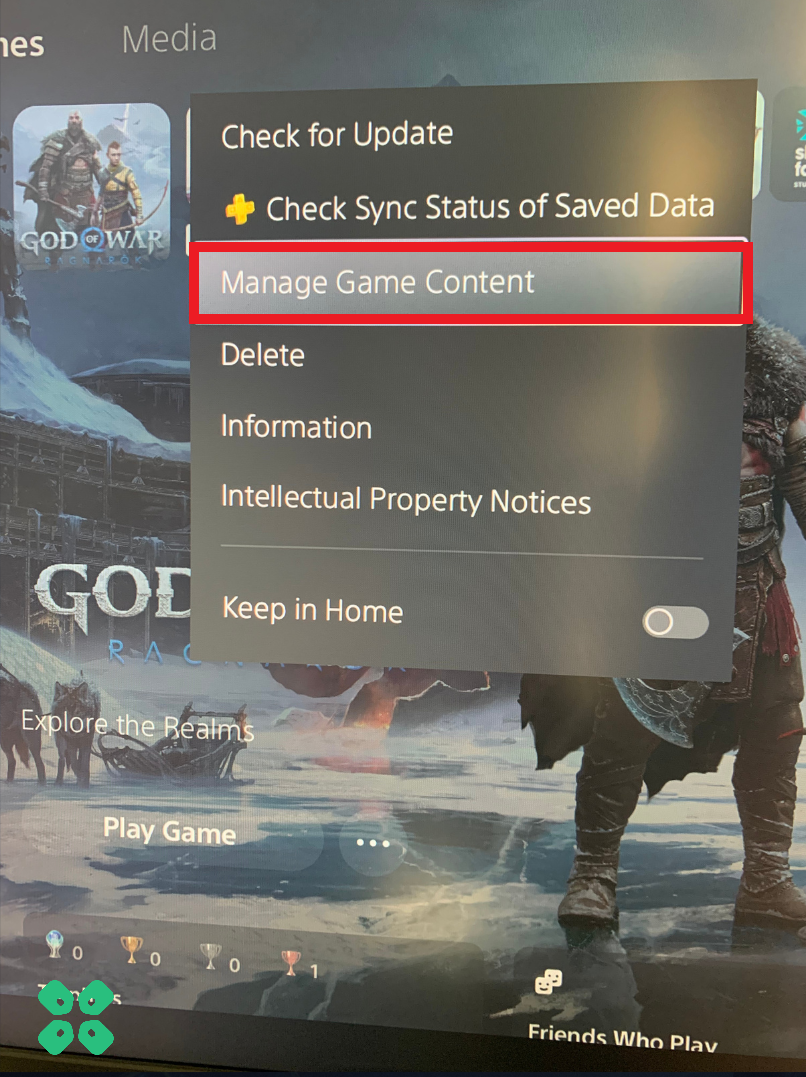
- Look for any content with labels such as “Unknown content” or similar text, as this may be the problematic DLC.
- Delete the problematic DLC.
- Try re-downloading the content to see if the issue has been resolved.
Following these steps may help resolve stuck on ship loading screen bug in HellDivers 2 and allow for the successful downloading of updates on the console.
Solution 4: Set the Wi-Fi Frequency Band to 5GHz on PS5
You need to check if your Router has 5GHz band support, then you need to access network settings to do that:
- Go to Settings from the PS5 homepage

- Scroll down to Network and click on it to access Network Settings

- Choose Settings from the left sidebar and scroll down to Set up Internet Connection from the expanded menu.

- You should see the WiFi you are connected to and pressing the options key as shown in the image would open a menu with the WiFi.
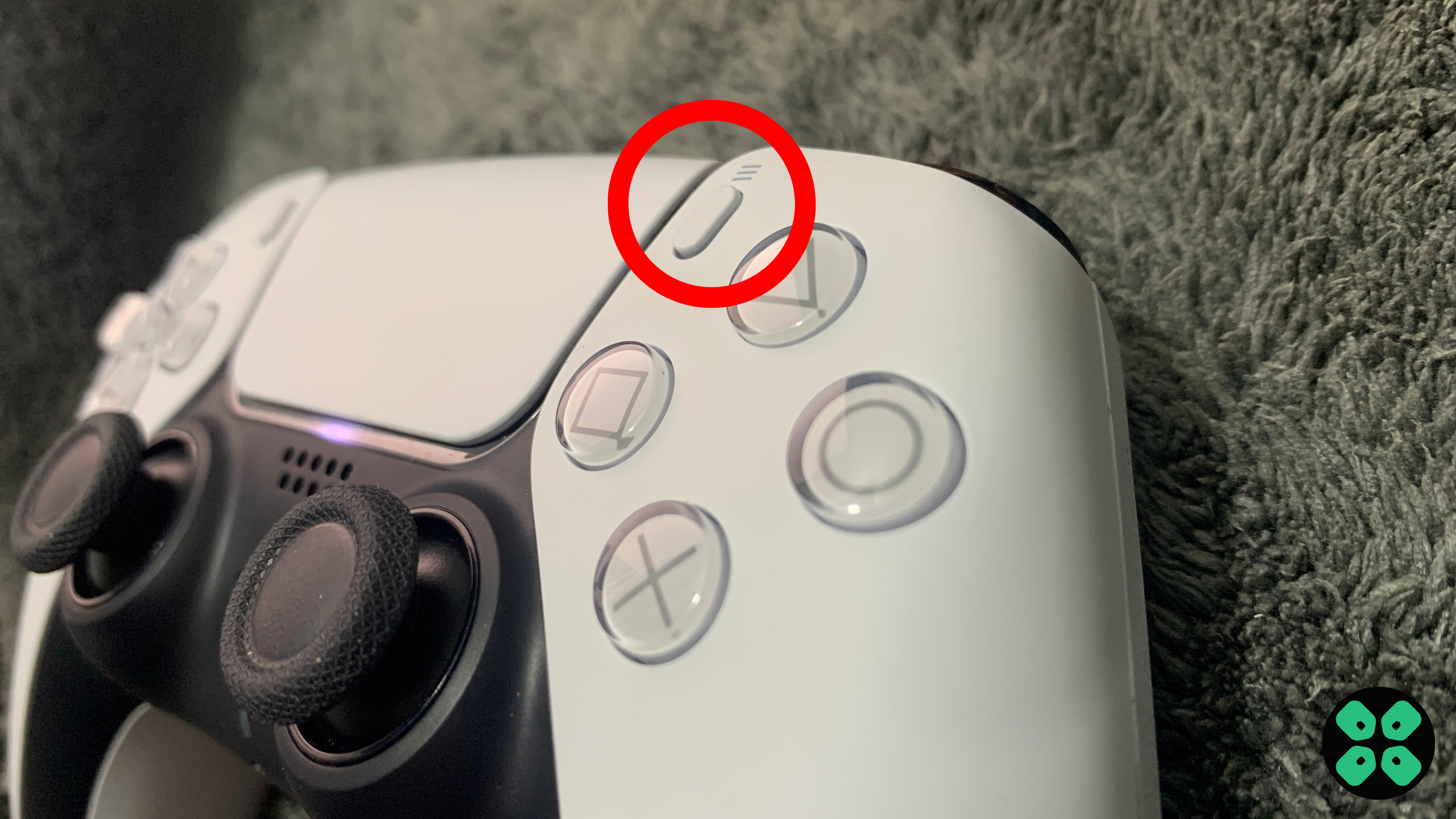
- Choose Wi-Fi Frequency Bands and set it to 5 GHz.
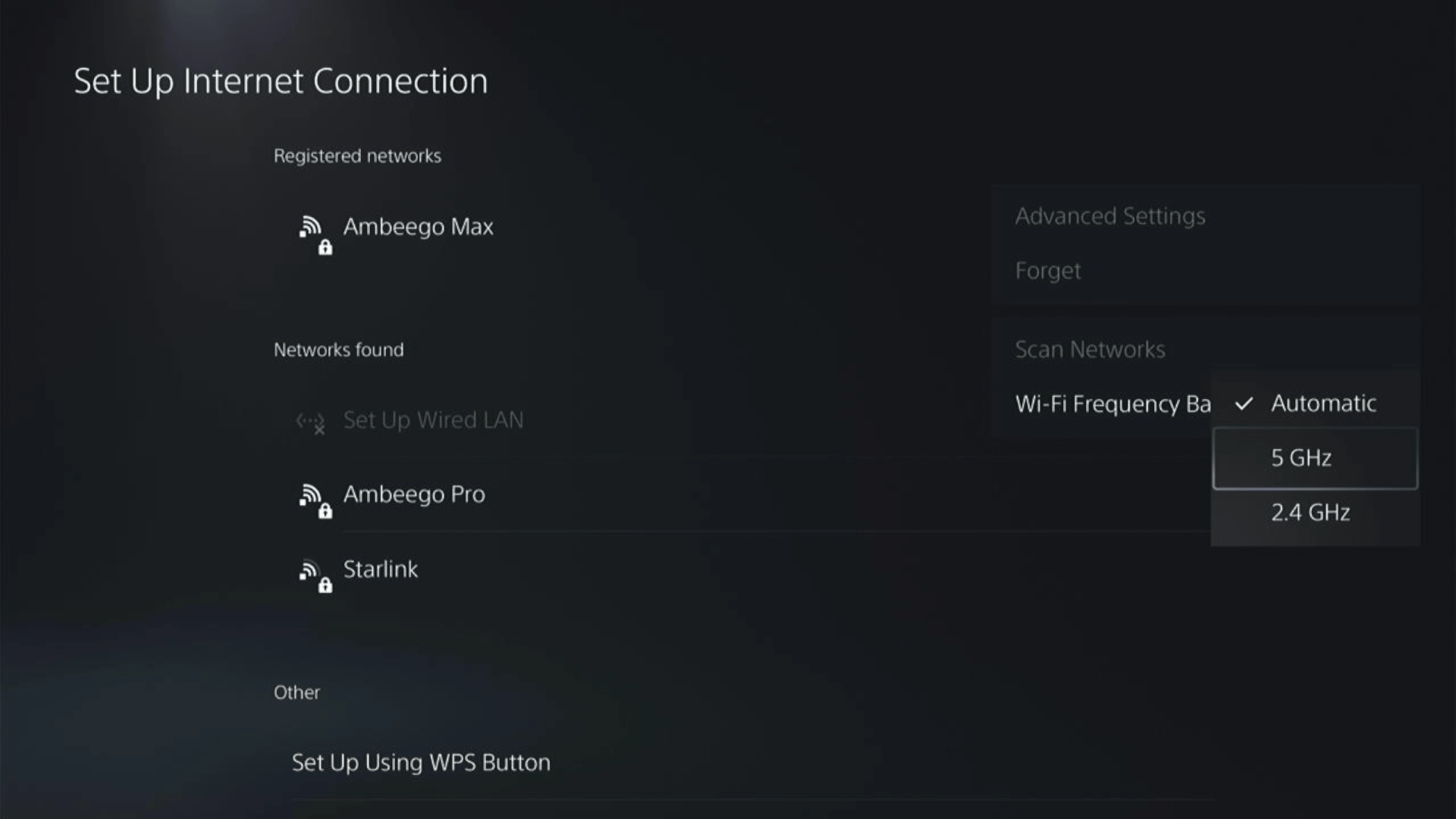
If you are unable to see the 5GHz option, then your Wi-Fi router doesn’t have 5GHz support, or try to connect with the 5GHz option your router generates if it has one.
Here are a few routers that we have used ourselves, and you can check them out too. You can not compromise on routers, especially if you are playing multiplayer games.
- ASUS RT-AX55 (AX1800)
- TP-Link AX1800 WiFi 6 Router
- ASUS ROG Strix GS-AX5400 – Supports VPN too
Here’s also a helpful video for changing your WiFi band on PS5.
Solution 5: Use an Ethernet Cable
If you are experiencing stuck on ship loading screen bug in HellDivers 2 on your PS5 and your Wi-Fi has a good enough speed, then maybe some receiving or glitches could be causing an unstable connection. Alternatively, PS5 comes with an ethernet port that would let you experience uninterrupted connection.
Here’s how to do it:
Step A. Connecting Ethernet Cable to PS5
At the rear of your PS5 where you have put your power cable and HDMI cable, you’d find an Ethernet port where you need to insert an ethernet cable from your router.
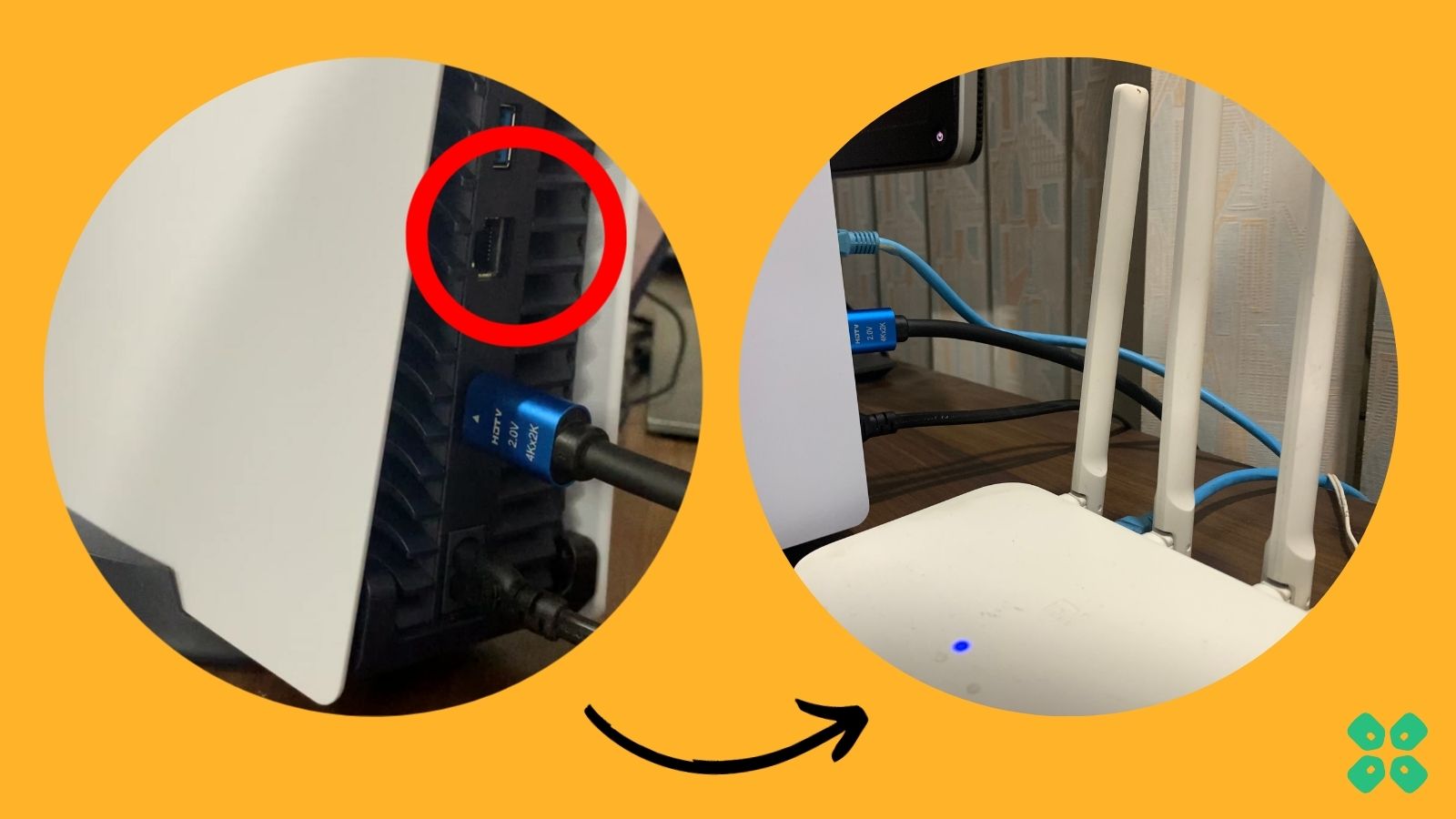
Make sure you have inserted in the output port of your router, your network is active and the cable works fine.
Step B. Setting Up LAN on PS5
- Go to Settings from the PS5 homepage

- Scroll down to Network and click on it to access Network Settings

- Choose Settings from the left sidebar and scroll down to Set up Internet Connection from the expanded menu.

- In the new screen, scroll down to Set Up Wired LAN and press X on it from your controller.
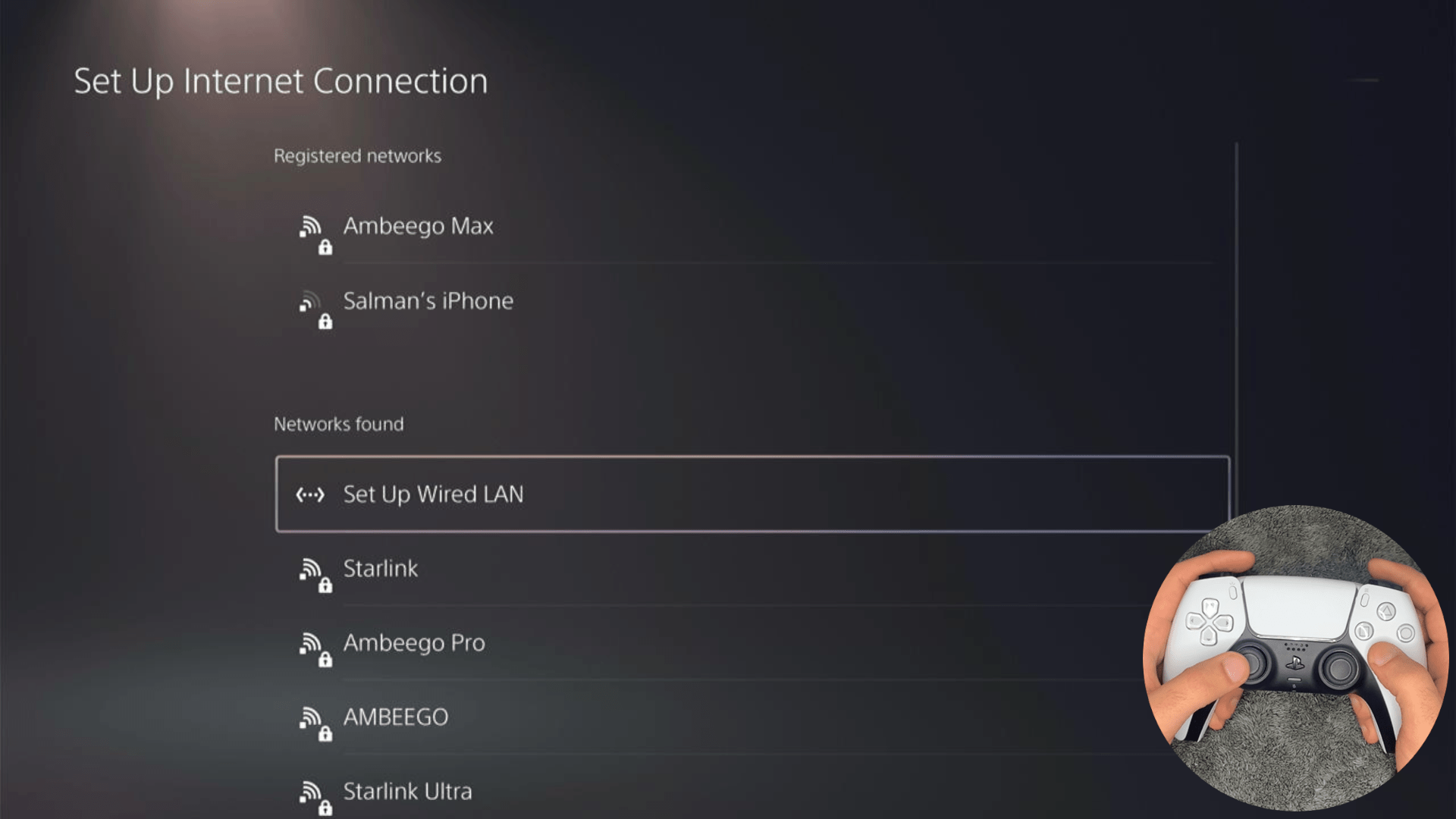
- A new dialog would open where you can rename your connection and then proceed to Connect to it.
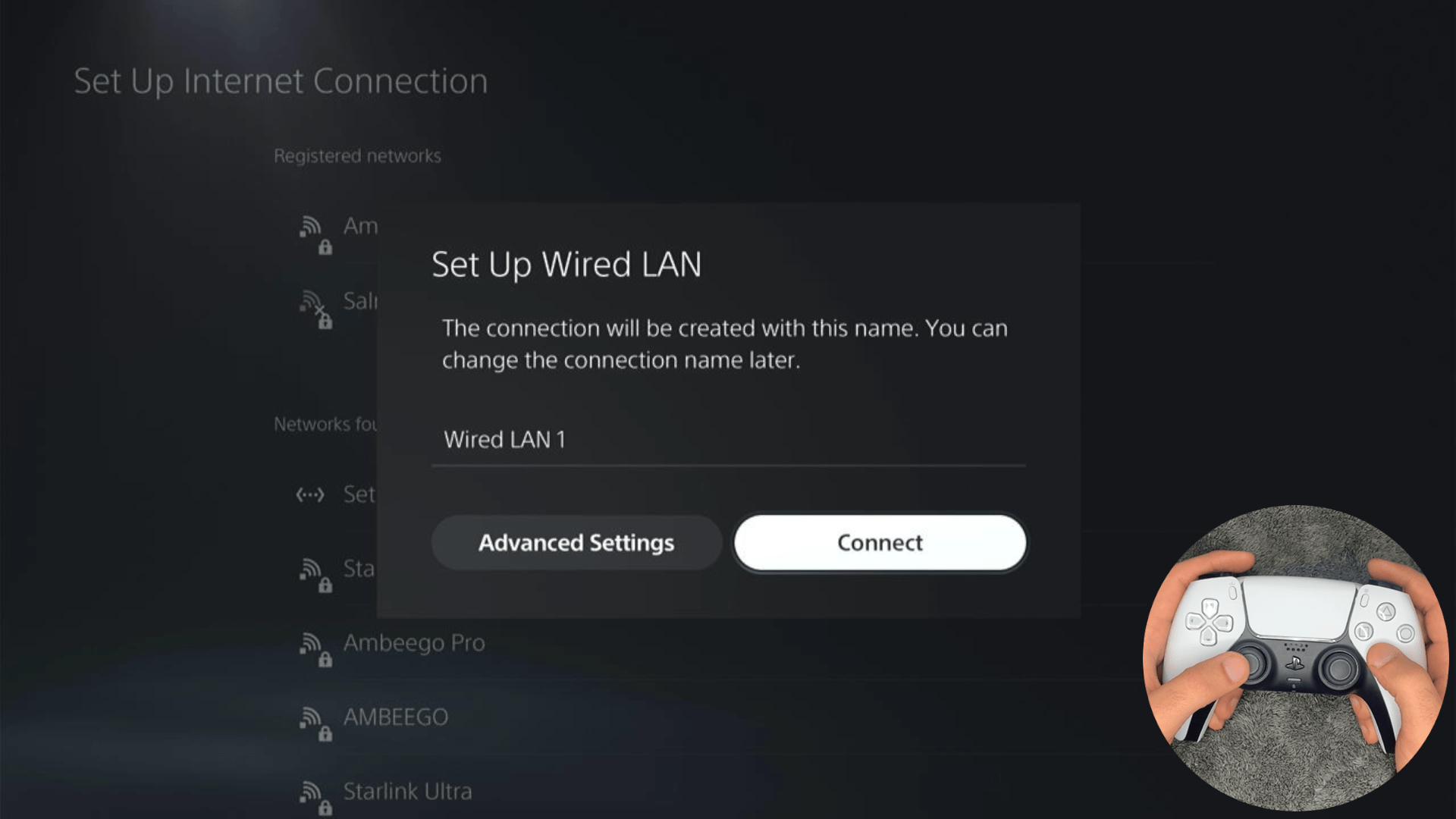
- It would take a short while to get you connected to your Wired network.
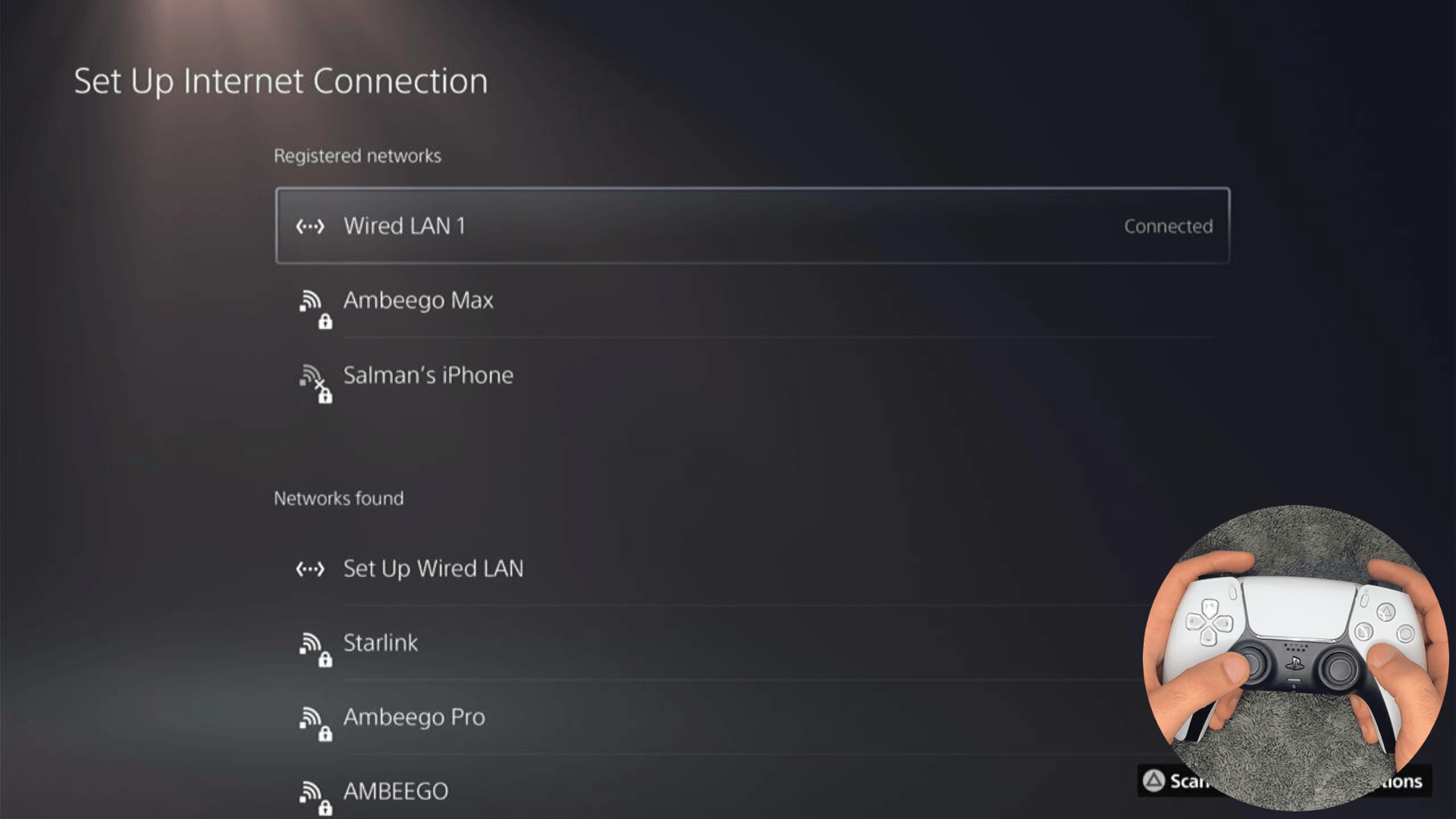
Solution 6: Change Your DNS Settings On PS5
There are some faulty DNS servers that may cause stuck on ship loading screen bug in HellDivers 2 on PS5. So, let’s change the DNS Settings:
- Go to Settings from the PS5 homepage

- Scroll down to Network and click on it to access Network Settings.

- Choose Settings from the left sidebar and scroll down to Set up Internet Connection from the expanded menu.

- Now, press the options button on the Connected Network to access Advanced settings as shown in the image.
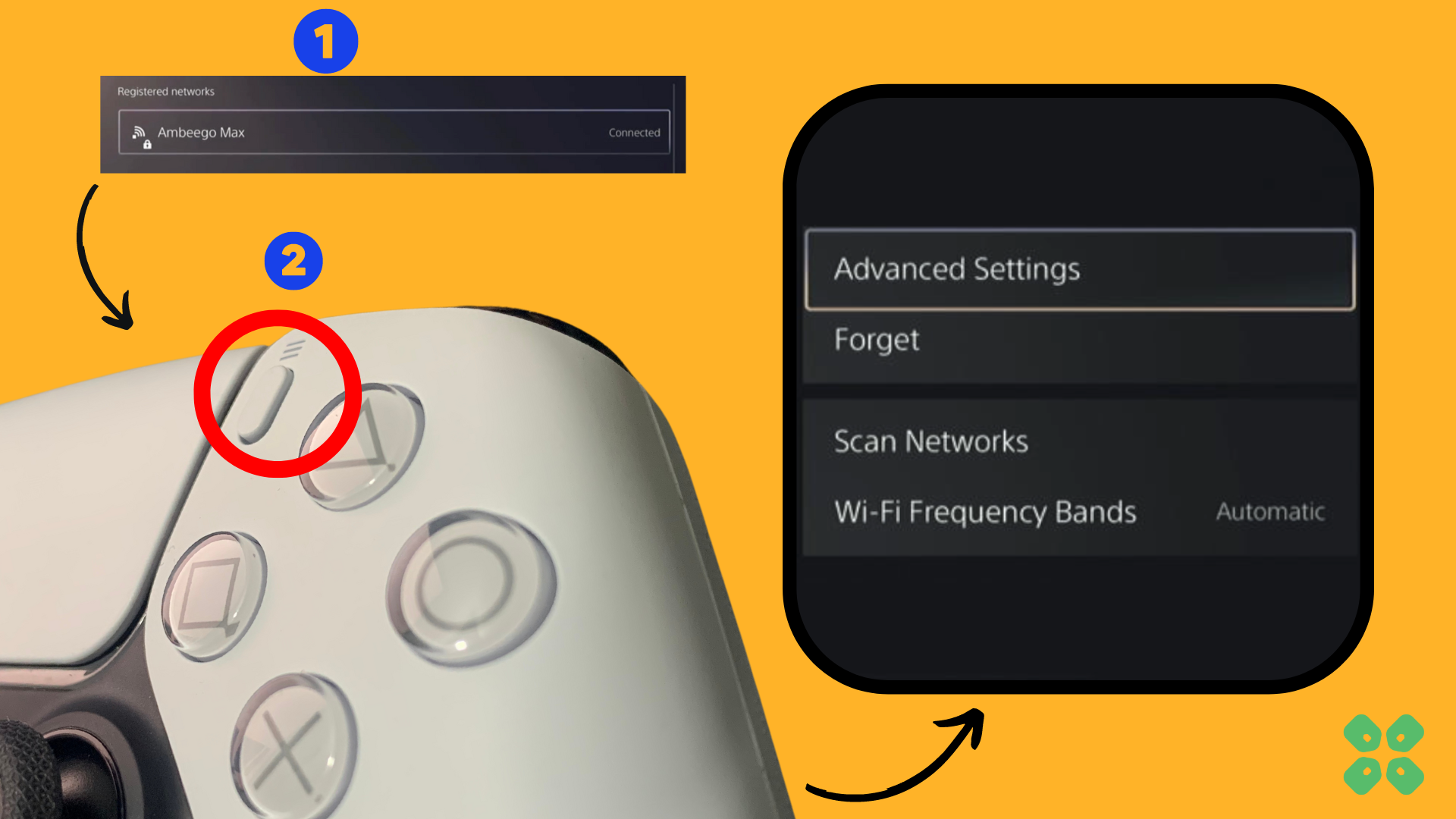
- Scroll down in the Advanced Settings menu to access DNS Settings. Click on it and the small menu, select Manual.
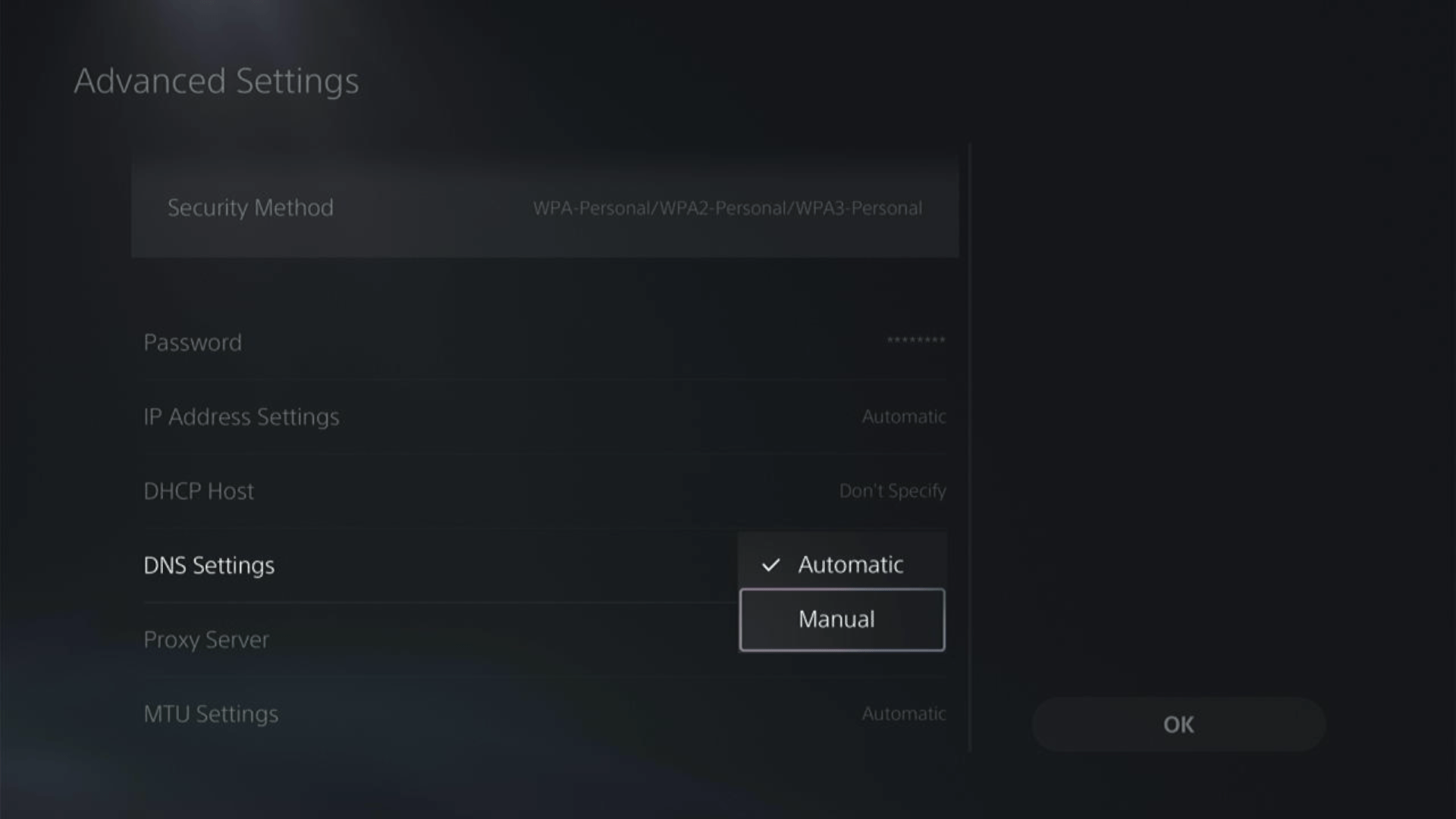
- More Settings would appear:
- For Primary settings enter 8.8.8.8
- For Secondary 8.8.4.4 to match the Google DNS.
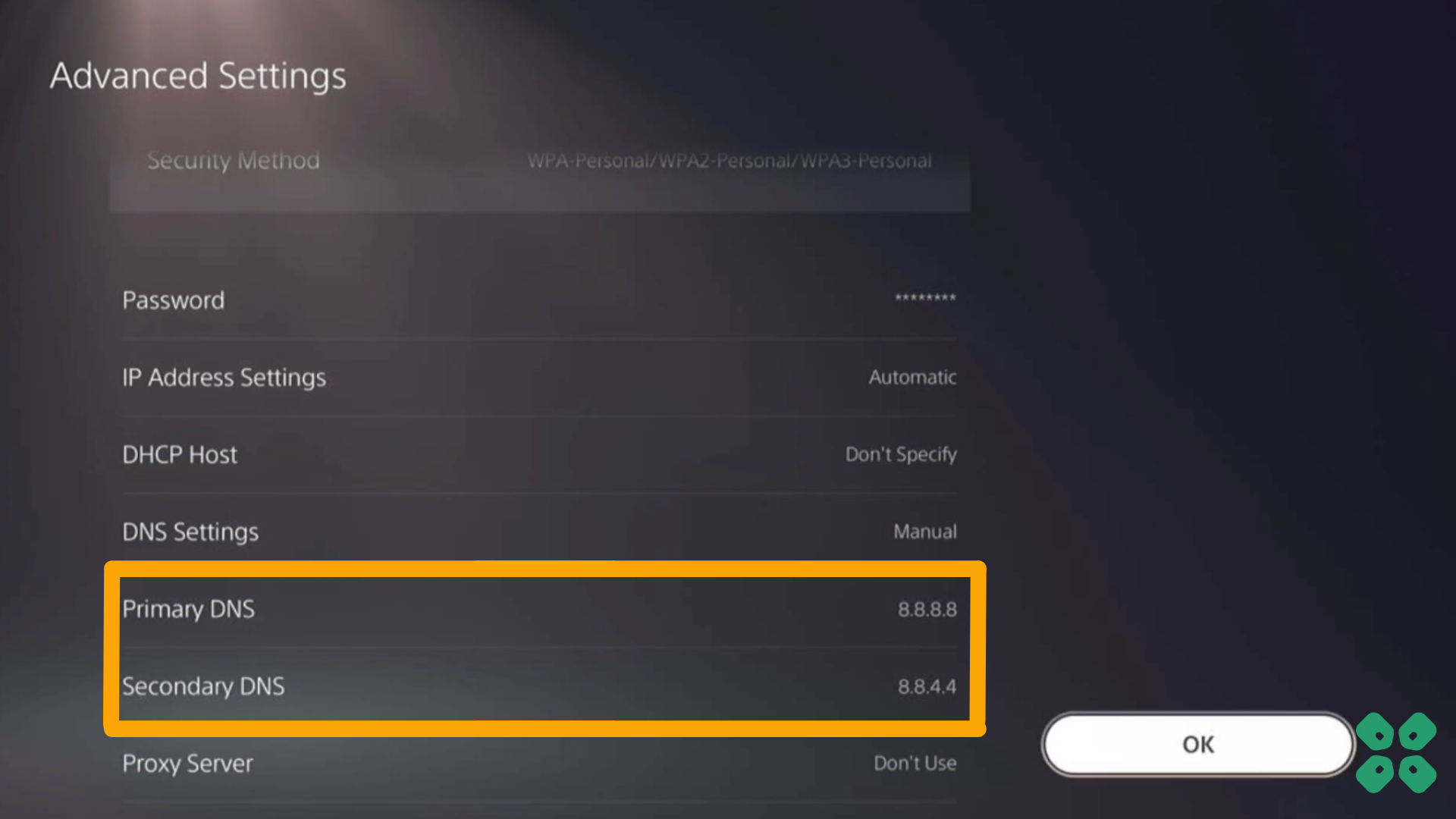
- Then click OK to save the changes.
- And Reboot your PS5 to check if the error is gone.
Solution 7: Contact PlayStation 5 Support
If none of the above solutions work for you, then there might be a chance that your PlayStation 5 has issues. You can visit the PlayStation Official Website to get it repaired and choose the relevant issue, which in this case would be the error that you are encountering.

Make sure you tell all the solutions you have applied to your console and let them know the issue you are facing is due to HELLDIVERS II. This will help the support agent to identify the main reason for this error. They should reply to you ideally within 24 hours, and if you don’t get any reply within 2-3 days, then you might need to make another support ticket.
Solution 8: Contact HELLDIVERS II Support
Tried everything, and that game error’s still bugging you?
As a last resort, head to the Helldivers™ 2’s official website and click the ‘Submit a request’ button. Add all the required information, including your valid email address, and mention your error or issue in the subject line.
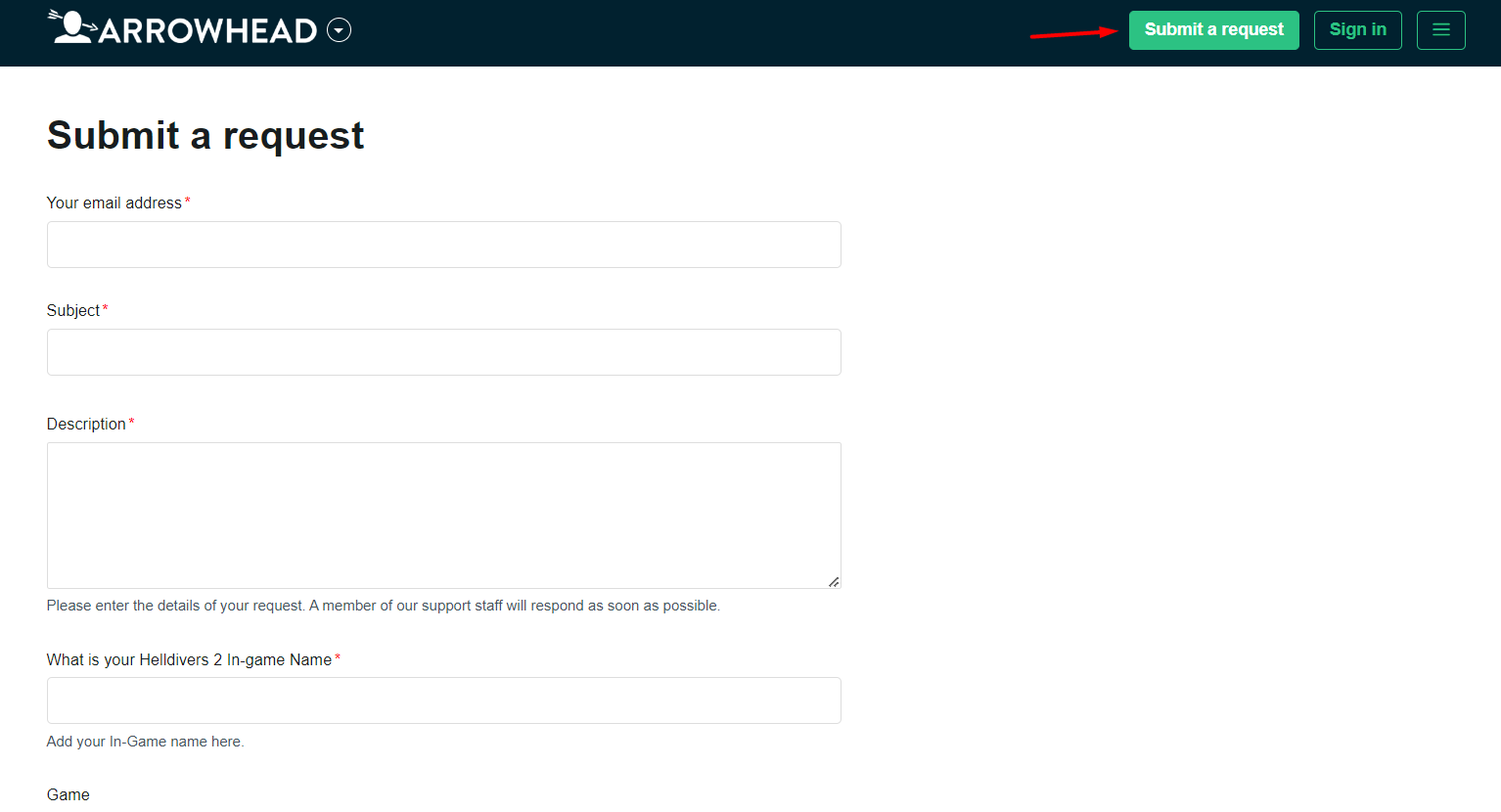
Share what’s happening and any error messages. Remember to double-check you’re on the official site. Sometimes, reaching out is the best way to get back to gaming!
Final Words
HellDivers II is a multiplayer-only game, which means that it strictly relies on the internet connection. Therefore, it’s vital to ensure that you have a stable internet connection to avoid stuck on ship loading screen bug in HellDivers 2 on PS5. Hopefully, the methods mentioned in this article were helpful for you to over any bugs or glitches in HellDivers II.