Experiencing choppy gameplay or a stuck loading screen can be a frustrating experience as it leaves you clueless about what to do next. Now, if you are experiencing a stuck on ship loading screen bug in HellDivers 2, you might find yourself in a similar situation.
The reason why you are experiencing stuck on ship loading screen bug in HellDivers 2 is because of the internet connection or server downtime. Since Helldivers 2 is strictly multiplayer, this issue can be resolved by simply restarting your router or troubleshooting your internet connection.
But that’s not the only way to resolve the issue. Below, we have mentioned some tried and tested methods to resolve stuck on ship loading screen bug in HellDivers 2 on PC by following a few easy methods.
Solution 1: Check for Corrupted Games
First thing you need to do is to check the HellDivers 2 game files to resolve stuck on ship loading screen bug by following these steps.
- Open Steam Library.
- Right-click on HellDivers 2 and select Properties.
- Find the Local Files Menu and select ‘Verify Integrity of Game Files’.
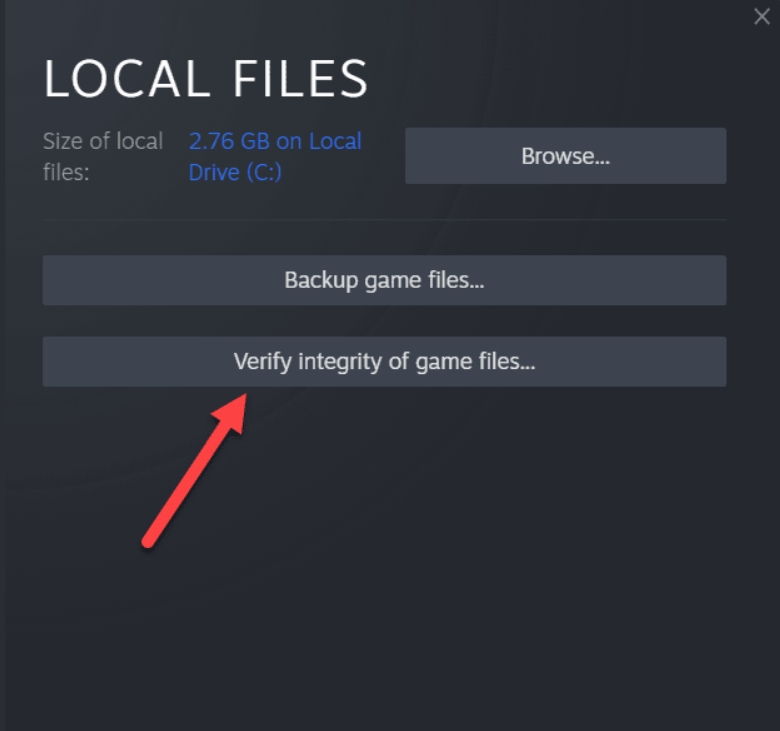
- Wait until Steam checks for game files to resolve any corrupted files.
Solution 2: Check Your Internet Connection for any Issues
To fix stuck on ship loading screen bug in HellDivers 2, it’s important to examine your internet connection.

Here are 5 steps to troubleshoot any connection issues:
- Check Wi-Fi signal strength: Move closer to your Wi-Fi router, ensuring the connection is not unstable.
- Test internet speed: Use a reliable tool like SpeedTest.net to measure your internet speed. If the speed is slow or below the recommended requirements for Helldivers™ 2, contact your internet service provider to address the issue.
- Restart your networking devices: Turn off your Wi-Fi router and cable modem, then wait for a few seconds(20) before turning them back on.
- Minimize bandwidth usage: Make sure no other devices or applications on your network are consuming excessive bandwidth while playing games.
- Consider a wired connection: If possible, connect your gaming device directly to the router using an Ethernet cable. Wired connections tend to be more stable and reliable for online gaming.
If these connection fixes don’t work, you can try resetting your network settings on Windows 11 to potentially resolve stuck on ship loading screen bug in HellDivers 2.
Solution 3: Clear DNS Cache and Data on PC
DNS translates website names into computer-readable IP addresses. Windows 11 stores DNS data to speed up website access, but this cache can become outdated or corrupted, causing issues.
Clearing the cache forces your computer to get the most recent data from DNS, to fix the stuck on ship loading screen bug in HellDivers 2 issue.
Here’s how to clear DNS cache?
- Click on the Windows start icon in the bottom left corner.
- Then press the Windows key + R.

- The Run box will appear.
- Type cmd, and click on OK.
- Then on the cmd window, enter the following commands: (Note: Type the following commands, and hit Enter after every command)
- “ipconfig/flushdns”
- “ipconfig/registerdns”
- “ipconfig/release”
- “ipconfig/renew”
- Close the window.

Now after clearing the DNS Cache and Data, it’s time to set your DNS settings automatically on your PC/laptop to fix stuck on ship loading screen bug in HellDivers 2.
Solution 4: Update Helldivers 2
For critical errors like lagging, publishers release updates for an optimized and smooth gaming experience. It’s wise to check for any update released before troubleshooting other possible issues.
Playing with outdated versions can also lead to technical glitches, compatibility issues, or even missing out on new content. Here’s how to keep any game updated using its dedicated launcher:
Open the Game Launcher, and from its settings, locate the “Update” Options. Either enable automatic updates or do a manual update if there are any. Restart the Launcher and check if you are still facing stuck on ship loading screen bug in HellDivers 2.
Solution 5: Close Intensive/Unwanted Programs Or Settings
Your game/PC can be set to maximum performance; try running the game on lower settings to consume fewer resources. This can include:
- A lower resolution(From 4k to 1080p or 1080p to 720p)
- A lower frame rate (try playing at 60Hz)
If there are too many programs running in the background, using too much internet/RAM/Disk can cause stuck on ship loading screen bug in HellDivers 2 on Windows 11.
Closing unwanted programs will help you eliminate the stuck on ship loading screen bug in HellDivers 2, as your game will be able to get the required resources from Windows.
- Press Ctrl + Shift + ESC keys to open Task Manager
- Now check which program is using more Resources, usually indicated by a darker background.
- Right-click on that program and select End task

Now check if the stuck on ship loading screen bug is solved or not.
Solution 6: Try Enabling/Disabling VPN while playing Helldivers™ 2
Still, running into stuck on ship loading screen bug on PC?
If you’ve got a VPN on, try turning it off to see if it makes a difference. If it’s off, switch it on and check again. But heads up! Don’t jump between too many regions; you don’t want to get blocked.
Remember, the right VPN can be a game-changer to fix the stuck on ship loading screen bug in HellDivers 2
Solution 7: Add Game Exceptions on Antivirus PC
Sometimes, antivirus thinks game files are bad guys and stops them, causing the coop not to work.
To fix this, tell your antivirus that HELLDIVERS II files are cool by adding them to the “exceptions” list. This way, you can play without the antivirus messing things up!
Follow the steps below to add an exception on Antivirus (This guide is for Avast and would be similar for other antiviruses):
- Launch Avast on your PC.
- Select Menu at the top-right corner of Avast.
- Choose Settings from the menu.

- From the left sidebar, choose General > Exceptions

- Click ADD EXCEPTION and then type the URL you want to add to it.
- Click ADD EXCEPTION to save the URL and check if you can access the URL

If you are still facing stuck on ship loading screen bug in HellDivers 2, continue to the next solution.
Solution 8: Check if Windows or Any Driver is Outdated
Sometimes, your outdated PC is the main cause of the Outdated Graphics Card Driver on Windows. Outdated drivers in your PC or your current Windows Version cannot support gaming software. As you update your Windows all running drivers are updated too in order to fix the stuck on ship loading screen bug in HellDivers 2.
So, here is how you can update your PC:
- Click on the Windows icon

- Click on the Settings icon.
- A new window will pop up
- Select Windows Update from the left menu

- The new Windows will pop up
- Then click on Check for updates.

- If there is any update it will start updating the PC.

Often, it’s all about the updates. First off, head to your Windows settings and see if there’s an update waiting. While you’re on this updating spree, dive into your device manager and update your Wi-Fi drivers and update graphics drivers making sure they are on the latest versions.
Solution 9: Restart the PC
When you experience a shutdown on Windows or stuck on ship loading screen bug in HellDivers 2, it’s recommended to start by restarting the computer before attempting any other fixes.
This is because restarting the computer can resolve any temporary errors like stuck on ship loading screen bug, caused by outdated cookies and cache or conflicts with other software on your system by simply restarting Windows.
Solution 10: Update HELLDIVERS II
For critical errors like the stuck on ship loading screen bug in HellDivers 2, publishers release updates for an optimized and smooth gaming experience. It’s wise to check for any update released before troubleshooting other possible issues.
Playing with outdated versions can also lead to technical glitches, compatibility issues, or even missing out on new content. Here’s how to keep any game updated using its dedicated launcher:
Open the Game Launcher, and from its settings, locate the “Update” Options. Either enable automatic updates or do a manual update if there are any. Restart the Launcher and check if you still face stuck on ship loading screen bug in HellDivers 2.
Solution 11: Contact HELLDIVERS II Support
Tried everything, and that game error’s still bugging you?
As a last resort, head to the Helldivers™ 2’s official website and click the ‘Submit a request’ button. Add all the required information, including your valid email address, and mention your error or issue in the subject line.
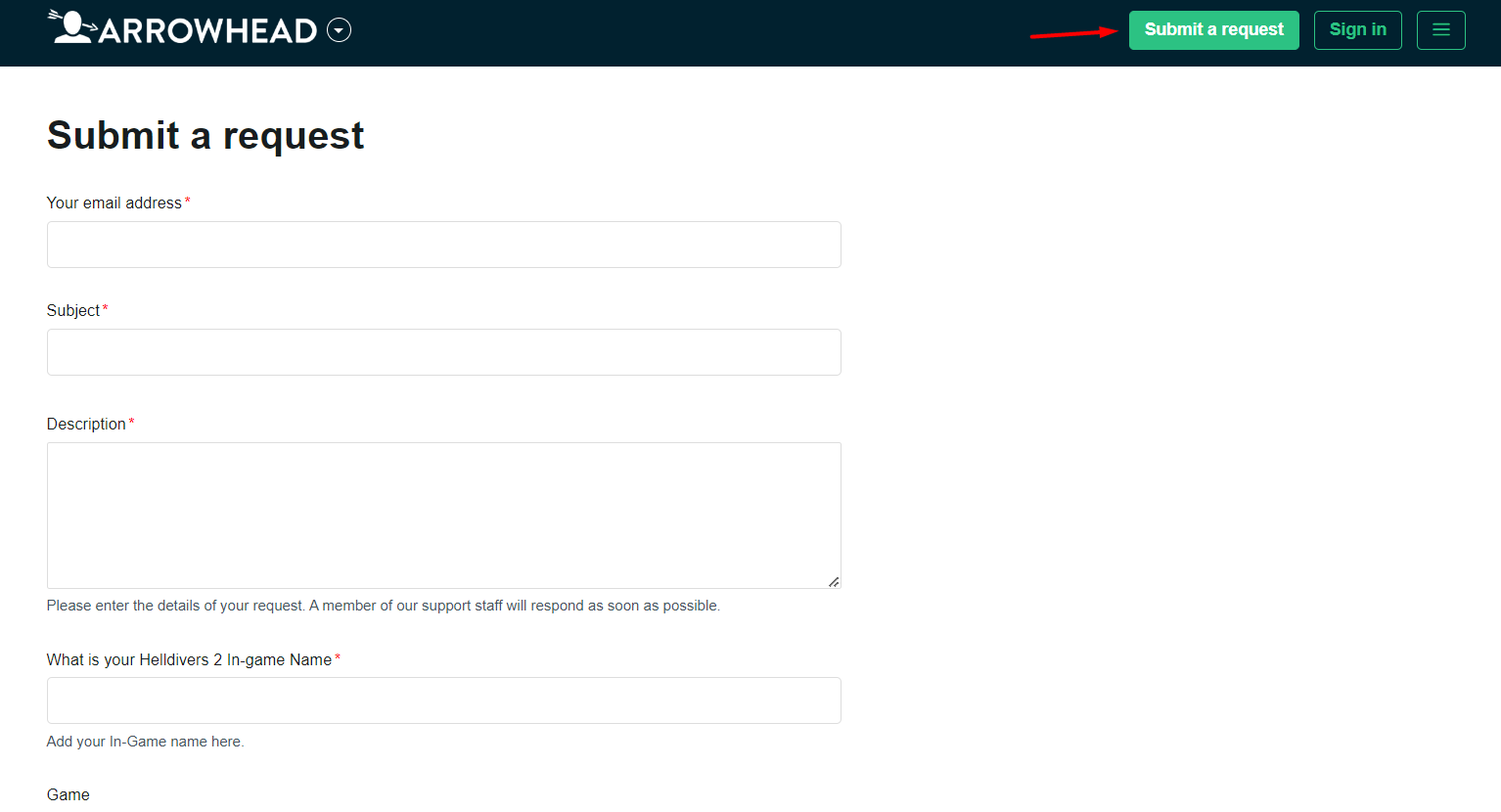
Share what’s happening and any error messages. Remember to double-check you’re on the official site. Sometimes, reaching out is the best way to get back to gaming!
Final Words
HellDivers II is a multiplayer-only game, which means that it strictly relies on the internet connection. Therefore, it’s vital to ensure that you have a stable internet connection to avoid stuck on ship loading screen bug in HellDivers 2 on PC. Hopefully, the methods mentioned in this article were helpful for you to over any bugs or glitches in HellDivers II.







